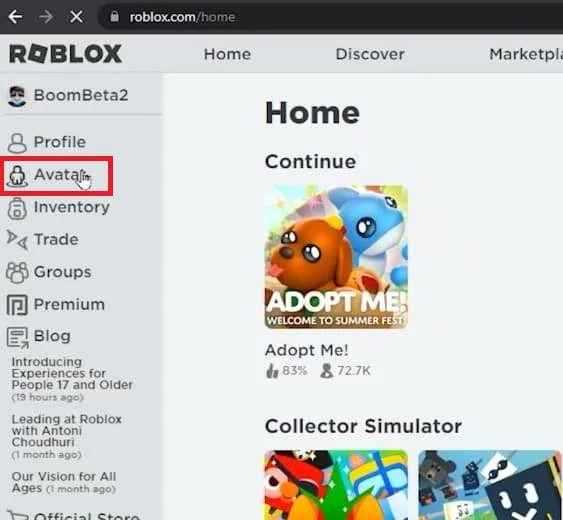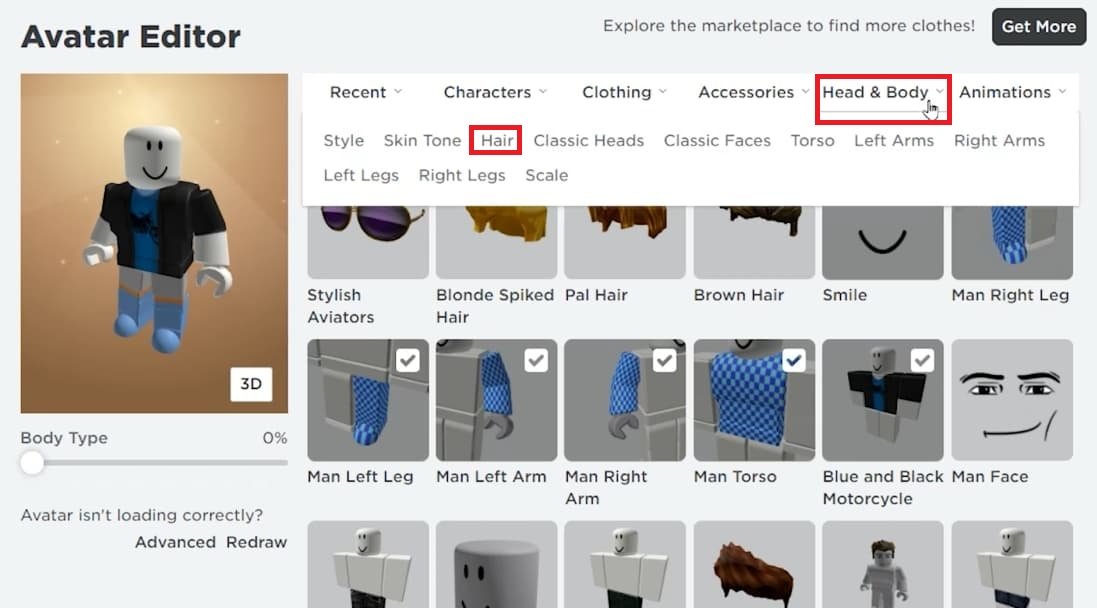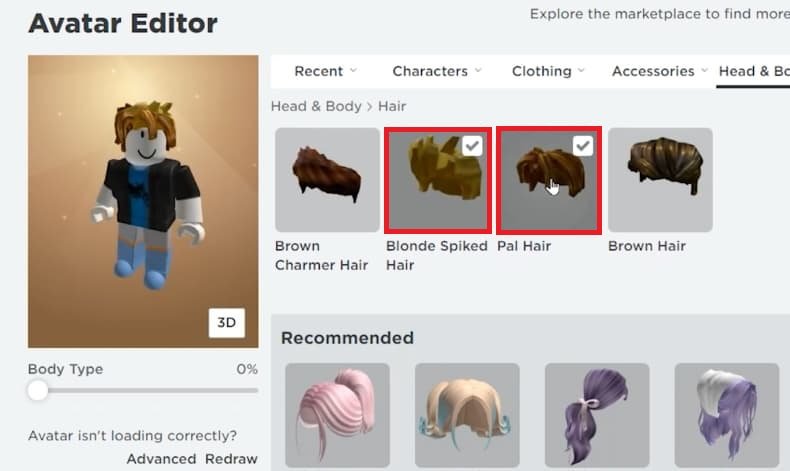How to Wear Multiple Hairs on Roblox - Easy Guide
Introduction
Want to express your avatar's unique style in Roblox with multiple hairstyles? This quick and straightforward guide has you covered! From the basics of accessing the hair options to the effortless steps to layering different hairstyles, we’ll guide you through it all. Spruce up your Roblox character with not just one, but multiple hairstyles, combining both free and paid options to create your distinctive look.
Equip Multiple Hairstyles for your Roblox Avatar
Unlock the power of style diversity in Roblox by equipping your avatar with multiple hairstyles or accessories. Here's how you do it:
Begin by launching your preferred web browser and navigate to the Roblox.com website.
Log in to your Roblox account. Once you're on the homepage, locate the avatar icon situated on the left-side menu bar and click on it.
Access the Roblox avatar editor
This takes you to the avatar editor page. Click on the "Head & Body" category, followed by the "Hair" sub-category. Here, you'll find a myriad of hairstyles. Some are free, while others require Robux.
Click on any hairstyle you fancy. Once selected, you'll notice that your avatar now sports that particular hairstyle.
Avatar Editor > Head & Body > Hair
The real magic happens when you select a second hairstyle. Instead of replacing the current one, your avatar will wear both hairstyles simultaneously, thus creating a unique look.
By following these straightforward steps, you can easily customize your Roblox avatar with multiple hairstyles. Stand out in the crowd with your distinct style in the Roblox universe!
Equip one more hairstyle
-
Yes, Roblox's avatar editor allows you to equip multiple hairstyles simultaneously, making it possible for you to experiment with different looks for your avatar.
-
While Roblox does offer some hairstyles at a price (requiring Robux), there are also plenty of free hairstyles available in the avatar editor that you can use to customize your avatar.
-
In the avatar editor, click on the "Hair" category under "Head & Body." You'll see the hairstyles your avatar is currently wearing. Click on the one you want to remove, and it will be taken off your avatar.
-
Absolutely! As long as you have access to the hairstyles (either by purchasing them or choosing free options), you can mix and match as many as you want on your avatar.
-
The number of hairstyles an avatar can wear simultaneously depends on the system's performance and the complexity of the hairstyles. However, most players find they can equip several without issue.