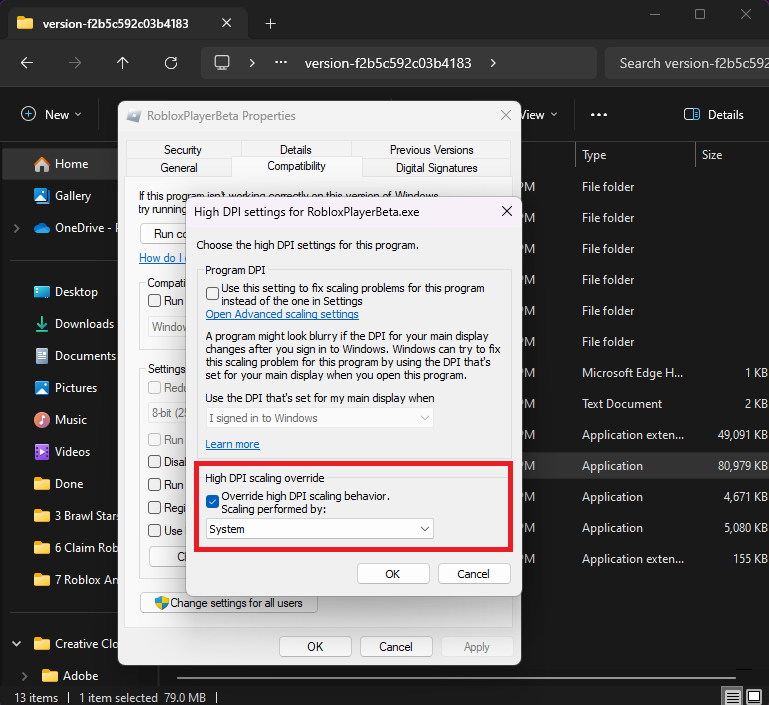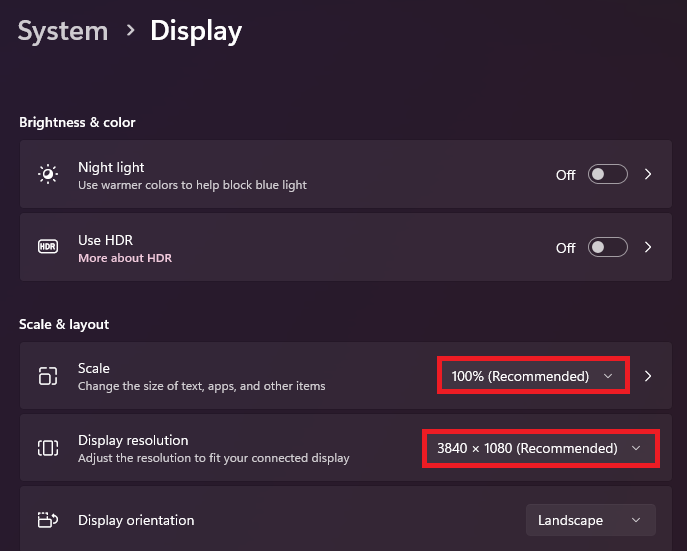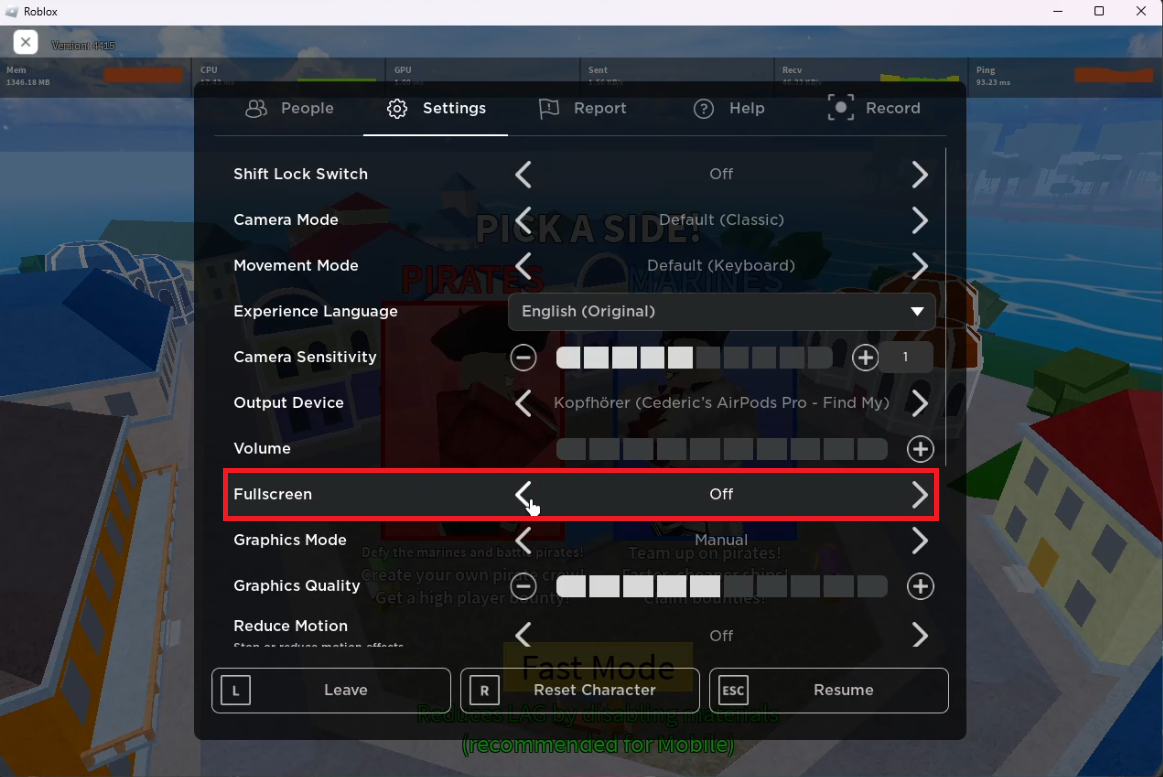How To Play Roblox in Any Resolution on PC
Introduction
Diving into Roblox but craving a more customized screen resolution for an optimal gaming experience on your PC? This guide helps you adjust your Roblox gameplay resolution to fit your visual preferences, ensuring an immersive experience whether you play in full screen or windowed mode.
Customize Roblox Resolution via Compatibility Settings
Locate Roblox Installation:
Use the Start Menu to search for "Roblox."
Right-click the Roblox app and choose "Open File Location."
Access Roblox Properties:
In the File Explorer window, find the Roblox Player shortcut.
Right-click and select "Open File Location" again.
Locate "RobloxPlayerBeta.exe," right-click, and click "Properties."
Roblox Player > Open File Location
Modify Compatibility Settings:
In the Properties window, go to the "Compatibility" tab.
Select "Change high DPI settings."
Check "Override high DPI scaling behavior."
Change "Scaling performed by:" from "Application" to "System."
Click "Apply" to save the changes.
Roblox Properties > Compatibility > High DPI Scaling Override
Configure Display Resolution for Roblox
Access Display Settings:
Right-click on an empty space on your desktop and choose "Display Settings."
Modify Screen Resolution:
In the "Display Settings" window, go to the "Scale & Layout" section.
Find the "Display resolution" dropdown menu.
Select a resolution that suits your gameplay preferences (e.g., 1366x768).
Windows Settings > System > Display
Customize Roblox Resolution in Windowed Mode
Launch Roblox in Windowed Mode:
Open the Roblox game client and start any game.
Press the ESC key to access the in-game settings menu.
Disable Fullscreen Mode:
In the settings menu, find the “Fullscreen” option and ensure it is unchecked.
Adjust Game Window Size:
Use the mouse to click and drag the edges of the game window to your preferred size.
Use Alt + Enter to toggle between fullscreen and windowed modes.
By following these steps, you can play Roblox in your preferred resolution, enhancing both playability and enjoyment.
Roblox Settings > Fullscreen (OFF)
-
To play Roblox in a custom resolution, adjust your Roblox compatibility settings and Windows display settings, or utilize the in-game windowed mode to manually resize the game window to your preferred dimensions.
-
Yes, you can set a custom resolution for Roblox in fullscreen mode by changing your PC's display settings to the desired resolution before launching the game. Remember, this changes the resolution for your entire system.
-
For a resolution change specific to Roblox without altering other applications, use the windowed mode option in Roblox. This way, you can adjust only the game's window size to your liking.
-
Navigate to the RobloxPlayerBeta file properties via the file explorer, access the Compatibility tab, and in the "Change high DPI settings" section, tick "Override high DPI scaling behavior" setting it to "System”.
-
Ensure you've correctly set the DPI settings and Windows display resolution. If playing in windowed mode, manually adjust the window size. For persistent issues, check for updates to your graphics drivers and Roblox client.