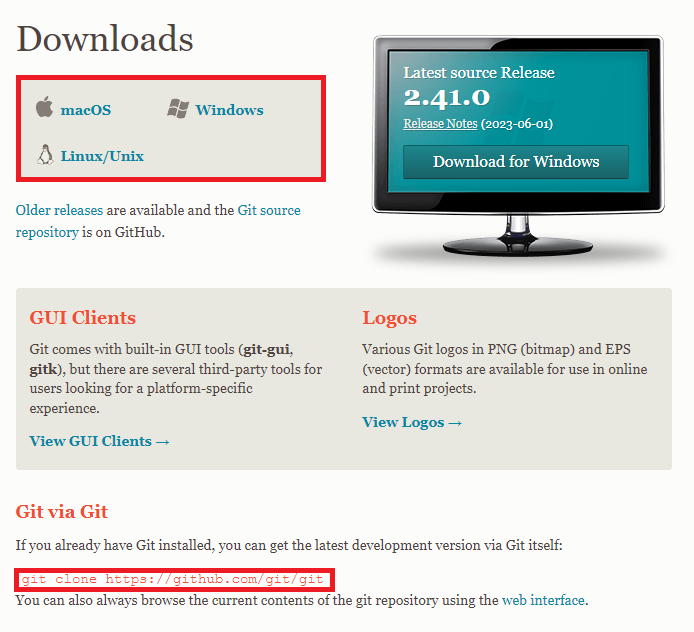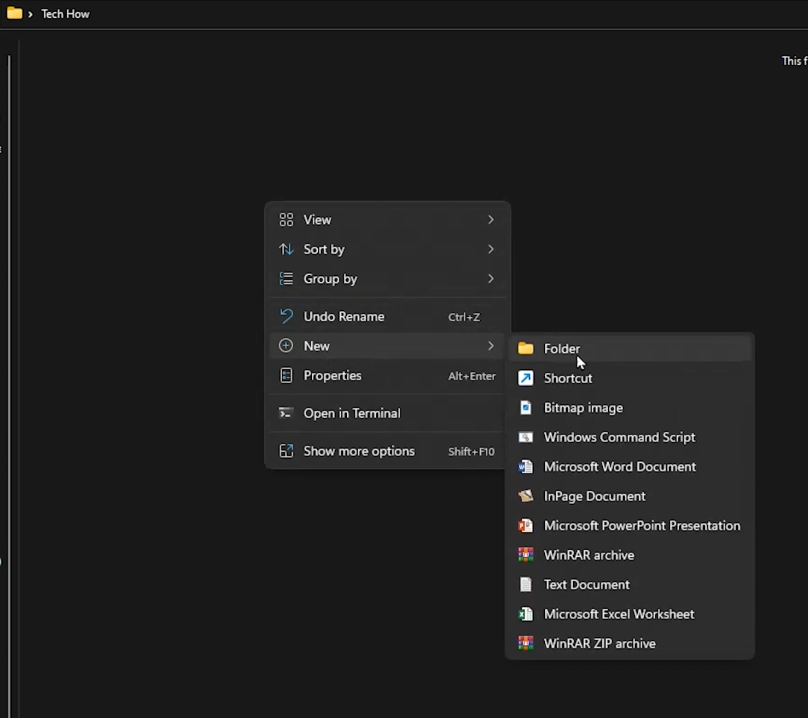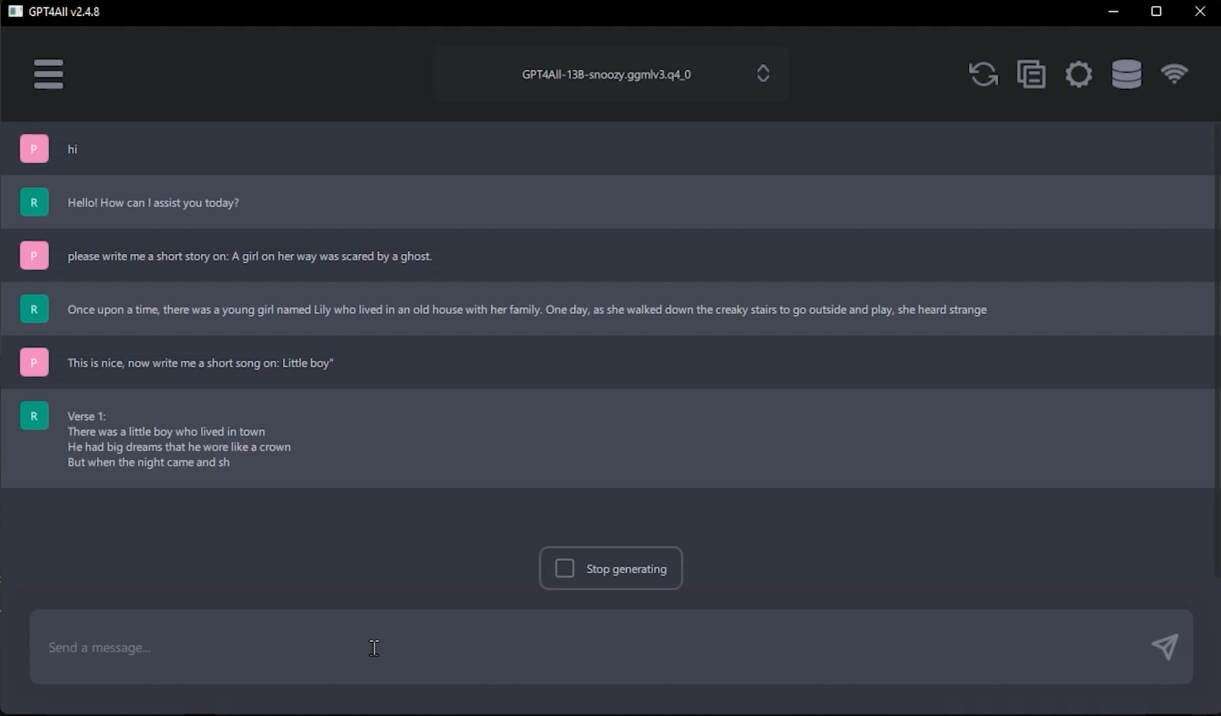How to Install GPT4ALL - Free & Local ChatGPT4 on your PC!
Introduction
Welcome, tech enthusiasts! In today's guide, we will take you on an exciting journey of installing GPT4All, a free, local, and offline-friendly version of ChatGPT4, right on your PC. Say goodbye to the internet-dependent communication with your AI, as GPT4All guarantees an interactive session whenever you wish. Whether crafting a spooky story or penning down a soulful song, your AI companion is always within your reach. From navigating to Git-SCM to downloading the most suitable model for your needs, this comprehensive guide will provide you a hassle-free installation experience.
Initiate the Git Installation Process
Start by launching your web browser and entering www.git-scm.com into the address bar. Once you land on the homepage, direct your attention to the "Downloads" button and click it. On the subsequent page, choose the Git download that matches your operating system. For this guide, we'll be going with the Windows option.
Next, download the most current Git version for Windows by clicking the designated button. Once the download finishes, you'll find the installer file conveniently located in your downloads folder, ready for installation. Run the installer to kickstart the process. Finally, go back to the Git-SCM website, where you'll find a specific command to copy for the subsequent steps of the installation.
Download the Git source repository for your OS
Initiate the Repository Cloning Process
Firstly, navigate to your desktop and create a fresh new folder. Upon opening this newly created folder, make another folder within and name it "GPT4ALL." Now, proceed to the folder URL, clear the text, and input "cmd" before pressing the 'Enter' key.
Create a new folder and name it GPT4ALL
This action will prompt the command prompt window to appear. At this juncture, paste the previously copied command from the Git-SCM website and hit 'Enter'. This action initiates the cloning process of the repository onto your computer. Once the cloning process concludes, you can verify the operation's success by opening the "GPT4ALL" folder, where you will find multiple new files.
Clone the repository to the folder
Secure and Set Up GPT4ALL
Our next focus is obtaining the GPT4ALL model. To do this, direct your browser to the specific Github page. Upon arrival on the webpage, a little navigation is required. Scroll downwards until the "Chat Client" becomes visible. This is where you'll spot direct installer links - opt for the Windows version.
Download the Chat client for your operating system
Following a successful download, proceed with the installation of GPT4ALL. An icon or shortcut labeled "GPT4ALL" will subsequently appear on your desktop. Click on it to reveal three different model choices, each varying in size. For instance, my first model option is 4.52GB, the second stands at 3.53GB, and the third tips the scale at 7.58GB.
We opted for the third model, despite its slower operation, mainly due to its superior accuracy and our favorable internet speed. Your choice should factor in your preferred accuracy level and internet speed. It's advisable to copy and save the path, as it may be useful later when locating where the model was downloaded. After the completion of these steps, open the designated folder and proceed to click on "GPT4ALL", followed by "bin." In this specific folder, locate and double-click "Chat" to initiate it.
Click “Forgot password?”
Unleash the Power of ChatGPT4
You now have the liberty to enjoy a local, private, and free instance of ChatGPT4 right from your desktop, available at your service anytime. Its capabilities are wide-ranging and all-encompassing. Wish to spin an eerie tale for your colleagues or friends? Go ahead and ask ChatGPT4, but remember, not too frightening!
Fancy crafting a unique song? Don't hesitate to present your request to ChatGPT4. It'll promptly begin the composition based on your specified genre, tone, or theme. Remember, the more precise and detailed your prompt is, the greater the likelihood of receiving a response that truly resonates with your expectations. Enjoy exploring the vast potential of ChatGPT4, and the digital world is your oyster!
Use ChatGPT 4 for free and locally on your PC
-
Navigate to the GitHub page mentioned in the article, find the "Chat Client" section, and select the direct installer link for Windows. Once downloaded, follow the installation instructions provided in the article.
-
Git is a widely-used version control system that allows you to download and manage software projects like GPT4ALL. You need it to clone the GPT4ALL repository onto your PC.
-
Yes, once installed, GPT4ALL functions as a local version of ChatGPT4 that doesn't require an active internet connection.
-
GPT4ALL offers various models that differ in size and computational demand. While a larger model (like the 7.58GB one) may offer higher accuracy, it might be slower and require more resources. Select the one that best fits your accuracy needs and system capabilities.
-
ChatGPT4 is a versatile tool. It can help with tasks ranging from crafting a scary story or writing a song to answering queries or generating creative content. The more specific your request, the better the results you're likely to get.