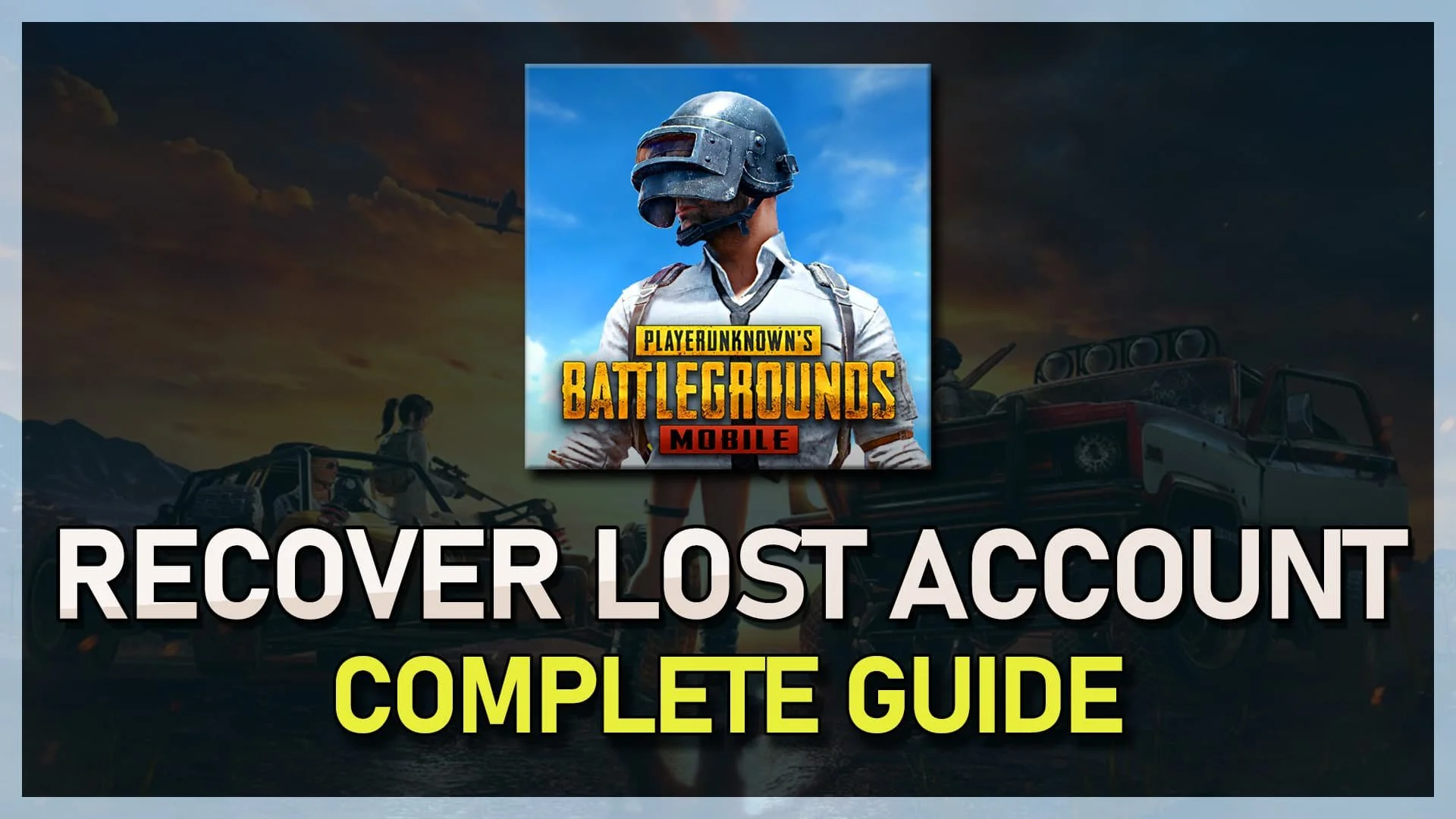PUBG Mobile IOS - How To Fix High Ping (Reduce Network Lag)
In the fast-paced world of battle royale games, having a stable and responsive network connection is crucial for competitive players seeking an edge in PlayerUnknown's Battlegrounds (PUBG) Mobile. When high ping rears its ugly head, it can lead to frustrating lag, unresponsive controls, and ultimately the difference between victory and defeat. If you're an iOS user experiencing high ping in PUBG Mobile, worry not! Our comprehensive guide will provide you with invaluable tips, tricks, and solutions to optimize your network performance and ensure a seamless gaming experience. Get ready to outsmart your opponents and improve your in-game prowess by addressing those pesky high ping issues on your iPhone or iPad.
Investigate and Optimize Network Connection
To ensure a smooth gaming experience in PUBG Mobile, it's crucial to have a reliable network connection. Begin by experimenting with different connection types, such as switching between cellular data and WiFi, to determine which provides the best performance for your specific situation.
If you're using a WiFi connection, consider restarting your router or modem if it hasn't been rebooted in a while. Additionally, try to minimize the number of devices connected to the same network, as this can significantly affect connection quality.
Optimize Mobile Settings for Network Performance
To further improve your network connection while playing PUBG Mobile on your iOS device, follow these steps:
Open your device's native Settings application.
Navigate to General > Background App Refresh.
Temporarily disable the Background App Refresh option while playing PUBG Mobile. This action will allow your device to focus its network resources solely on the game, potentially reducing lag and improving overall performance.
iPhone Settings > General > Background App Refresh
Terminate Background Applications
It's essential to close any unnecessary apps or games running in the background on your mobile device while playing PUBG Mobile. By doing so, you'll not only free up valuable memory resources but also decrease network bandwidth consumption. This can result in a more stable gaming experience with reduced latency and smoother gameplay.
To close background applications on your device, follow these simple steps:
Double-tap the home button (or swipe up and hold on newer iPhones) to access the app switcher.
Swipe left or right to find the apps you want to close.
Swipe up on each app thumbnail to close it completely.
Regularly clearing background apps while gaming will optimize your device's performance and ensure the best possible network conditions for PUBG Mobile.
Clsoe background apps
PUBG Mobile Server Status Check
To confirm the current server status for PUBG Mobile, click here. This resource provides you with up-to-date information on any ongoing server issues that may be affecting gameplay in various locations around the world.
By using this website, you can monitor the live outage map to identify potential server problems in specific regions. This will help you determine whether the high ping or network lag you may be experiencing is due to server-related issues in your area or something else entirely.
Staying informed about PUBG Mobile's server status can save you time and frustration, allowing you to make an informed decision about when to play for the best possible gaming experience.
Verify the PUBG server status