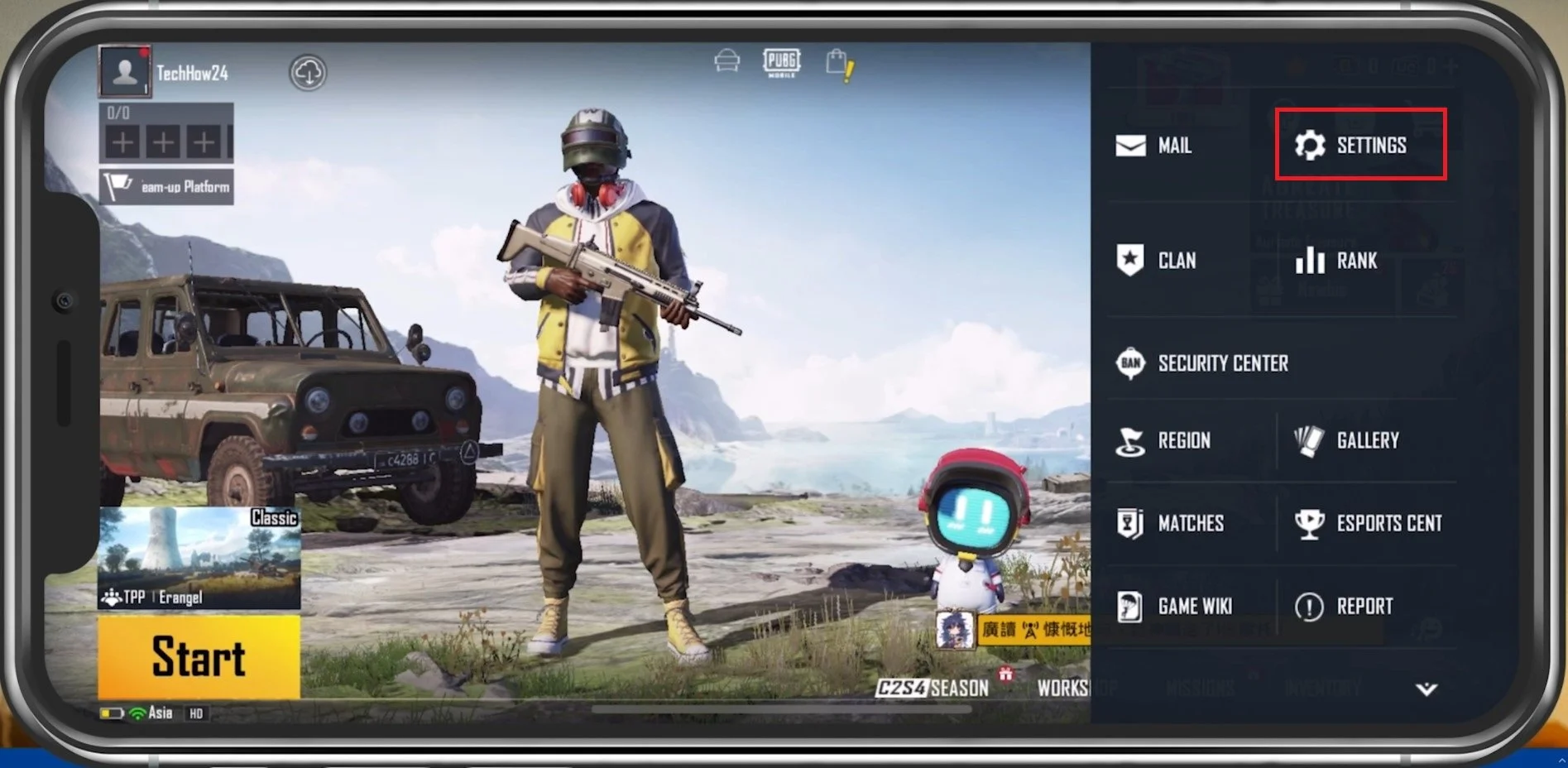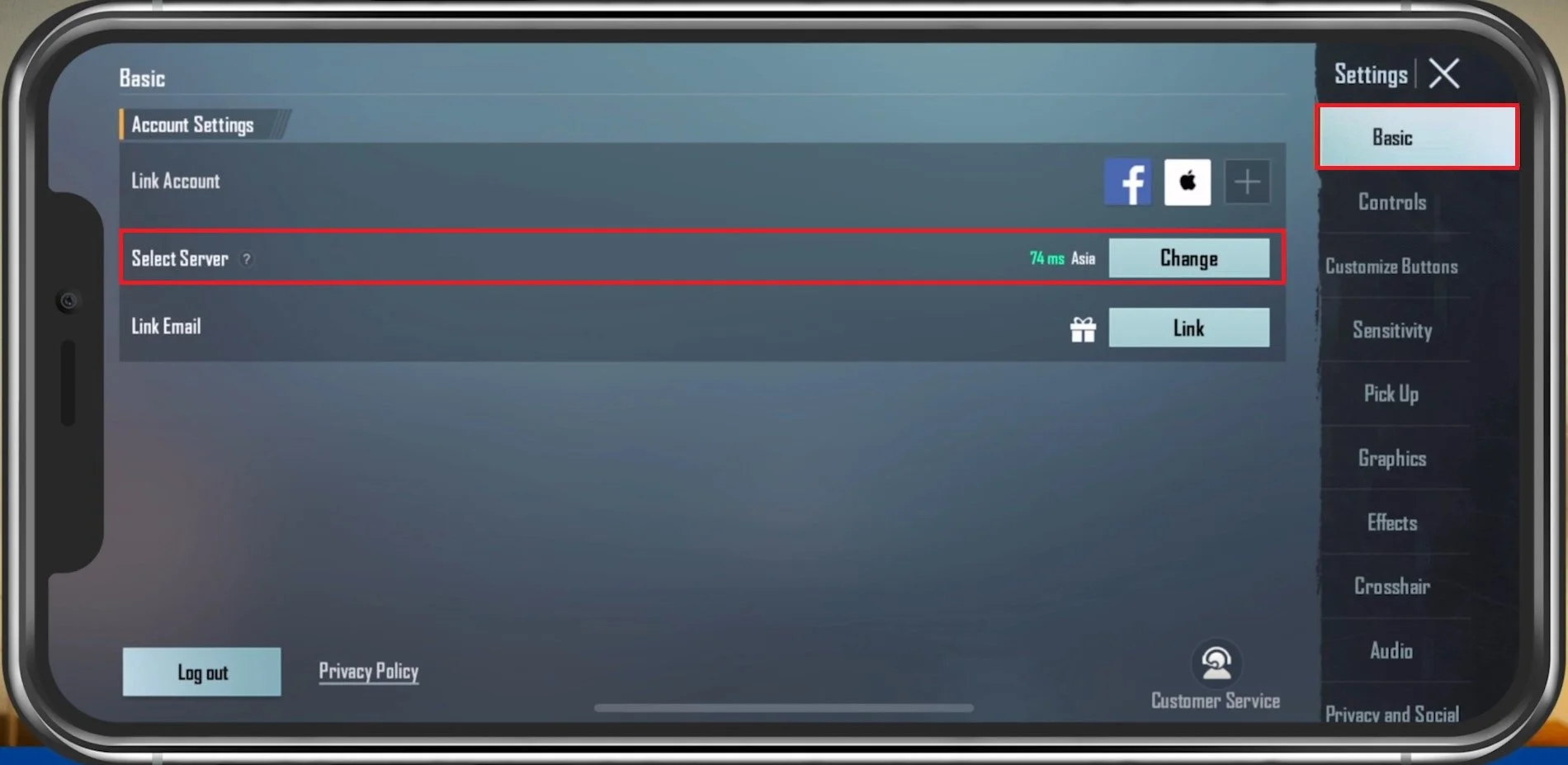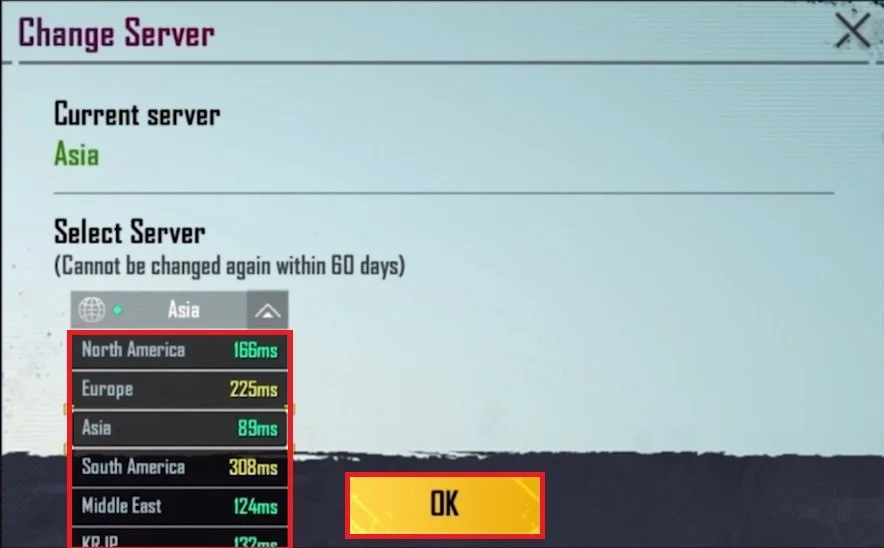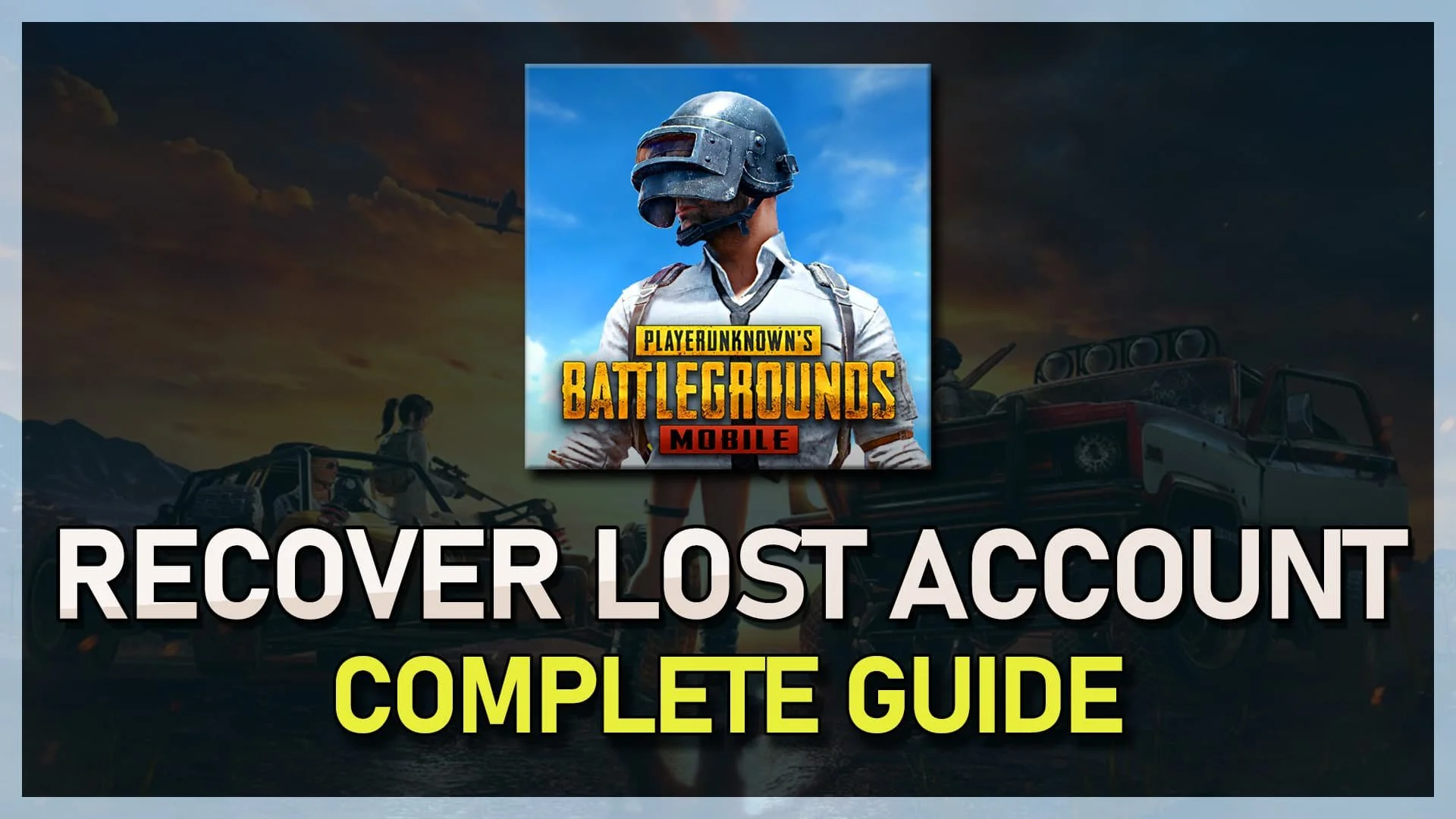How To Change Server in PUBG Mobile
PUBG Mobile is a famous battle royale game that allows players to compete with others worldwide. However, being matched with players from different regions can result in lag, high ping, and slow gameplay. To fix this, you can change servers and connect to a server closer to your location. In this article, we'll take you through the steps to change servers in PUBG Mobile, ensuring you have a smooth and seamless gaming experience.
Change the PUBG Mobile Server Location
Open up PUBG mobile and navigate to your in-game settings.
PUBG Mobile > Settings
In the Basic tab, preview the Select Server setting. When tapping on Change, you can preview the current server location, and below expand the drop-down menu to preview your network connection to all the other available servers.
PUBG Basic Settings > Select Server
Be aware that you can only change your server location after 60 days of changing it. Changing your server location can reduce network lag and latency to the game’s server. However, disable any VPN or other service you might be using on your device to see your connection to these servers before switching to any.
Change PUBG Servers