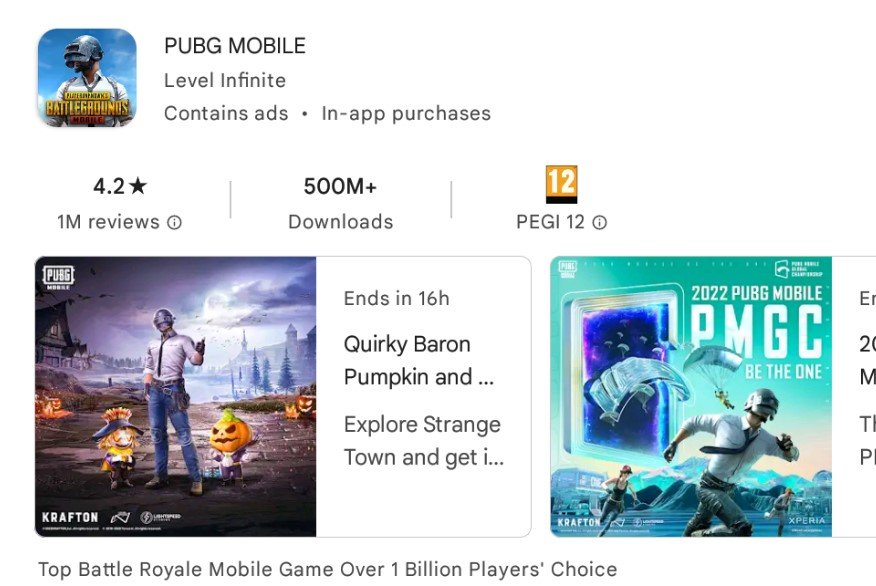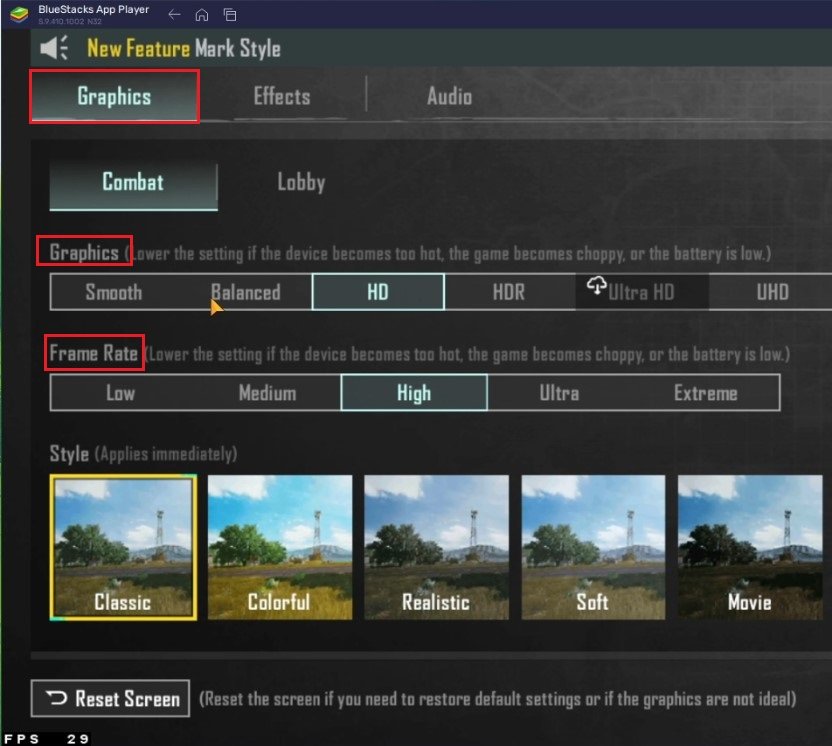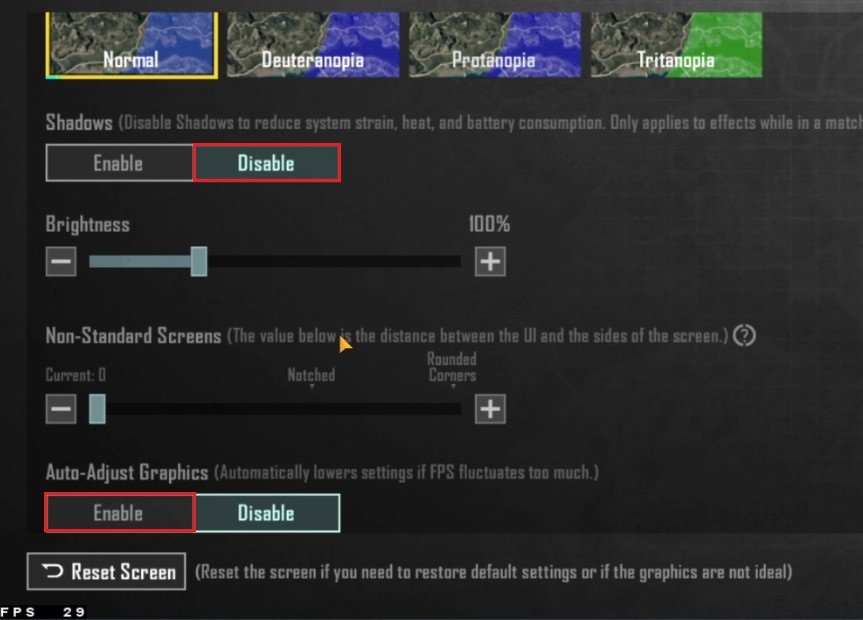How To Play PUBG Mobile on PC & Mac - BlueStacks Tutorial
Are you tired of playing PUBG Mobile on a small screen and craving for a more immersive gaming experience? Look no further! In this article, we'll show you how to play PUBG Mobile on your PC or Mac using BlueStacks, an Android emulator that allows you to run mobile apps on your computer. Get ready for a larger-than-life battle royale experience and dominate the competition with ease.
Download & Install BlueStacks
To play PUBG Mobile on your PC, you must use an Android emulator, such as Bluestacks. Bluestacks is a popular choice to play mobile games on your PC, as it’s optimized for playing mobile games. This should take a second to complete, and you can follow the install wizard to install the application to your system.
Download PUBG Mobile
Open your Play Store and log in with your Google account. Search for PUBG Mobile, and download the game to your BlueStacks emulator. This might take a few minutes to complete depending on your network connection.
BlueStacks Performance Settings
While downloading the game, you should look at your emulator settings. Click on this gear icon to access these settings.
In the Performance tab, you should set these according to your PC’s performance. Allocate a High amount of CPU cores if you don’t have a lot of other applications running in the background. The same goes for your Memory allocation. For users with 4GB or less RAM, set this option to Low.
BlueStacks Performance Settings
Under Performance Mode, make sure to set this option to Balanced. This will reduce the memory and CPU usage if your PC lags or you otherwise encounter low performance. I prefer to enable the high FPS option and set the frame rate of the emulator according to my screen refresh rate.
BlueStacks Settings > Frame rate
Windows Display Settings
If unsure about your refresh rate, right-click your desktop and select Display Settings. From here, make sure that the correct display is selected, scroll down, and click on Advanced Display. This will allow you to preview your refresh rate and change it if you want. Also, if you want to troubleshoot performance issues, then make sure to enable the FPS counter option.
Windows Settings > Display > Advanced Display
BlueStacks Display Settings
In your Display settings, I like to use a resolution of 1920 x 1080, but you can set this to anything you like. You can leave the other settings to their default option and play PUBG Mobile to see how well it runs on your PC.
BlueStacks Settings > Display
Play PUBG Mobile
After downloading PUBG Mobile and opening the game for the first time, you will see your default keyboard and mouse controls. Toggle your on-screen controls on and off by clicking on the keyboard icon in your BlueStacks menu and toggle the On-Screen Controls option off.
You will be required to download additional files after launching PUBG Mobile, which can take a few minutes. After downloading the remaining resources, log into your account and navigate to your in-game Graphics & Audio settings.
PUBG Mobile Graphics Settings
In the Graphics section, lower the graphics preset to Balanced if you notice lag or cannot allocate enough memory for BlueStacks to utilize. I prefer to keep the Frame Rate option at High while lowering some other graphics settings, but this will also come down to personal preference.
PUBG Mobile Graphics Preset
Scroll down and disable Shadows. Not only can this prevent lag and low performance, but it will also be less distracting when playing the game. If you intend on using other applications while BlueStacks is running, then enable the Auto-Adjust Graphics option. This will reduce some graphics settings if your frame rate is too low.
Auto-Adjust Graphics setting for PUBG Mobile
-
Yes, BlueStacks is free to download and use. However, there are in-app purchases available for cosmetic items and other enhancements.
-
BlueStacks recommends at least 4GB of RAM and a 64-bit operating system. However, having a more powerful computer will enhance your gaming experience.
-
While unicorns are magical creatures, they are not currently available as weapons in PUBG Mobile. You'll have to stick to the guns and grenades for now.
-
Absolutely! You can join or create a squad with friends, just like on the mobile version.
-
Yes, you can use a mouse and keyboard for a more traditional gaming experience. The controls can also be customized to your preferences.