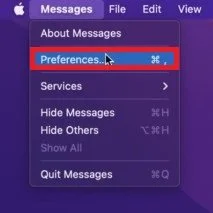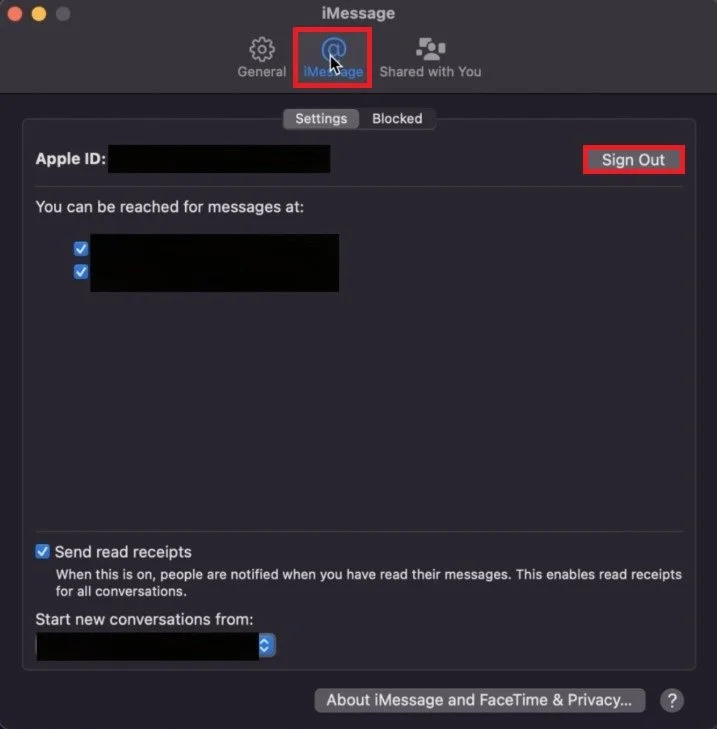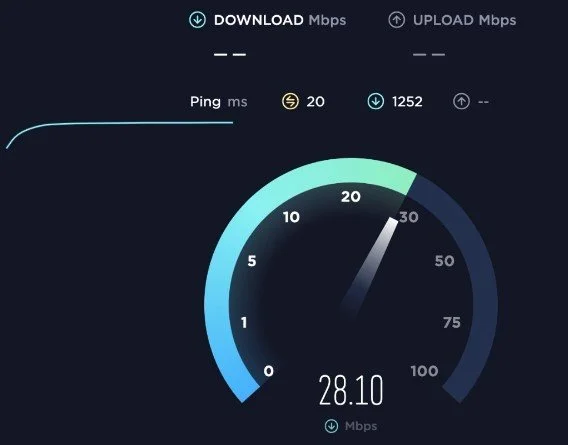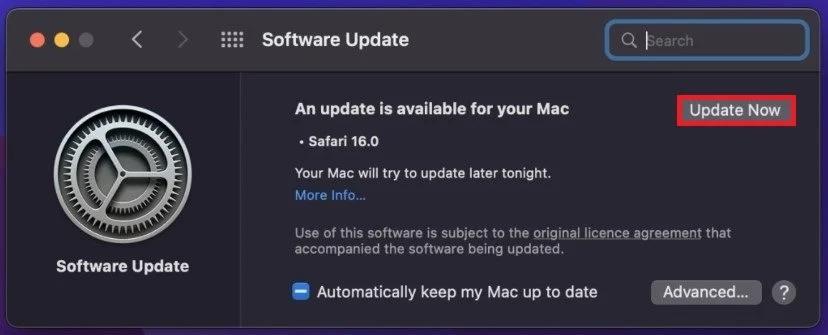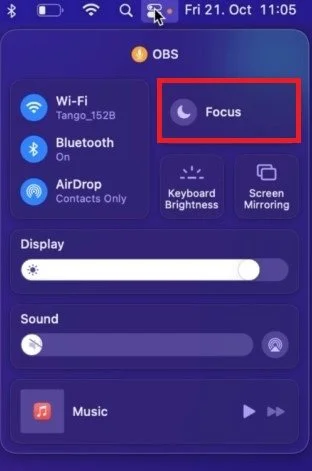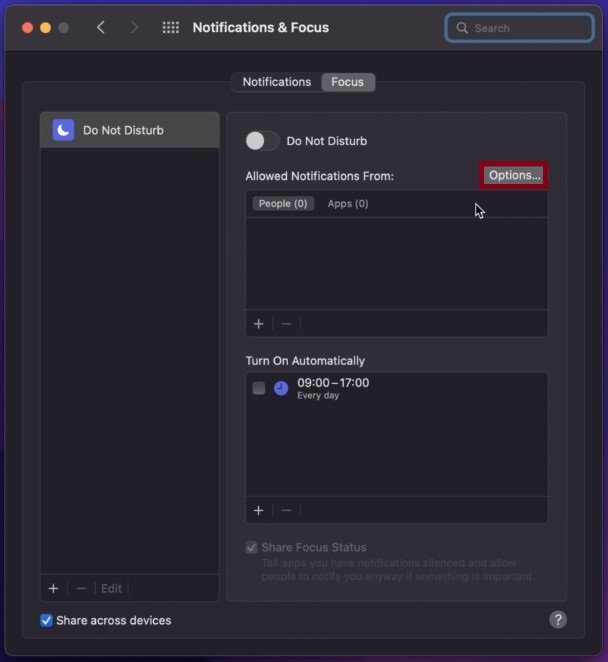How To Fix iMessage Not Working on Mac OS
Are you facing issues with iMessage not working on your Mac? Don't worry, you're not alone. Many Mac users have reported facing this problem, which can be pretty frustrating. But the good news is, it's fixable! This article will guide you through the steps to get your iMessage back to working smoothly on your Mac. We've got you covered, whether it's a simple software glitch or a more complex issue. So, sit back, relax, and let's get started on fixing your iMessage.
Access Messages Preferences
First, you should ensure that iMessage is enabled in your Message preferences. Open up your Messages application. From here, click on Messages in your taskbar and then click on Preferences.
Messages > Preferences
iMessage Preferences
In the iMessage tab, you can verify if the correct Apple ID is signed in. If this is not the case, sign out of the current account and log back into the correct Apple ID account.
Next, you should see one or multiple email accounts or phone numbers. These are the accounts that are reachable using iMessage and your Apple ID. Make sure that the correct account is selected before closing your preferences.
Messages > Preferences > iMessage
Test Network Connection
In case the problem persists, then you should make sure that you are using a reliable network connection and that you’re running the latest macOS version.
To test your network connection, open up your favorite browser and go to speedtest.net or fast.com. Both sites have a great and quick tool to test your average upload and download speed and server latency.
Update Mac OS
In case your network connection seems to be okay, then navigate to your System Preferences. Here, click on Software Update. Make sure to download the latest update. Installing the latest version will require you to restart your Mac. This can, in many cases, also help fix iMessage issues.
System Settings > Software Update
Disable VPN Connection
In some cases, using a VPN service can cause issues with your Apple ID and, consequently, with your iMessage and FaceTime applications on your devices. It’s suggested to disable your VPN to see if this fixes your problem.
Enable iMessage Notification with Focus Mode
Lastly, you should ensure you’re not currently using a focus mode, which would otherwise disable some notifications, such as iMessage notifications on your Mac. Click on the Control Centre icon in your taskbar to disable any Focus Mode that could be active.
Control Center > Focus
Apply Focus Preferences
In your Focus Preferences, you can also see which notifications are allowed when using a focus mode, in case you wish to still use focus modes while getting iMessage notifications.
System Settings > Notifications & Focus
-
There could be a number of reasons why iMessage is not working on your Mac, such as network connection issues, outdated software, or incorrect settings. It's best to troubleshoot and eliminate the possible causes one by one.
-
Yes, you can! The steps involved in fixing iMessage on your Mac are relatively simple and straightforward. With the help of this article, you'll be able to diagnose and fix the issue on your own.
-
If the steps outlined in this article don't work for you, it may be a more complex issue that requires professional assistance. In that case, it's best to reach out to Apple Support or a certified Mac technician.