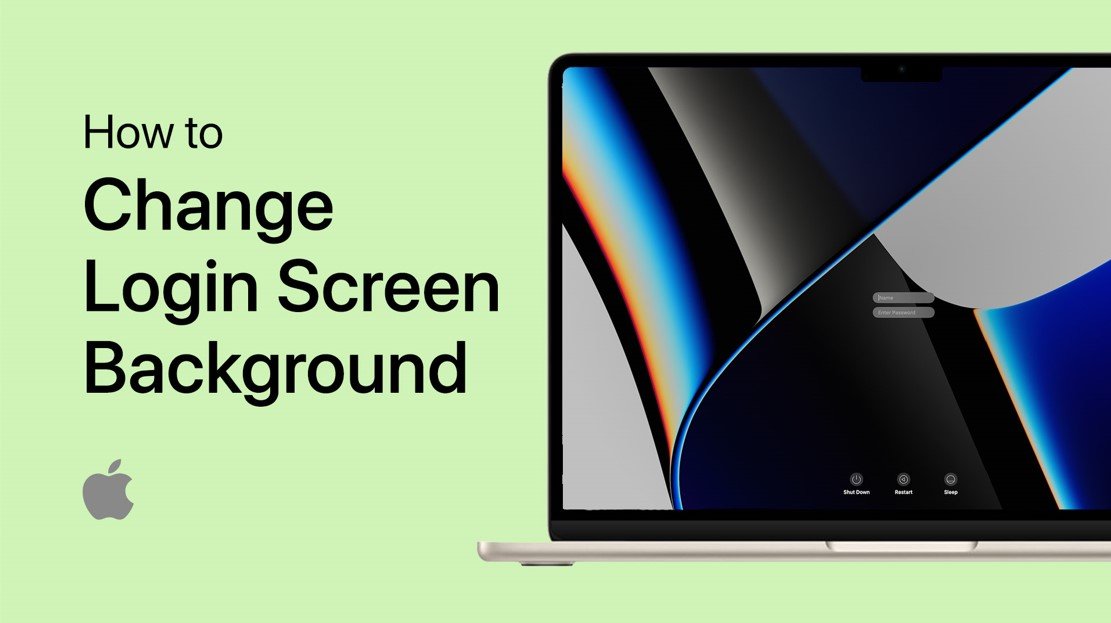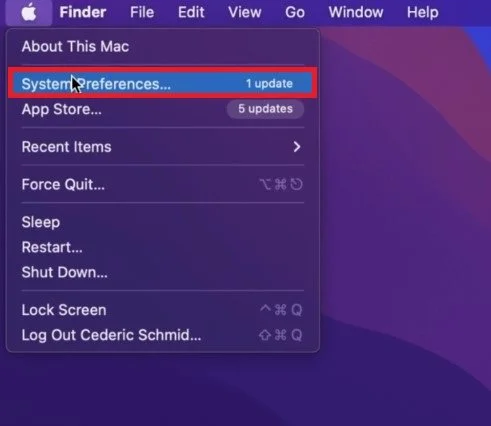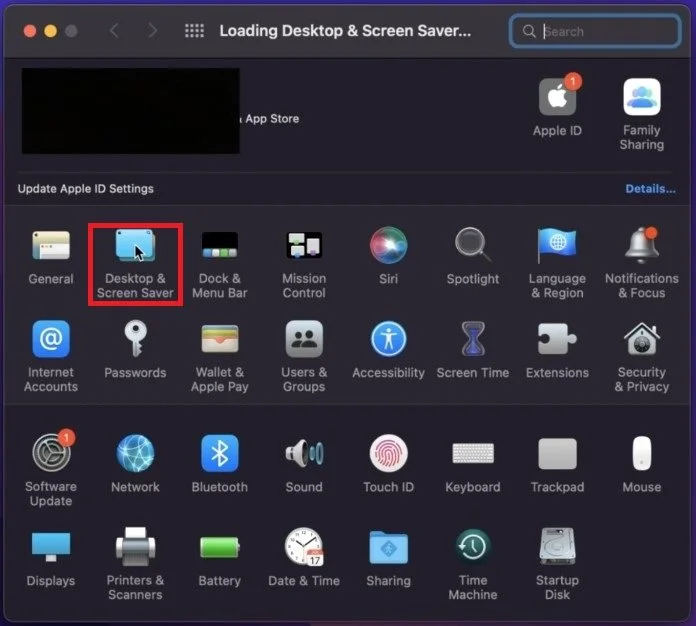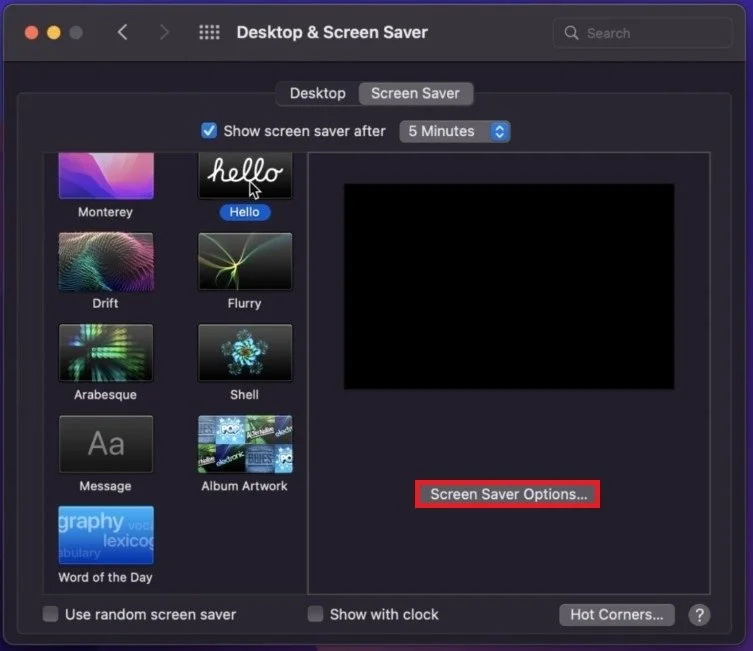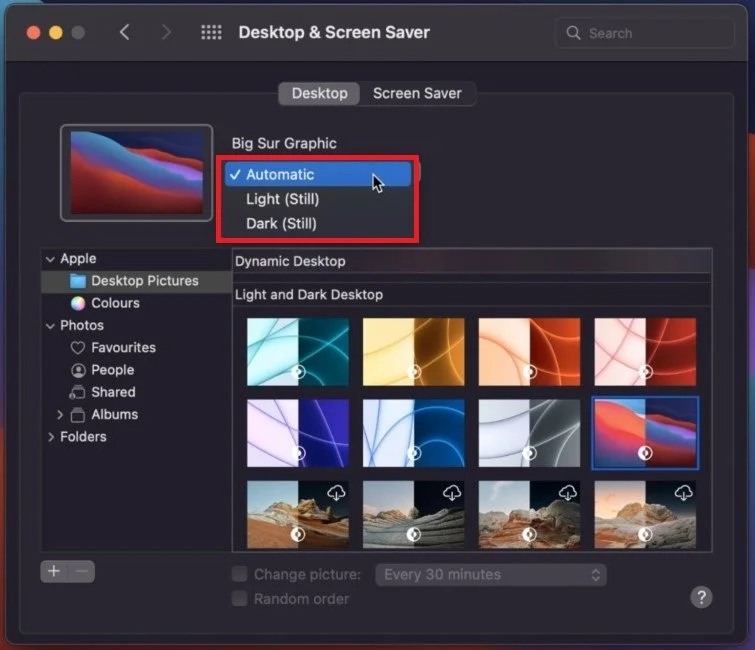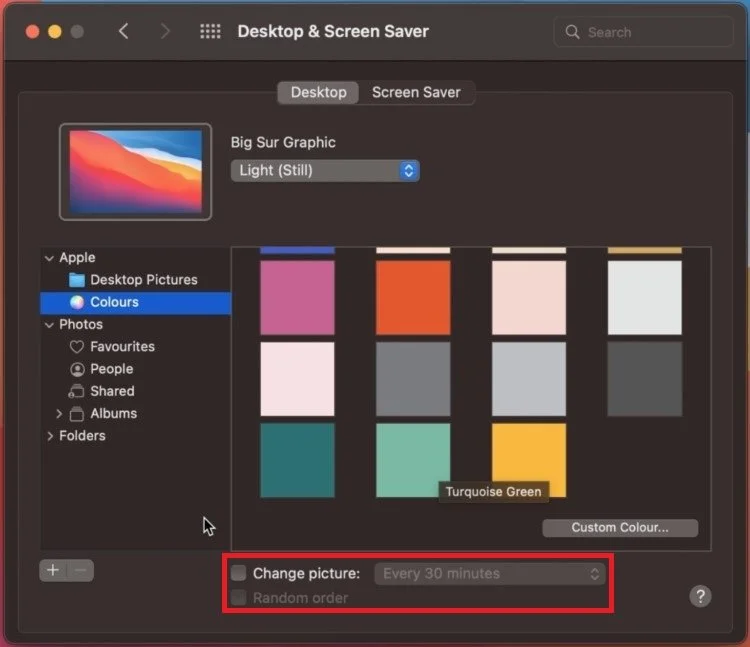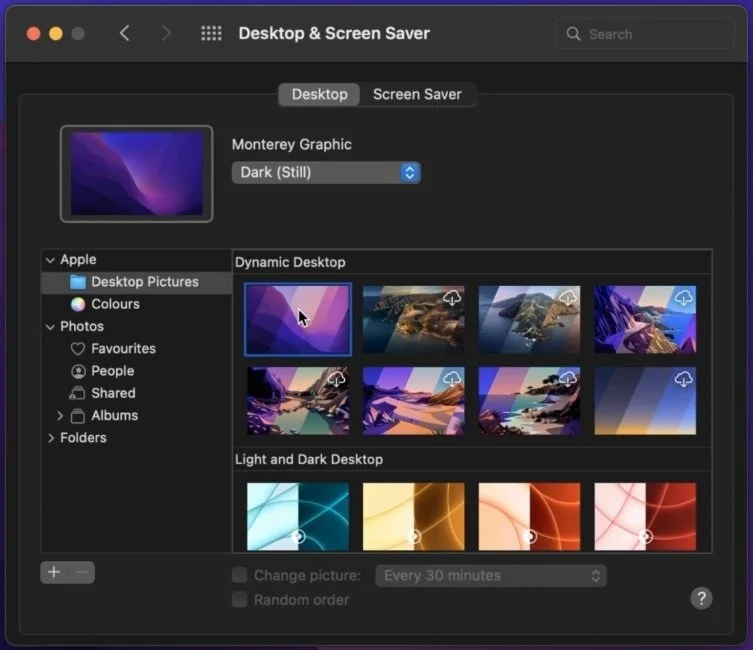How To Customize Login Screen Background on Mac OS
Are you tired of seeing the same old boring login screen on your Mac OS every time you start your computer? Want to add a personal touch to your device and make it stand out? Look no further! In this article, we'll show you how to customize the login screen background on your Mac and add a touch of personality to your device. From simple photo backgrounds to intricate designs, we'll show you how to make your login screen unique.
Access System Preferences
First, navigate to your System Preferences. Click on the Apple icon on the top left corner of your screen and select System Preferences.
System Settings
Desktop & Screen Saver Settings
On this window, click on Desktop & Screen Saver. These settings will allow you to change your login screen background and desktop wallpaper.
System Settings > Desktop & Screen Saver
Under Screen Saver, you can proceed to select a type of background. Some wallpapers allow you to change additional settings when the Screen Saver Options button is available. You also can show the screen saver after a certain amount of minutes when your Mac is not in use.
System Settings > Desktop & Screen Saver > Screen Saver
Change Login Screen & Desktop Background
Under Desktop, you can select one of the Apple desktop wallpapers. Some of those allow you to switch between dark and light modes.
System Settings > Desktop & Screen Saver
Under Colors, you have the option to select or choose a custom plain color. Below, you can switch backgrounds after a selected amount of minutes.
System Settings > Desktop & Screen Saver > Desktop
When selecting Photos, you can select one of your pictures, which are saved on your Mac. After making your selection, this same image will appear as your login screen background once you’re required to log back into your Mac.
Desktop & Screen Saver Settings
-
Yes, you can use any image you like as long as it's in the .PNG, or .JPEG format and meets the dimensions required for your screen resolution.
-
Unfortunately, no. Mac OS only supports static images for the login screen background.
-
Yes, don't worry! You can always reset the login screen background by going to System Preferences > Login Options. From there, you can select the default background.