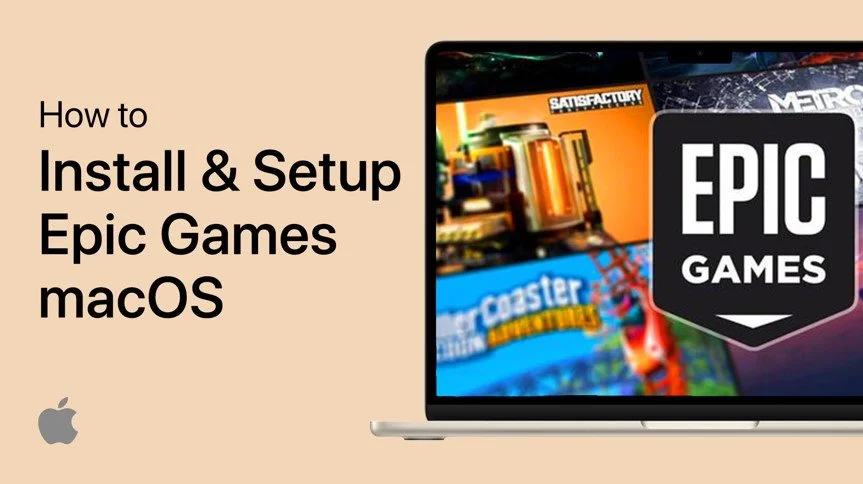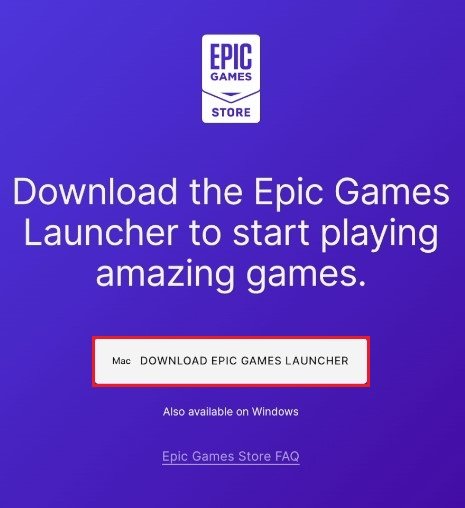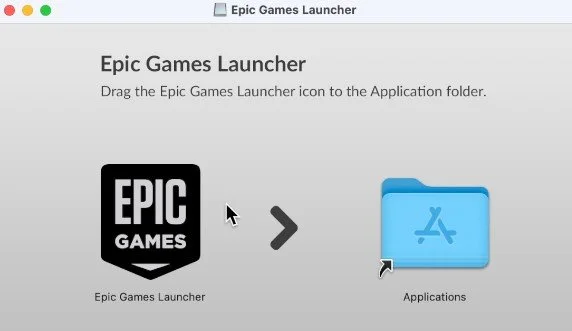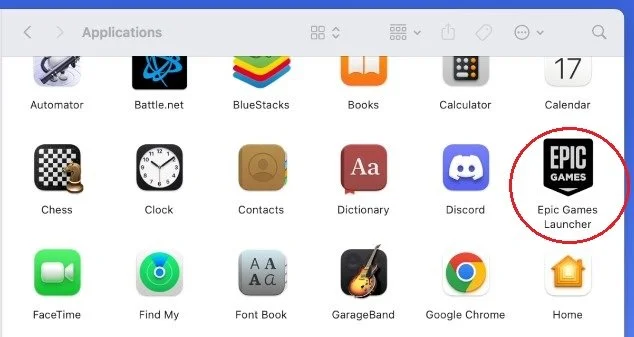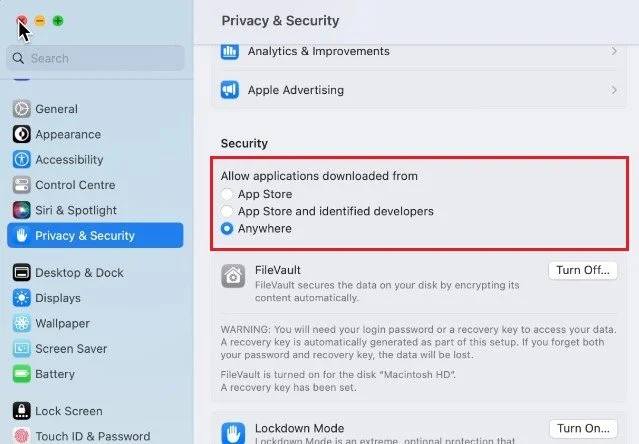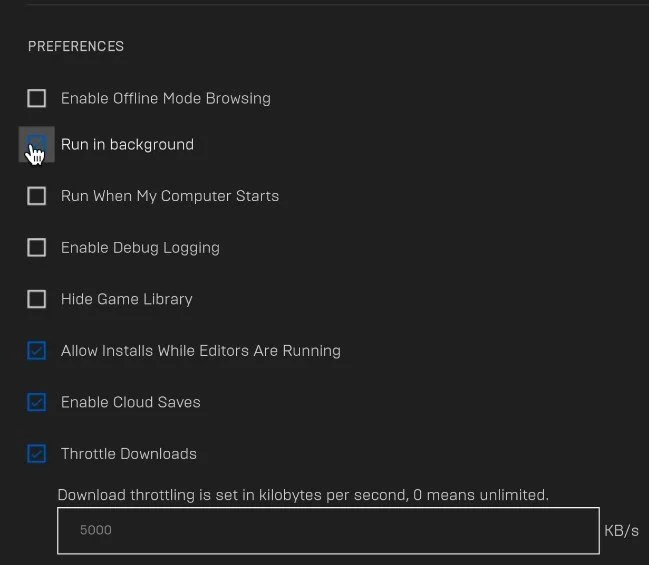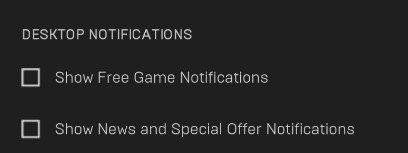How To Install & Setup Epic Games on Mac OS
Are you a Mac user who loves to play games on your computer? If so, you'll be glad to know that you can easily install and set up Epic Games on your Mac. Epic Games is one of the biggest game distribution platforms that offers a wide range of games, from the latest titles to classic favorites. This article will guide you through downloading and setting up Epic Games on your Mac so you can start playing your favorite games immediately.
Install Epic Games Launcher on macOS
While using your Mac, open up your browser of choice and navigate to store.epicgames.com On this page, select to download the Epic Games launcher for your Mac. The download should only take a few seconds, and your browser can help locate your downloaded files.
Double-click the Epic Games installer and drag and drop the Epic Games launcher app into your applications folder. This may take a couple of seconds to complete. When this is done, you can delete the installer file from your desktop and open up your Finder.
From the Applications section, open the Epic Games launcher.
Finder > Applications
Allow Downloads from Anywhere
If you cannot open apps and files downloaded from the internet, open up your System Settings.
In the Privacy & Security section, set the Allow applications downloaded from option to Anywhere. You may have to re-launch the application to open it up. After downloading the latest update, you must log in with your account credentials or create a new Epic Games account if you don’t have one.
System Settings > Privacy & Security > Security
Epic Games Launcher Settings
When this is done, the launcher will open up. Click on your account icon on the top right and select Settings. I prefer to disable the Run in background option, as I don’t use the Epic Games launcher often and don’t want it to run all the time. Below, enable the Allow Installs While Editors Are Running, Enable Cloud Saves, and Throttle Downloads options. I like to limit my download bandwidth for the Epic Games launcher to prevent other apps from having network-related issues while the launcher is running. I will cap my download speed to 5000 KB/s.
Epic Games Preferences
Next, I prefer to disable Desktop Notifications for games and news.
Epic Games Library for macOS
When you’re done tweaking your Epic Games settings, head back to your game library, and on the right-hand side, you can filter your library by Platform. Select macOS to see all games that are available to play on your Mac.
-
Epic Games is a game distribution platform that offers a large selection of games for PC, Mac, mobile, and console. It was founded in 1991 and has since grown to become one of the largest gaming platforms in the world.
-
Yes, Epic Games is free to use and download. Some of the games available on the platform may require payment, but the platform itself is free to use.
-
Epic Games offers a wide variety of games, including action, adventure, RPG, sports, strategy, and more. There are both single and multiplayer games available, so there is something for everyone.