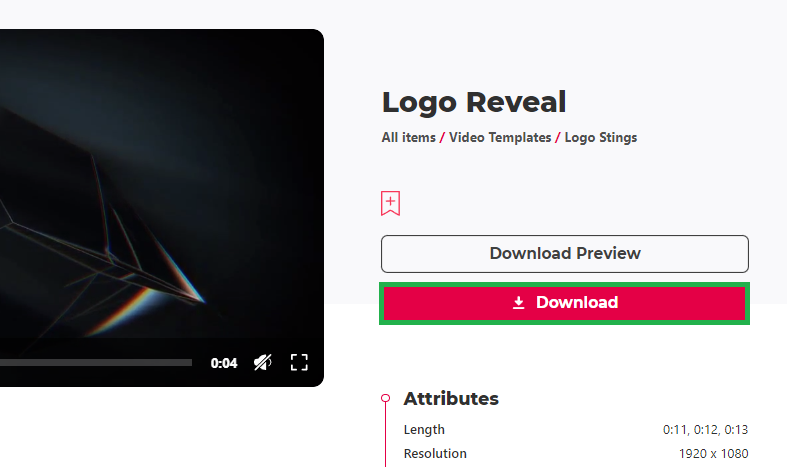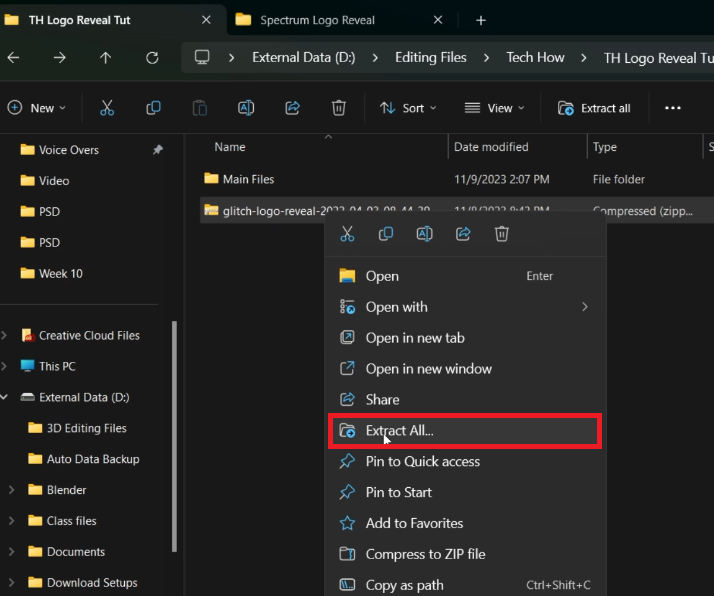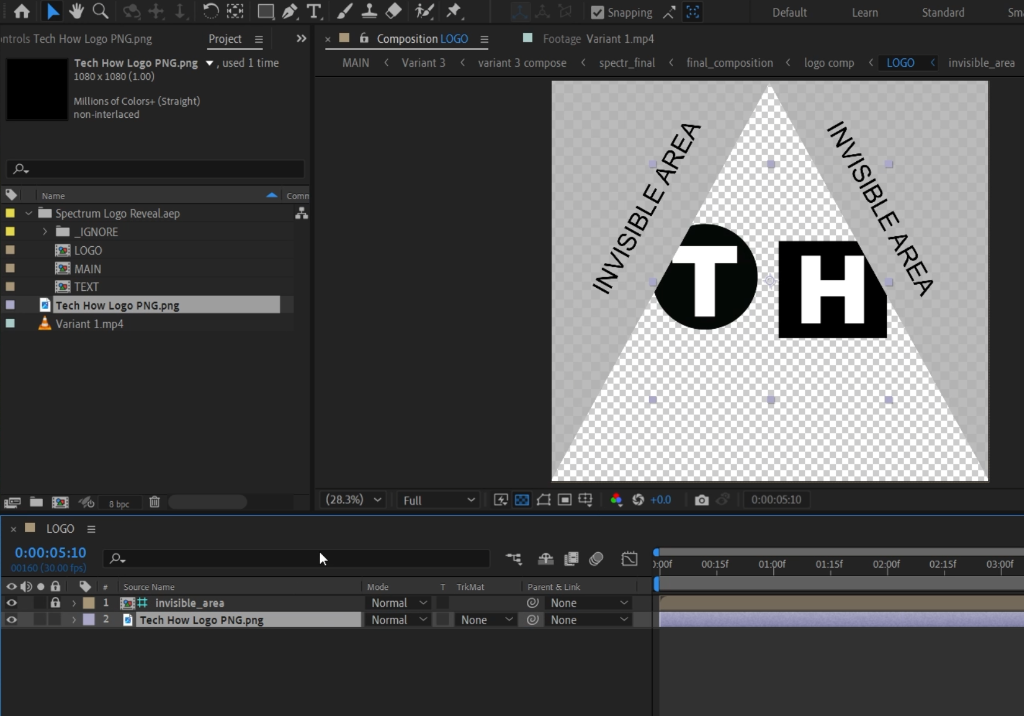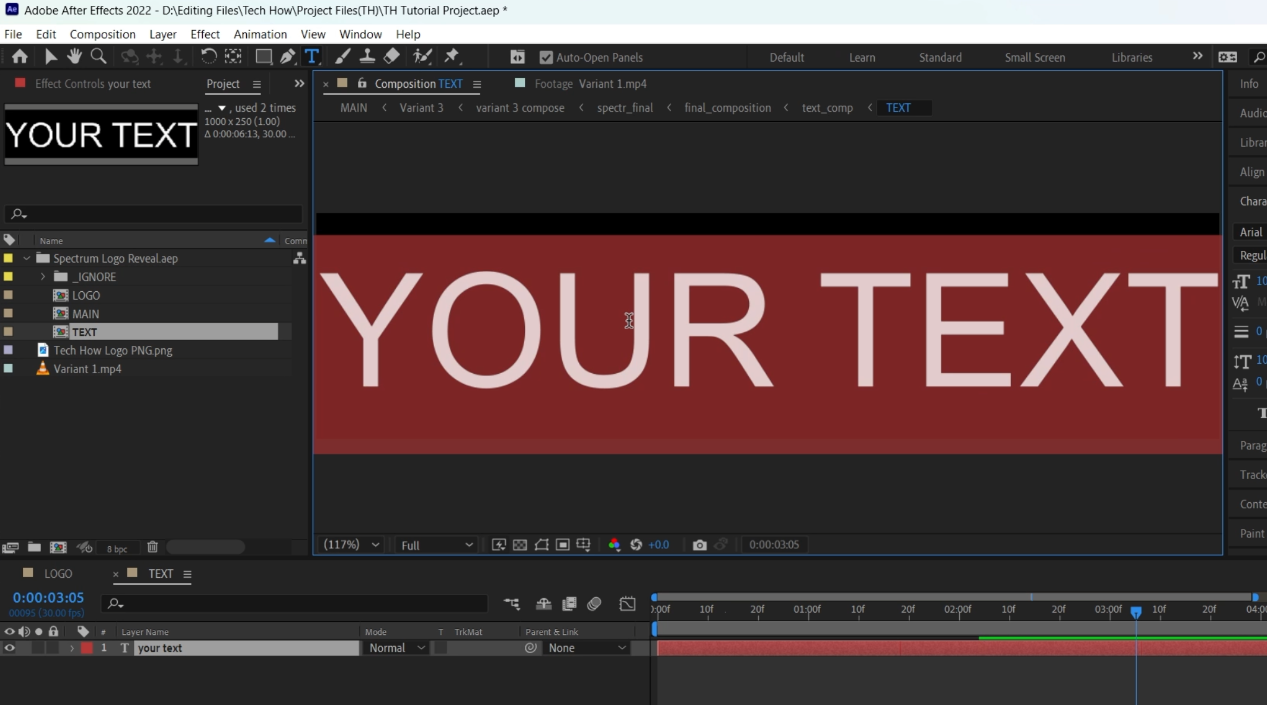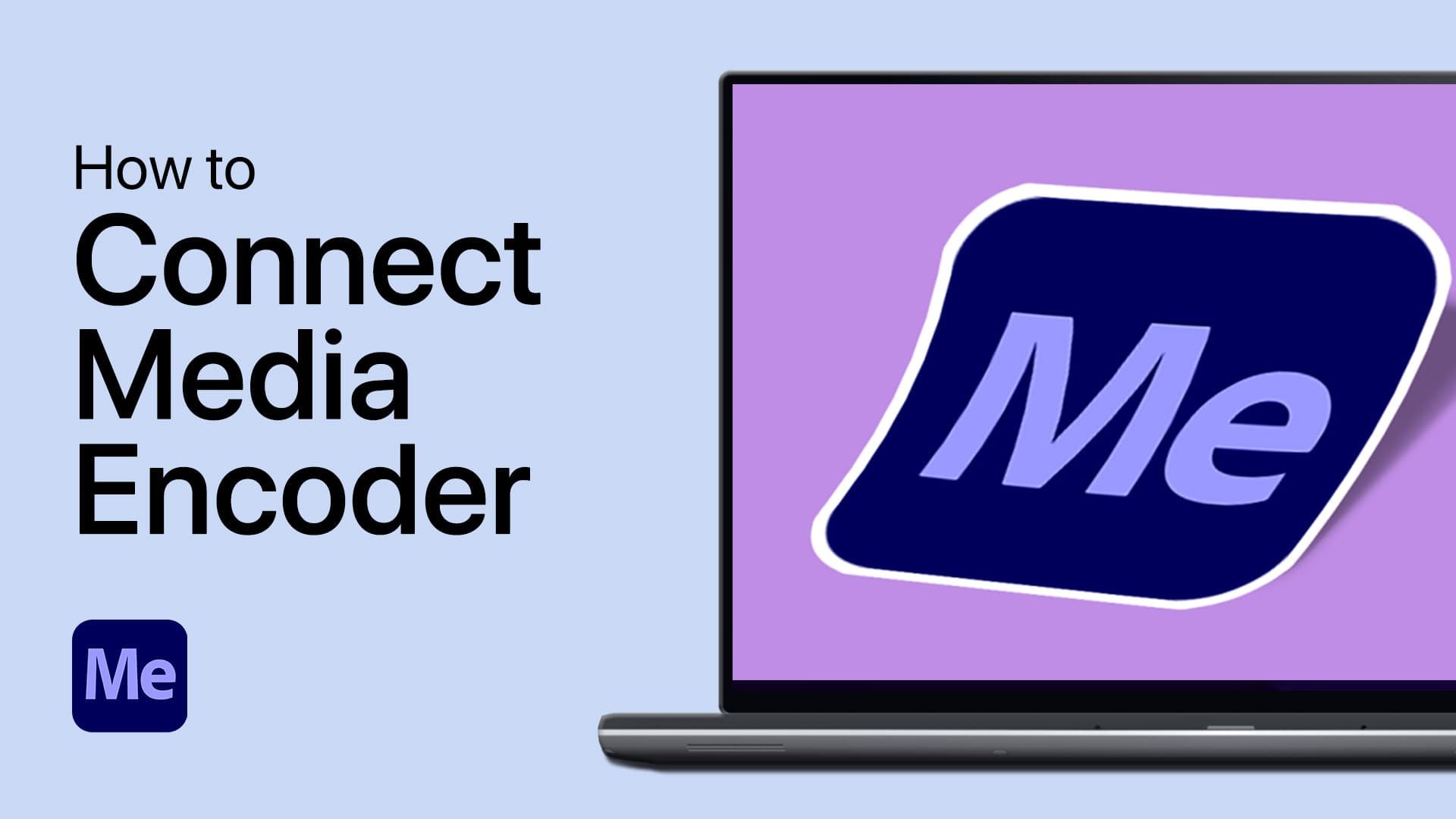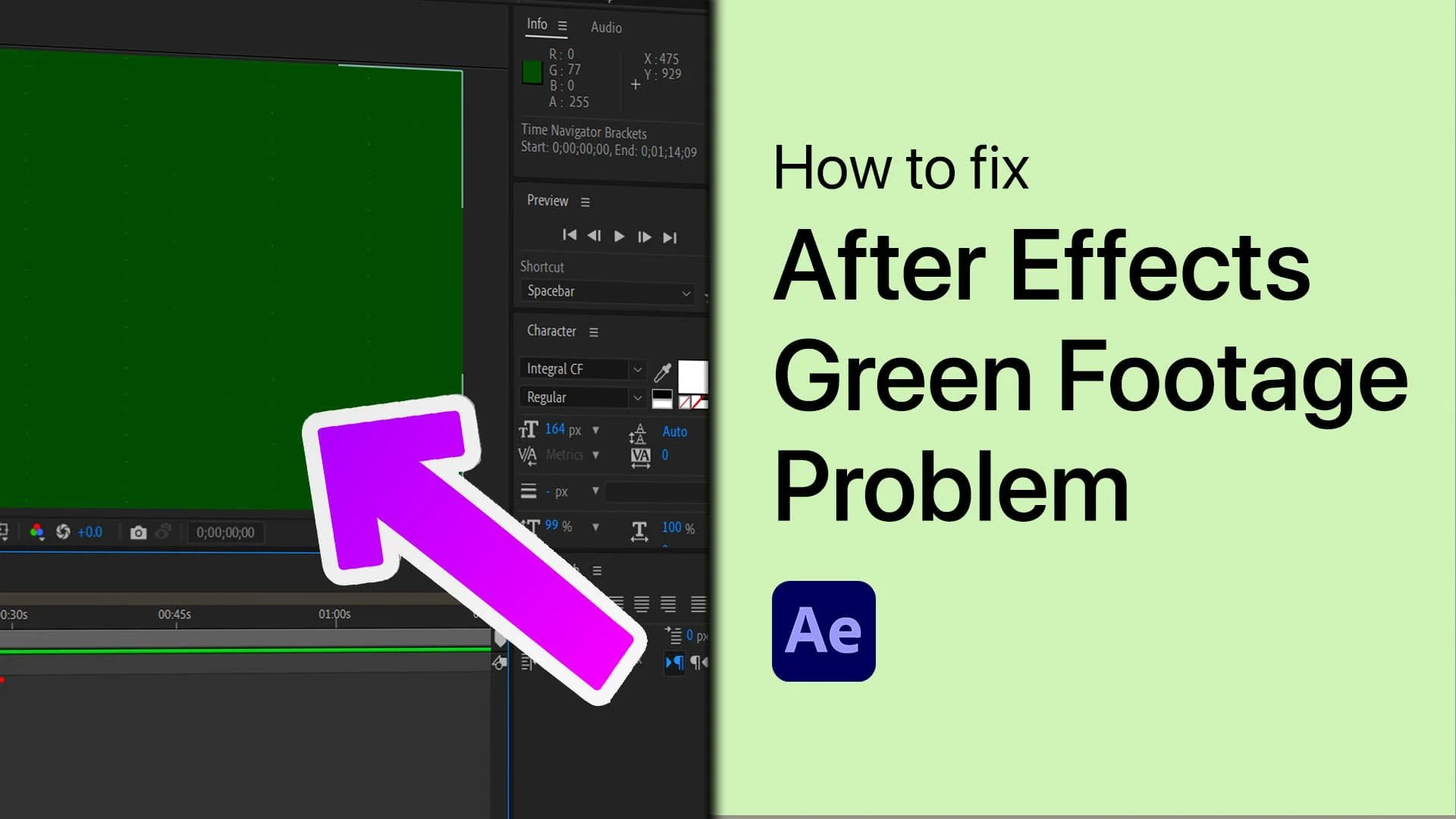Spectrum Logo Reveal in After Effects - Tutorial & Template
Introduction
Step into the world of vibrant visuals with our tutorial on creating a Spectrum Logo Reveal in After Effects. Perfect for those looking to infuse their brand with dynamic, colorful animations, this guide is designed for ease and efficiency. Utilizing a pre-designed template from Envato Elements, we'll walk you through the process of importing and personalizing the template to fit your brand's identity. You'll learn how to position and adjust your logo within a unique spectrum design and how to add a catchy tagline to complete the look. Whether you're a seasoned pro or new to After Effects, this tutorial is your gateway to crafting an eye-catching logo reveal that's bound to make a lasting impression.
Downloading and Extracting the Spectrum Logo Template
Creating a Spectrum Logo Reveal in After Effects starts with obtaining the right template. Here’s a straightforward guide to downloading and preparing your template:
Downloading the Template:
Visit Envato Elements:
Click here to access the Spectrum Logo Reveal template page.
Sign Up for Access:
Register on Envato Elements to gain access to a wide variety of templates, including the Spectrum Logo template, along with numerous add-ons and plugins for After Effects.
Download the Template:
Once you find the Spectrum Logo template, download it. The file will typically be saved in a compressed format in your downloads folder.
Download Spectrum Logo Reveal Animation Template for After Effects
Extracting the Template File:
Locate the Downloaded File:
On your computer, navigate to the downloads folder.
Extracting Process:
For Windows: Right-click the .zip file and select ‘Extract All’ to your desired location.
For Mac: Double-click the .zip file to automatically extract its contents.
Access the Template:
After extraction, a new folder containing the After Effects template file will be available for use.
This easy process allows you to start your journey into creating a stunning Spectrum Logo Reveal animation with a professional and customizable template from Envato Elements.
Extract the downloaded template file
Customizing Your Logo and Text in After Effects
To create a captivating Spectrum Logo Reveal, you'll need to import and edit your logo and text. Here's a step-by-step guide to help you customize these elements in After Effects:
Importing and Positioning Your Logo:
Add Project File to Workspace:
Drag the project file into your After Effects workspace.
Access Logo Composition:
Double-click on the "LOGO" composition in the project panel.
Locate Logo Area:
Inside the composition, you'll find a section with a black triangle, labeled as “Invisible,” designated for your logo.
Import Your Logo:
Drag and drop your logo (preferably in PNG format with a transparent background) into the project section.
Place Logo on Timeline:
Drag the logo from the project section onto the timeline.
Adjust Logo Size and Position:
Select the logo layer and press 's' for scaling and 'shift+p' for positioning. Adjust these to fit the logo within the triangle.
Import the Logo and adjust it’s size and position
Editing Text for Your Intro:
Open Text Composition:
Double-click the "TEXT" composition.
Customize Your Tagline:
In the composition, double-click the "your text" section in the preview window.
Enter your tagline (e.g., "TECH HOW") and customize it as desired.
By following these steps, your logo and tagline will be perfectly integrated into the Spectrum Logo Reveal template, making your intro both professional and personalized.
Edit the template text for your logo animation
Previewing and Exporting Your Spectrum Logo Animation
Once your logo and text are in place, the next step is to preview and export your Spectrum Logo Animation. Here's how you can do it in After Effects:
Previewing Your Animation:
Open Main Composition:
Double-click on the "Main" composition in the project panel to view your animation.
Initial Playback:
The first playback might be slow. Wait for the entire timeline to render, as indicated by the green line above the timeline, for smoother playback.
Exploring Variants:
The "Main" composition includes two other variants of the logo reveal.
To view these, simply double-click on the variants in the timeline section.
Exporting the Final Animation:
Prepare for Export:
Once you've selected your preferred variant, navigate to File -> Export -> Add to Media Encoder Queue.
Using Adobe Media Encoder:
After adding to the queue, the composition will appear in Adobe Media Encoder.
Click the start button in the Media Encoder to begin the rendering process.
By following these steps, you can effortlessly preview and export your Spectrum Logo Animation, ensuring a high-quality final product that showcases your brand's visual identity.
File > Export > Add to Media Encoder Queue
-
Drag and drop your logo, preferably in PNG format, into the project section in After Effects, and then place it onto the timeline in the "LOGO" composition.
-
Yes, you can customize the text by double-clicking the "TEXT" composition and editing the "your text" section in the preview window.
-
Allow the entire timeline to render fully, indicated by a green line, which should result in smoother playback.
-
Yes, the "Main" composition includes two additional variants of the logo reveal, which you can preview and choose for your final export.
-
Go to File -> Export -> Add to Media Encoder Queue, and use Adobe Media Encoder to render and export the animation.
Affiliate Disclosure: Some of the links on this page are affiliate links, which means that we may earn a commission if you click through and make a purchase from our recommended template providers. This doesn’t affect the price you pay and helps us maintain this site to continue providing you with the best template recommendations.