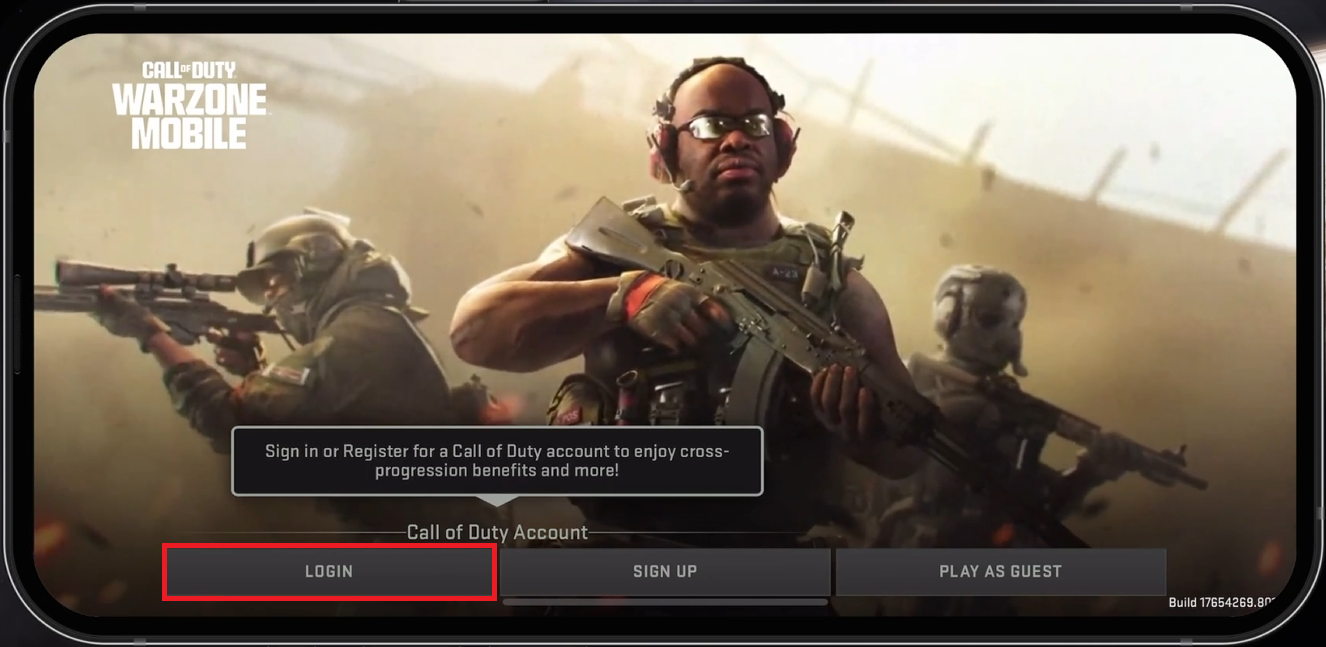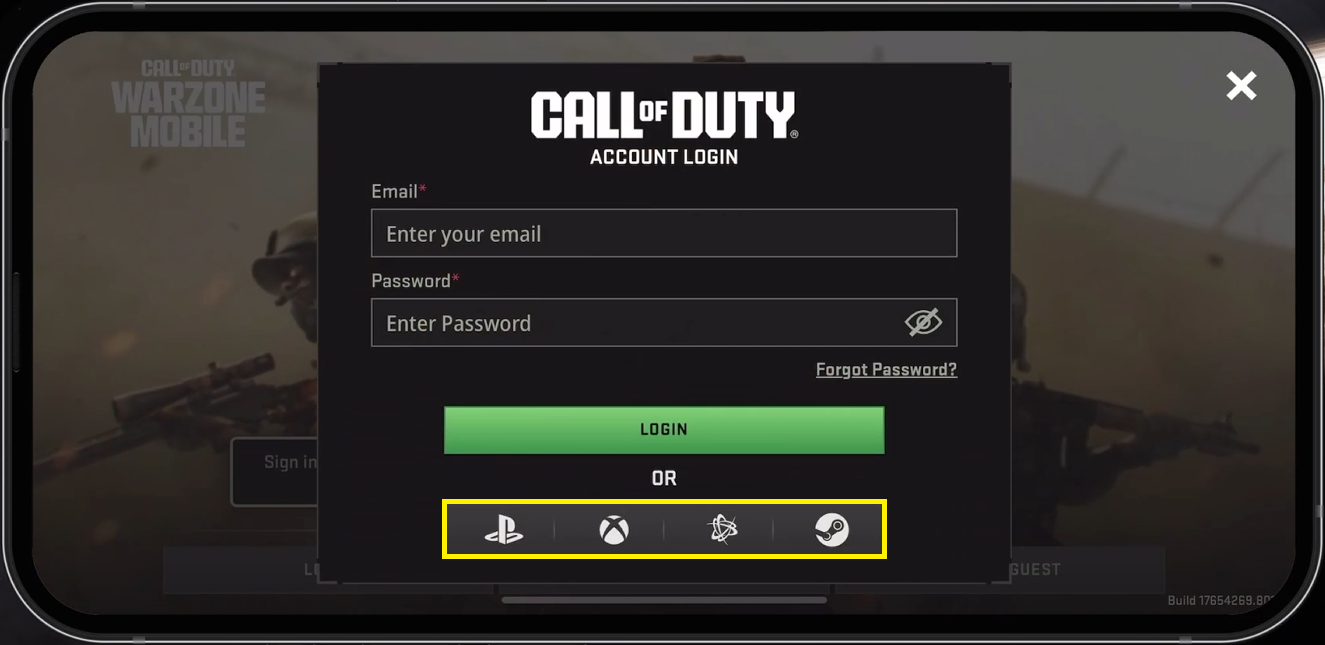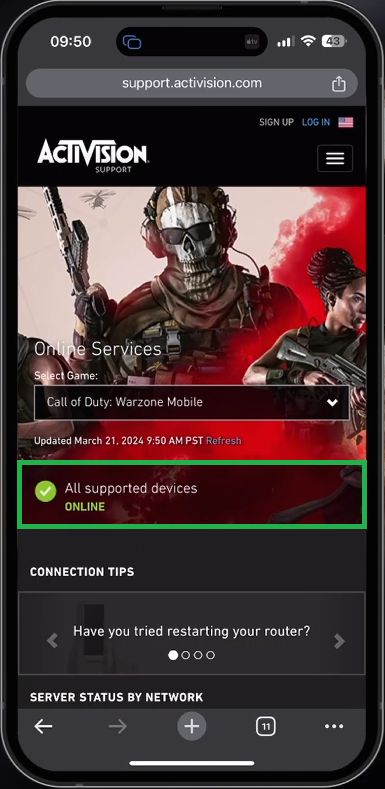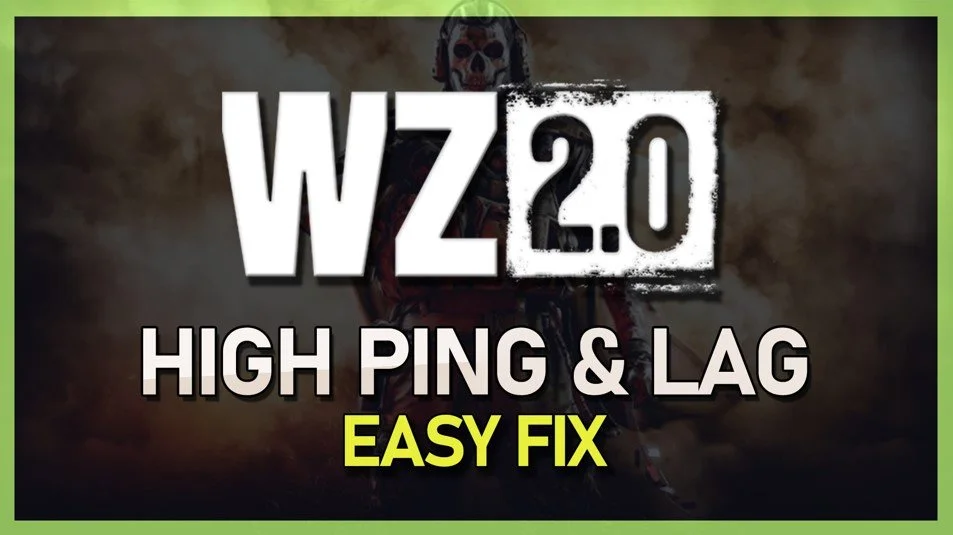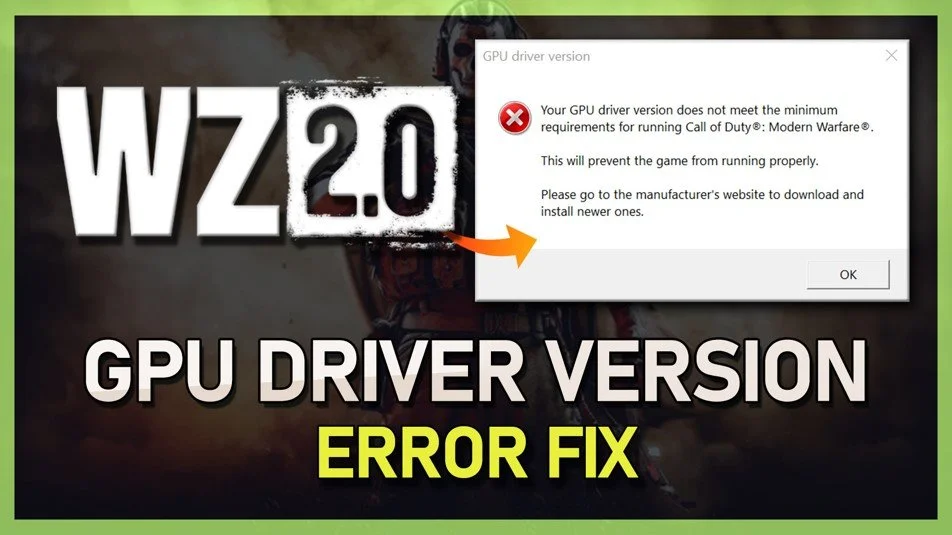How To Fix Login Issues for Warzone Mobile - Unable To Log In Fix
Introduction
Facing login issues in Warzone Mobile can be frustrating. This guide provides simple yet effective solutions to overcome these hurdles, ensuring a smooth login for Call of Duty Warzone on your mobile device. Whether it's fixing network problems, navigating account login options, or tackling server-side and VPN issues, we've got you covered.
Ensure Smooth Login to Warzone Mobile
Secure a Stable WiFi Connection:
Ensure your WiFi is stable to download the essential 3GB of additional game files.
Accept Terms of Service:
After the download, accept the terms of service by ticking each box and pressing "Continue."
Choose Your Login Method:
Log in with an existing Call of Duty account.
Register a new account.
Use a "Guest Account" (note: progress won't be saved with this option).
Warzone Mobile Login Screen
Log In:
Ensure your game is up to date and you're connected to a reliable network.
Enter your Call of Duty email and password.
For accounts created via PSN, Battle.net, or Steam, select the corresponding option to authenticate through these platforms.
Log into PSN, Xbox, Battle.Net or Steam account
Troubleshooting Login Issues with Warzone Mobile
Check for Service Interruptions and VPN Issues:
Disable VPN:
Go to your device's settings and disable any active VPN connections.
Verify Server Status:
Visit Activision's Online Services support page to check:
Device compatibility.
Operational status of Warzone Mobile's servers in your area.
Device Restart:
If servers are operational and your device is compatible, restart your mobile device.
Attempt to log in again.
Call of Duty: Warzone Mobile Online Services
Additional Tips
Clear Cache:
Go to your device settings, find the Warzone Mobile app, and clear the cache to remove any corrupted data. On iOS devices, it’s under: General > iPhone Storage > Warzone Mobile
Reinstall the Game:
Uninstall Warzone Mobile and then reinstall it to ensure you have the latest version and a fresh installation.
Check for OS Updates:
Ensure your device's operating system is up to date. Go to your device settings, tap on "Software Update," and install any available updates.
By following these steps, you should be able to resolve login issues in Warzone Mobile and enjoy a seamless gaming experience. If problems persist, consider reaching out to Activision support for further assistance.
-
If you're experiencing difficulty logging into Warzone Mobile, ensure you're using a reliable network connection and have the latest version of the game installed. If you originally created your Call of Duty account through platforms like PSN, Battle.net, or Steam, select the respective option at the login screen to authenticate via these services.
-
To verify the server status for Warzone Mobile, visit Activision's Online Services. Select Warzone Mobile to see if the servers are active in your region and if your device is compatible.
-
Yes, using a VPN can sometimes cause login issues with Warzone Mobile by masking your real connection. Try disabling your VPN and attempt to log in again.
-
While playing with a Guest Account is possible, it's not recommended. Using a Guest Account means you risk losing your game progress if you switch devices or uninstall the game. It's better to log in with an existing Call of Duty account or create a new one.