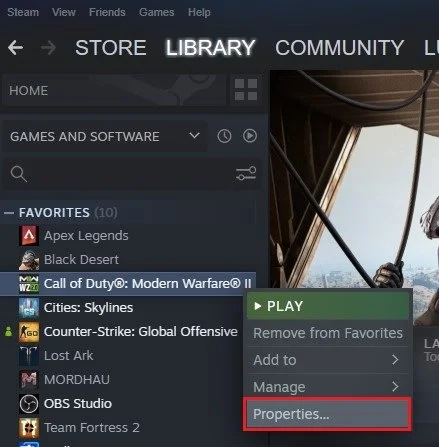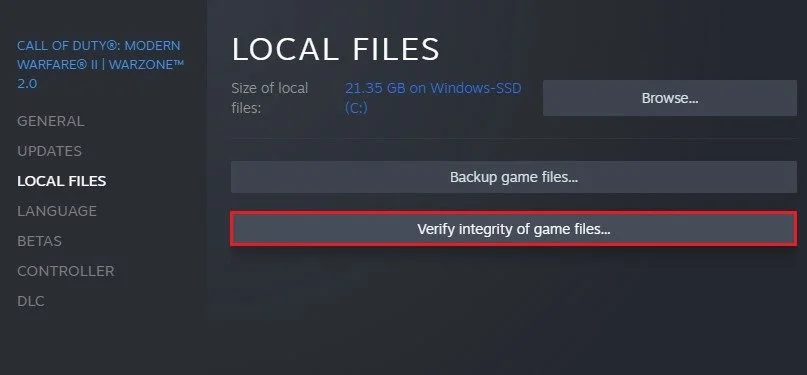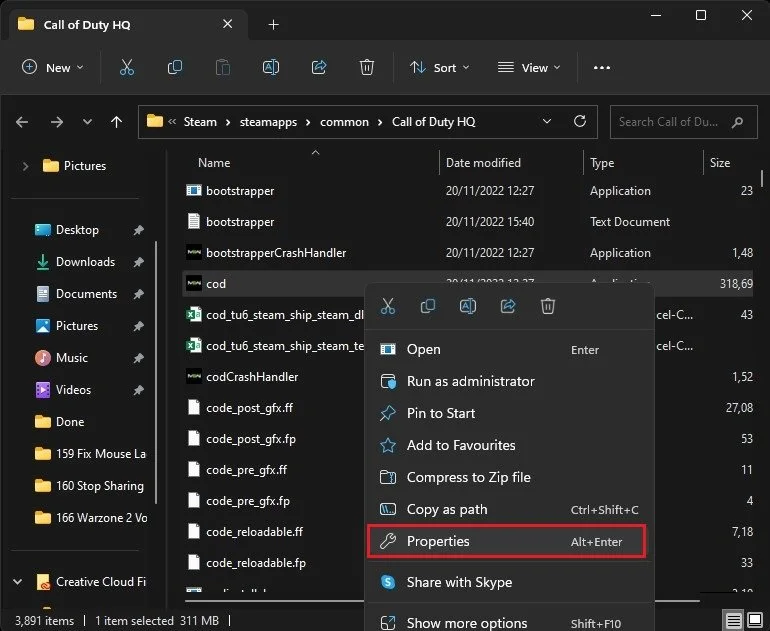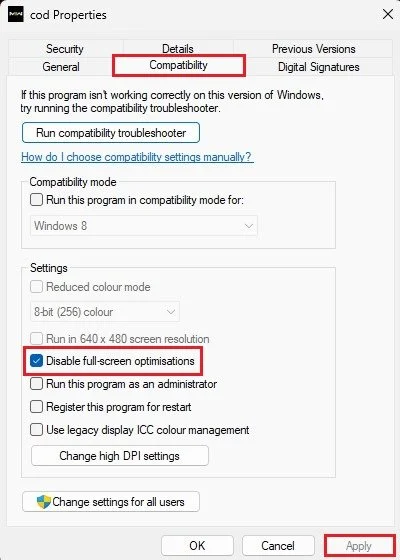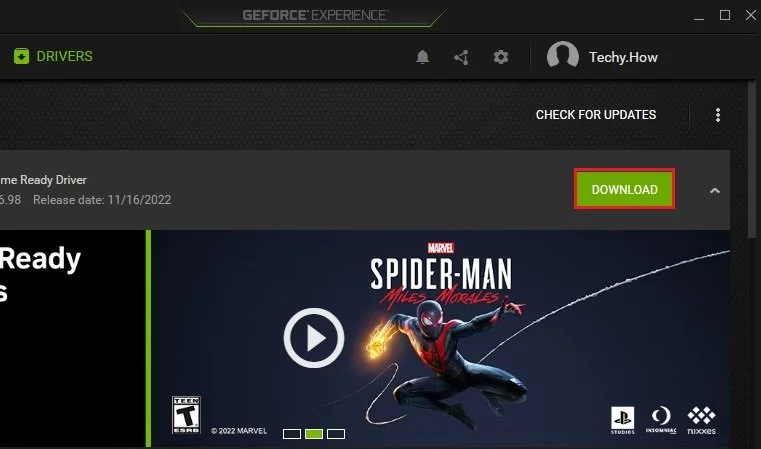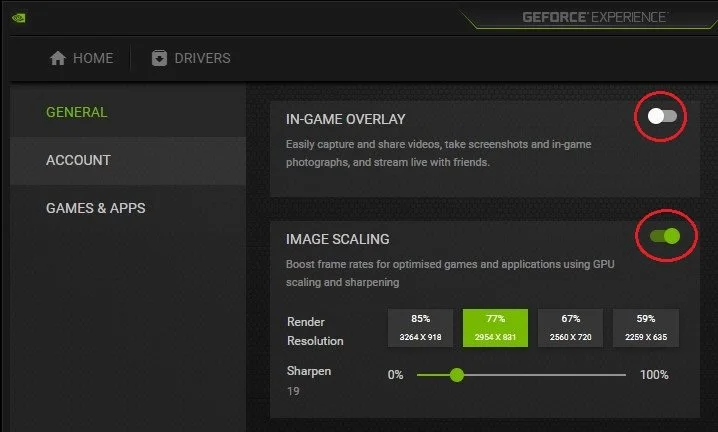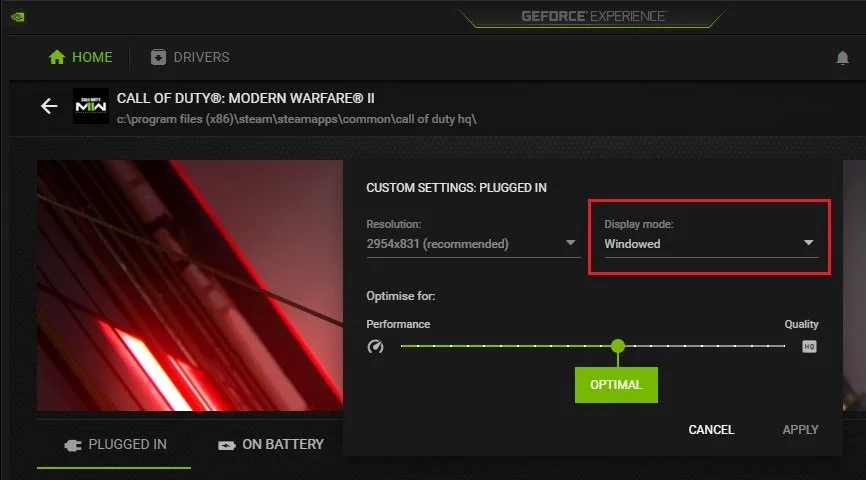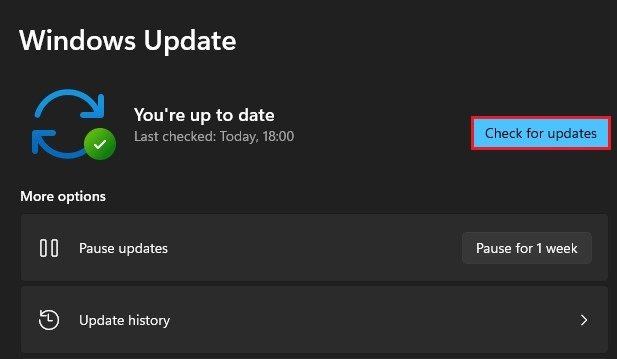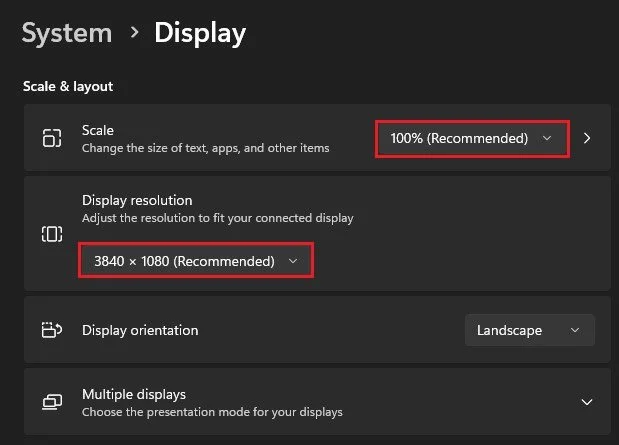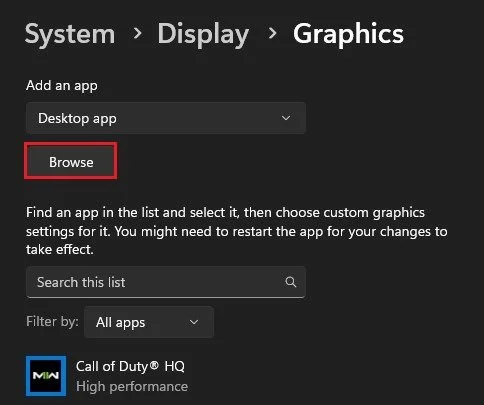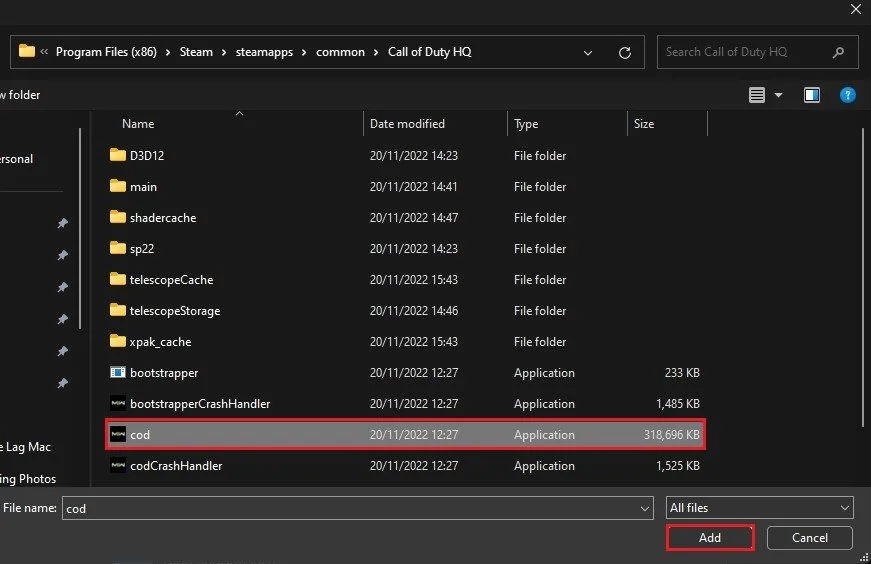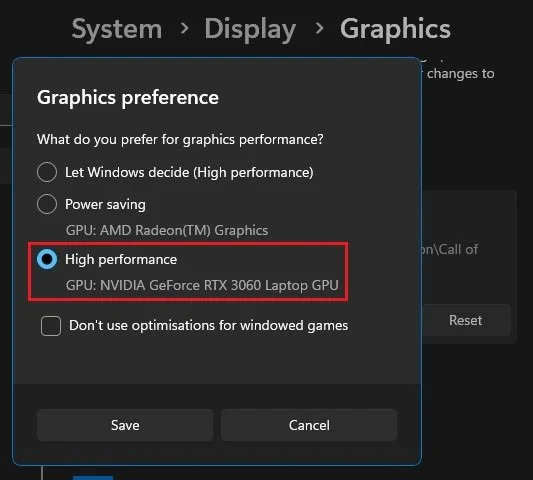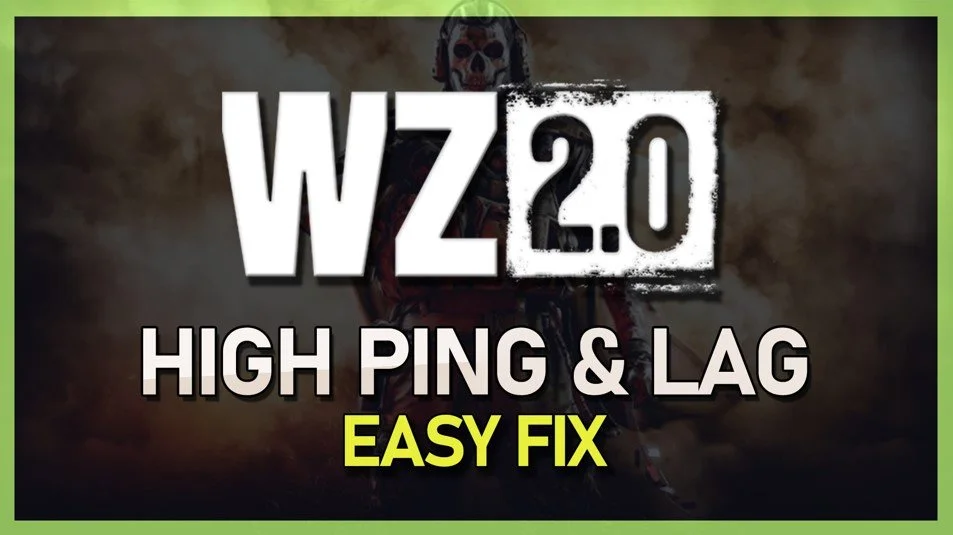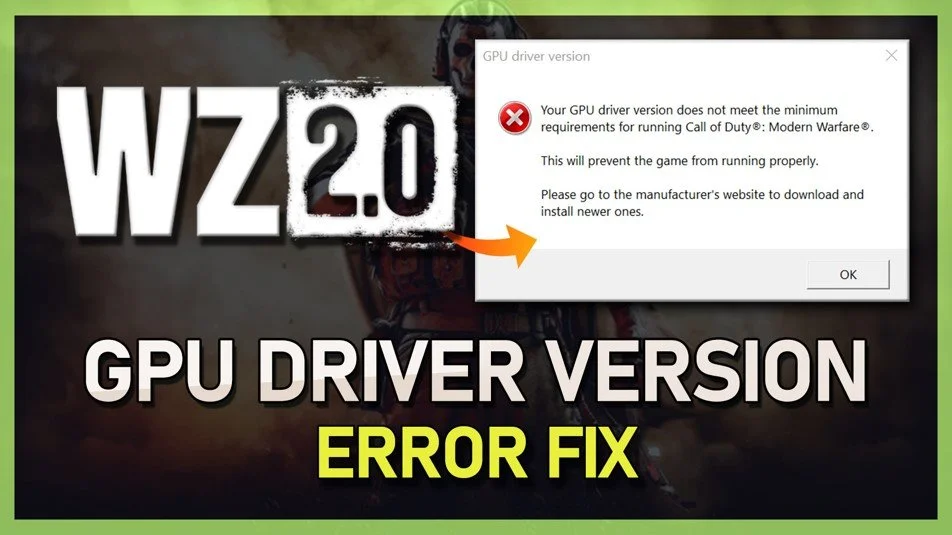How To Fix Warzone 2 Not Launching & Crashing on Startup (PC)
Call of Duty: Warzone 2, the highly anticipated first-person shooter game, is finally here. But, with its release, many players are facing issues such as not launching and crashing on startup on their PCs. This can be a frustrating experience and ruin the game's excitement. But do not worry! We've got you covered. This article will discuss a comprehensive guide on how to fix Warzone 2 not launching and crashing on startup on PC. Read on to get back into the battlefield in no time!
Verify Warzone 2 Game Files
First, make sure that your game files are complete and not corrupted. Open up your Steam library, right-click Warzone 2, and select Properties.
Steam Library > Warzone 2 > Properties
On this window, navigate to the Local Files tab and click on Verify integrity of game files. This will take a minute to redownload and replace any corrupted or missing files for Warzone 2.
Warzone 2 Properties > Local Files > Verify Integrity…
Disable Fullscreen Optimizations for Warzone 2
When this is done, click on Browse in your local files window to access your Warzone 2 game files. Here, right-click the cod.exe application to get to its properties.
Program Files > Steam > steamapps > common > Call of Duty
Ensure that the Disable full-screen optimizations option is enabled in the Compatibility section. Apply your changes, and then you can close this window.
cod.exe > Properties > Compatibility
Update Graphics Driver
Sometimes, Warzone or any other game on your PC can crash on startup if your graphics driver is outdated. I suggest using the GeForce Experience application to update your graphics driver for NVIDIA GPU users. AMD users can make use of the AMD Radeon Software. In the Drivers section, make sure to download the latest driver. The application will automatically install the driver once it’s downloaded.
Disable App Overlays & NVIDIA Image Scaling
While in your GeForce Experience application, navigate to your settings. In the General section, scroll down and disable the In-Game Overlay. Overlays from other applications can often cause startup issues for games such as Warzone 2.
You might also want to enable Image Scaling to increase your game’s performance while keeping the same visual quality.
GeForce Experience > Settings > General
Change Window Mode for Warzone 2
In the Home section, click on Details for Modern Warfare 2. Here, you can preview your current and recommended settings for the game. Click on the wrench icon, which will allow you to change the in-game resolution before relaunching the game. In some cases, changing the resolution and Display mode to Windowed will allow you to start the game, and you can then change your display settings back in your in-game settings.
GeForce Experience > Home > Warzone 2
Update Windows Operating System
In case the problem persists, then open up your Windows settings. In the Windows Update section, click on Check for updates and download the latest update before restarting your PC.
Windows Settings > Windows Update
Windows Display Settings
When this is done, head to your System settings, and click on Display. Ensure you use the recommended scale and display resolution for your main monitor.
Windows Settings > System > Display
Set Graphics Preference for Warzone 2
Below, click on Graphics. These settings allow you to change the default graphics mode for individual applications on your PC. Click on Browse.
Windows Settings > System > Display > Graphics
In your File Explorer, navigate to the drive on which you saved the game, Program Files > Steam > steamapps > common > Call of Duty, and here, select add the cod.exe application.
Program Files > Steam > steamapps > common > Call of Duty
Click on Options for Call of Duty, and set the Graphics preference to High performance before saving your changes.
Windows Settings > System > Display > Graphics
-
There could be various reasons behind Warzone 2 not launching on PC, including outdated graphics drivers, compatibility issues with the operating system, or problems with the game files.
-
If Warzone 2 is crashing on startup, you should try repairing the game files, disabling the overlay of any third-party software, and updating your graphics drivers.