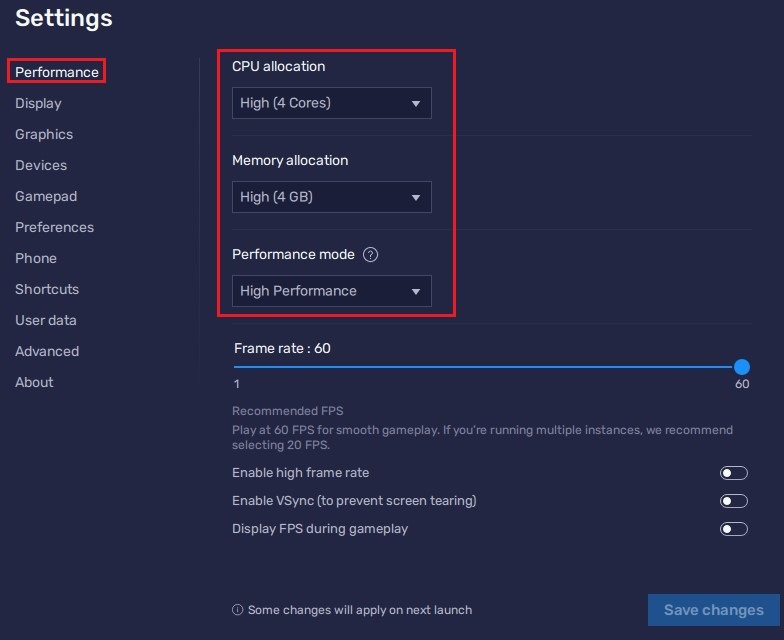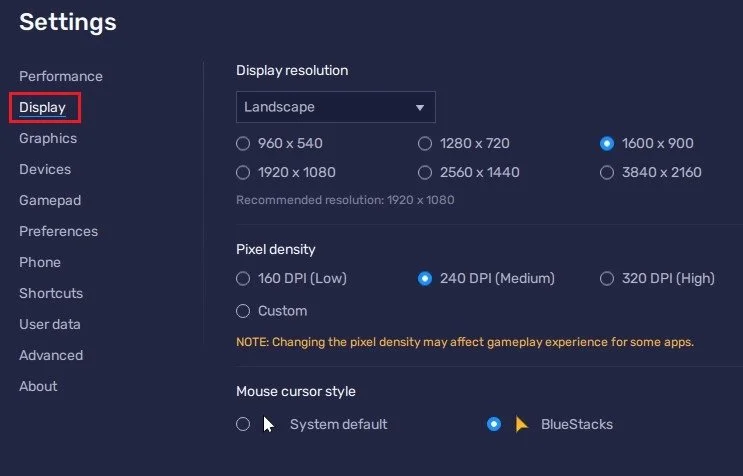How To Play Call of Duty Mobile on PC
Call of Duty Mobile is one of the world's most popular mobile first-person shooter games. Its fast-paced action and intense multiplayer modes have become a staple in the mobile gaming community. However, many players would like to experience the game on a larger screen, with a mouse and keyboard, or with a gamepad. This is where BlueStacks comes in. BlueStacks is an Android emulator that allows you to play Android games on your PC. This article will show you how to play Call of Duty Mobile on PC with BlueStacks.
Download & Install BlueStacks
To play Call of Duty Mobile on your PC, you must use an Android emulator, such as Bluestacks. Bluestacks is a popular choice to play mobile games on your PC, as it’s optimized for playing mobile games. This should take a second to complete, and you can follow the install wizard to install the application to your system.
Download Call of Duty Mobile in BlueStacks
When the installation is complete, the Bluestacks emulator should open up automatically. From here, you can proceed to open the Play Store and look up Call of Duty Mobile. After logging in with your Google account, this will allow you to download the Call of Duty mobile game in your Bluestacks emulator.
Google Play Store > Call of Duty Mobile
BlueStacks Performance Settings
While downloading the game, you should look at your emulator settings. Click on this gear icon to access these settings.
In the Performance tab, you should set these according to your PC’s performance. Allocate a High amount of CPU cores if you don’t have a lot of other applications running in the background. The same goes for your Memory allocation. For users with 4GB or less RAM, set this option to Low.
Under Performance Mode, make sure to set this option to High Performance. This might sometimes lower the visual quality to ensure that you can keep a better frame rate. I prefer to enable the high FPS option and set the frame rate of the emulator according to my screen refresh rate.
BlueStacks Settings > Performance
Windows Display Settings
If unsure about your refresh rate, right-click your desktop and select Display Settings. From here, make sure that the correct display is selected, scroll down, and click on Advanced Display. This will allow you to preview your refresh rate and change it if you want. Also, if you want to troubleshoot performance issues, then make sure to enable the FPS counter option.
Windows Settings > Display > Advanced Display
BlueStacks Display Settings
In your Display settings, I like to use a resolution of 1920 x 1080, but you can set this to anything you like. You can leave the other settings to their default option and play Call of Duty Mobile to see how well it runs on your PC.
BlueStacks Settings > Display
-
BlueStacks is an Android emulator that allows you to play Android games on your PC.
-
The benefits of playing Call of Duty Mobile on PC with BlueStacks include a larger screen, better graphics, and the ability to use a mouse and keyboard or a gamepad.
-
Yes, both Call of Duty Mobile and BlueStacks are free to download and play.