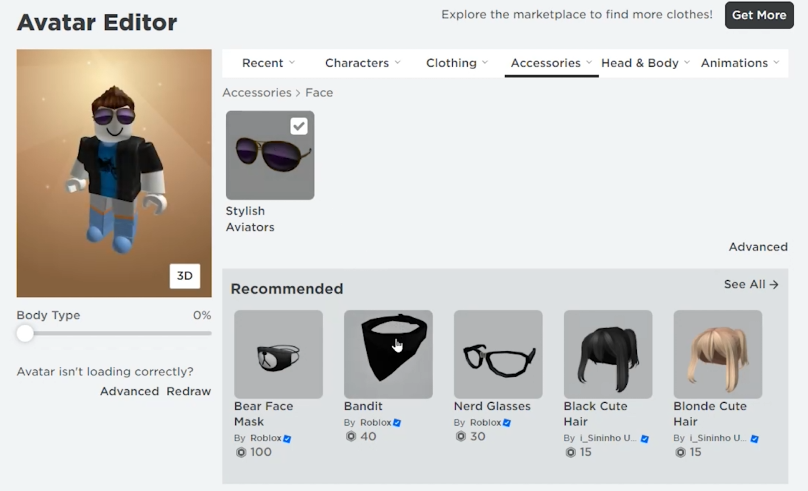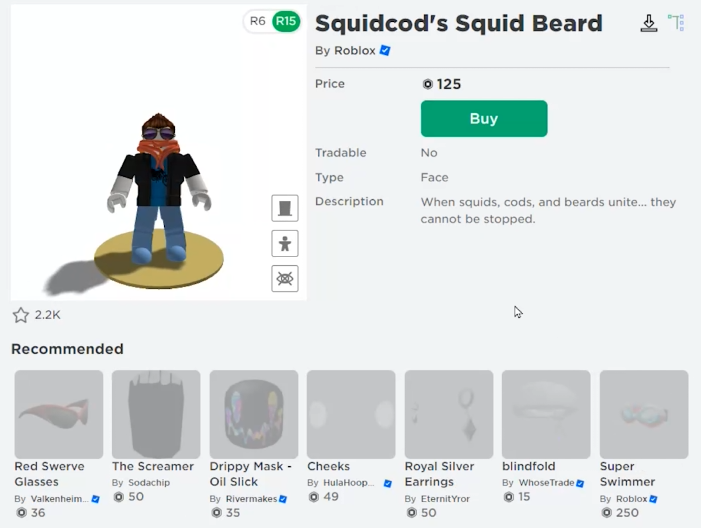How to Wear Multiple Face Accessories on Roblox – Tutorial
Introduction
In the vibrant world of Roblox, your avatar's appearance is a unique reflection of your personality. This guide dives into an exciting customization feature - donning multiple face accessories to create a distinct look. Whether it's cool goggles, a playful mask, or a quirky beard, learn how to combine these items seamlessly. Explore a treasure trove of free and premium accessories to craft an avatar that truly stands out. Follow our steps to transform your avatar from ordinary to extraordinary in no time. Let's dive in and let your Roblox persona shine!
Harnessing the Roblox Avatar Editor for Enhanced Customization
Looking to add an extra dash of personality to your Roblox avatar? You've come to the right place. Start by signing in to your Roblox account via your preferred web browser. Upon reaching the homepage, navigate to the "Avatar" option located in the left-side menu bar.
Access the Roblox avatar editor
Within the Avatar Editor, locate the "Accessories" tab. A drop-down menu will appear, from which you should select "Face." In this section, a broad array of both free and paid face accessories are available for your perusal. For instance, try on a pair of stylish goggles and see how your avatar transforms!
Avatar Editor > Accessories
For additional layers of personalization, consider exploring the paid accessories. Selecting a face accessory from this section enables you to layer it alongside the goggles. Mix and match other face accessories to achieve the desired look for your avatar.
As you embark on this customization journey, bear in mind that some face accessories might necessitate a purchase. Also, not all accessories are compatible for simultaneous wear, so it's beneficial to preview your avatar with different combinations before committing to a purchase. It's your avatar, your rules - time to get creative!
Equip additional accessories
-
You can easily customize your Roblox avatar by using the Avatar Editor. Once you've logged into your Roblox account, head to the "Avatar" tab, select "Accessories" and choose "Face." Here you can try on various face accessories and layer them for a unique look.
-
No, while Roblox offers a selection of free face accessories, some accessories might require a purchase. You can always preview them on your avatar before deciding to buy.
-
While the Roblox Avatar Editor allows for great customization, some face accessories might not be compatible for simultaneous wear. It's recommended to preview different combinations to see what works best.
-
To preview a face accessory, navigate to the "Avatar" tab, select "Accessories," and then "Face." You can then click on the accessory to see how it looks on your avatar.
-
Roblox doesn't typically allow refunds for accessory purchases. It's always advisable to preview the accessory on your avatar before finalizing the purchase. For more refund details, consult Roblox's official policy on their website.