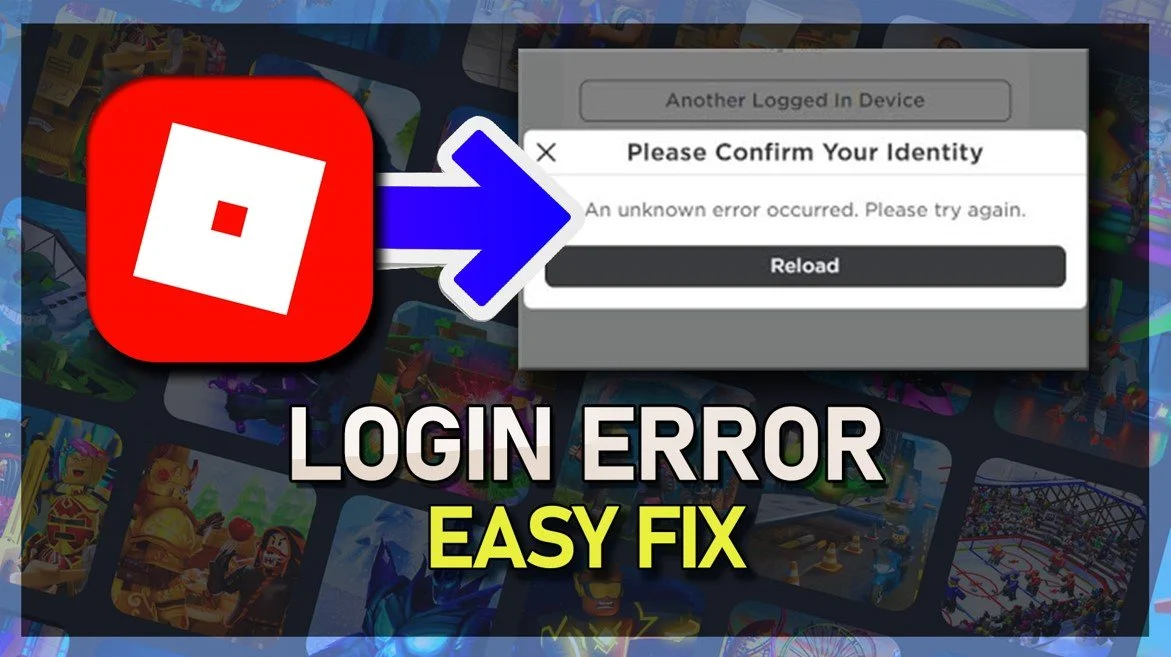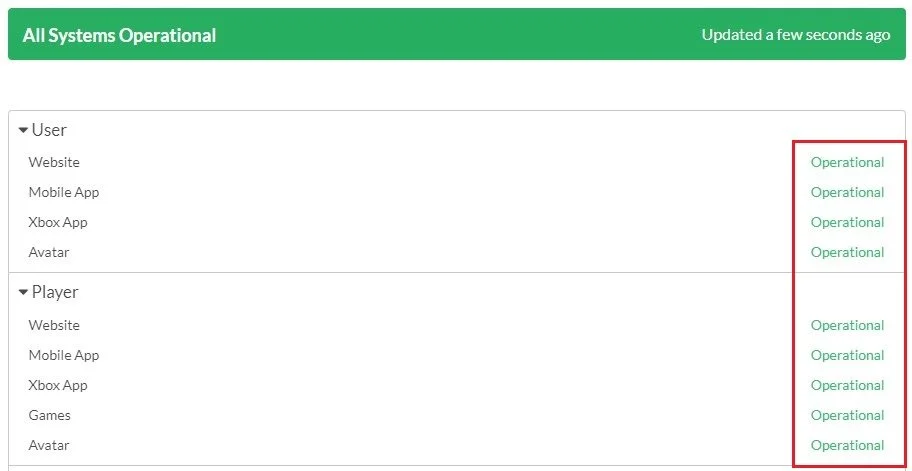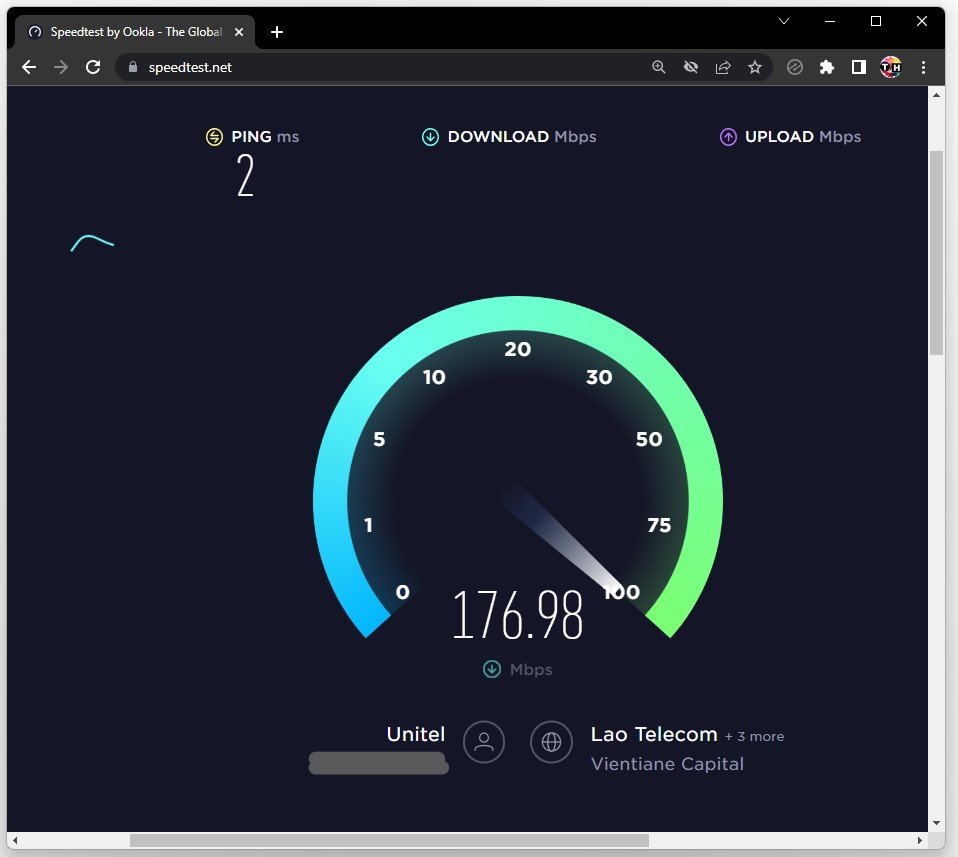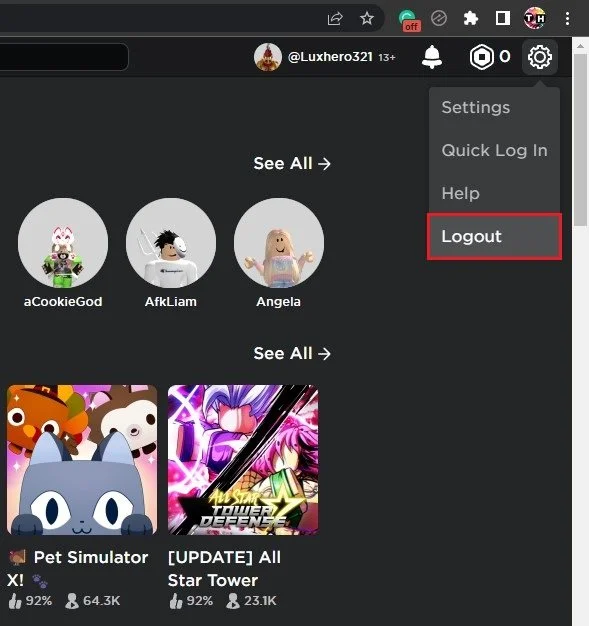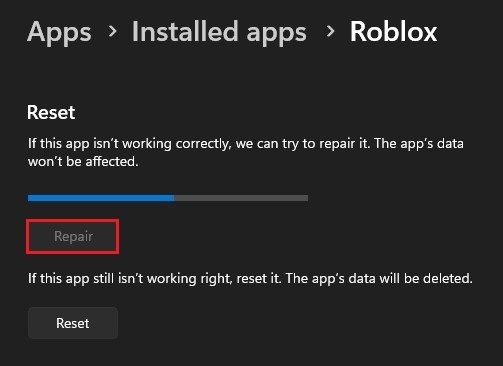Roblox Error Fix “Please Confirm your Identity an Unknown Error Occurred”
Have you been encountering the frustrating error message "Please Confirm your Identity an Unknown Error Occurred" while trying to play Roblox? You're not alone! This error can be pretty annoying and prevent you from enjoying your favorite games on the platform. But don't worry; we've got you covered! In this article, we'll take a deep dive into the causes of this error and provide practical solutions to fix it. So sit back, relax, and let's get started!
Check Roblox Server Status
First, ensure that the Roblox servers are operational, as this problem is usually caused by a network or server issue. Navigate to status.roblox.com. Here, expand User and Player and ensure the servers are operational. If this is not the case, you will have to wait until the server maintenance is done.
Roblox Server Status
Test Network Connection
If the servers are working fine, then make sure to test your network connection using a speed testing site or application such as Speed Test. Here, preview your average upload and download speed and latency to the nearest server.
In case you notice a high ping or unreliable download speed, then you will have to make a few changes to your network connection, such as limiting the number of devices connected to the same network or restarting your router case you haven’t done this in a while.
Speed Test
Roblox Account Login
When this is done, head back to Roblox.com and try logging into your account. You might want to log in using incognito mode to prevent browser extensions from causing the error.
Roblox Account Login
Disable VPN Connection
If the problem persists, open up your Windows settings. Under Network & internet, click on VPN and ensure your VPN connection is disabled. A VPN can be very useful, but it can also cause network errors with Roblox. If you are looking for a reliable VPN connection, we recommend PrivadoVPN.
Windows Settings > Network & internet > VPN
Repair Roblox Application
Lastly, make sure that the Roblox application is not running on your PC, and in your Windows settings, navigate to the Apps section. Under Installed Apps, look up Roblox.
Click on the burger menu icon on the right and select Advanced options. Scroll down and click on Repair. This will take a few seconds to ensure that your Roblox files are complete and up to date.
Windows Settings > Apps > Installed apps > Roblox
-
This error message appears when the Roblox platform is unable to confirm the player's identity due to an unknown error. This can result in being unable to access certain features of the game or even being completely locked out of the platform.
-
There could be various reasons for this error, including outdated software, a weak internet connection, or an issue with the player's account.
-
Using third-party software to fix any errors in Roblox is not recommended as it can potentially harm your computer or compromise your personal information. It's always best to use official solutions provided by Roblox or contact their support for assistance.
-
Yes, this error can be permanently fixed by following the solutions provided in this article or by contacting Roblox support.