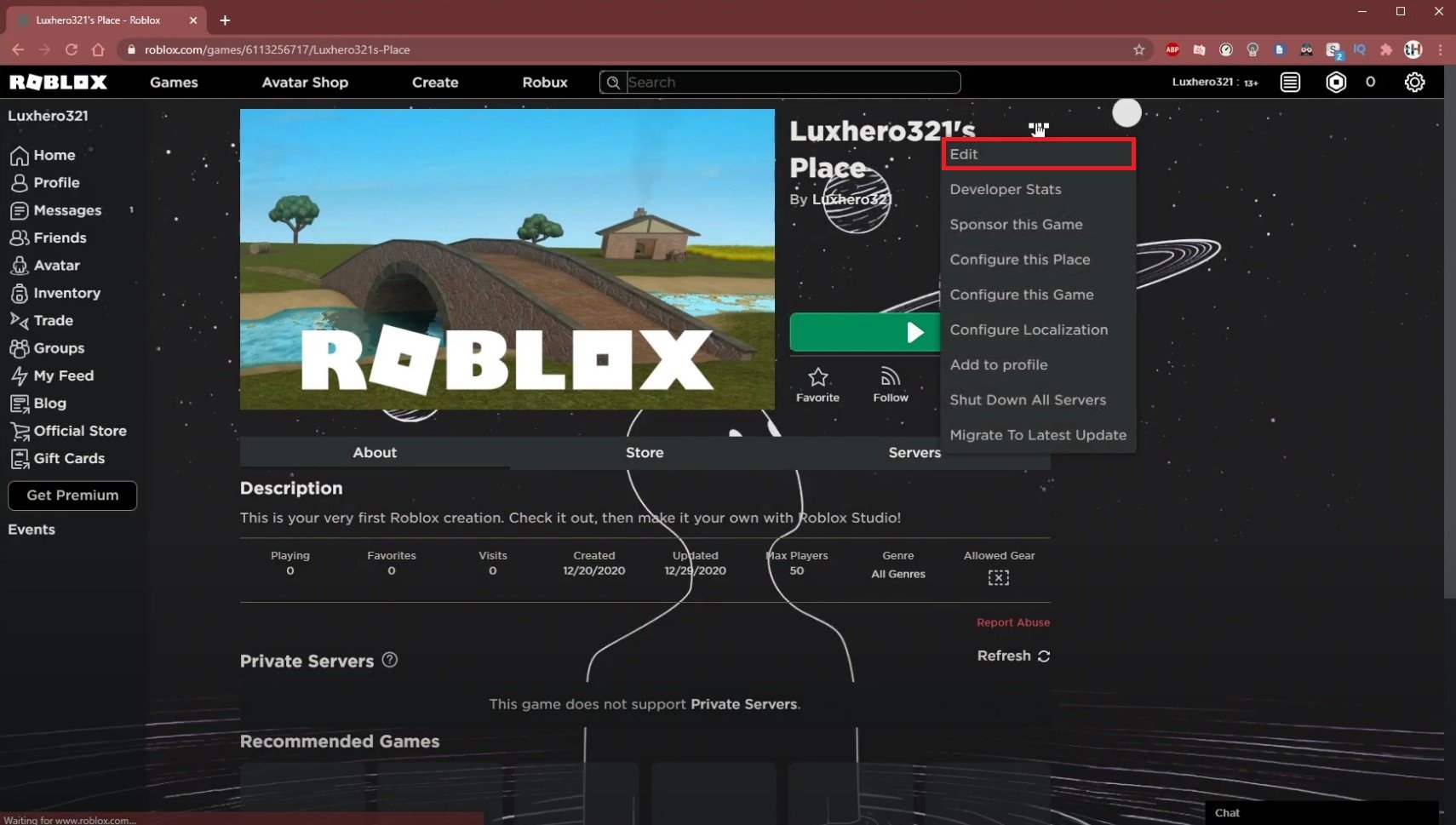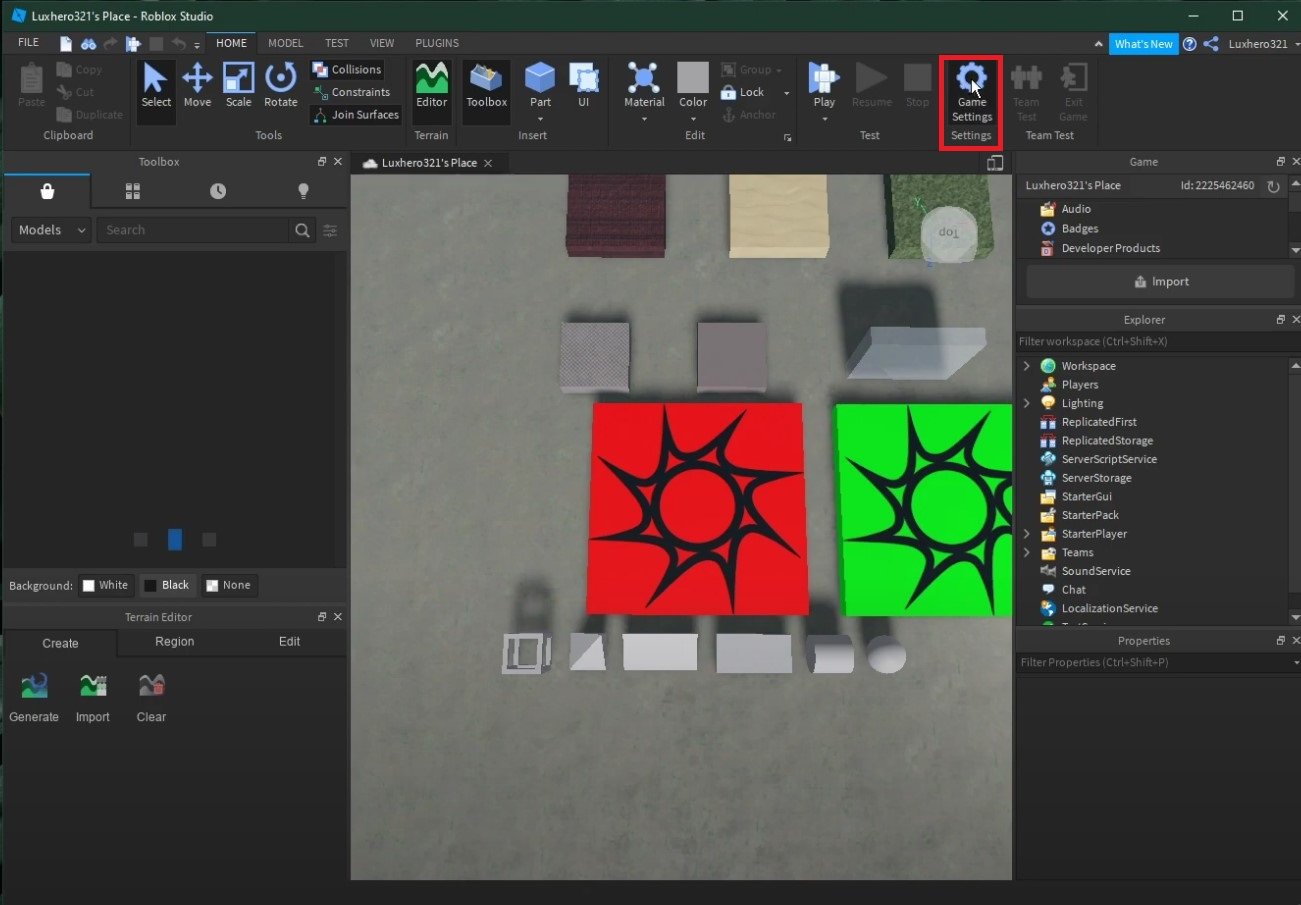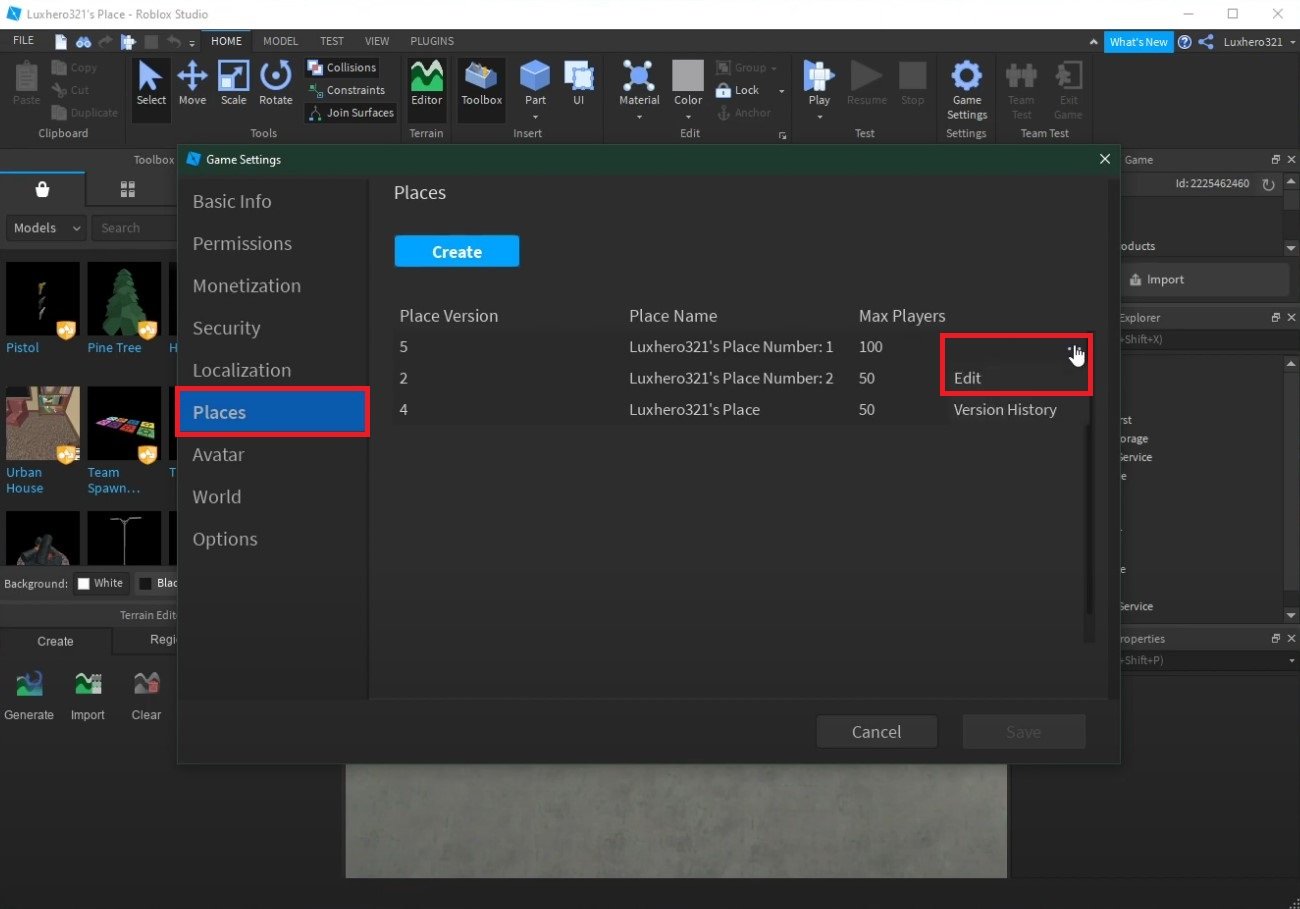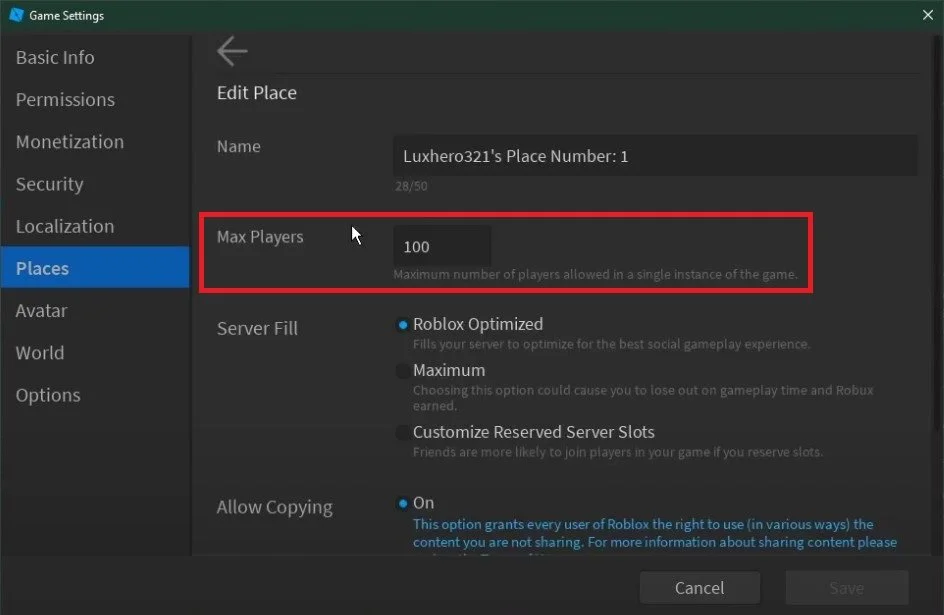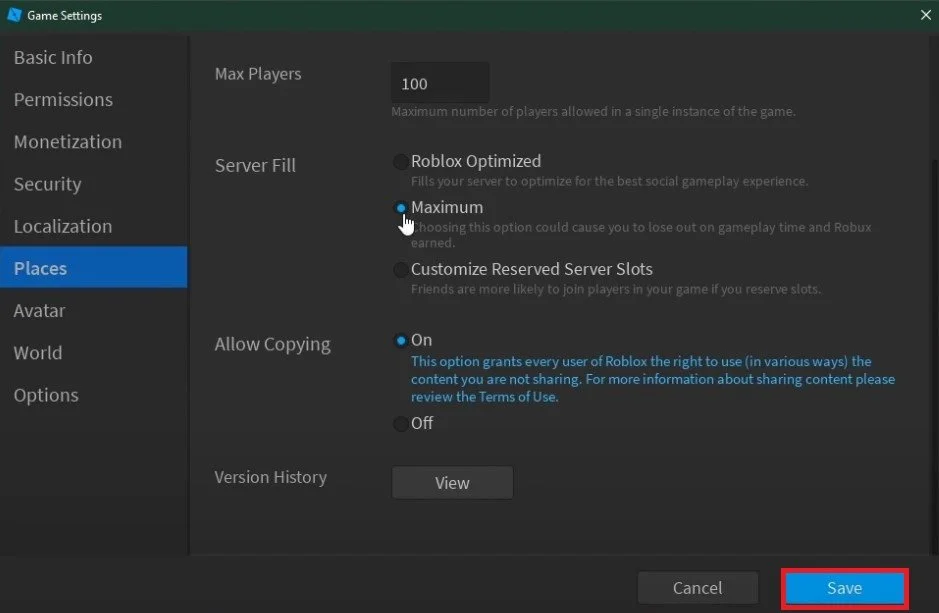Roblox Studio - How To Change Maximum Player Count
Roblox Studio is a powerful tool that allows game developers to create, design, and publish their own games on the Roblox platform. One important aspect of creating a successful game is being able to control the maximum number of players that can join and play at the same time. Knowing how to change the maximum player count in Roblox Studio becomes essential. By adjusting this setting, developers can ensure that their game runs smoothly and provides the best possible experience for their players. In this article, we will guide you through changing the maximum player count in Roblox Studio, providing you with the knowledge you need to create a game that can accommodate the right number of players for your intended gameplay style.\
Edit your Roblox Experience in Roblox Studio
Navigate to your Roblox Profile and select Creations. Click on the creation which you want to edit. For your creation, click on the burger menu on the top right and select Edit. This will open up Roblox Studio, and it will load up your creation.
Roblox Profile > Creations > Edit
Change the Max Player Count for your Roblox Game
After a second of loading, navigate to the Home tab select Game Settings.
Roblox Studio > Home > Game Settings
On this window, navigate to Places.
Roblox Game Settings > Places
You can preview the place version, the maximum player count, and the burger menu for each. Select the menu, and under Edit, you will be able to change the maximum player count. This value has to be between 1 and 200.
Roblox Game Settings > Places > Max Players
Below, you can change the server fill option from Optimized, which will optimize your place for the best social gameplay experience to Maximum, which will fill up one space rather than all at the same time.
Game Settings > Places > Server Fill option