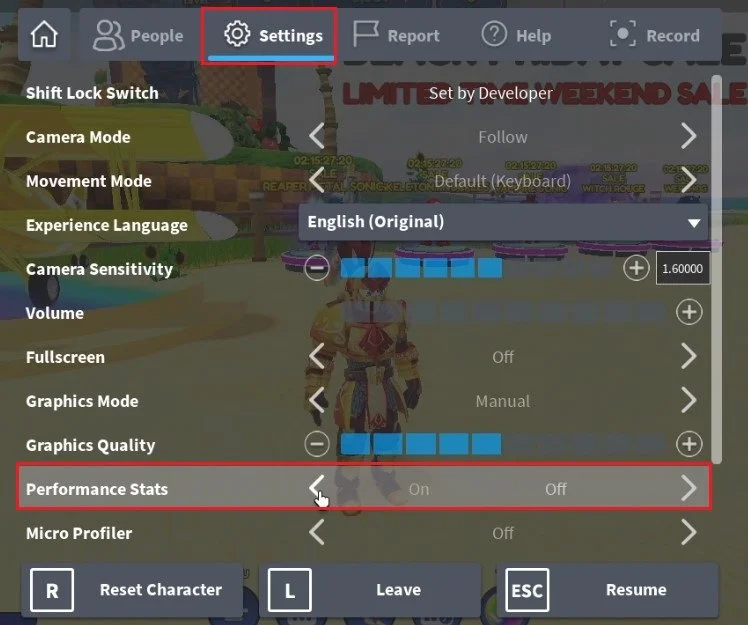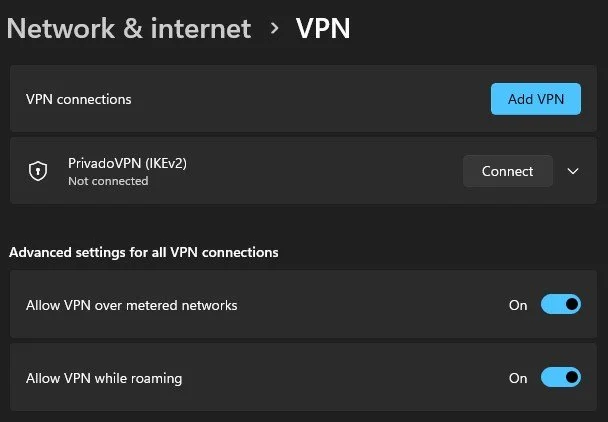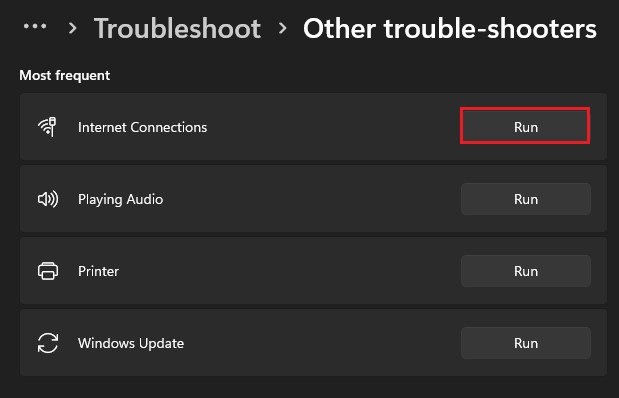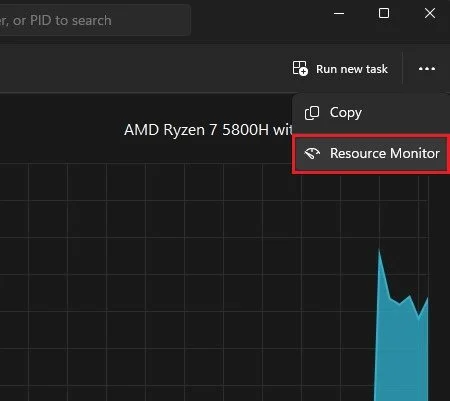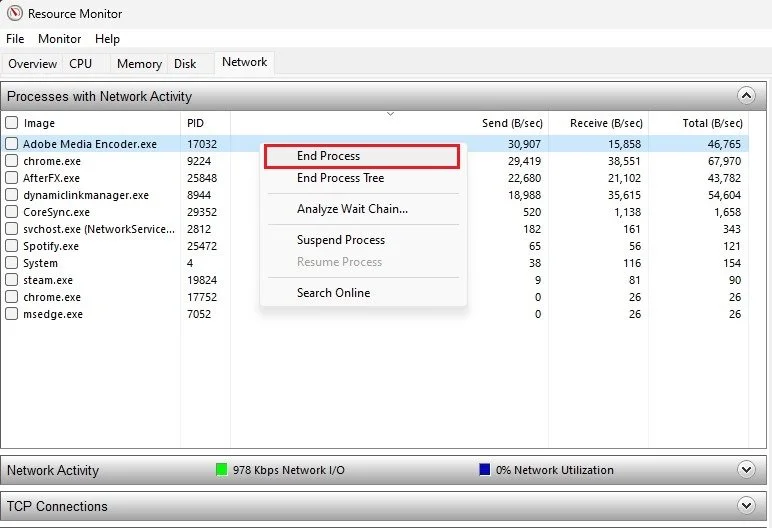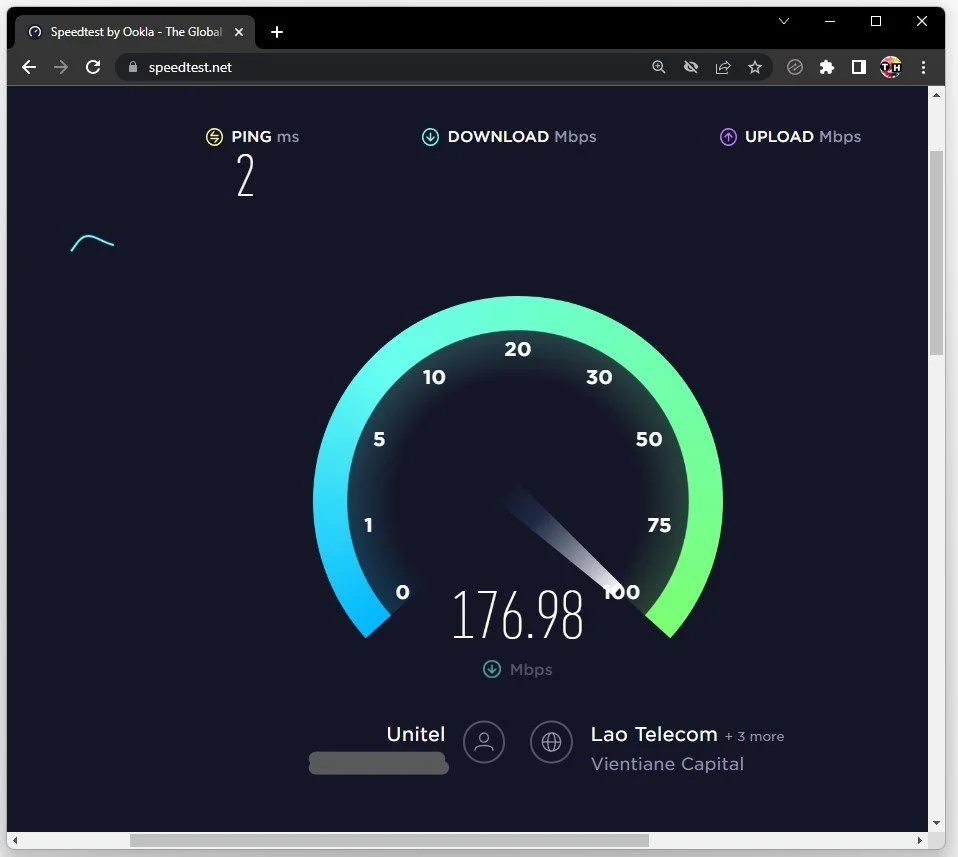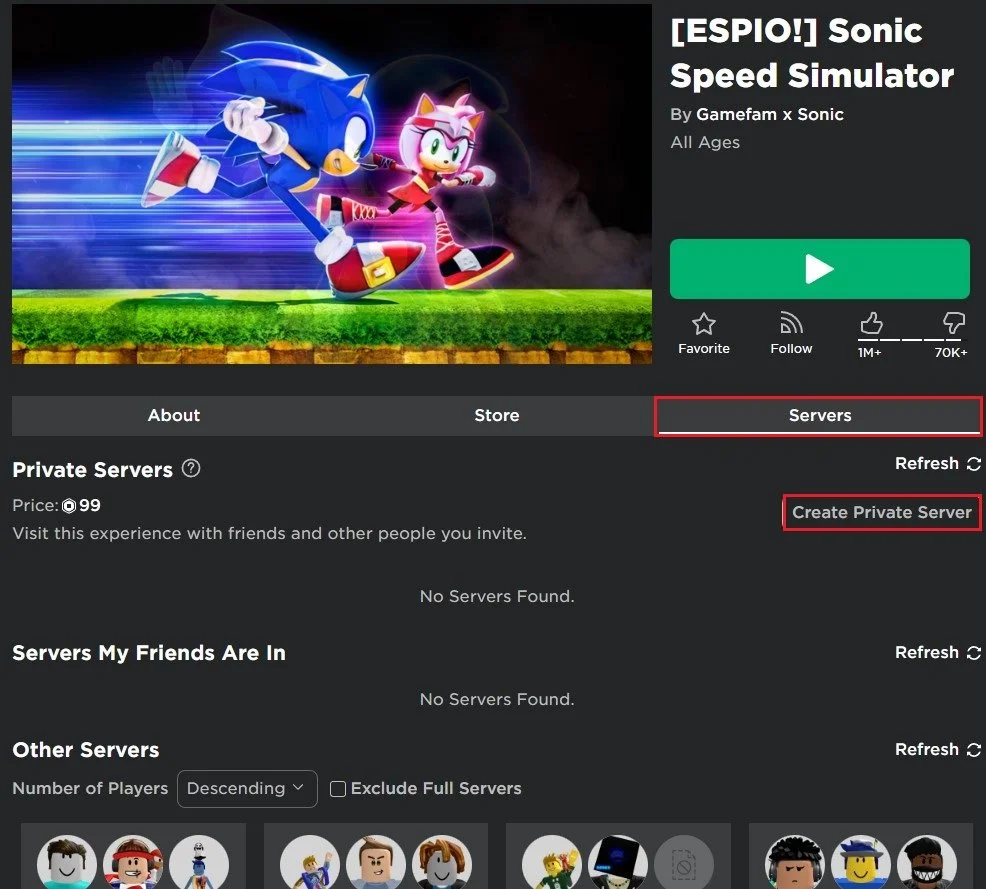Roblox - Fix High Ping & Lag Spikes on PC
Roblox is a popular online gaming platform that millions of players enjoy. However, while gaming on Roblox, players often face high ping and lag spikes, which can significantly affect their overall gaming experience. This can be frustrating, especially when trying to engage in fast-paced games. The good news is that several simple fixes can help you reduce high ping and lag spikes on Roblox. This article will provide you with a step-by-step guide on how to resolve the issue and get back to enjoying your gaming experience.
Check Roblox Server Connection
High ping and lag spikes are usually caused by the Roblox server you’re playing on, or it’s related to your network connection.
First, I suggest enabling your Performance Stats in your Roblox settings. This will allow you to preview your memory, CPU, and GPU usage, but most importantly, you can see your current ping to the Roblox server and your upload and download speed. If your server latency is above 100 ms, then you will have to make a few changes to your settings.
Roblox Settings > Performance Stats
Disable VPN Connection
Close Roblox for now and open up your Windows settings. In the Network & Internet section, navigate to VPN and ensure your VPN connection is disabled when playing Roblox. Your VPN will, in many cases, induce network lag and cause high latency.
Windows Settings > Network & internet > VPN
Run Internet Connections Troubleshooter
When this is done, head to your System settings, and select Troubleshoot. Under Other trouble-shooters, select Internet Connections. This will take a moment to run the internet connections troubleshooter and can, in many cases, fix common issues with your connection.
Windows Settings > System > Troubleshoot > Other trouble-shooters
End Network-Intensive Apps
In some cases, applications running on your system can use up your network bandwidth by downloading files, for example. To prevent network-intensive apps from running on your PC, open up your Task Manager. In the Performance section, navigate to your Resource Monitor.
Task Mananger > Performance > Resource Monitor
On this window, navigate to the Network section and expand your Processes with Network Activity. It might take a second to load all processes currently using your connection. In my case, my Chrome browser, Steam, or Discord will use up most of my network connection bandwidth. Make sure to only end processes from running that you know won’t break your operating system.
Resource Monitor > Network > Processes with Network Activity
Test & Improve Own Network Connection
Next, if the high ping problem persists, you should test your network connection using a speed testing site or application, such as Speed Test.
Here, preview your average upload and download speed, as well as your ping to the nearest server. If your ping is noticeably lower than when playing Roblox, you should consider playing on a different Roblox server.
www.speedtest.net
Change Roblox Experience Server
Navigate to the Roblox experience you wish to play, and in the Server section, you can, in most cases choose another server to play on, or even host your own.
Roblox Experience > Servers
-
You can optimize your internet connection for Roblox by connecting your computer directly to your modem, reducing the number of connected devices, and limiting bandwidth-hungry applications.
-
If the fixes listed in the article don't work, you can try restarting your computer, checking for software updates, or contacting Roblox support for further assistance.