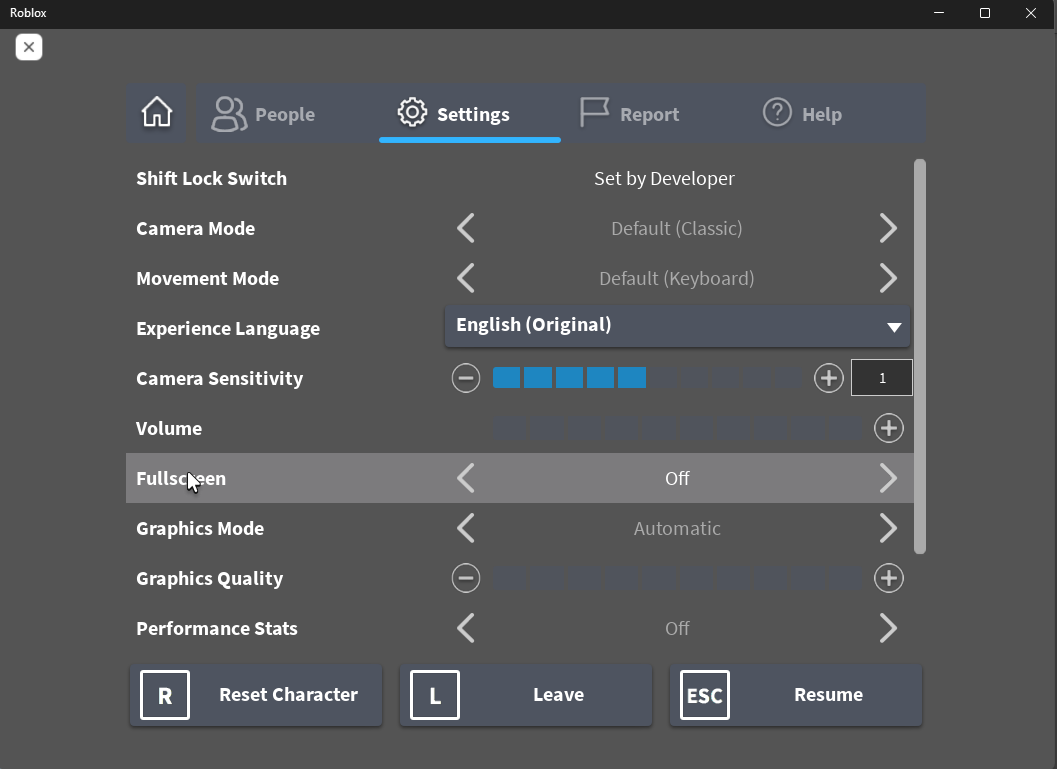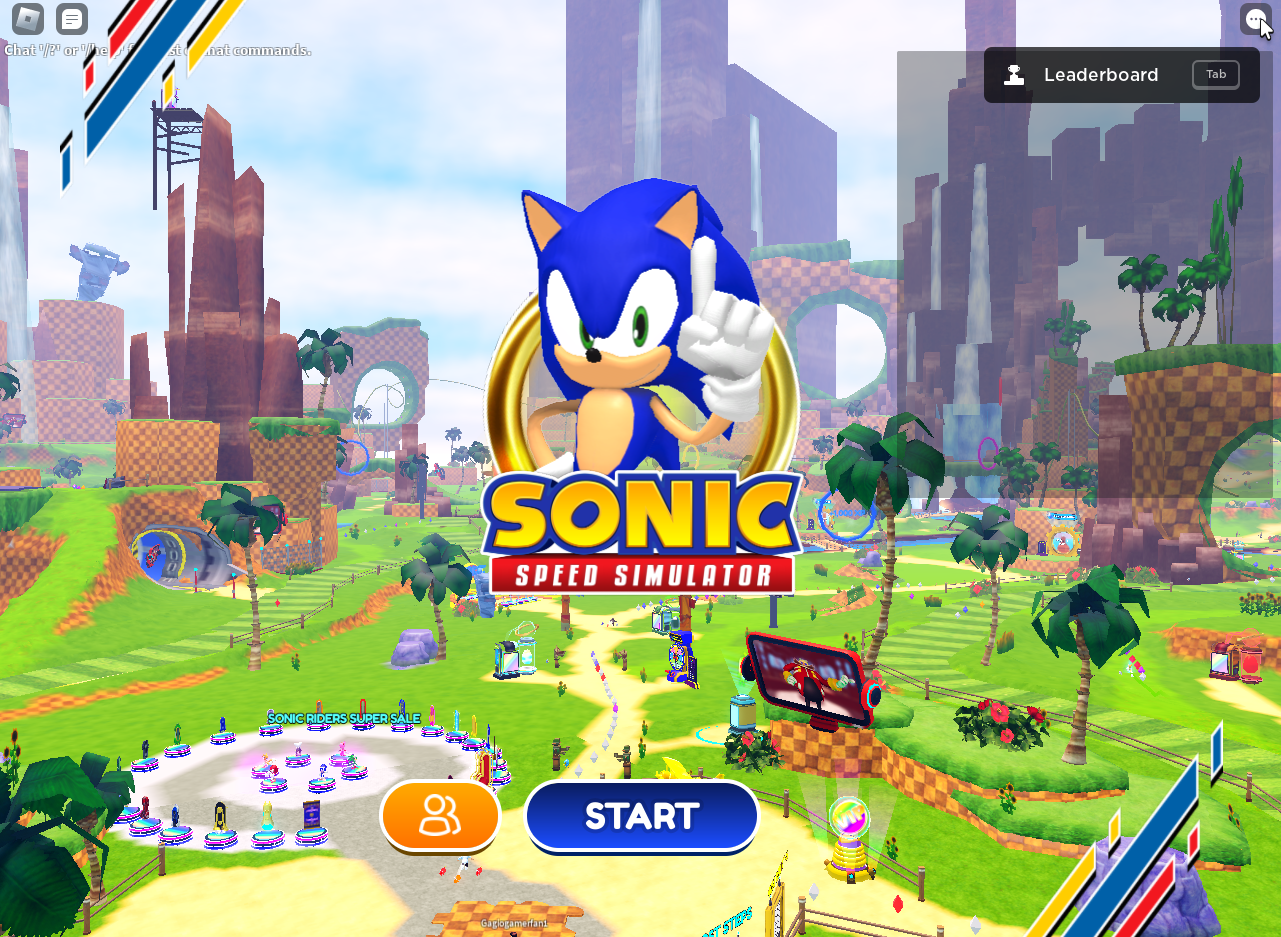How To Play Roblox in Fullscreen & Hide Taskbar on Windows
Are you tired of playing Roblox on a small screen with an obtrusive taskbar? Want to immerse yourself fully in the game without any distractions? If so, you're in the right place! In this article, we will show you how to play Roblox in fullscreen mode and hide the taskbar on Windows. By following these steps, you will be able to enjoy Roblox to its fullest and have a more enjoyable gaming experience.
Enable Fullscreen Mode in Roblox Settings
First, when playing the Microsoft Store or web version of Roblox on your PC, you can switch to fullscreen mode using your in-game settings. Press the ESC key on your keyboard and head to the Settings tab. You can enable the Fullscreen option, which will be disabled by default.
Roblox Settings > Fullscreen > ON
Toggle Fullscreen Mode Without Taskbar
Most users will see that their taskbar is still visible when changing the fullscreen option. To fix this, you can use the shortcut Shift + F11 on your keyboard. This will toggle this window to proper fullscreen mode. Use the shortcut again to revert these changes.
You can also use this shortcut to toggle from windowed mode to fullscreen without opening your in-game settings. This will work for any Roblox experience using the two game launchers.
Toggle Fullscreen Mode (Shift + F11)
-
If the taskbar still shows, try restarting your computer and then repeating the steps to hide the taskbar.
-
Yes, the steps to hide the taskbar while playing Roblox in fullscreen mode also apply to other games.
-
No, hiding the taskbar will make it inaccessible while in fullscreen mode. However, you can still access it by pressing the "Windows" key on your keyboard. Depending on your Windows settings, moving your cursor to where your taskbar should be can also trigger it to show up.
-
It can depend on your computer's specs, but playing in fullscreen mode can provide a smoother experience as it eliminates the need for your computer to render additional graphics for the window borders and taskbar.
-
Yes, the steps to hide the taskbar while playing Roblox in fullscreen mode on a laptop are the same as on a desktop computer.