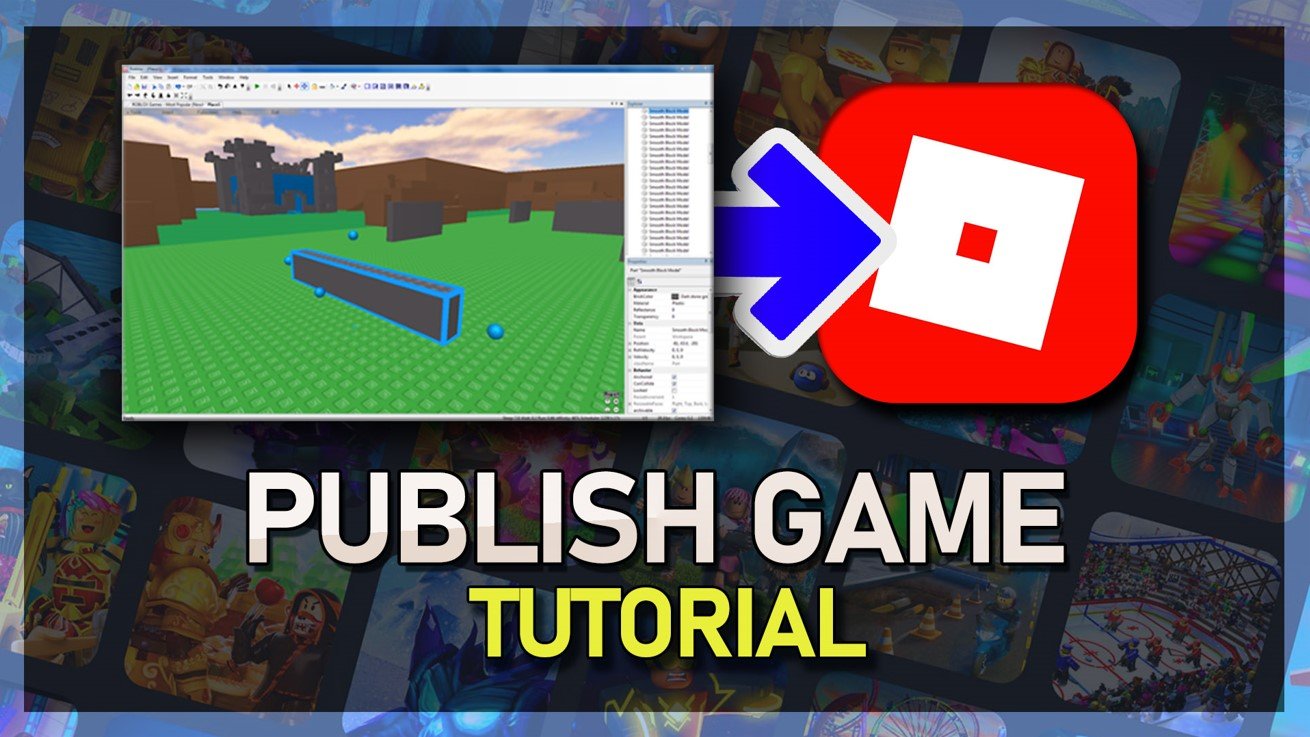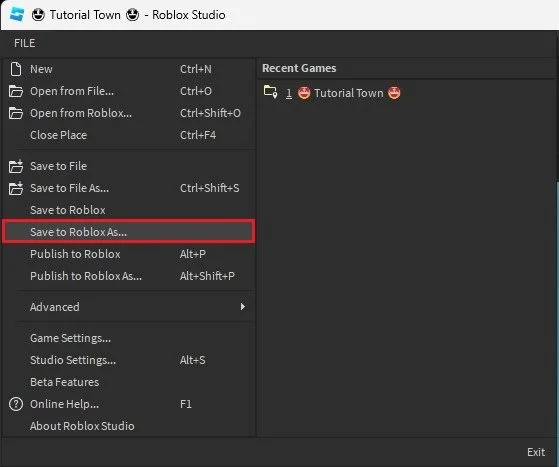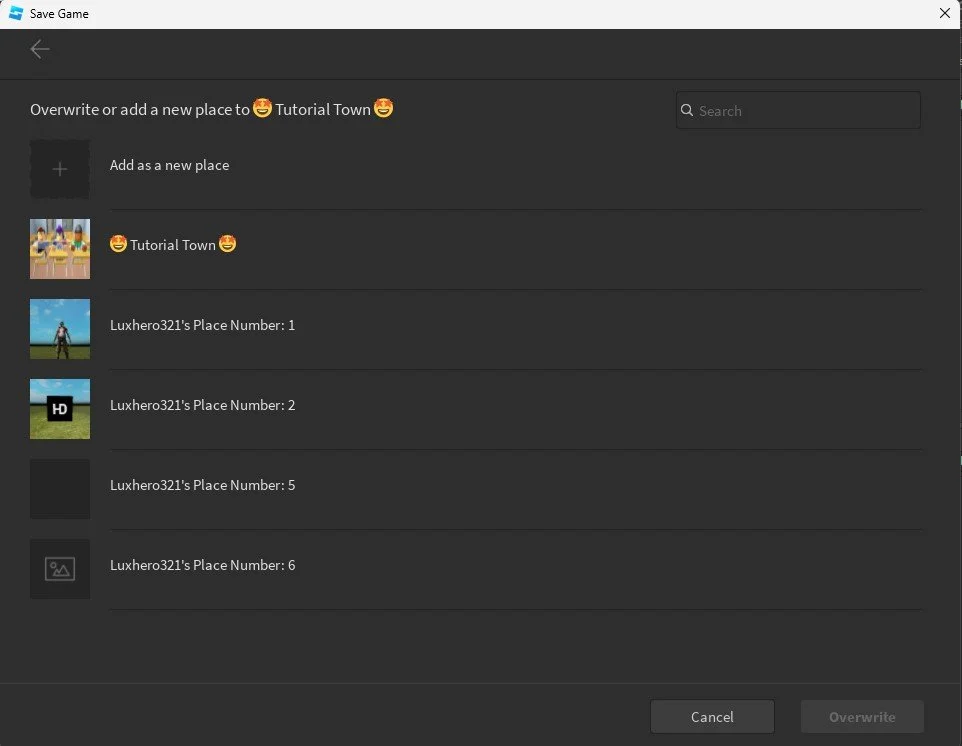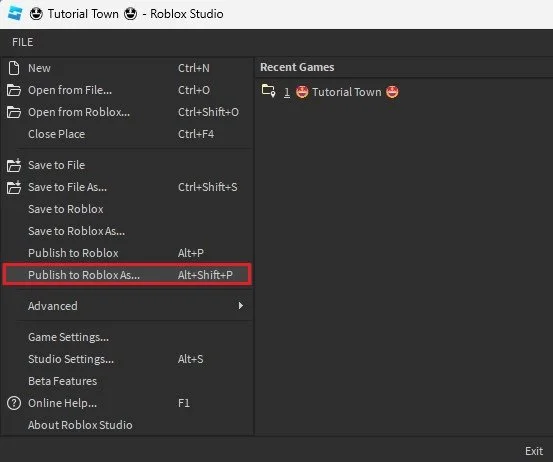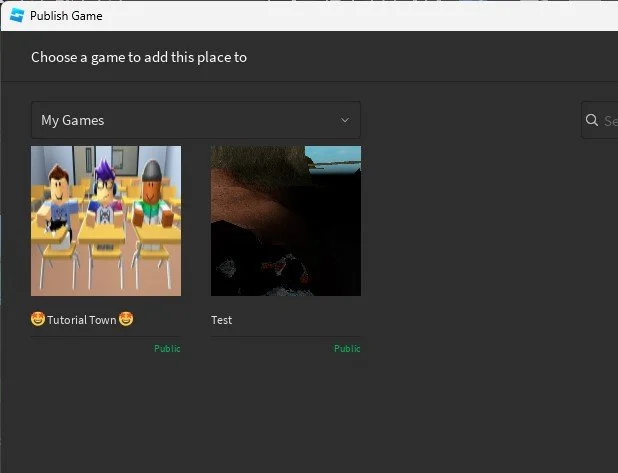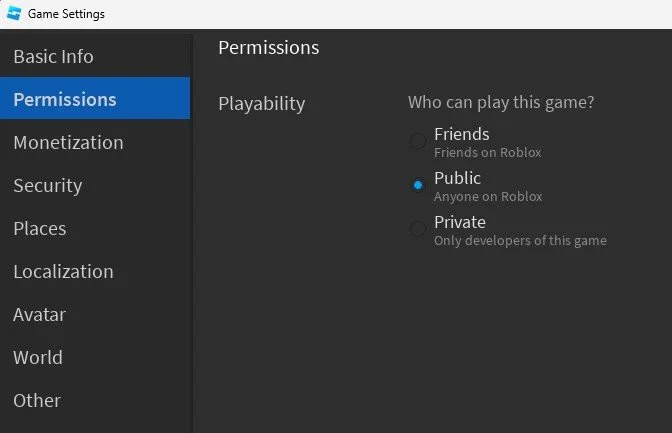How To Publish A Roblox Game in 2023
Publishing a game on Roblox is a straightforward process, but it can also be a bit overwhelming for those new to the platform. However, with a bit of planning and preparation, you'll be able to publish your game in no time. This article will cover everything you need to know to get your game published on Roblox, including the tools you'll need, the steps you'll need to follow, and common mistakes to avoid.
Preparing Your Game for Publication
Once your development environment is set up, it's time to prepare your game for publication. Here's what you need to do:
Test your game: Before you publish it, you'll want to ensure it functions correctly. Play your game several times to ensure there are no bugs or glitches.
Optimize your game: Make sure your game is running smoothly and efficiently. This will ensure that players have a positive experience while playing your game.
Create a thumbnail for your game: A small image representing your game on the Roblox platform. You can create a thumbnail using an image editing tool like Photoshop or GIMP.
Write a description for your game: Your game's description is an important part of the publication. It should accurately describe your game and what players can expect.
Save Roblox Experience
After finishing your Roblox game in Roblox Studio, save your progress and upload your game file to the Roblox servers. To do so, navigate to File, Save to Roblox as. A new window will open up. Here, you can save your current game to your Roblox profile. Override a current game slot or save it as a new game.
Roblox Studio > File > Save to Roblox As…
When selecting to override a Roblox experience, Roblox Studio will allow you to save multiple places. This means that you can save your current project as a new place in your game, or save it as a completely new game.
Overwrite or add a new place to your Roblox experience.
Locate Roblox Experience
Locate your Roblox creations when navigating to your Roblox profile. On your PC, navigate to Roblox.com and click on your username. In the Creations section, you can find your current published Roblox experiences.
Find experience on Roblox profile
Publish Roblox Experience
To publish your current Roblox game and make it available to play on the Roblox servers, navigate back to Roblox Studio, and under File, click on Publish to Roblox as.
Roblox Studio > File > Publish to Roblox as
Again, you can select to override a previous game or select to create a new game, where you can create a new place to save your current Roblox Studio creation. Your game will then show up in the Roblox games library and in your Roblox profile
Roblox Experience Game Settings
Before publishing your game, you should review your Roblox game settings first. In Roblox Studio, navigate to File and click on Game Settings. These settings allow you to change some basic game information, change permissions, such as allowing anyone on Roblox to play your game, or only friends.
Roblox Studio > File > Game Settings
-
No, it is free to publish a game on Roblox. However, if you want to monetize your game, you can earn money through the Roblox Developer Exchange program, which allows you to earn a share of the revenue generated by your game.
-
To publish a Roblox game, you will need to have a Roblox account, a copy of Roblox Studio, and a computer with the necessary hardware and software specifications.
-
Yes, you can collaborate with others to publish a Roblox game. You can invite other developers to join your team and contribute to the development of your game. Additionally, you can share resources and assets with your team members to make the development process easier.
-
There are many ways to promote your Roblox game after it is published. You can share your game on social media, participate in Roblox communities and forums, create a trailer for your game, and reach out to influencers to help spread the word about your game.
-
Yes, you can make updates to your Roblox game after it is published. You can use Roblox Studio to make changes to your game, and then re-publish it on the platform. This allows you to make improvements and add new features to your game over time.