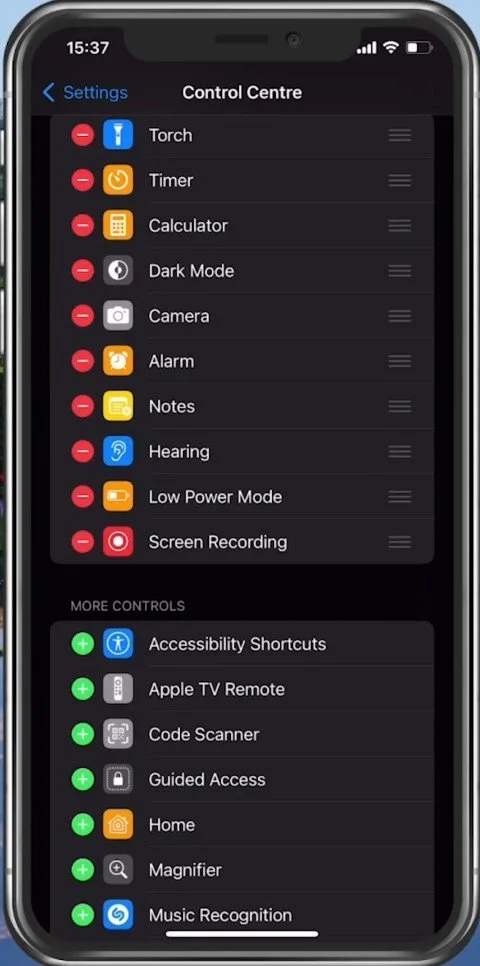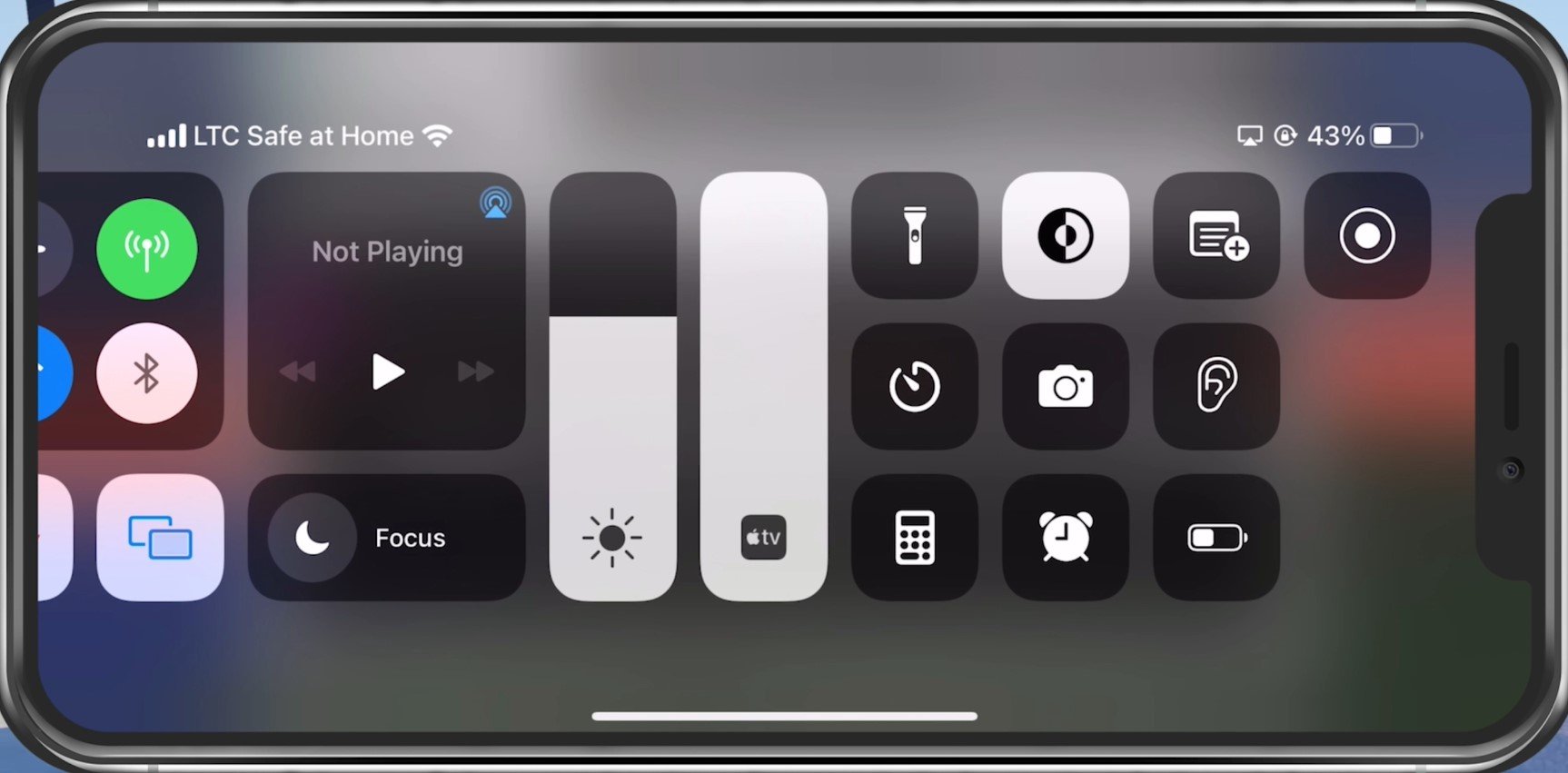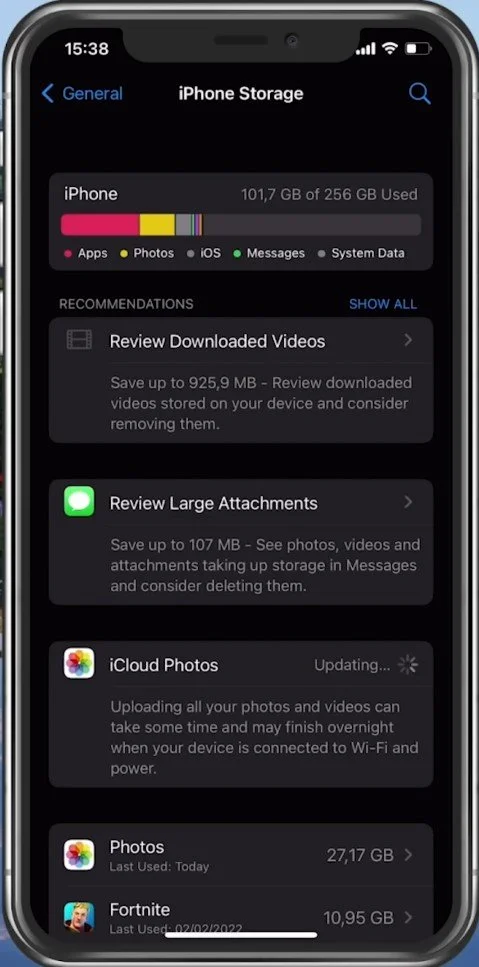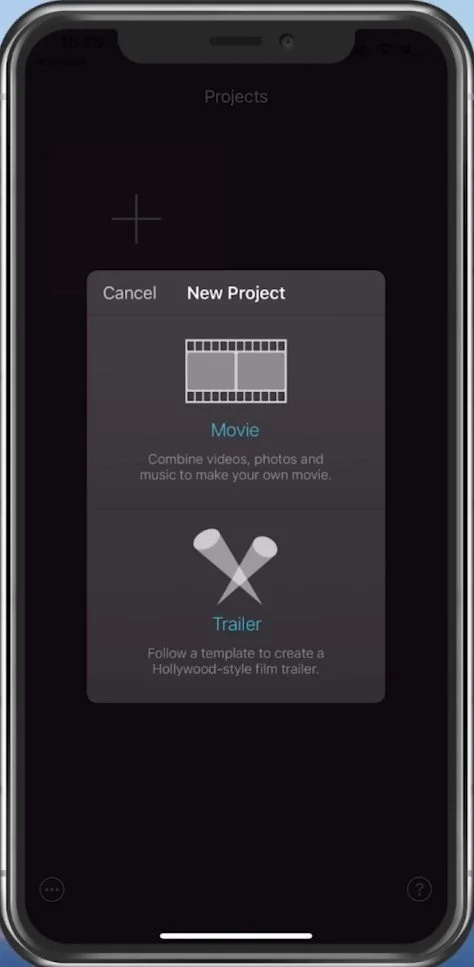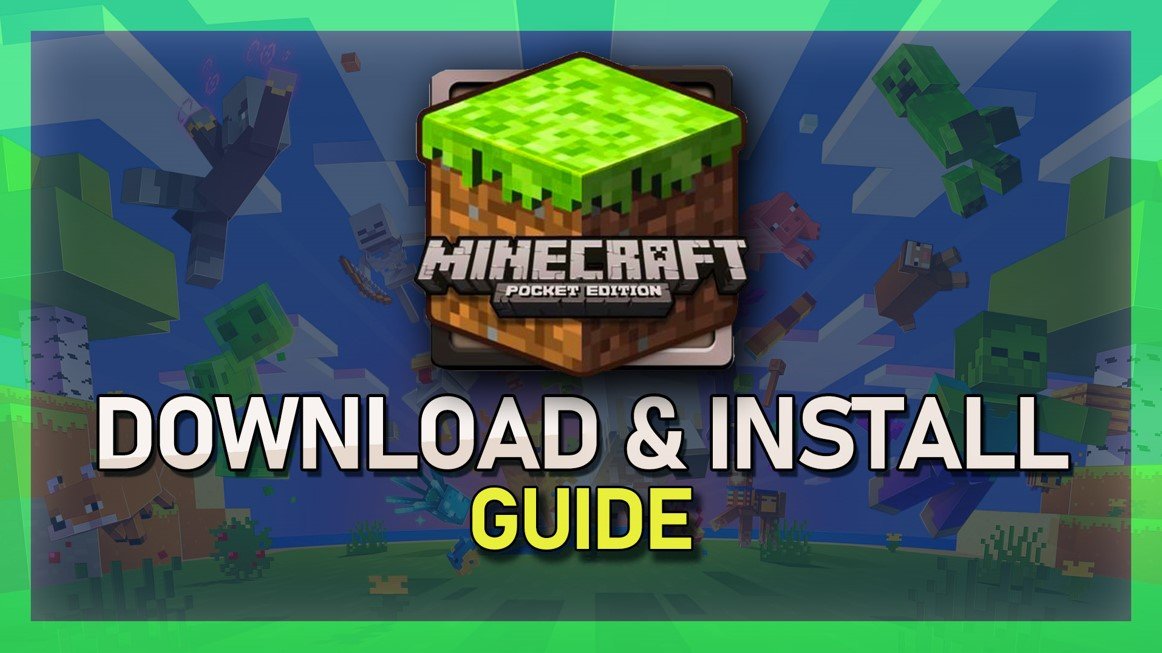Record Minecraft Pocket Edition Gameplay on iOS - Guide
Minecraft Pocket Edition has become a popular game on iOS devices, allowing players to create and explore their virtual worlds on the go. Whether you're a seasoned player or a beginner, recording your gameplay can be a great way to share your creations with friends or create content for YouTube or other social media platforms. In this comprehensive guide, we'll walk you through the steps for recording Minecraft Pocket Edition gameplay on iOS devices, so you can capture your best moments and share them with the world.
Enable Screen Recording in the Control Centre
Open up your iOS settings application and navigate to the Control Centre section. Add the Screen Recording to your Included Controls. This will make starting and stopping your recording much easier while playing Minecraft Pocket Edition.
iPhone Settings > Control Centre > Screen Recording
Start & Stop Recording
You can then proceed to launch Minecraft Pocket Edition on your device. While in-game, open your Control Panel and tap the Screen Recording icon. This will start the timer, where your device will start recording after three seconds. After you’re done, re-open the Control Centre and tap the icon again. The screen recording will automatically be saved to your Photos.
Start a new recording
Ensure Enough Device Storage for Recordings
If the screen recording is not saved, you might not have enough storage left on your device. Navigate back to your settings and tap on General. In your Storage settings, you can preview the amount of storage you have left and recommendations on clearing up some space for your recordings.
iPhone Settings > General > iPhone Storage
Edit the Minecraft Gameplay Recording
If you intend to edit your recording, I suggest using the iMovie application, which should be preinstalled on your device. Select create a project and import your videos to start editing. You can even upload your videos directly to YouTube without using a PC.
Use iMovie to edit your Minecraft PE Gameplay