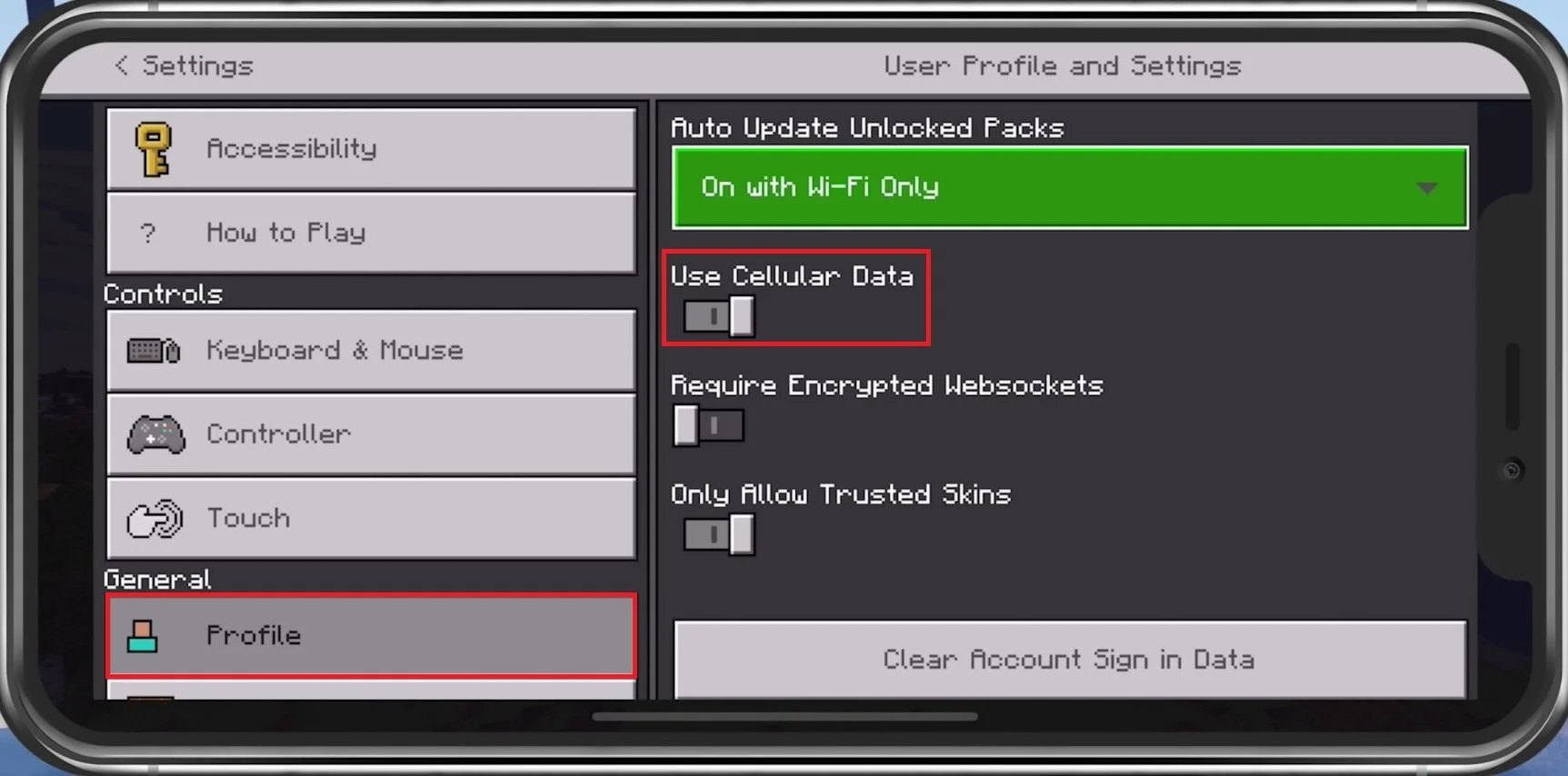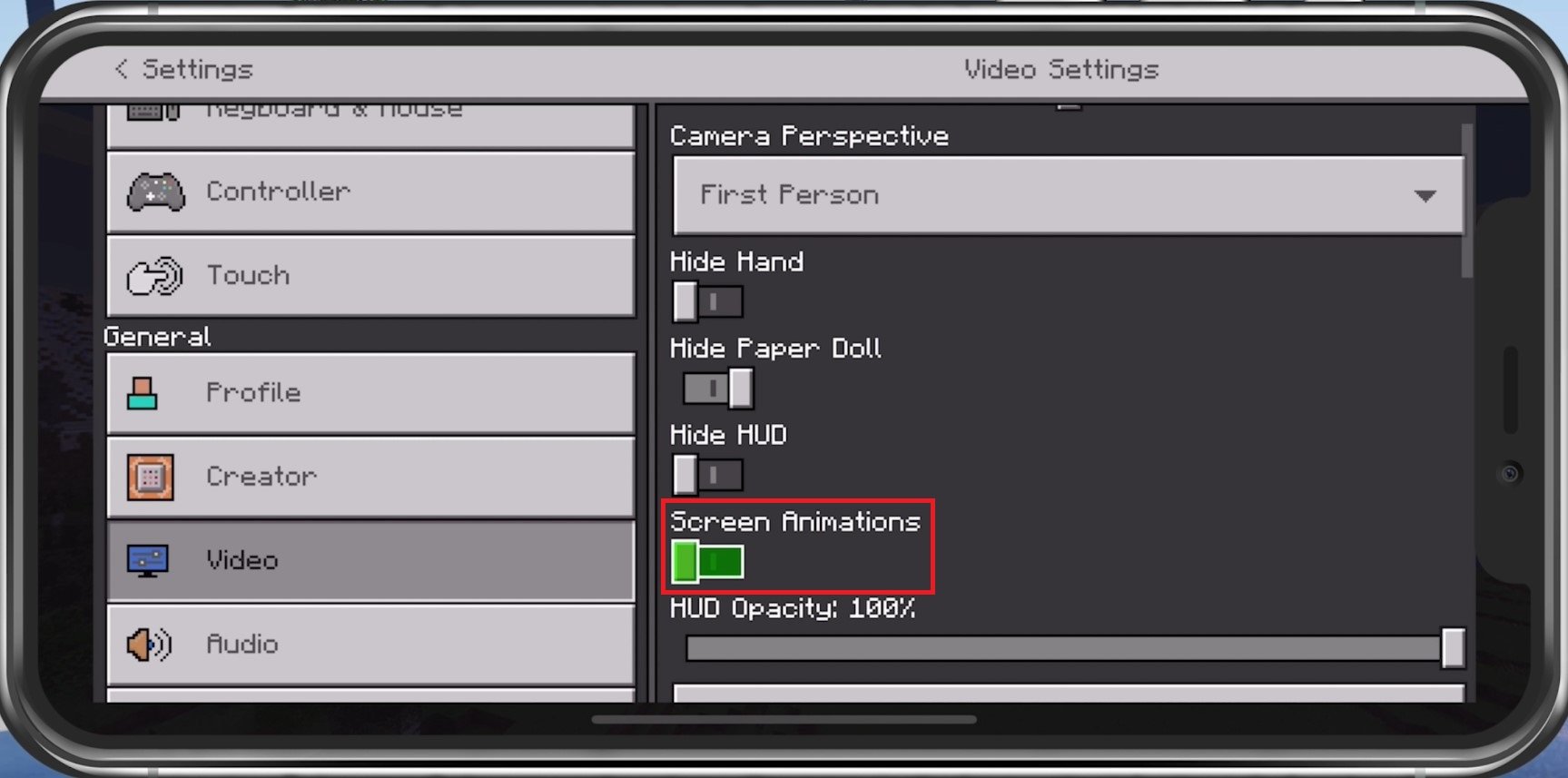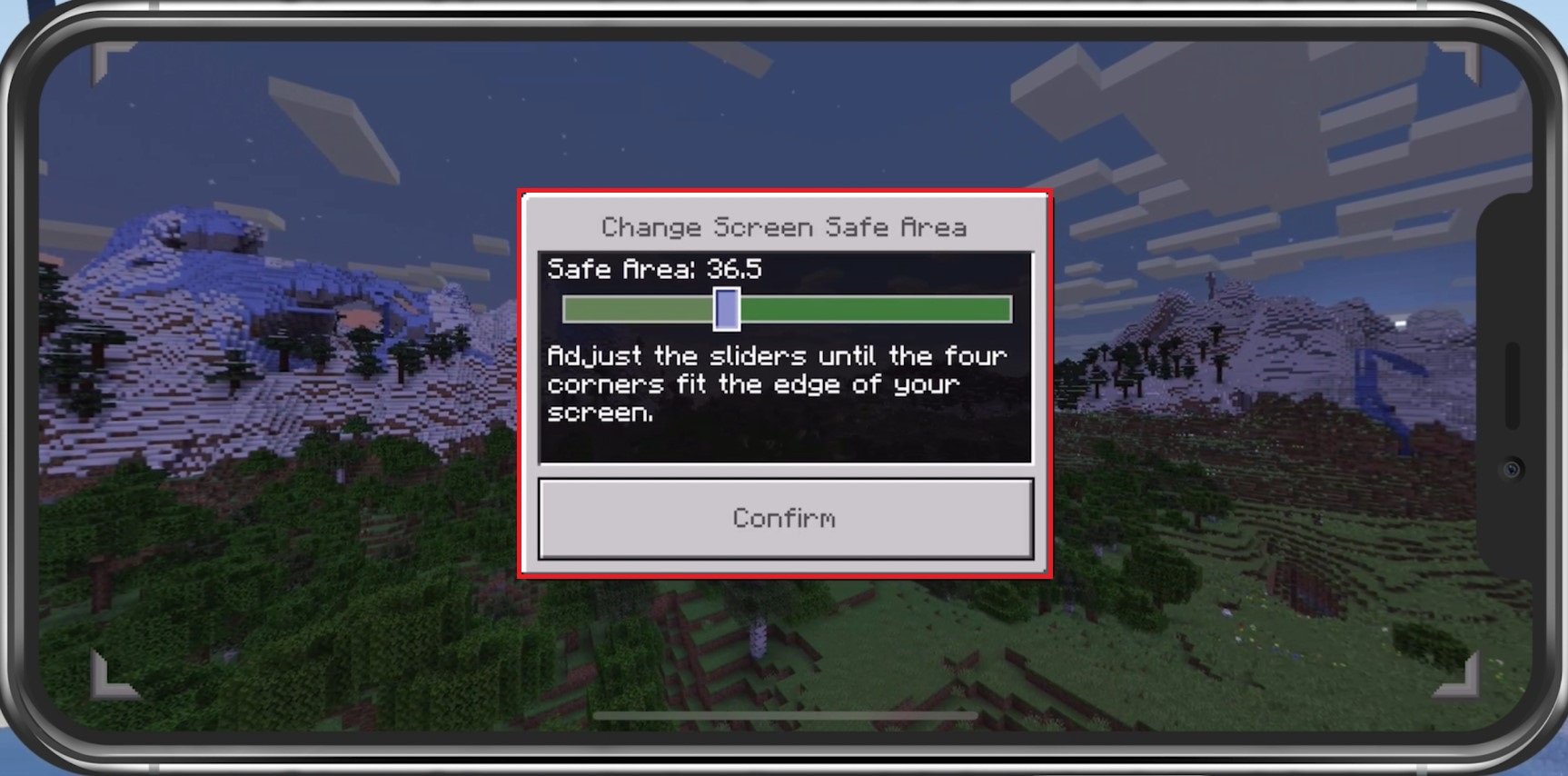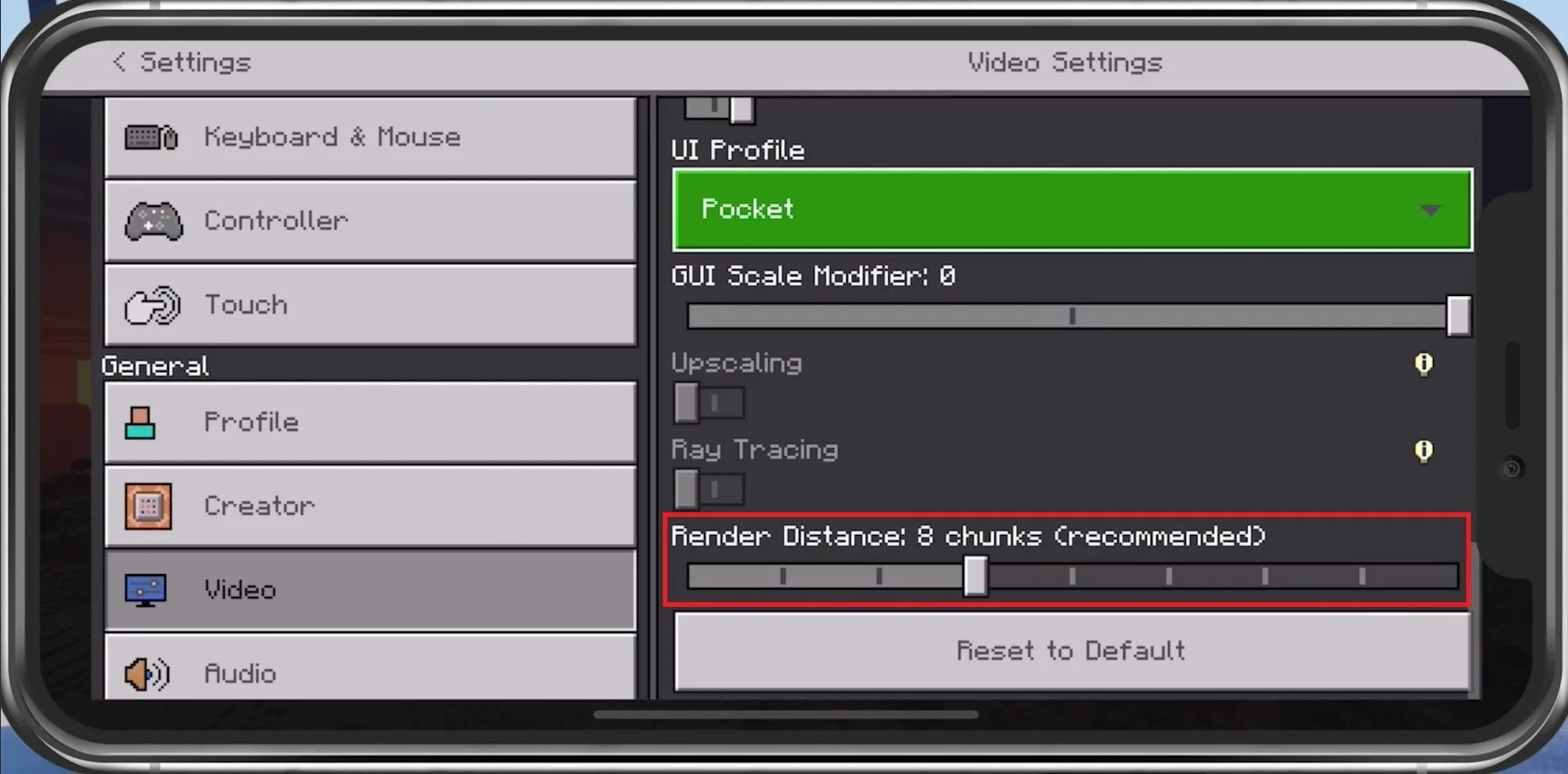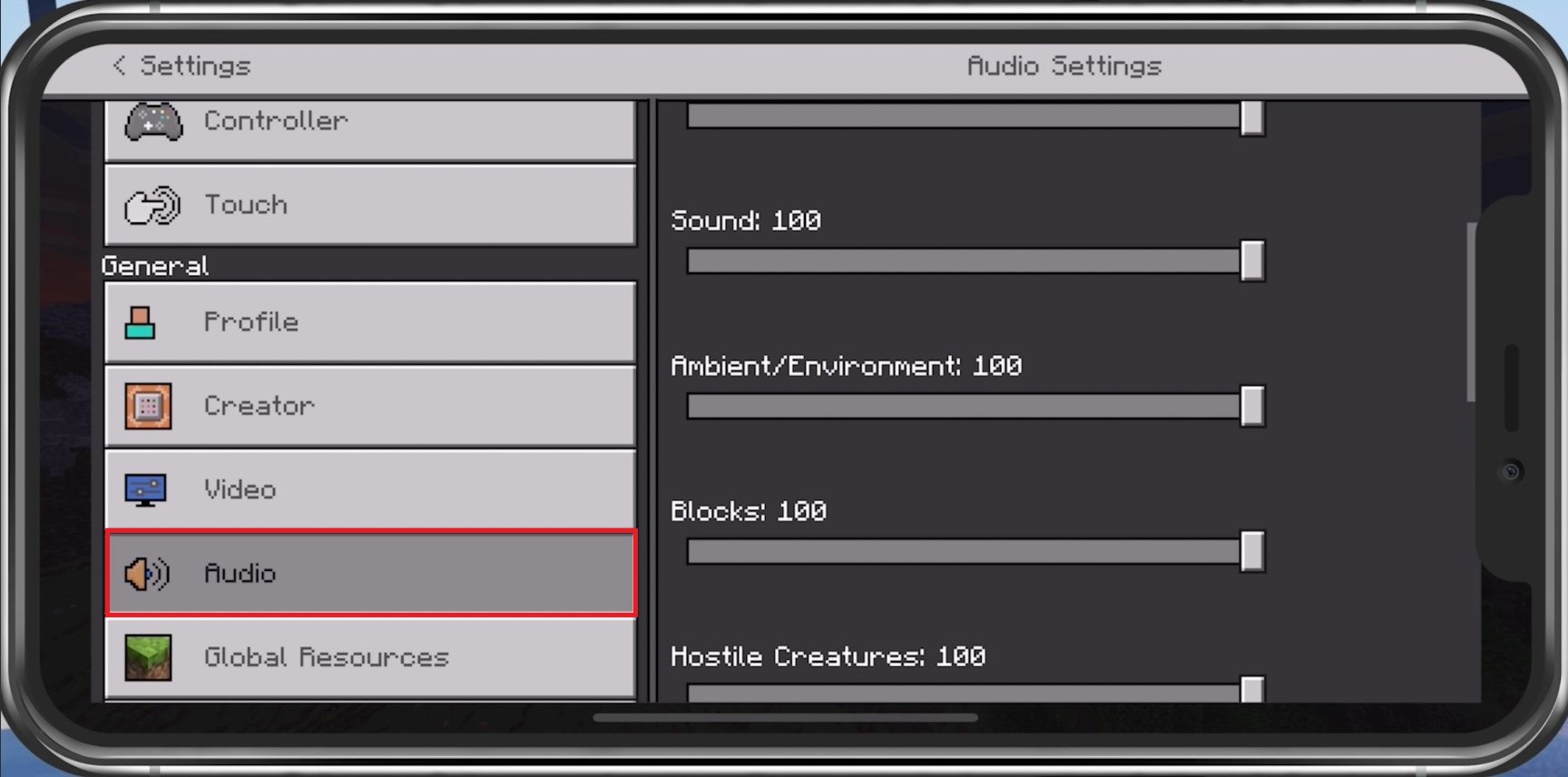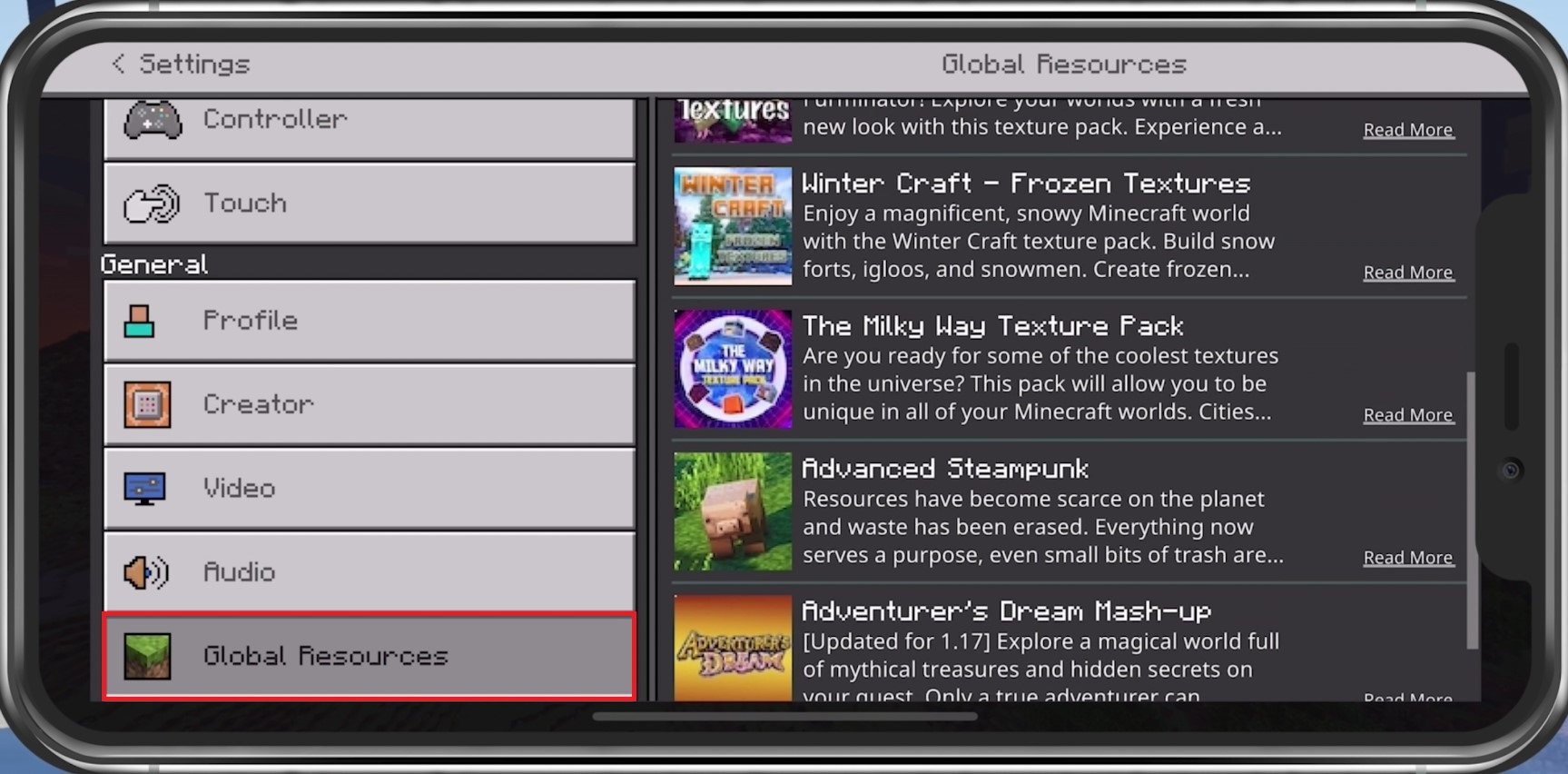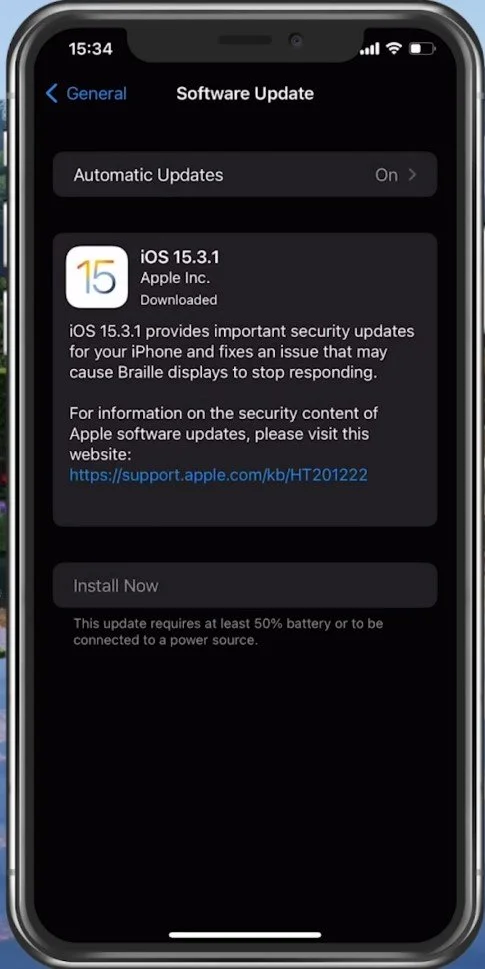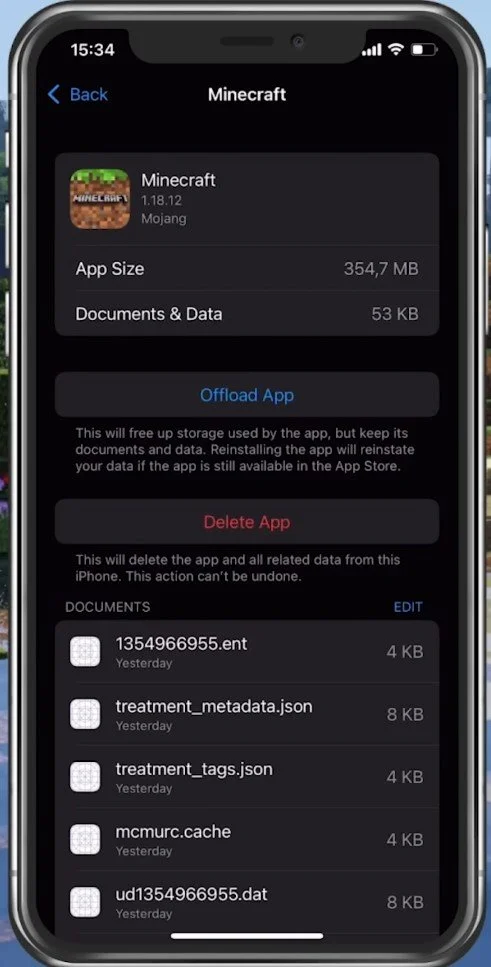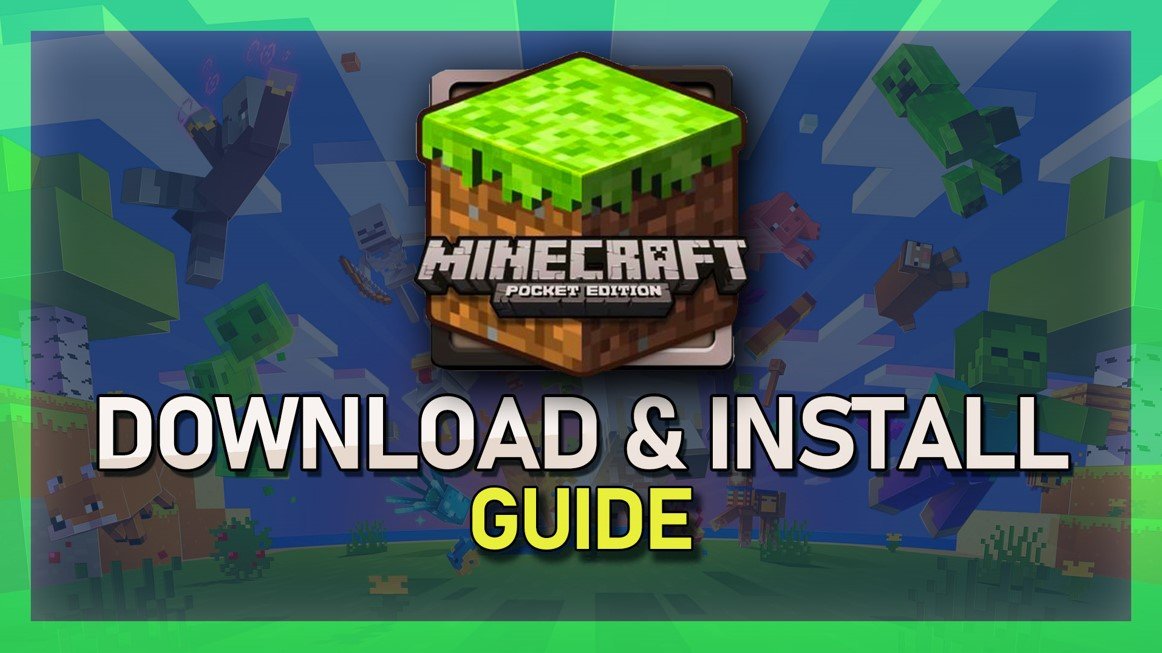Fix Lag in Minecraft Pocket Edition - Fix FPS Drops Guide
Minecraft Pocket Edition is a widely popular mobile game that has kept millions of players hooked since its release. However, many players face lag and FPS drops while playing, which can be frustrating and hinder the overall gaming experience. If you also face similar issues, you have come to the right place. In this article, we will guide you through fixing lag and FPS drops in Minecraft Pocket Edition. Whether you are a seasoned player or a newbie, our comprehensive guide will help you optimize your gameplay and enjoy the game without any hindrances.
Adjust the Minecraft PE In-Game Settings
Navigate to your in-game Settings.
Minecraft Pocket Edition > Settings
Allow Minecraft to Use Mobile Data
In the Profile section, you can allow the game to use your cellular network connection to play online or download updates. Having enough cellular data to spare can greatly improve your connection to Minecraft servers and fix the network-related lag.
Minecraft PE Settings > Profiole > Use Cellular Data
Adjust the Minecraft PE Video Settings
In the Video section, set most of these to your preference, as they have minimal impact on your device’s performance. This includes your Brightness, which will only drain your battery the higher this option is set. Your Camera Perspective, Hide Hand, Paper Doll, and HUD should be best left at their default setting. To get the most performance, especially in big worlds or the Nether, consider disabling Screen Animations.
Optimize the Video settings to your device’s performance
Adjust the Screen Safe Area
Change the Screen Safe Area to your liking. Devices with a notch, such as iPhones, might want to lower this setting to ensure all HUD elements are visible.
Minecraft PE > Settings > Change Screen Safe Area
We like to increase my Field of View from the default value to around 90 degrees. Below, I will set these settings for low to mid-end devices. If you are using a high-end mobile device, you might want to increase some of these later. Disable Fancy Bubbles, and leave Render Clouds enabled if they don’t bother you, as they don’t drain your performance by a lot: Disable Beautiful Skies, Smooth Lighting as well, as Fancy Graphics. Below you can change your user interface Profile from the pocket edition to the classic version if you prefer that.
Minecraft PE Video Settings
Leave Upscaling and Ray Tracing disabled if these options are available to you. Reduce your Render Distance to 4-7 chunks, depending on your device performance. The lower you set this, the less Minecraft Pocket Edition will lag on your mobile device.
Change the Minecraft PE Render Distance
Minecraft PE Audio Settings
Under Audio, set these volume sliders according to your preference.
Adjust the volume sliders for Minecraft PE
Disable Resource-Intensive Texture Packs
Under Global Resources, you will want to use the official Minecraft Texture Pack or any other lightweight texture pack to ensure the game will not lag on your device.
Minecraft Settings > Global Resources
Close Background Apps
After applying your changes, prevent other applications from running in the background. Resource-intensive applications or apps that use up your network connection can impact the Minecraft Pocket Edition gaming experience and cause lag or FPS drops.
Device Software Update
Open up your native Settings application. On your iOS device, scroll down and tap on General. Make sure that your iOS device is up to date. Select Software Update, and make sure to download and install the latest update in case one is available.
iPhone Settings > General > Software Update
Ensure Enough Device Storage for Minecraft PE
In your iPhone or iPad Storage Settings, you can preview how much storage you have left and how much each application uses up on your device. Your device will need enough storage to increase your overall Minecraft Pocket Edition performance and prevent frame rate drops. Games like Minecraft Pocket Edition generate and delete files in the background when the game is being used. If you don’t have enough storage left, writing and deleting data can be slow and induce lag and frame rate drops. I would suggest ensuring you have at least 3GB of free storage left.
iPhone Settings > General > iPhone Storage
Disable Background App Refresh
Back in your General settings, tab on Background App Refresh. Turn this setting off while in-game to prevent your device from updating other applications while in-game. The battery-saver mode can also induce lag, so ensure your device is charged and the battery-saver mode is disabled while playing Minecraft Pocket Edition.
iPhone Settings > General > Background App Refresh
Restart Device
Restart your mobile device in case you haven’t done this in a while. This will restart some services and processes and will fix potential problems when playing Minecraft Pocket Edition.