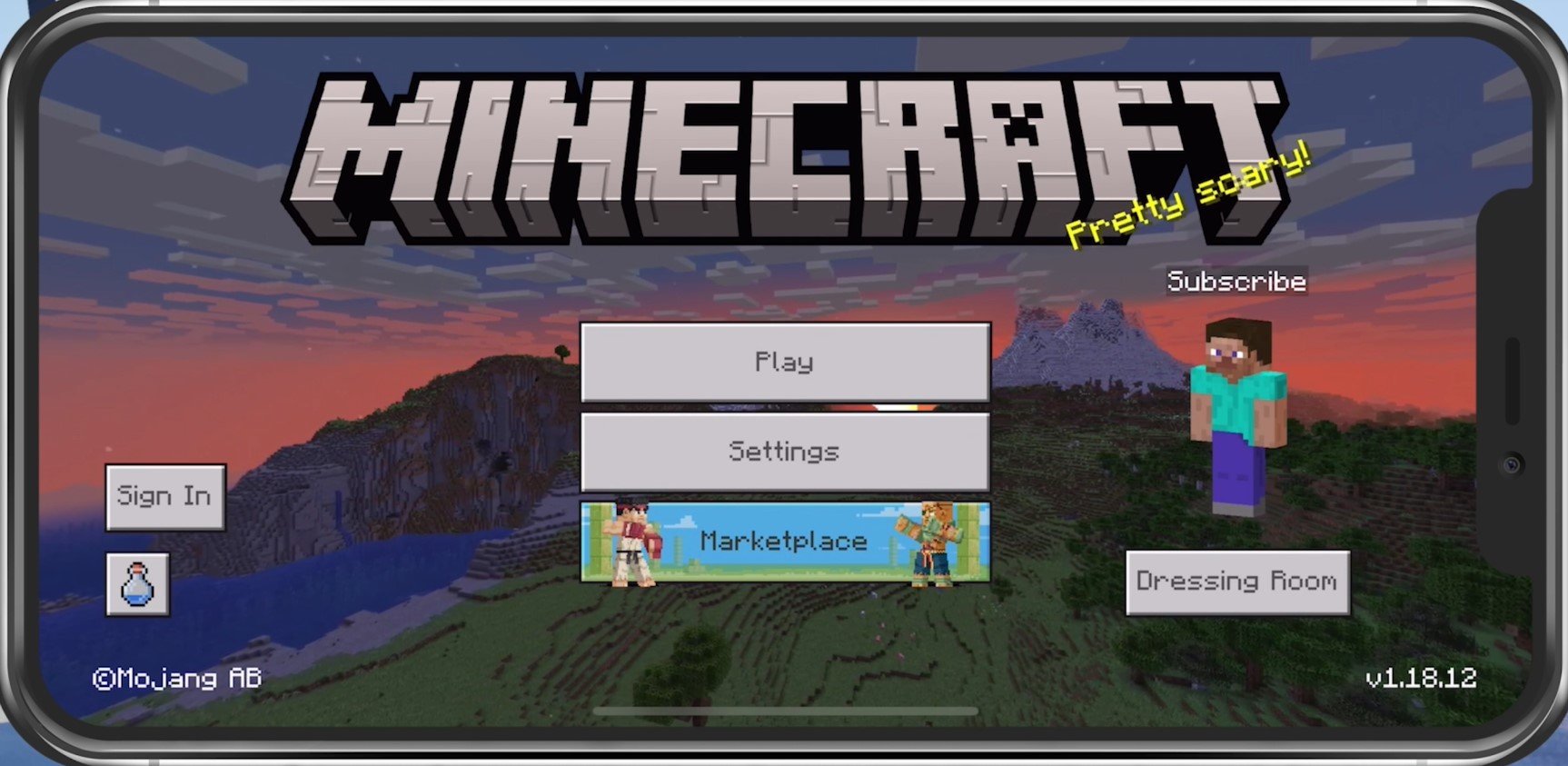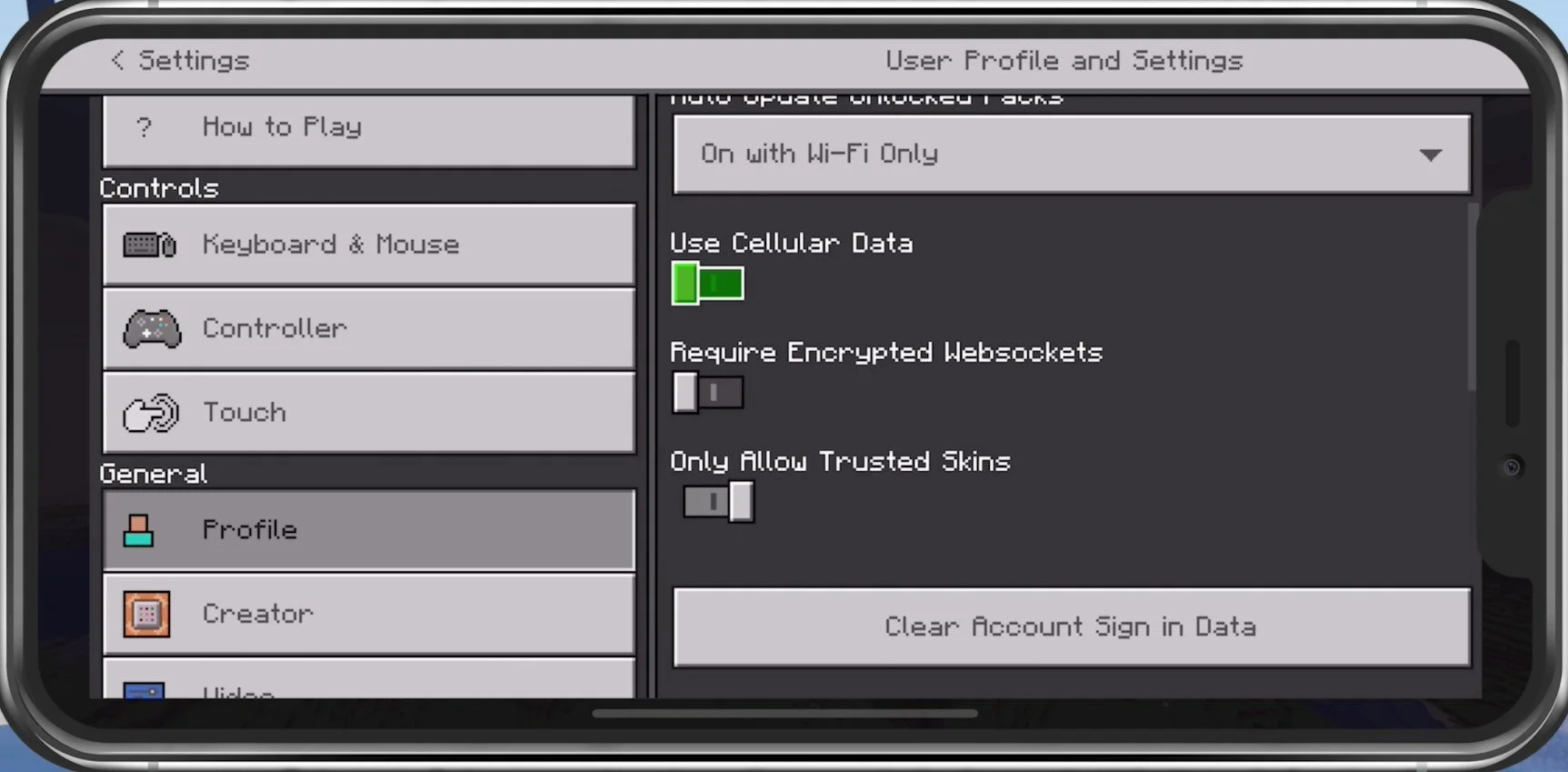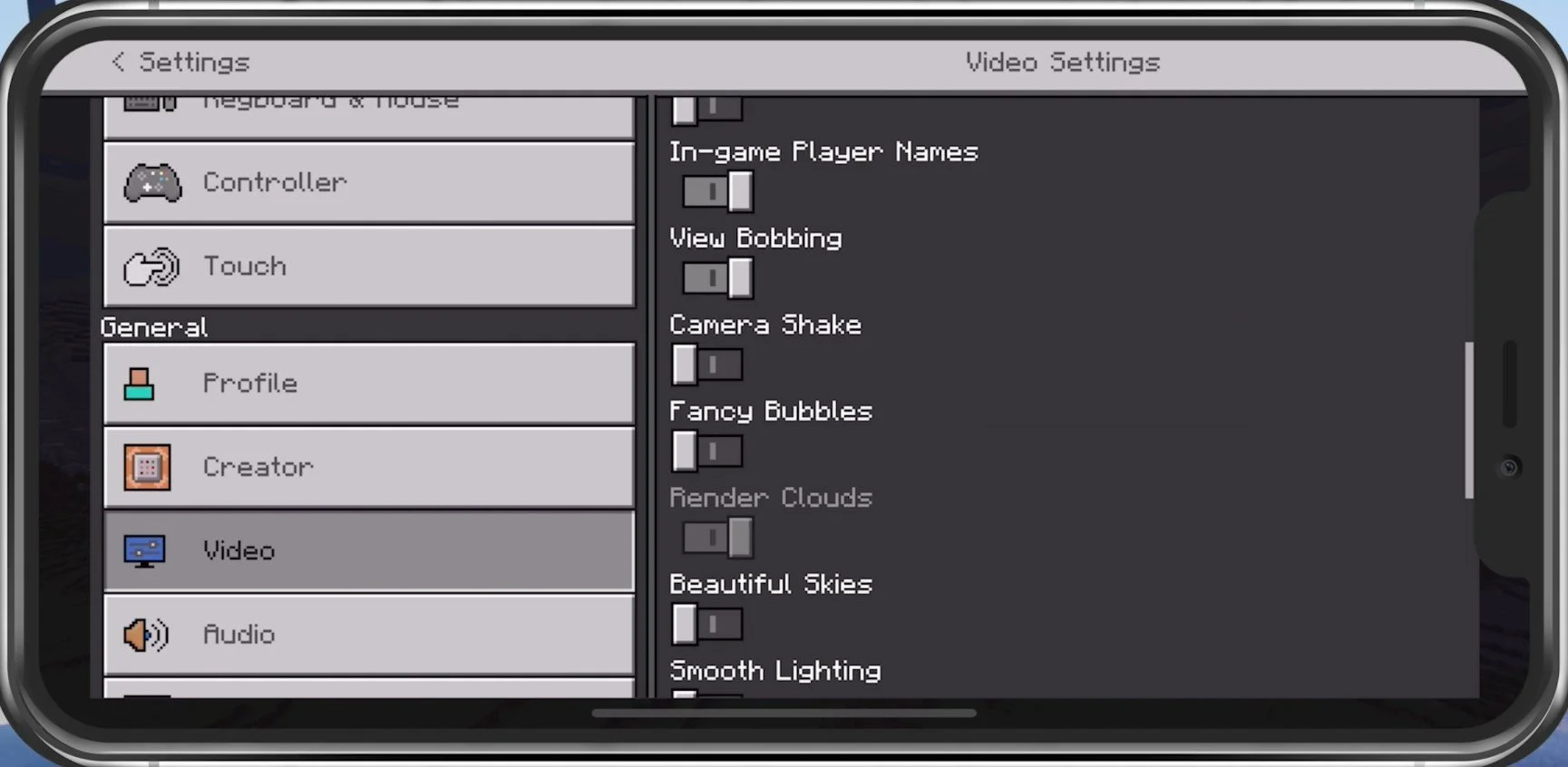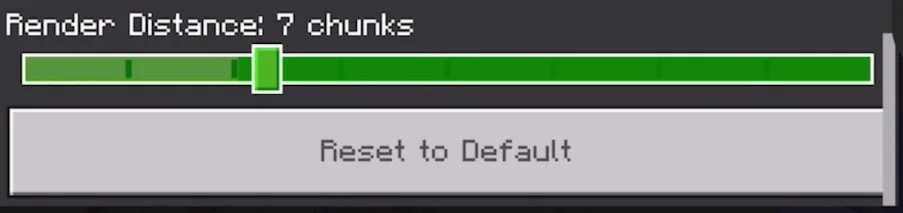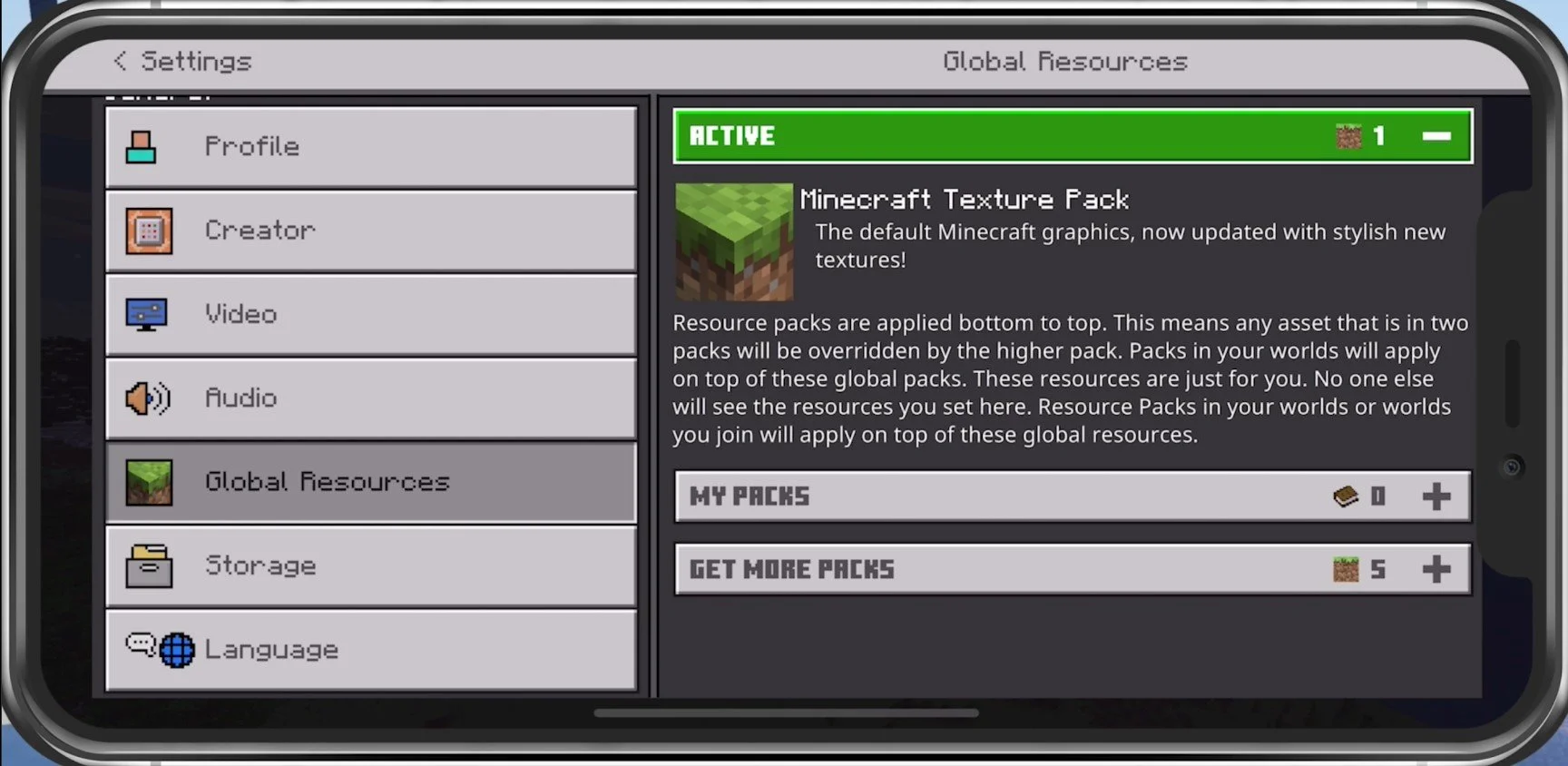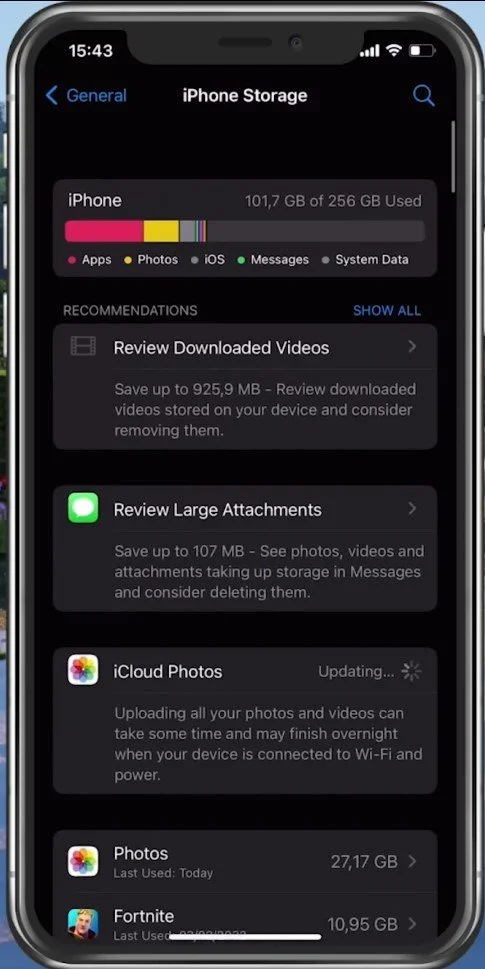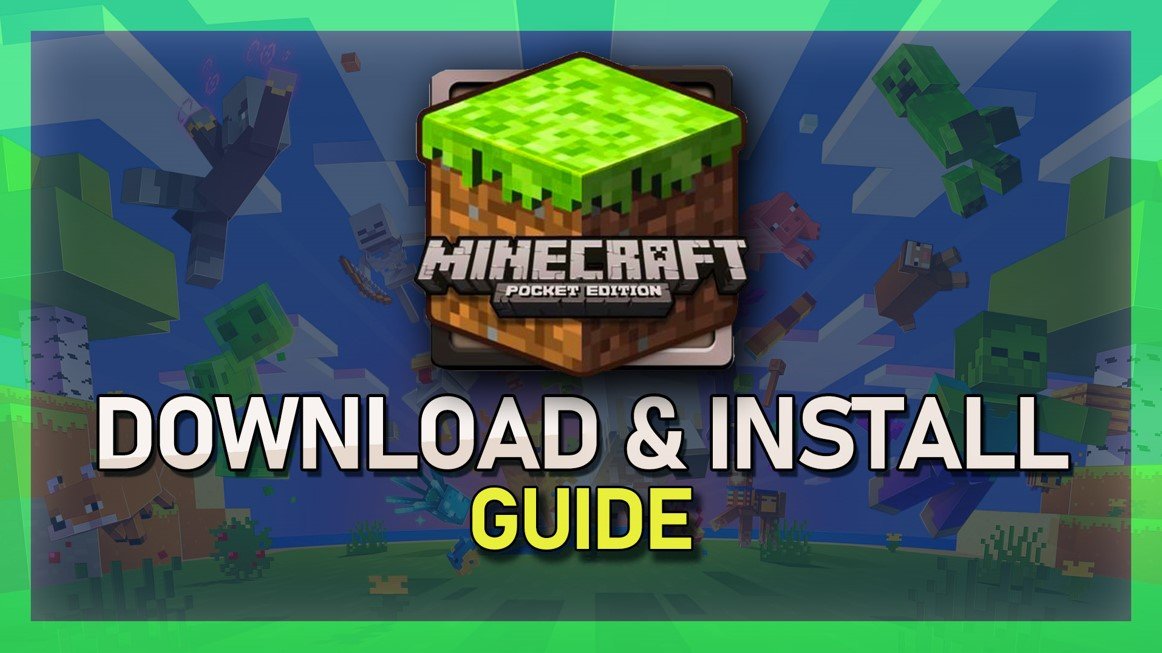Fix Minecraft Pocket Edition Keeps Crashing on iOS & Android
Are you an avid Minecraft Pocket Edition player experiencing issues with the game crashing on your iOS or Android device? Look no further! We understand how frustrating it can be to deal with such technical issues, but fear not, as we have some tips and tricks to help you fix this problem. In this article, we will explore various solutions to address the issue of Minecraft Pocket Edition crashing, allowing you to continue enjoying the game without any interruptions. So, let's dive in and explore some effective fixes!
Adjust your Minecraft Pocket Edition Settings
Crash issues with Minecraft Pocket Edition are often linked to low device performance. That’s why I suggest taking a look at your in-game settings first. Launch Minecraft Pocket Edition and navigate to your Settings.
Minecraft PE > Settings
In the Profile section, you can allow the game to use your cellular network connection to play online or download updates. If you have enough cellular data to spare, then this can significantly improve your connection to Minecraft servers and prevent the game from crashing, depending on which device you are using.
Minecraft Pocket Edition Settings > Profile > Use Cellular Data
In the Video section, make sure to set most of these to your personal preference as they have minimal impact on your device’s performance or if your device randomly crashes. To get the most performance and prevent crashes, especially in big worlds or the Nether, consider disabling Screen Animations. Below, disable Fancy Bubbles, and leave Render Clouds enabled if they don’t bother you, as they don’t drain your performance by a lot: Disable Beautiful Skies, Smooth Lighting, and Fancy Graphics.
Minecraft Pocket Edition Video Settings
Leave Upscaling and Ray Tracing disabled if these options are available to you. In addition, make sure to reduce your Render Resolution. This will, in any case, improve your Minecraft PE performance and can, in a lot of cases, fix crash issues with the game. Under Audio, set these volume sliders according to your preference.
Adjust the Render Distance for Minecraft PE
Disable Texture Packs
Under Global Resources, you will want to use the official Minecraft Texture Pack or any other lightweight texture pack to ensure the game will not lag or crash on your device.
Minecraft PE Settings > Global Resources
Close Background Apps
After applying your changes, prevent other applications from running in the background. Resource-intensive applications or apps that use your network connection can impact your Minecraft Pocket Edition gaming experience.
Update Minecraft Pocket Edition
When this is done, ensure your Minecraft Pocket Edition application is up to date. Open up your AppStore and look up Minecraft Pocket Edition. If an update is available to you, you can update the app from here.
App Store > Minecraft Pocket Edition
iOS or Android Software Update
Open up your settings application. Scroll down and tap on General. Under Software Update, ensure you are running the latest iOS version. This will require you to download and install the new update to restart your device. Restarting your iOS or Android device will restart some services and processes and will increase your performance, and fix crashes when playing Minecraft Pocket Edition.
iPhone Settings > General > Software Update
Ensure Enough Device Storage
Back in your General settings, tap Storage, and ensure you have enough storage left. Games like Minecraft generate and delete files in the background when the game is being used. If you don’t have enough storage left, writing and deleting data can be slow and induce lag or produce crashes while playing Minecraft Pocket Edition on your device.
iPhone Settings > General > iPhone Storage