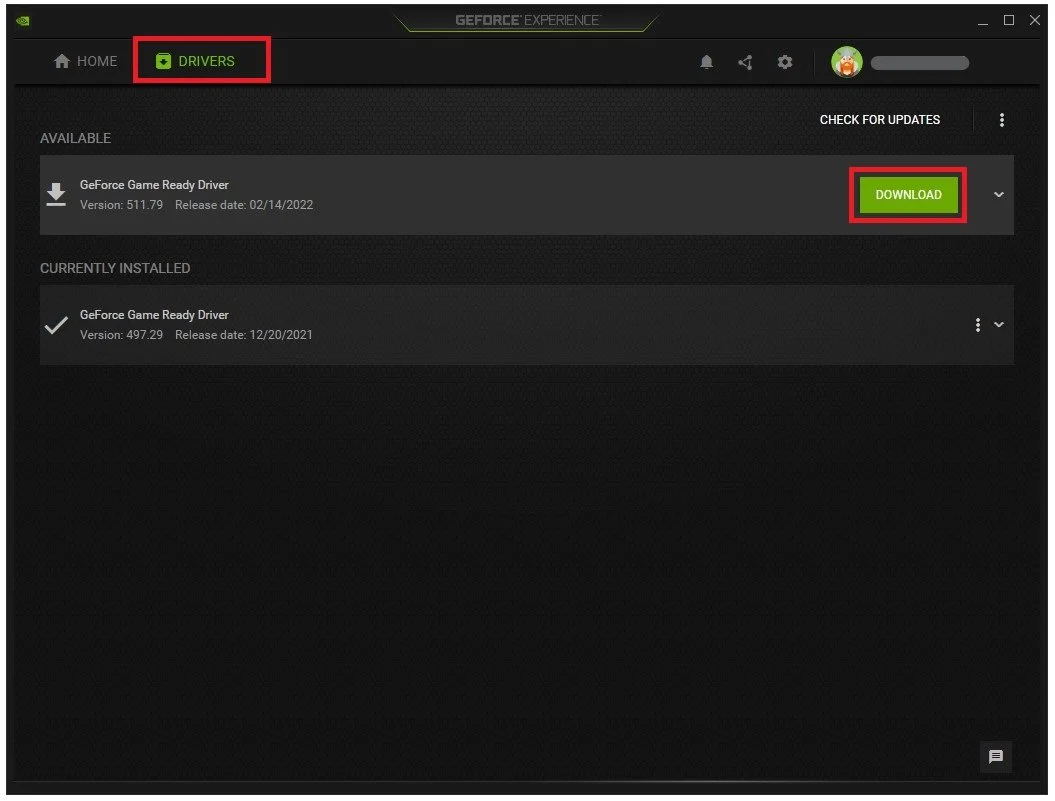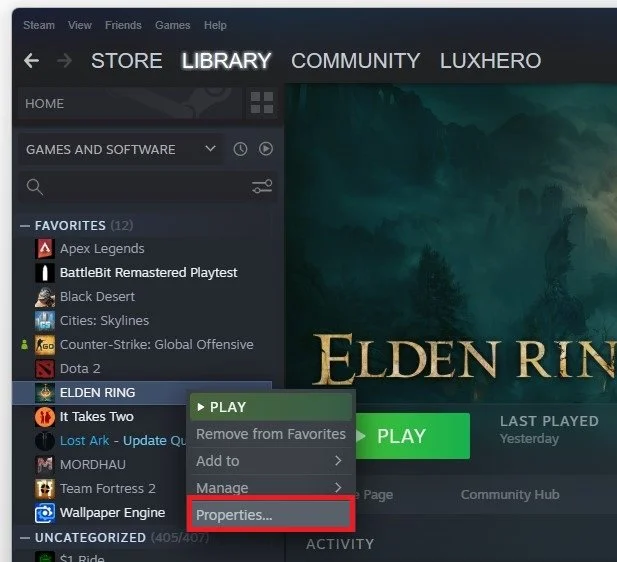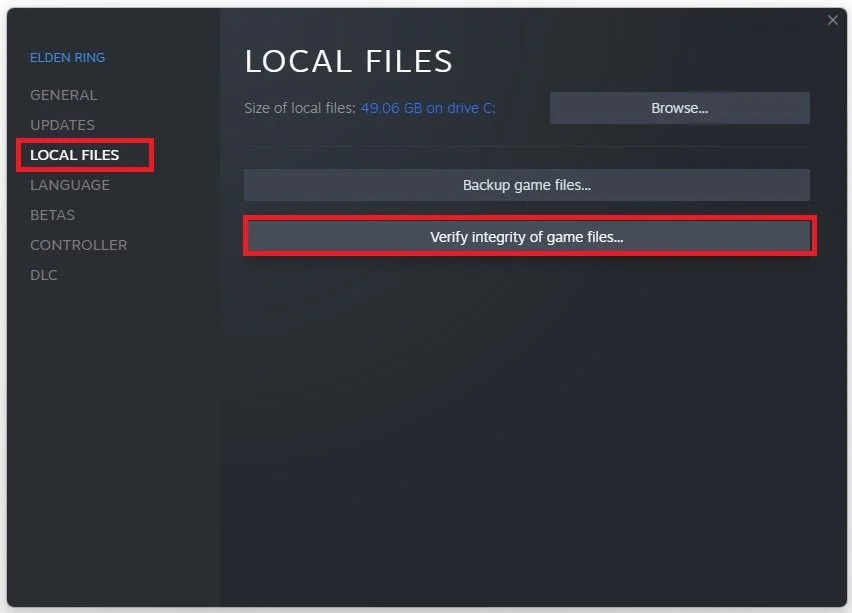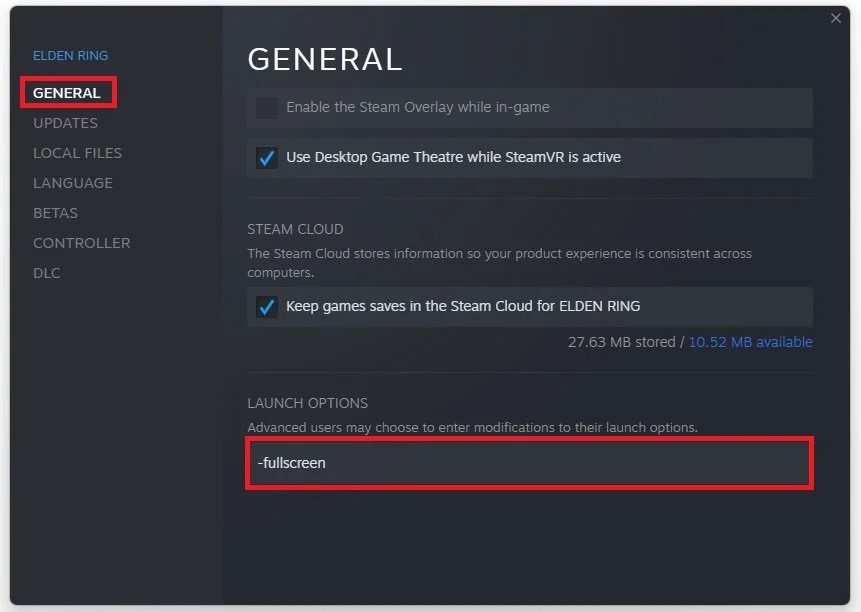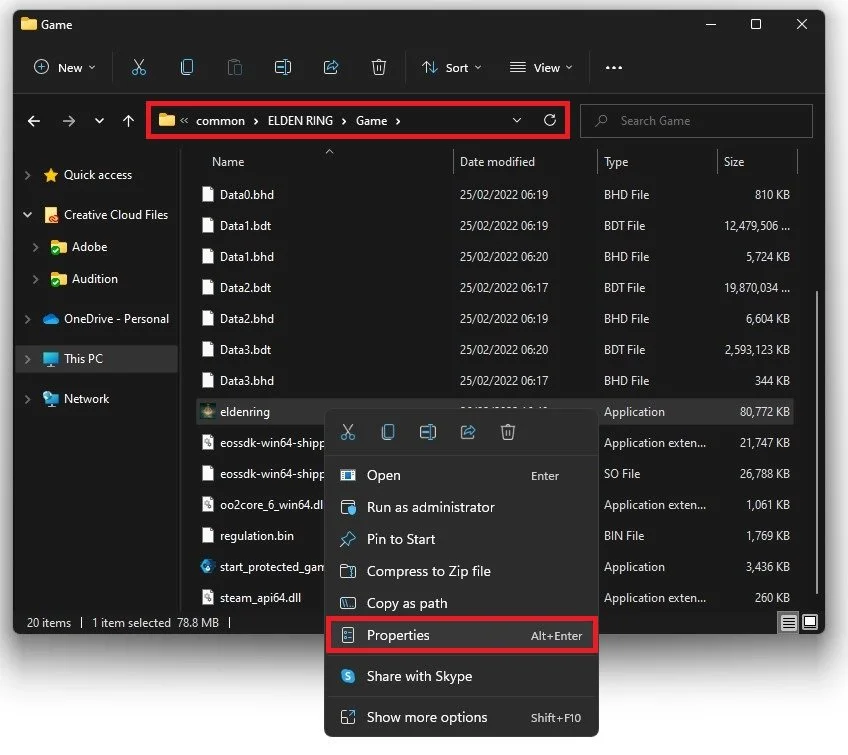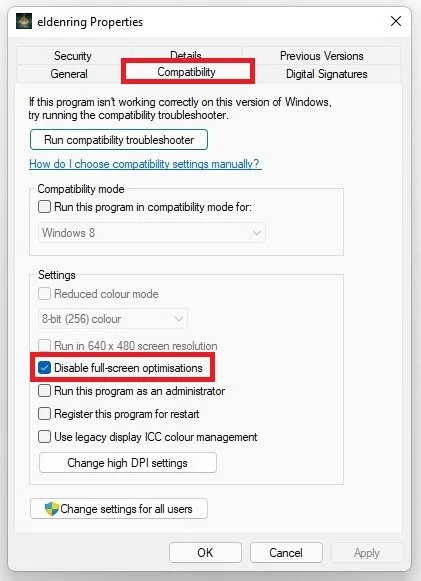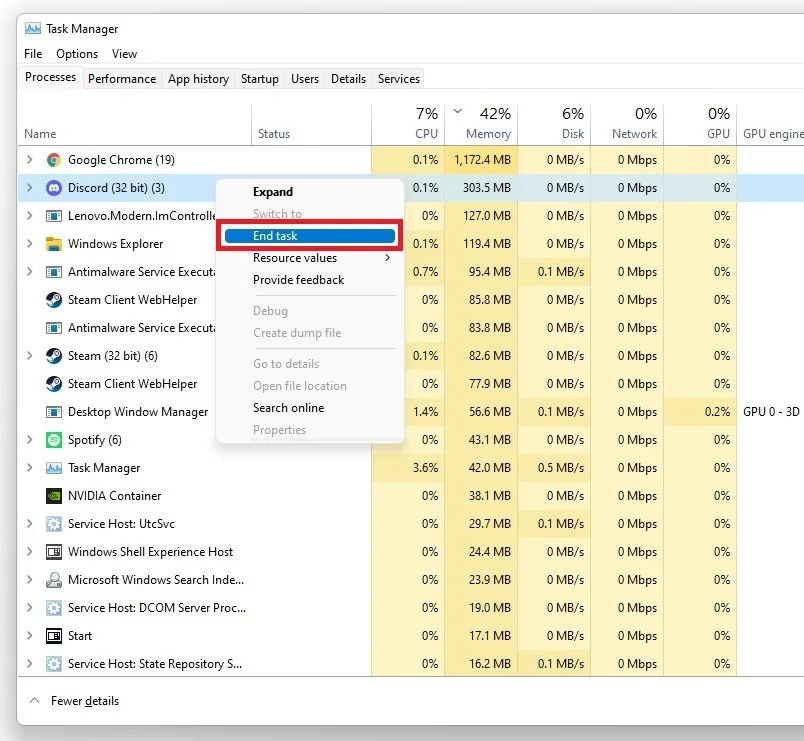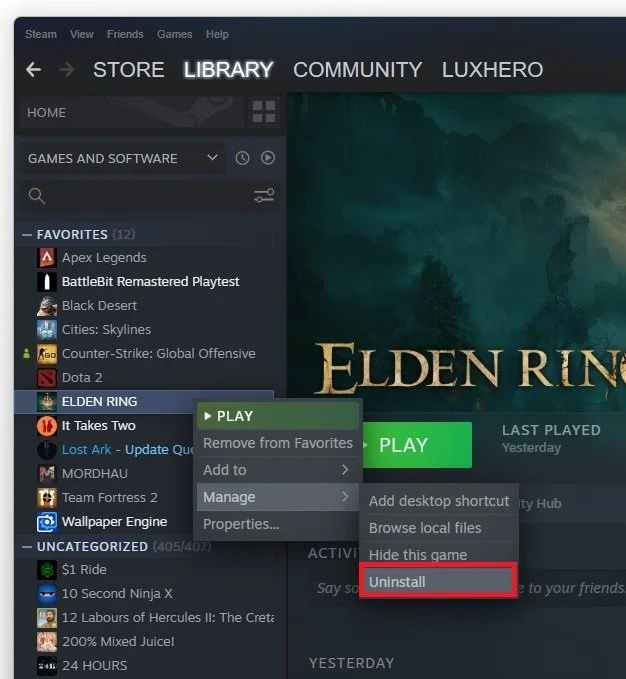Elden Ring - Stuck on Loading Screen Fix
Are you excited to dive into the highly anticipated game, Elden Ring, only to be met with a frustrating loading screen that seems to never end? Don't worry, you're not alone. Many players have experienced this issue, but luckily, several solutions are available to get you back to the action. In this article, we'll provide you with a comprehensive guide on how to fix the problem when Elden Ring is stuck on the loading screen, so you can fully immerse yourself in the game.
Update your Graphics Driver
Close Elden Ring and make sure that your graphics driver is up to date. I suggest using the GeForce Experience application for an NVIDIA GPU, but you can also use the AMD driver suite. In the Drivers tab, click Download, and the application will automatically download and install the latest driver.
GeForce Experience > Drivers > Download
Verify the Elden Ring Game Files
Ensure that your game files are complete and up to date. Open up your Steam library. Right-click Elden Ring and select Properties.
Steam library > Elden Ring > Poperties
In the Local Files tab, select Verify integrity of game files. This will take a minute to redownload and replace any missing or corrupted game files.
Elden Ring Properties > Local Files > Verify integrity of game files
Use Launch Options for Elden Ring
In the General tab, you can use Launch Options, commands executed when you launch the game. Use the launch option:
-fullscreen
This will force Elden Ring to launch in full screen mode, which has helped fix some players' startup problems for Elden Ring.
Elden Ring Properties > General > Launch Options
Verify the Elden Ring Compatibility Preferences
Open up your File Explorer and navigate to the drive on which you saved the game on Program Files > Steam > steamapps > common > Elden Ring > Game. Right-click the EldenRing application and go to its Properties.
Program Files > Steam > steamapps > common > Elden Ring > Game > eldenring
Ensure you’re in the Compatibility tab and select Disable Fullscreen Optimizations and apply your changes.
Elden Ring Properties > Compatibility > Disable full-screen optimizations
Disable Application Overlays
If the issue persists, then make sure to disable any application overlays that could appear when playing the game. Open up your Task Manager by searching for it in your start menu search.
In the Processes tab, end the processes that could show an overlay, such as Discord or other applications running on your system. It would be best to prevent applications from running that could change your game files, such as CCleaner or your anti-virus application.
Task Manager > Processes > End Task
If you still like to run Discord for example, then you can disable the application overlay in the Discord user settings. You can disable the In-Game Overlay option in your Game Overlay settings tab.
Discord User Settings > Disable Game Overlay
Windows OS Update
Open up your system settings. In the Windows Update tab, ensure you are running your PC's latest version. This should fix the infinite loading screen problem when playing Elden Ring on your PC.
Windows Settings > Windows Update
Reinstall Elden Ring
As a last resort, you must reinstall Elden Ring, preferably to your SSD. The faster storage might help you in reducing loading times.
Steam library > Elden Ring > Manage > Uninstall