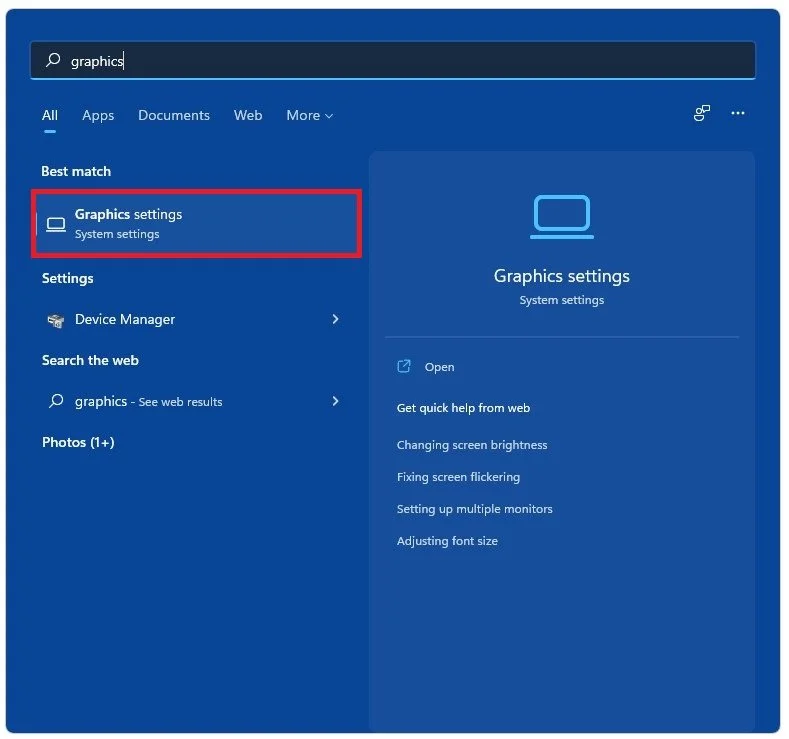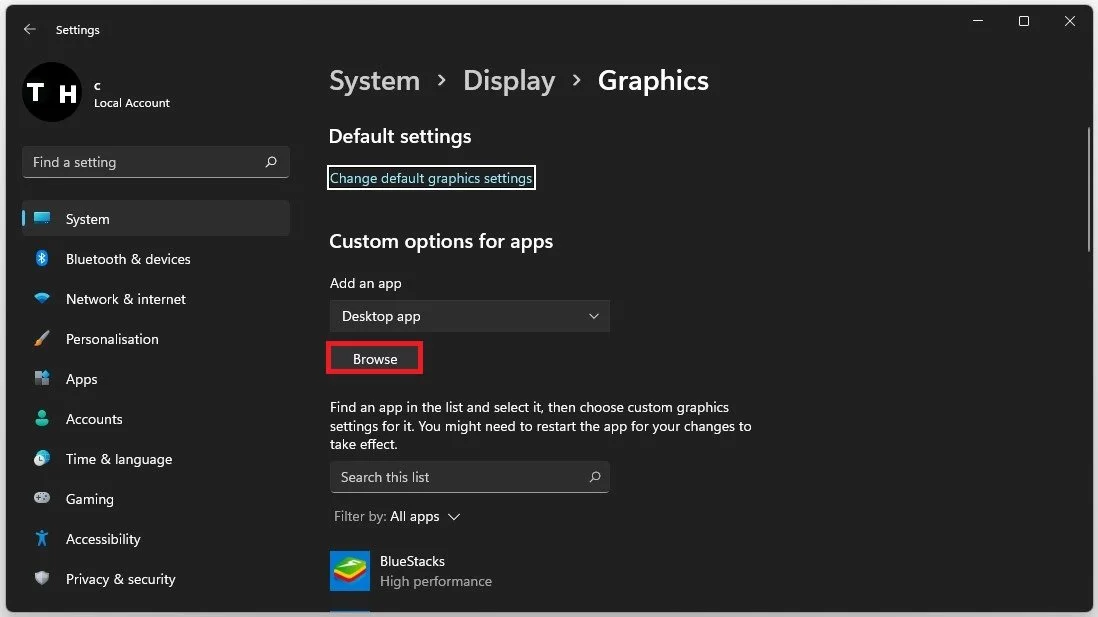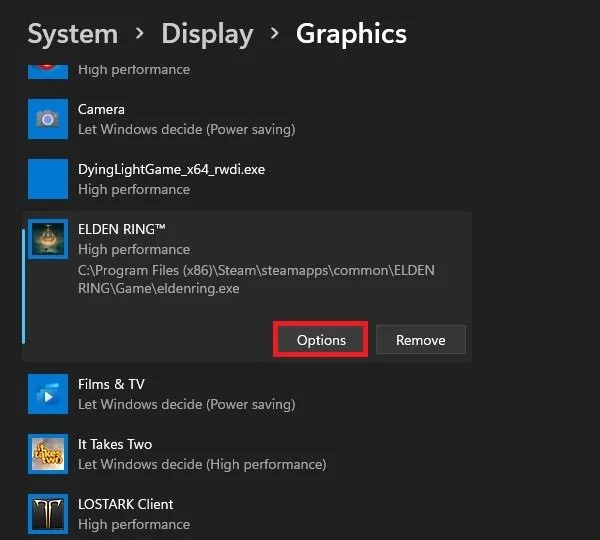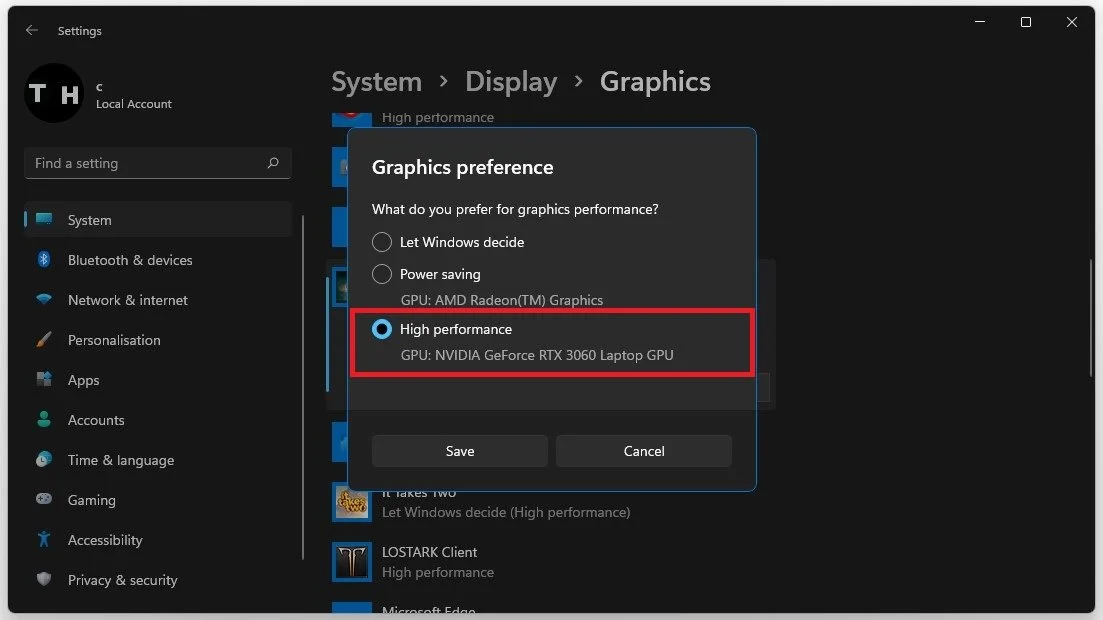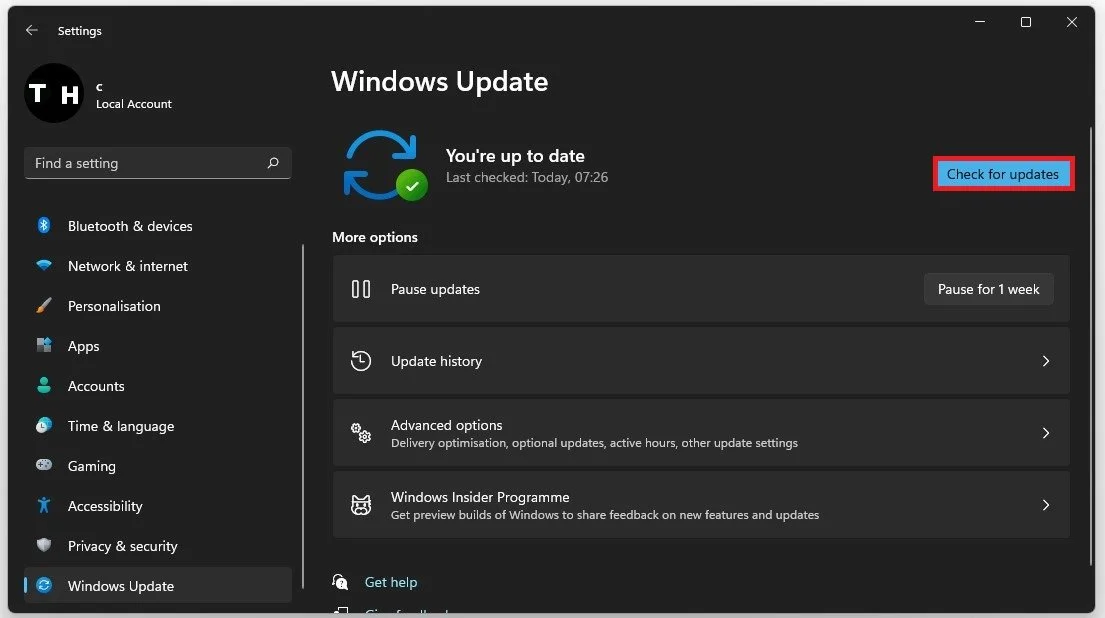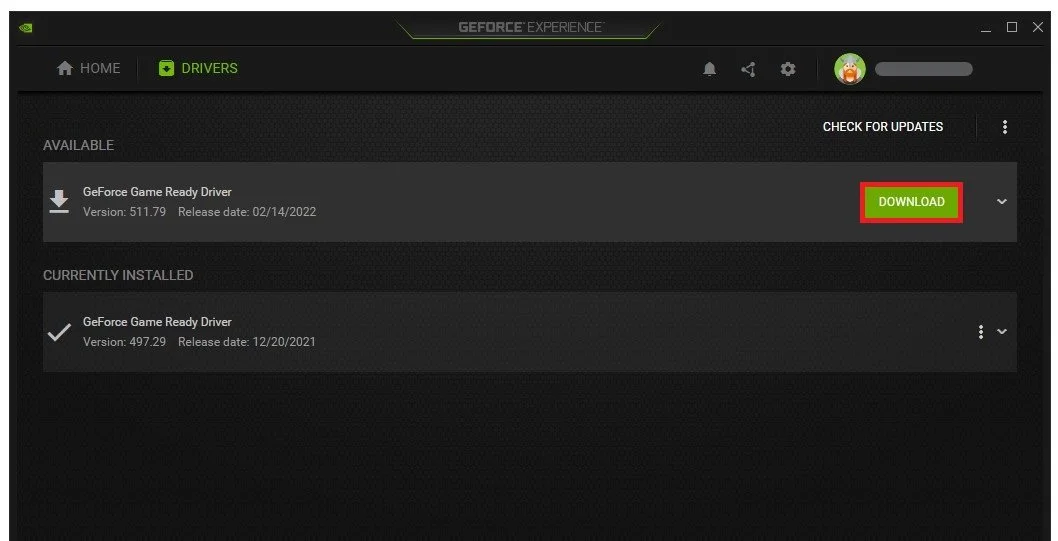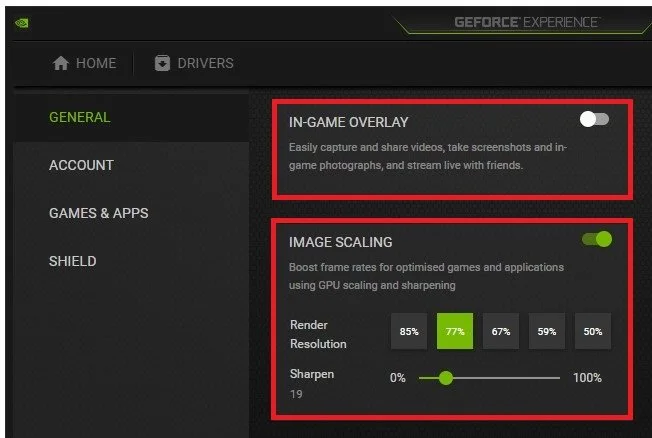Elden Ring - Fix “Frame Rate Unsuitable for Online Play” Error
The highly anticipated Elden Ring game has finally been released, but unfortunately, players have been encountering a frustrating error that is preventing them from fully enjoying the online gameplay experience. The “Frame Rate Unsuitable for Online Play” error has been reported by many players, leading to widespread frustration and confusion. In this article, we will provide you with a comprehensive guide on how to fix this error, allowing you to enjoy the game to its fullest potential. We will delve into the technicalities of the error, and provide a step-by-step guide on how to fix it. So, sit tight and get ready to jump back into the world of Elden Ring with a seamless online gameplay experience.
Change the Windows Graphics Preference for Elden Ring
Search for Graphics in your start menu search to open up your Graphics system settings window.
Windows Graphics Settings
Under Custom options for Apps, select Browse and your file explorer will open up.
Display Settings > Graphics > Browse
In your File Explorer, navigate to the drive on which you saved the game on. The file path for the Steam version is: Program Files > Steam > steamapps > common > Elden Ring > Game and here select eldenring.
Program Files > Steam > steamapps > common > Elden Ring > Game > eldenring
This will add Elden Ring to the list of applications in your Windows settings.
Graphics Settings > Elden Ring > Options
When selecting Options for Elden Ring, set the Graphics preference to High performance, which in many cases fix the “Frame Rate Unsuitable for Online Play” error and helps run the game on your system.
Elden Ring Graphics Preference > High Performance
Windows OS Update
Keep your Settings window open and search for Update to access your Windows Update settings. Make sure to Check for recent Updates, and in case there is an update available to you, make sure to download it before restarting your PC, which will install the update for you. Restarting your PC will in a lot of cases, also help fix errors you are getting when trying to play Elden Ring as all system processes will restart.
Windows Settings > Windows Update
Update Graphics Driver
Ensure your graphics driver is up to date. Use the GeForce Experience application if you’re using an NVIDIA GPU, but you can also use the AMD Radeon Software.
In the Drivers tab, simply click on Download and the application will automatically download and install the latest driver. Repeat this step at least a few times a year to make sure that you get the most out of your hardware.
GeForce Experience > Drivers > Update
Enable NVIDIA Image Scaling
When navigating to your GeForce Settings, disable the In-Game Overlay in your General settings tab, as application overlays often cause performance issues.
Below, you have the option to enable the Image Scaling option. For some of you, this option is unavailable as your graphics driver is not current. Enabling NVIDIA Image Scaling can dramatically increase your frame rate for any game you play on your PC.
GeForce Experience Settings > General > Image Scaling