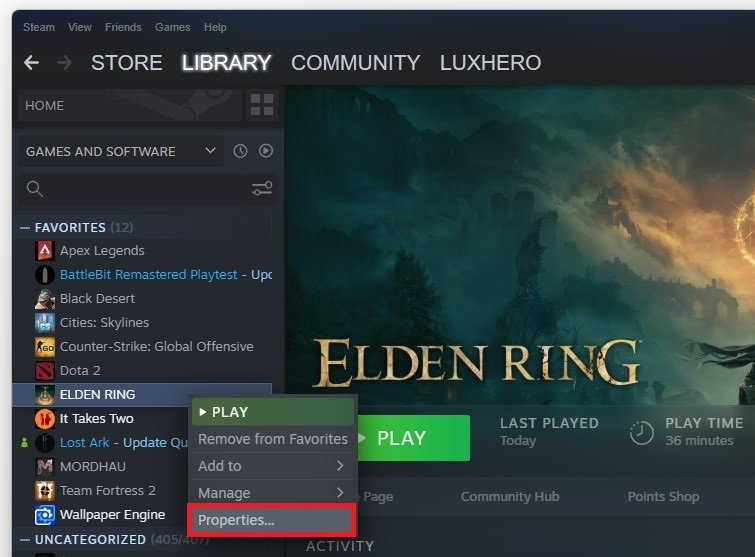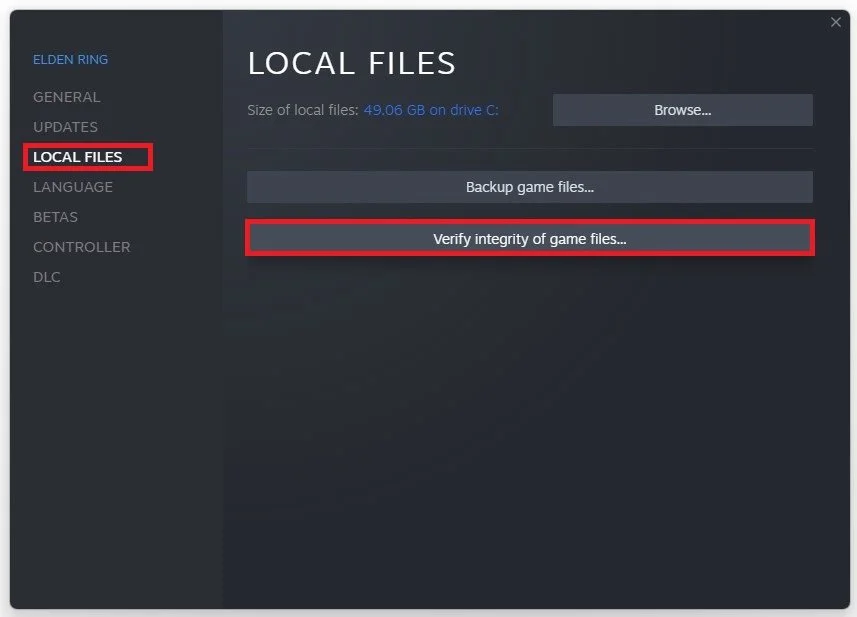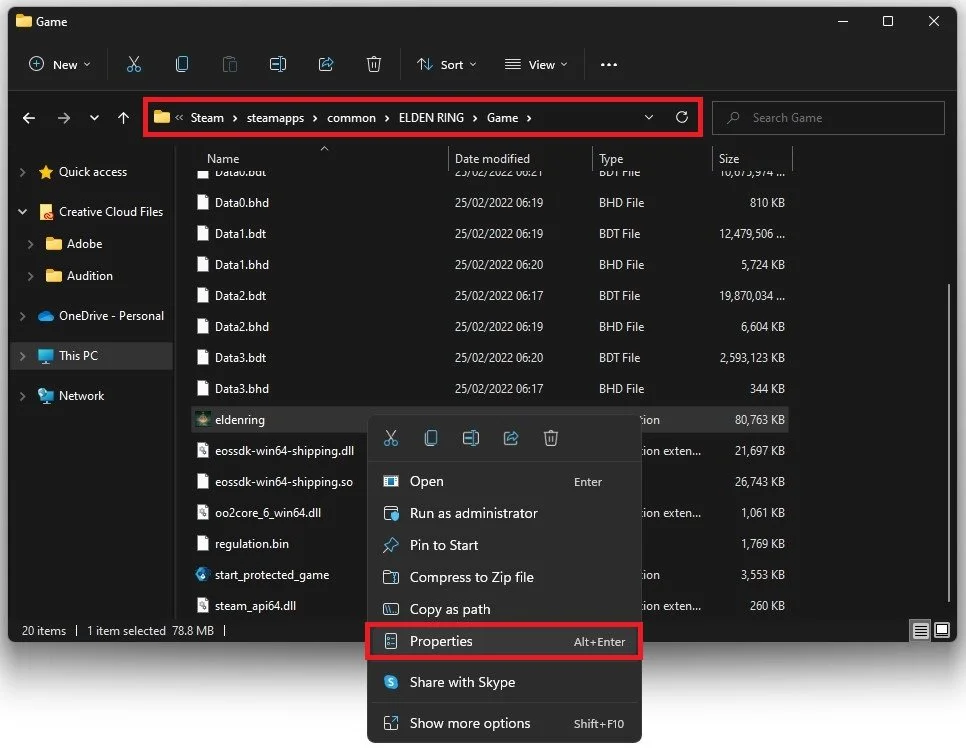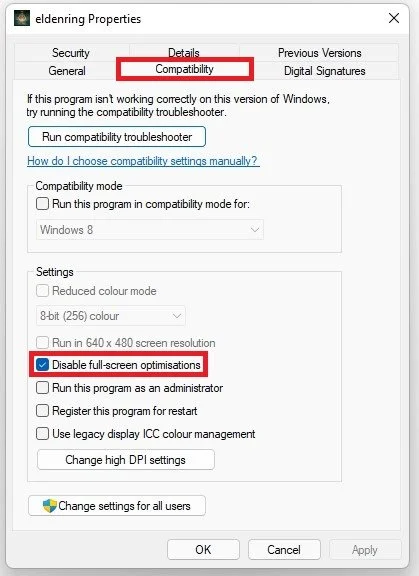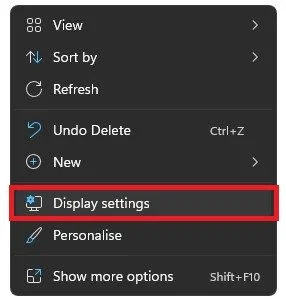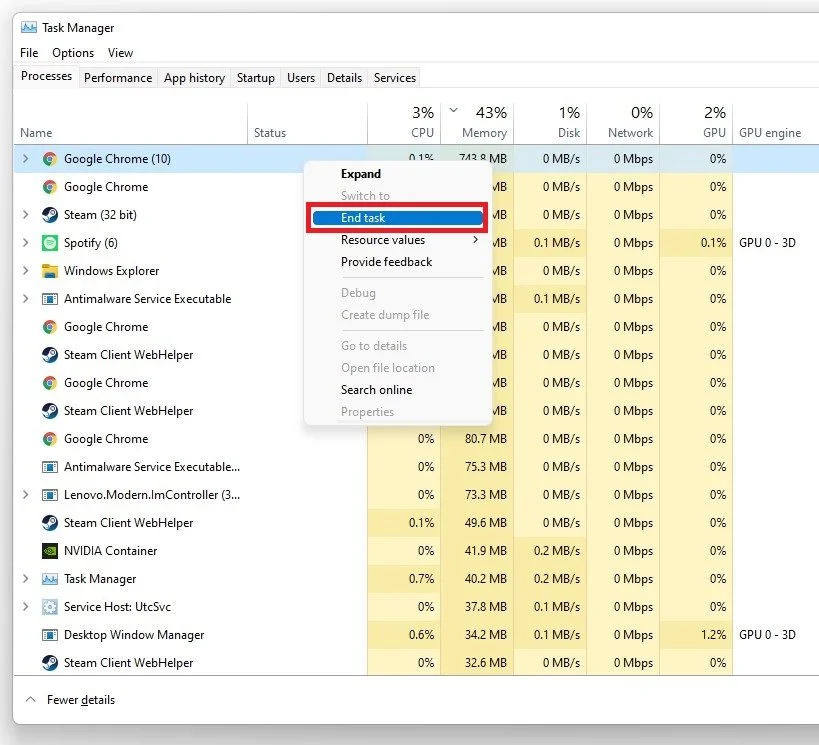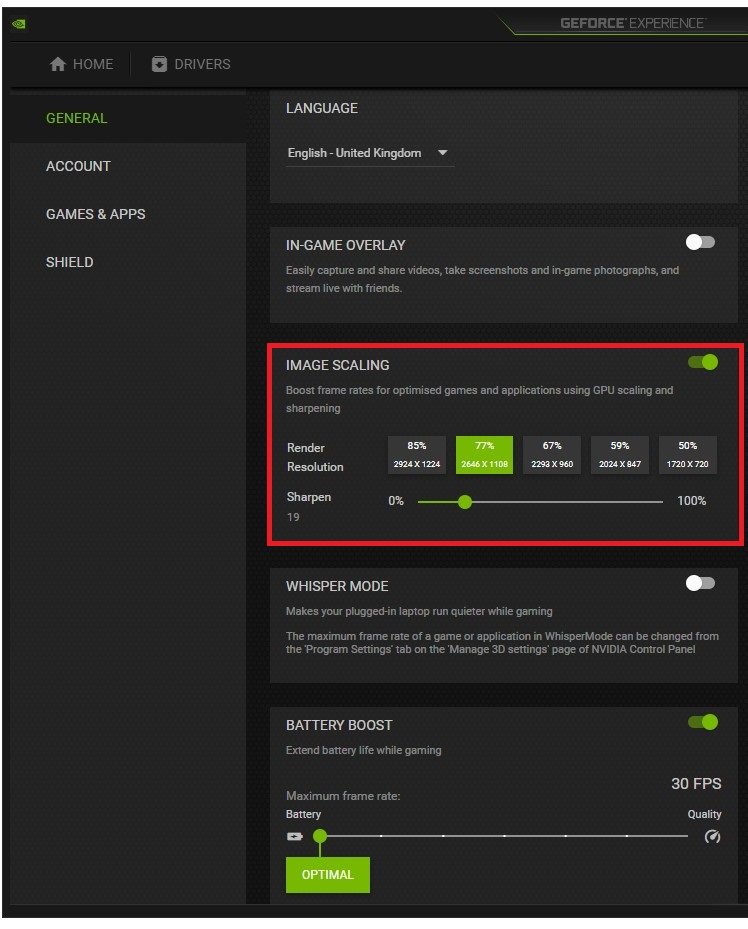Elden Ring - Fix Crash, Freezing & Display Problems
Elden Ring is one of the most anticipated video games of 2022, developed by FromSoftware and published by Bandai Namco. With its open-world design, intense action, and deep lore, Elden Ring promises to be a gaming masterpiece. However, as with any game, technical issues can prevent players from fully enjoying the experience. In this article, we will explore some of the common problems that players may encounter while playing Elden Ring, such as crashes, freeze frames or display problems and provide solutions to help fix them.
Verify the Elden Ring Game Files
Ensure your game files are complete and up to date. Ensure that Elden Ring is not running in the background, and open up your Steam library. Right-click Elden Ring and select Properties.
Steam library > Elden Ring > Properties
In the Local Files tab, select Verify integrity of game files. Redownloading and replacing any missing or corrupted game files will take a minute.
Elden Ring Properties > Local Files > Verify Game Files
Elden Ring Compatibility Settings
Open up your File Explorer and navigate to the drive on which you saved the game on: Program Files > Steam > steamapps > common > Elden Ring > Game right-click the eldenring application and go to its Properties.
eldenring.exe > Properties
On the properties window, ensure you’re in the Compatibility tab select Disable Fullscreen Optimizations, and apply your changes.
eldenring.exe properties > Compatbility > Settings
Adjust the Windows Display Settings
Right-click your desktop and select Display Settings.
Ensure the scaling is set to 100% and you’re using a normal native resolution. In your in-game graphics settings, make sure to set the window mode to Fullscreen.
Windows Settings > Display > Scale & Layout
Close Resource-Intensive Apps
If the issue persists, open your Task Manager by searching for it in your start menu search. In the Processes tab, make sure to end the programs from running in the background, which could show an overlay while in-game. In my case, that would be Steam, GeForce Experience, or Discord. You should, in addition, end CPU-intensive processes, such as Shadowplay and Adobe Applications, but make sure to only end the processes from running that you know won’t break your operating system.
Task Manager > Processes > End Task
Update Graphics Card Driver
Ensure your graphics driver is up to date. I suggest using the GeForce Experience application for an NVIDIA GPU, but you can also use the AMD driver suite. Depending on how frequently you update your GPU, this tweak can make the biggest difference. In the Drivers tab, simply click on Download and the application will automatically download and install the latest driver.
GeForce Experience > Drivers > Download
Windows Operating System Update
Search for Update to open up your Check for updates system settings window. Click on Check for updates, and after downloading the latest OS update, make sure to restart your PC.
Windows Settings > Windows Update
Enable NVIDIA Image Scaling
If the problem is related to your system performance, you might need to lower your in-game graphics settings. If you’re using an NVIDIA graphics card, I suggest enabling NVIDIA Image Scaling, which will greatly increase your performance. To do so, you should use the GeForce Experience application. In the Drivers tab, ensure that the most recent GPU driver is installed. Navigate to your GeForce settings. Scroll down and enable the Image Scaling option. This will boost your overall frame rates when playing a game on your PC.
GeForce Experience > General Settings > NVIDIA Image Scaling
-
One of the most common causes of game crashes is outdated or corrupt drivers. To fix this, ensure that your graphics card drivers are up-to-date and that you have the latest version of the game installed.
-
Display problems can occur due to issues with your monitor or graphics card. Check that your monitor is running at its optimal resolution and refresh rate and that your graphics card is running on the latest driver.
-
Yes, playing Elden Ring on a laptop can cause technical issues due to the limited hardware resources of laptops. To minimize these issues, ensure that your laptop is running on a high-performance power plan and close unnecessary applications before playing.