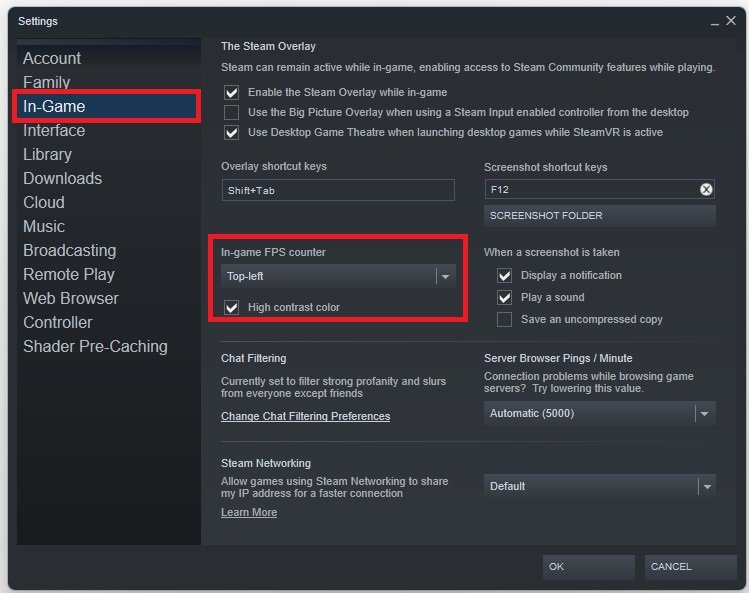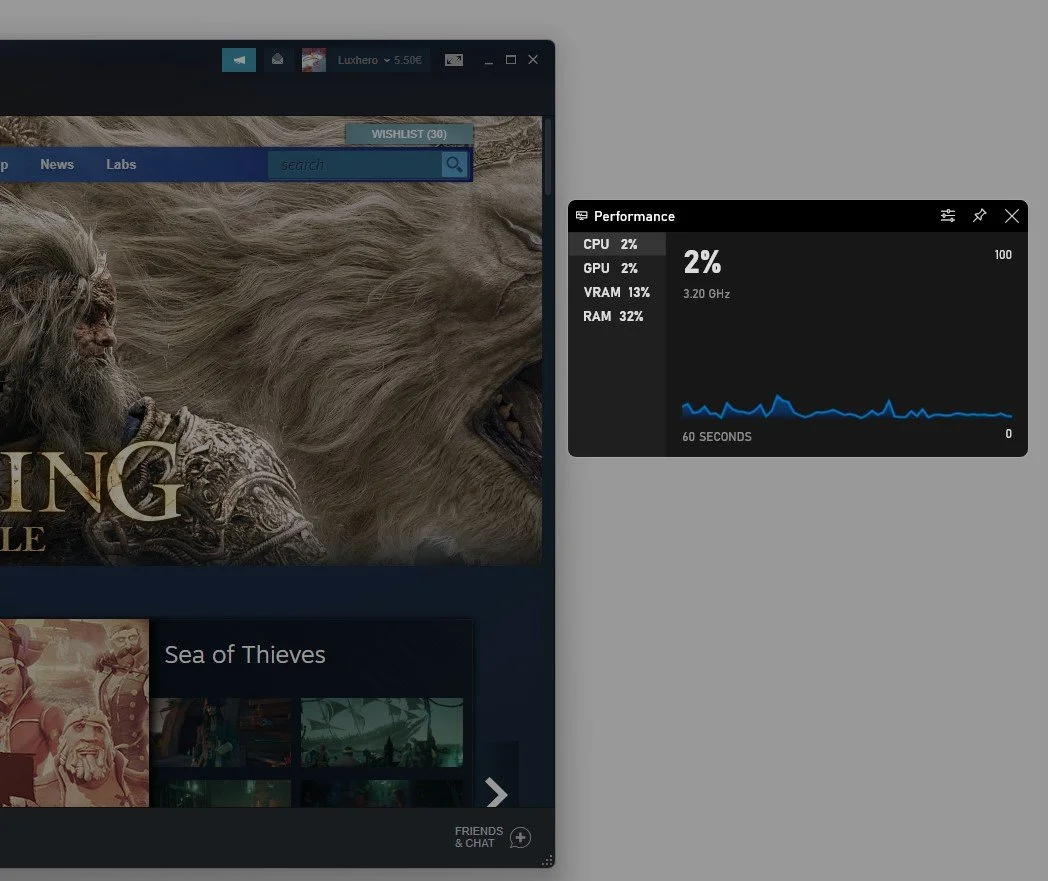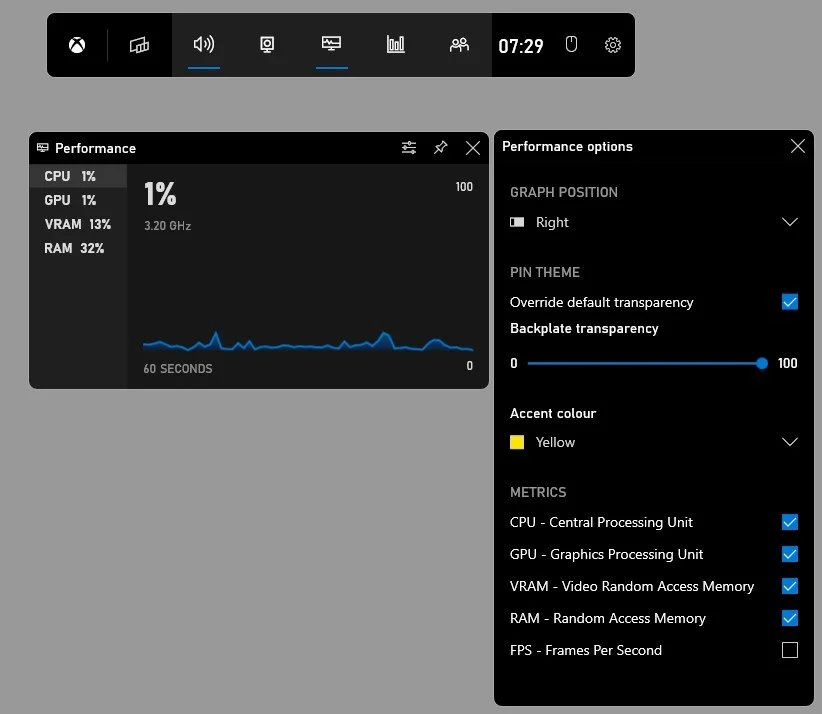How To Show FPS in Elden Ring
If you're a gaming enthusiast, you know the importance of having a good frame rate in your game. It can make all the difference between a smooth, enjoyable experience and a frustrating, laggy one. Elden Ring, the much-anticipated action role-playing game, is no exception. Whether you're a casual player or a hardcore gamer, knowing to see your frame rate in Elden Ring can be incredibly useful. In this article, we'll guide you on how to display your frame rate in Elden Ring and help you understand why it matters.
Use the Steam FPS Overlay
Many programs can show an FPS counter, such as MSI Afterburner, NVIDIA Shadowplay, XSplit, Fraps, or the Steam overlay FPS counter. Open Steam, and click on Steam in the top left corner.
Steam > Settings
Navigate to your Settings, and in the In-Game tab, set the In-game FPS counter to one of your four screen corners, and below, you can enable the high contrast color option, which will display the FPS counter in a bright green color. The next time you launch Elden Ring on Steam, you will notice an FPS counter in one of the screen corners you selected.
Steam Settings > In-Game > In-Game FPS Counter
Use the Xbox Game Bar Overlay
If you prefer to use a more detailed FPS counter, which will, in addition, show your CPU and GPU utilization as well as your VRAM and RAM usage, then you should consider using the integrated Xbox game mode overlay.
Xbox Game Bar > Performance Widget
To enable it, simply use the Windows key & G shortcut on your Windows PC. You have the option to pin the performance window to your desired location.
In your performance options, make sure to change how this Performance Window will look like, including the size, which statistics to show or the overlay colour.
Pin the performance widget to see your GPU and CPU utilisation