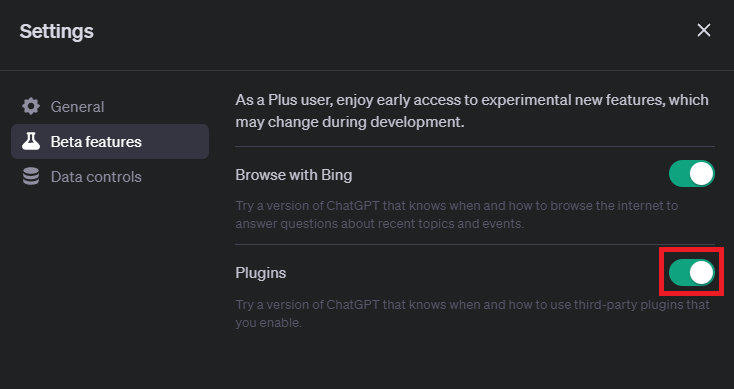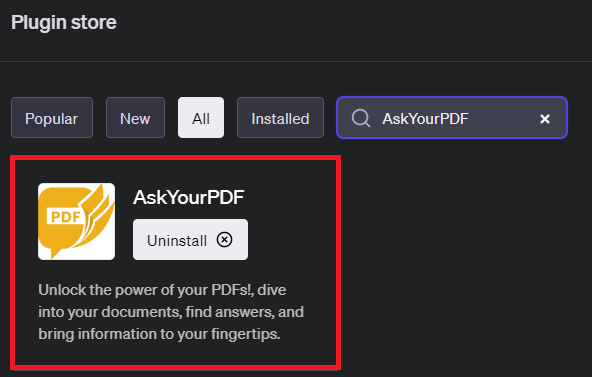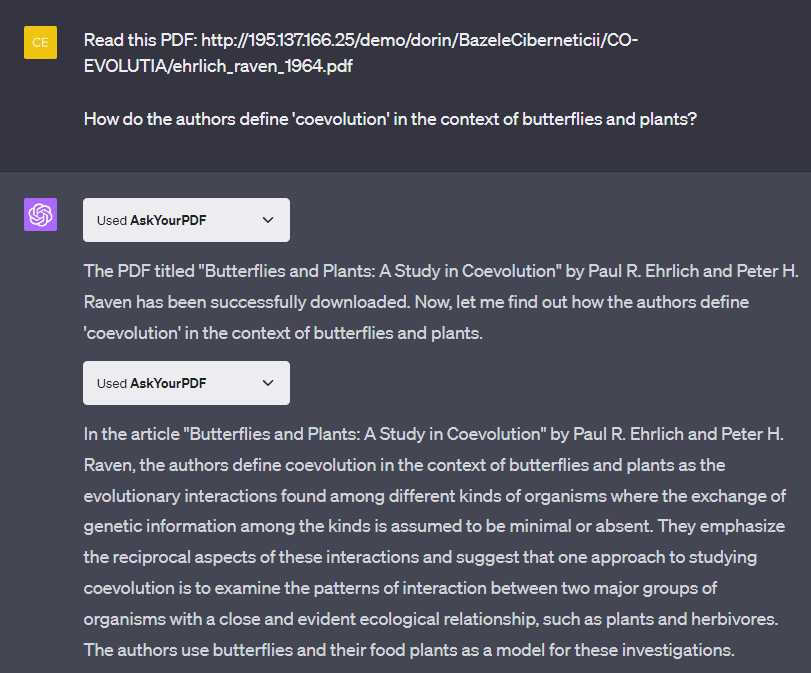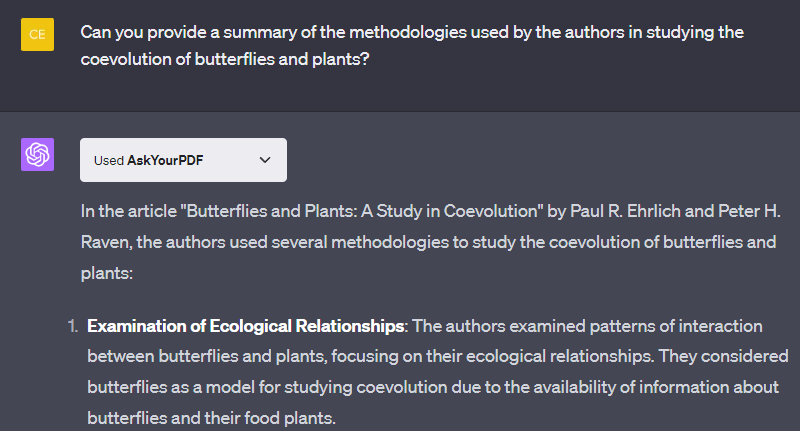How To Work with PDF Files using ChatGPT - AskYourPDF Plugin
Introduction
Navigating the realm of PDF files with artificial intelligence has never been easier! In this guide, we demystify the process of importing and working with PDF files using ChatGPT along with its handy AskYourPDF plugin. We'll walk you through the entire journey, right from enabling this function to installing and enabling the AskYourPDF plugin, and finally, to making sense of your PDF documents. It's all about making the most of the AI technology to enhance your PDF file interaction experience. Stay tuned for an exciting deep-dive into the world of PDF analysis using AI!
Kickstart your journey with AskYourPDF Plugin on ChatGPT
Commence by heading over to chat.openai.com. On this portal, ensure you're utilizing the cutting-edge GPT-4 with the plugin feature activated. If you're a ChatGPT Plus subscriber and still can't spot the plugin option, fear not. Simply delve into your ChatGPT settings, and under the 'Beta Features', turn on 'Plugins'.
ChatGPT Settings > Beta Features > Plugins
With this set, move to the next step: Accessing the ChatGPT plugin store. You can do this by clicking on the plugin icon. In the store, initiate a search for 'AskYourPDF'. Proceed to install and activate this powerful plugin within your environment. However, a word of caution: Be vigilant not to activate any conflicting plugins concurrently, as this could interfere with the proper functioning of AskYourPDF.
ChatGPT Plugin Store > AskYourPDF > Install
Leveraging the AskYourPDF Plugin for Working with PDF Files
Once the AskYourPDF plugin is set up, working with your desired PDF files becomes a breeze. If the PDF you need is stored locally, simply upload it to a cloud-based storage platform like Google Drive, create a shareable link, and present this link or the Document ID to the plugin.
Upon verification of the document, AskYourPDF gets to work, downloading your PDF and storing its data within a vector database. This arrangement allows you to start querying your document. Whether you're after specific phrases, details from a research paper such as page numbers, or direct quotes, the plugin scans the stored database to provide the precise answers you seek.
Read PDF files with the AskYourPDF Plugin
For instance, suppose you're exploring a document about the mutual evolution of butterflies and plants. You might want to ask questions such as:
"How is 'coevolution' defined by the authors in the context of butterflies and plants?"
"Can you summarize the methodologies that the authors employed to study the coevolution of butterflies and plants?"
"Could you list the plant species mentioned in the article that engage in coevolution with butterflies?"
These queries can extract essential details from your PDF, serving as a foundation for comprehensive research or analysis.
In the rare instance of encountering an API error while querying, you'll need to first download your document, then manually upload it to the AskYourPDF website. After a successful upload, a 'doc_id' will be generated. Copy this ID and paste it into the chat to resume interaction.
To streamline future references to the same PDF, it's advisable to keep a record of its 'doc_id', as AskYourPDF will be able to retrieve the document swiftly using this identifier.
Perform queries on the PDF document
-
The AskYourPDF Plugin for ChatGPT allows users to import, query, and work with PDF files using ChatGPT, facilitating document research and data extraction.
-
You can install the AskYourPDF plugin from the ChatGPT plugin store, which is accessible when plugins are enabled in the GPT-4 settings. Make sure not to enable conflicting plugins.
-
After validating and downloading your PDF file, you can ask queries in your chat, which the plugin will answer by scanning the stored PDF data.
-
Yes, the AskYourPDF plugin can provide specific details such as page numbers, quotes, and more, depending on the nature of your query.
-
In the case of an API error, you will need to manually download your document and upload it to the AskYourPDF website. After the upload, copy the generated doc_id and paste it into the chat for further interaction.