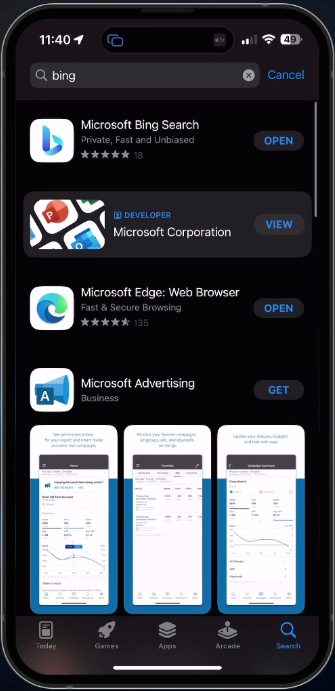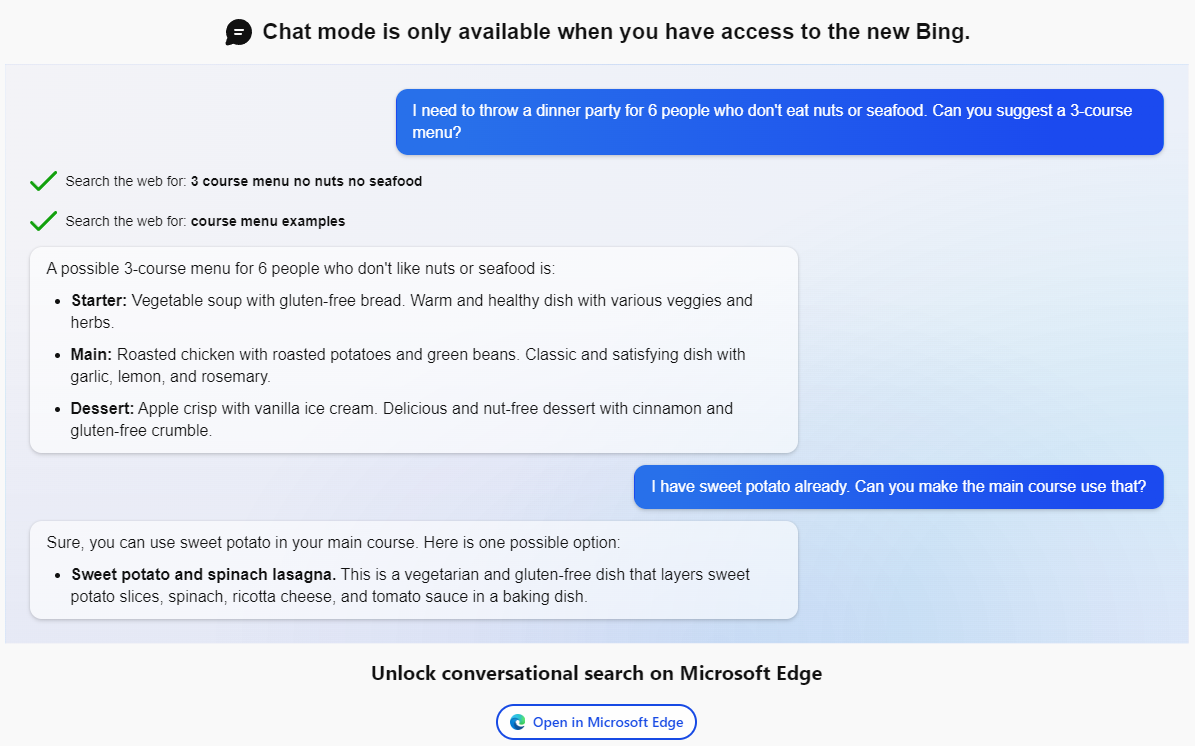How To Use Bing Chat on your Mobile Device (iOS & Android)
Introduction
Welcome to the world of Bing Chat powered by ChatGPT - the next-generation version of OpenAI's language model. This revolutionary chat feature is now available on both desktop and mobile versions of Bing, allowing users to ask the AI chatbot questions and receive human-like, detailed responses with footnotes that link back to the original sources. Whether you're looking for quick answers or detailed explanations, Bing Chat powered by ChatGPT is an incredibly powerful tool that can help you turn information into action. In this article, we'll walk you through how to use the new Bing Chat on your mobile device, so you can start enjoying its benefits wherever you go.
Use Bing Chat on your Mobile Device
Depending on when you’re watching/reading this guide, Bing Chat might already be publicly available on your mobile device. To verify if you can use Bing Chat, open your Google Play or App Store application on your mobile device. Lookup Bing. The Microsoft Bing Search, Microsoft Edge Browser, or Skype communication apps allow you to use Bing Chat. In this example, we will use the Bing Search app. Download the app and open it up.
Download the Bing Search app
In the Home section, you should see this Let’s Chat option, allowing you to start chatting with Bing Chat on your mobile device.
Bing Search > Let’s Chat
Gain Access to Bing Chat on your Mobile Device
If this option is unavailable on your device, you must follow a couple of steps. First, ensure you’re logged into the correct Microsoft account. Only a Microsoft account with access to Bing Chat can use the feature. To allow access to Bing Chat on your account, open up your preferred browser and navigate to Bing.com.
On the page, select the Chat option, and you will be presented with a couple of steps you must complete to gain access to Chat Mode. Join the waitlist and use the Microsoft Edge browser to access Bing Chat faster. You will receive an email when you can access Bing Chat, allowing you to use it on your mobile device.
How To Unlock Bing Chat Mode