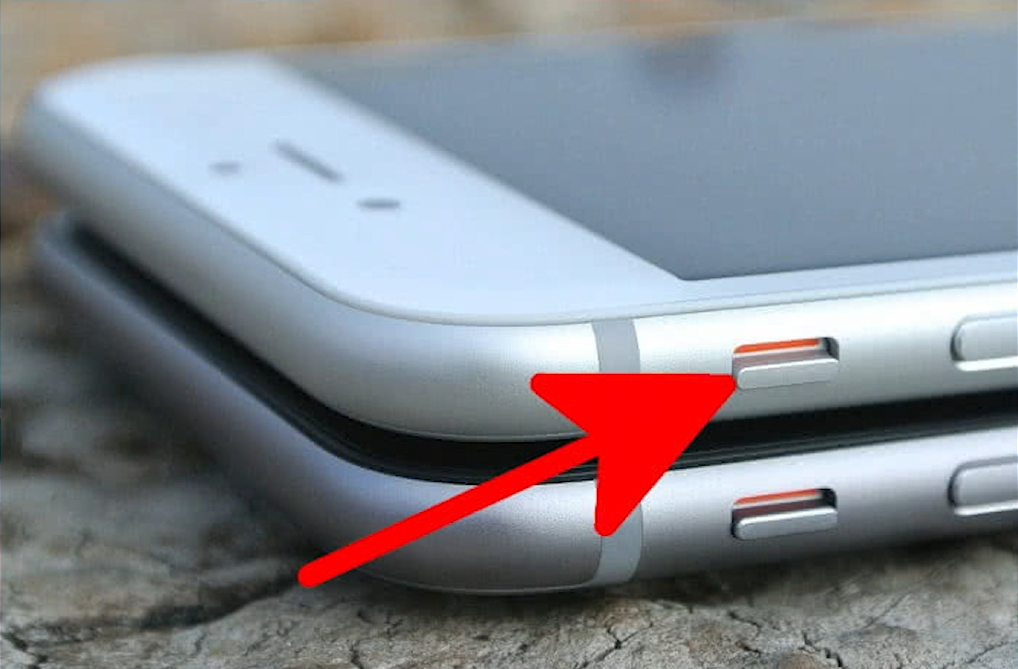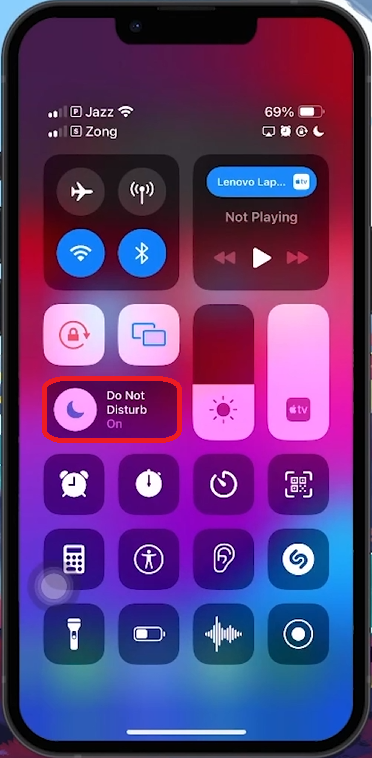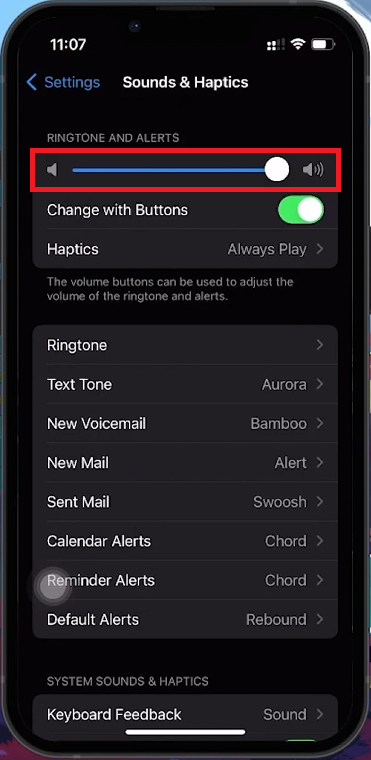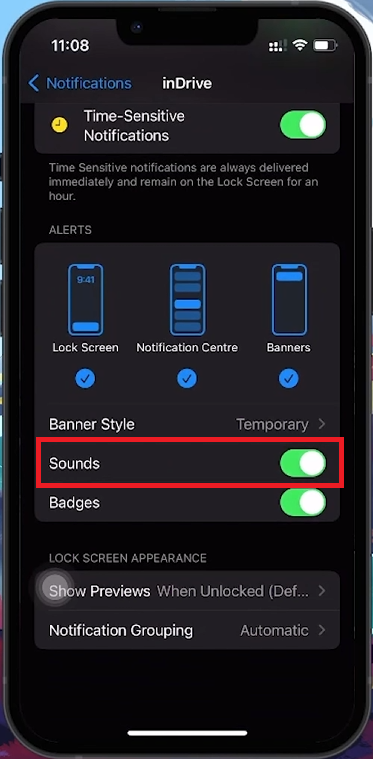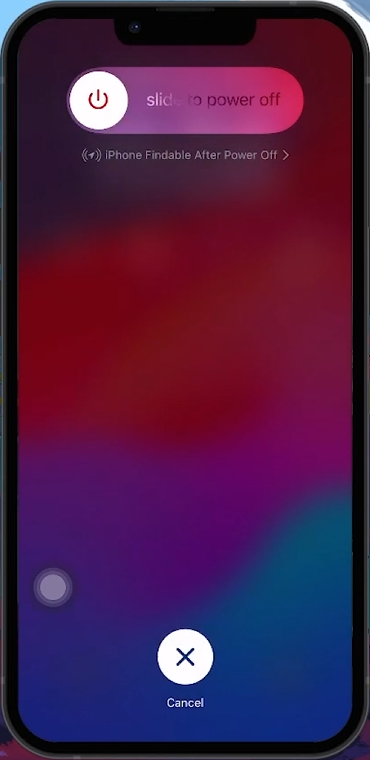How To Fix Notification Sound Not Working on iPhone - Easy Guide
Introduction
Silent notifications on your iPhone can be frustrating, especially when you miss important alerts. This guide will help you restore your iPhone's notification sounds quickly and easily. Follow these steps to ensure you never miss an important notification again.
Turning Off Silent Mode on iPhone
Check Silent Mode:
Locate the switch on the left side of your iPhone, above the volume buttons.
Flip the switch so the orange indicator is not showing.
Disable Slient Mode on iPhone
Deactivating Do Not Disturb and Focus Modes
Disable Do Not Disturb/Focus Modes:
Swipe down from the top-right corner to access the Control Center.
Look for the Focus mode icon; if it’s illuminated, tap it to turn it off.
Press and hold the Focus mode icon to manage and disable any active Focus modes.
Disable Focus Modes iPhone
Adjusting Notification Volume on iPhone
Set Notification Volume:
Go to Settings > Sounds & Haptics.
Adjust the “Ringtone and Alerts” slider to set the volume for notifications.
Disable 'Change with Buttons' to keep notification volume consistent.
Adjust Notification Volume on iPhone
Configuring App-Specific Notification Sounds
Customize App Notifications:
Open Settings and select Notifications.
Find the specific app, such as Messages or Email, and tap it.
Go to Sounds and toggle the notification sound on or off as needed.
Notification Settings
How to Restart Your iPhone for Troubleshooting
Restart Your iPhone:
Quickly press and release the volume up button, then the volume down button.
Press and hold the side button until the “Slide to Power Off” slider appears, then slide to power off.
After the screen turns off, press and hold the side button until the Apple logo appears to restart the device.
Restarting can resolve various issues, including problems with notification sounds.
By following these steps, you can troubleshoot and fix issues with notification sounds on your iPhone, ensuring you stay connected and informed.
Restart iOS device
-
Notification sounds may not work if your device is in silent mode, Do Not Disturb or Focus mode is enabled, the notification volume is low, or specific app notifications are turned off. Checking these settings can often resolve the issue.
-
To adjust notification volume, navigate to Settings > Sounds & Haptics and use the “Ringtone and Alerts” slider. Ensure the 'Change with Buttons' option is off for consistent notification volume.
-
If adjusting settings doesn't help, restarting your iPhone can clear glitches affecting sounds. Press the volume up, then down, and hold the power button to turn off your device. Restart by holding the power button until the Apple logo appears.
-
Go to Settings > Notifications, select the app, and ensure the sound is toggled on under the Sounds section. This will activate audio alerts for that app’s notifications.
-
Yes, both Do Not Disturb and Focus modes can silence notifications. Disable them by swiping down to access the Control Center and tapping the respective icon off.