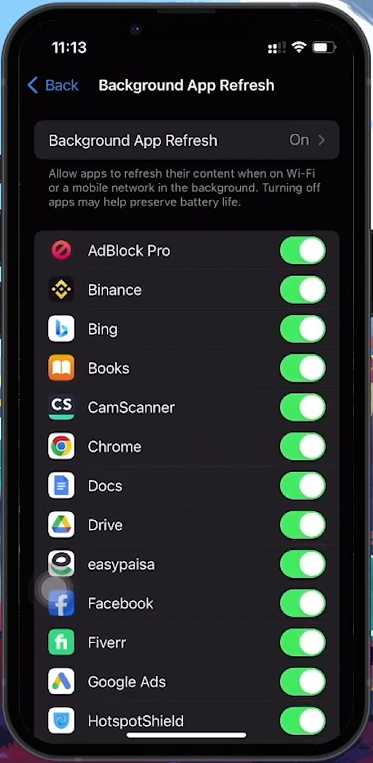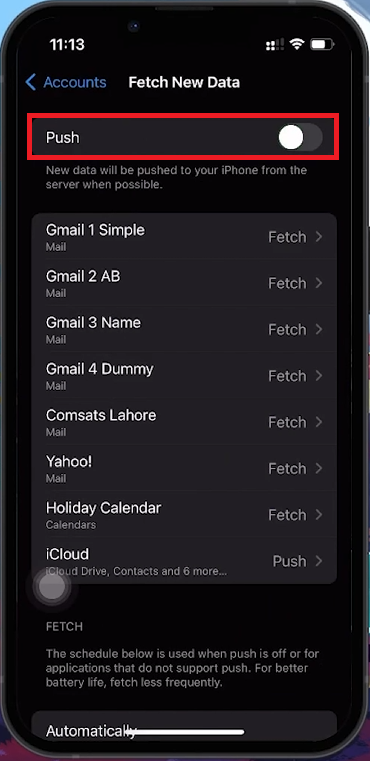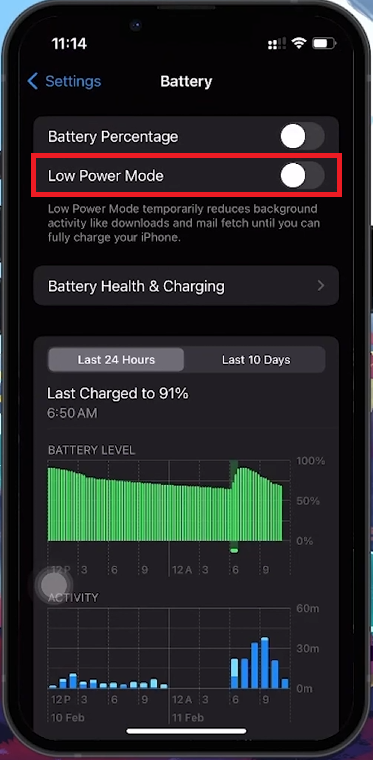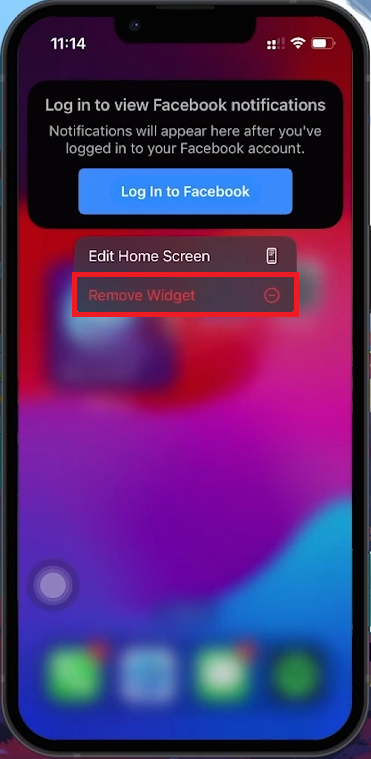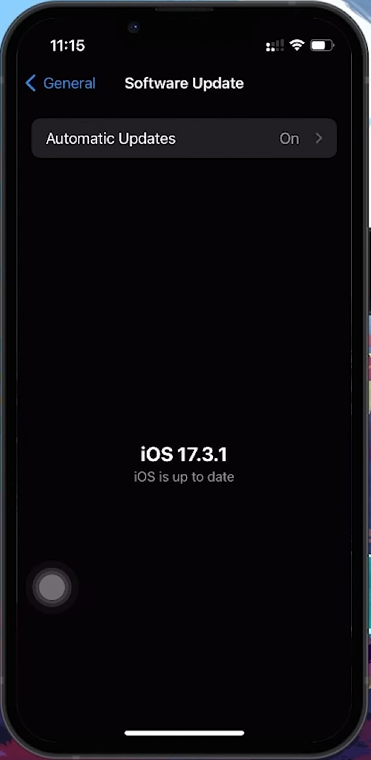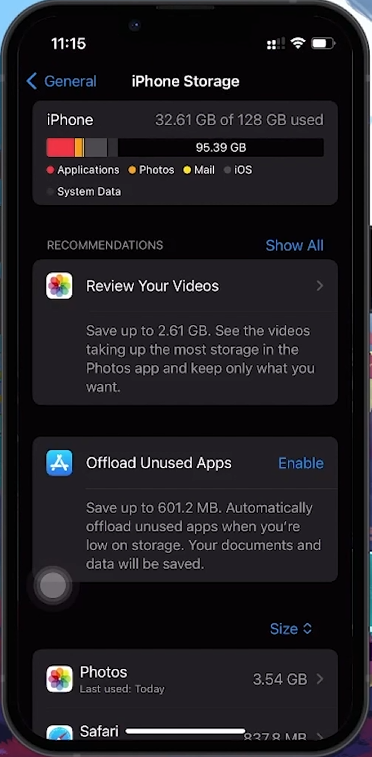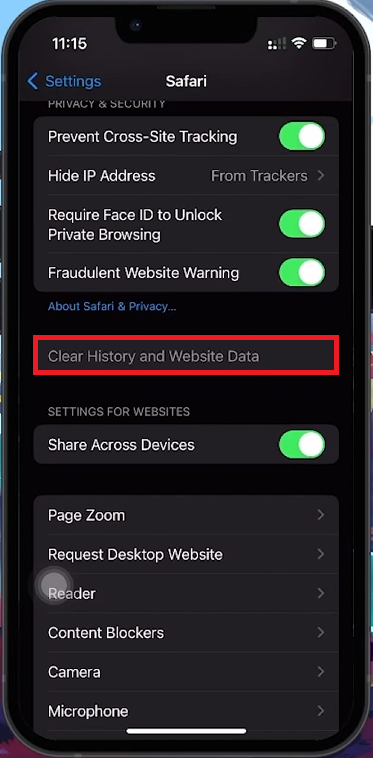How To Fix iPhone Lagging & Speed Up Your iOS Device - Tutorial
Introduction
Is your iPhone not as fast as it used to be? This guide covers effective strategies to eliminate lag and boost the speed of your iOS device. From tweaking settings to managing apps, you'll learn how to optimize your iPhone for better performance.
Optimizing Background App Refresh
Manage Background Activities:
Open Settings: Go to your iPhone's settings.
Go to General: Scroll down and select "General."
Access Background App Refresh: Tap "Background App Refresh."
Review App Settings: Disable the feature for apps that don't need constant updates.
iPhone Settings > General > Background App Refresh
Managing Push Mail Settings
Optimize Push Mail:
Open Settings: Start from the main settings menu.
Select Mail: Find and tap "Mail."
Go to Accounts: Tap "Accounts."
Adjust Fetch New Data: Turn off Push and select a less frequent fetch interval, like hourly.
Disable Fetch Mail or change interval
Turn Off Low Power Mode for Enhanced Performance
Deactivate Low Power Mode:
Open Settings: Navigate to the settings app.
Select Battery: Tap on the "Battery" option.
Toggle Off Low Power Mode: Switch off Low Power Mode to restore full performance.
iPhone Settings > Battery
Manage Home Screen Widgets
Remove Unnecessary Widgets:
Locate the Widget: Find the widget on your home screen.
Enter Edit Mode: Long-press the widget.
Select 'Remove Widget': Tap to remove the widget from your home screen.
Remove Home Screen Widgets
Keep iOS and Apps Updated for Optimal Performance
Update Your Apps:
Visit the App Store: Open the App Store and tap your profile icon.
Update Applications: Choose 'Update All' or manually update apps.
Update iOS:
Access Settings: Go to the settings menu.
Find Software Update: Navigate to General > Software Update.
Install Updates: Download and install any available updates.
iPhone Settings > General > Software Update
Maximize iPhone Storage for Better Performance
Free Up Storage:
Check Storage Usage: Go to Settings > General > iPhone Storage.
Remove Unneeded Apps and Files: Delete unnecessary apps, photos, and videos.
iPhone Settings > General > iPhone Storage
Clear Safari Cache for Enhanced Speed
Clear Safari Cache:
Open Settings: Find Safari in the settings menu.
Clear Cache: Tap “Clear History and Website Data.”
iPhone Settings > Safari
Implementing these strategies will help your iPhone run faster and more efficiently, reducing lag and enhancing your overall experience.
-
To prevent lag, regularly update your apps and iOS, manage storage space by deleting unused apps and files, and clear the Safari cache to free up system resources.
-
Yes, disabling Background App Refresh for non-essential apps can significantly improve performance by reducing the workload on your iPhone's processor.
-
Absolutely. Updates often include performance improvements and bug fixes that can enhance the overall speed and stability of your device.
-
Clearing the Safari cache removes stored data that can slow down your web browsing, resulting in faster loading times and smoother performance.
-
Yes, having enough free storage space is crucial for the smooth operation of iOS and can prevent potential performance issues, such as lagging or app crashes.