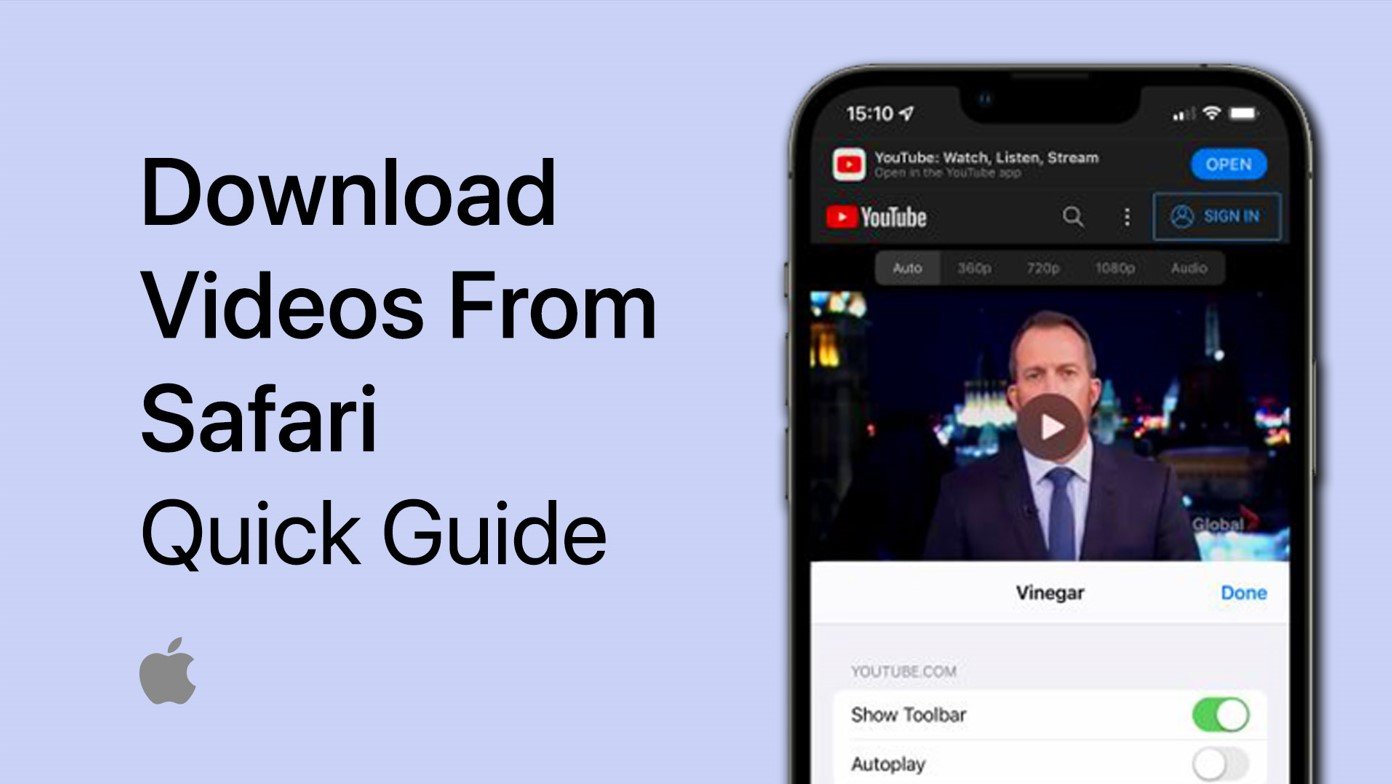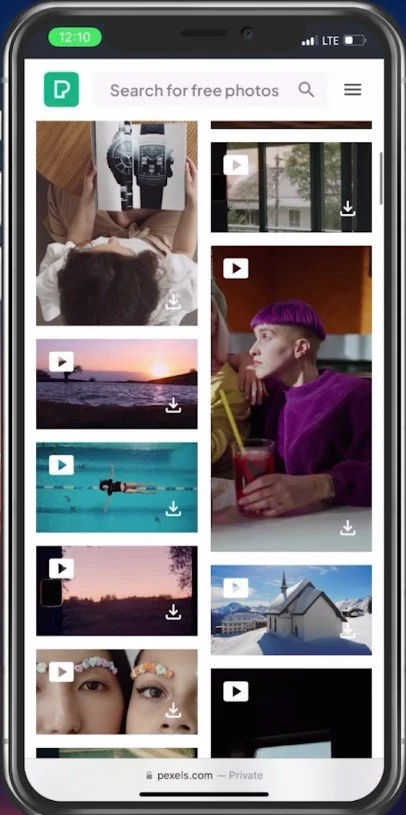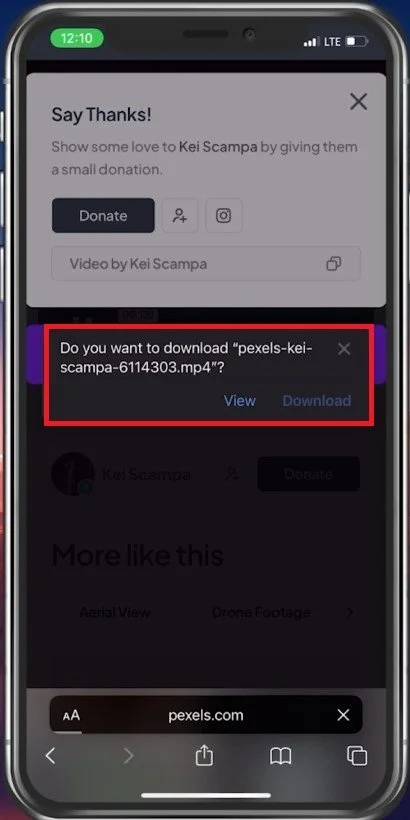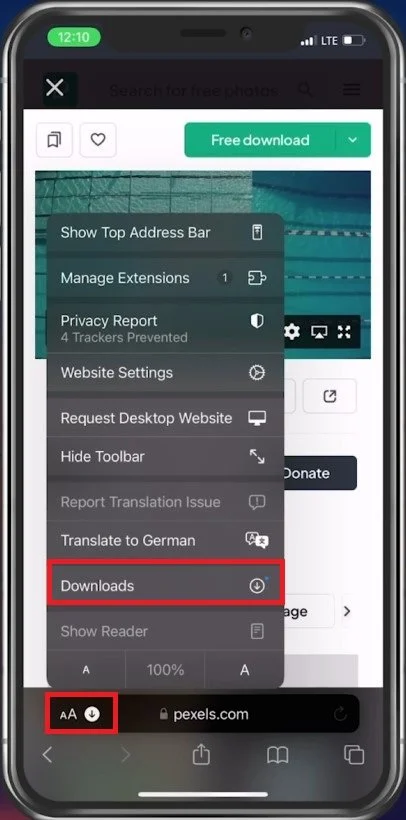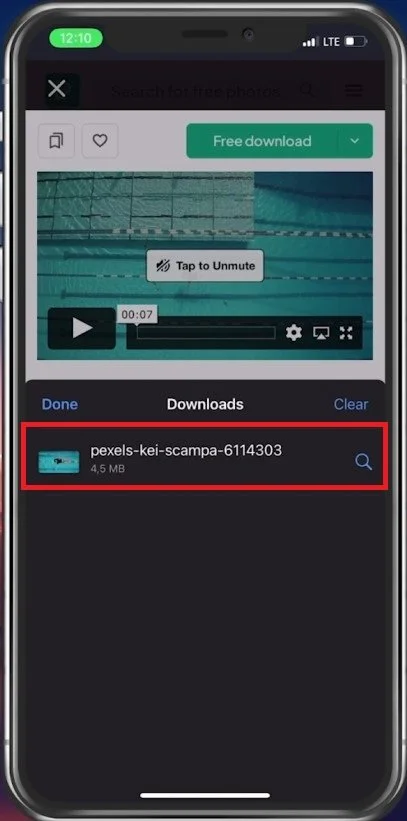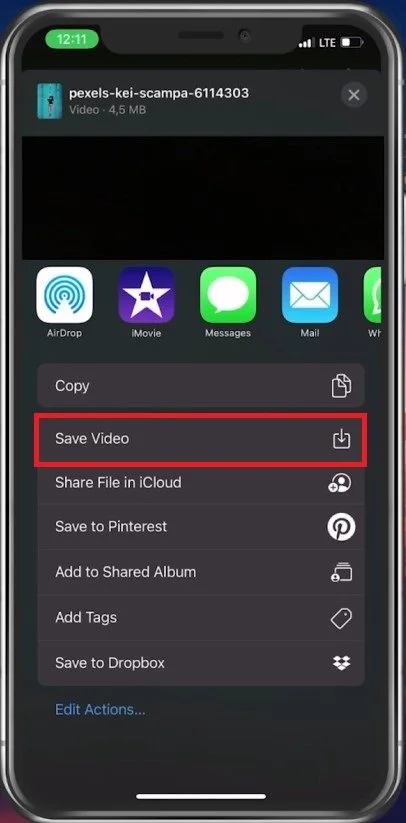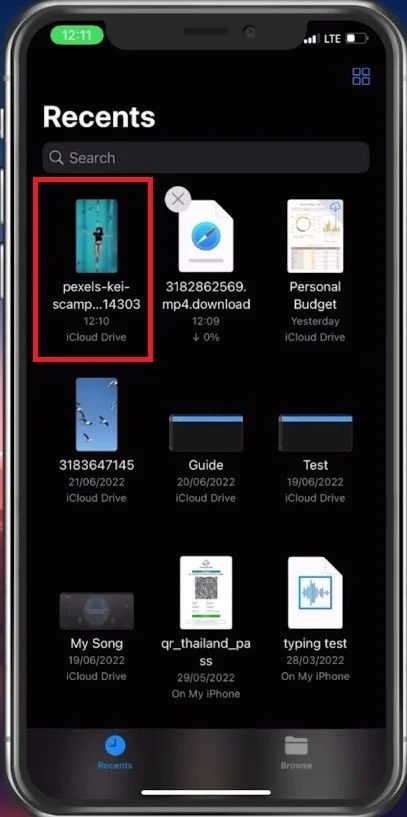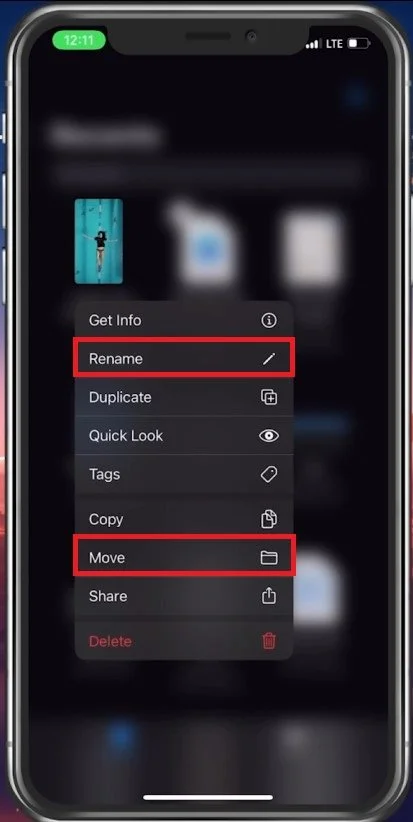How To Easily Download Videos from Safari on iPhone
Have you ever come across a video on Safari on your iPhone that you want to save for later or watch offline? Downloading videos from Safari on iPhone may seem like a daunting task, but it's actually quite simple. In this article, we'll show you how to easily download videos from Safari on your iPhone so you can watch them anytime, anywhere.
Find a Video to Download
There are a lot of sites that allow you to download photos, videos, and other files. If you need to download a video from Safari to your iPhone, navigate to the website and select download the file. If it looks different on your iPhone, ensure that you are running the latest software update. In this example, I will download a video from the free-to-use site called Pexels.
Locate Videos to download using Safari
Download the preferred Video
After finding the correct video, tap on the download icon, and the download should take a couple of seconds to complete.
Tap on “Download”
Preview & Share Video
After completing the download, you should see this small download icon in your URL bar. Tap on the icon and here, select Downloads.
Safari > Downloads
You can then preview a list of downloads. When selecting the video, you can rotate and share it from here. If you encounter any issues with saving your downloaded files, ensure that you have enough storage left on your device.
Locate the downloaded video from Safari
Select Share, which will allow you to save the file to your video library, save the file to your iCloud or send it to a contact from here.
Video Options > Save Video
Rename & Move Video
When this is done, open up your Files application.
Open Files app to locate the saved video
In the Recents section, you can find the video and rename, copy or move from here.
Rename and move the downloaded video
-
It depends on the video and your intended use. Generally, it's legal to download videos for personal use, but downloading copyrighted content without permission is not allowed.
-
Not all videos can be downloaded from Safari on iPhone. Some videos are protected and cannot be saved. However, most videos can be downloaded using the method we'll show you in this article.
-
Yes, you can download videos from Safari on iPhone using cellular data or a Wi-Fi connection. However, keep in mind that downloading large files using cellular data may incur additional charges from your carrier.
-
The download time will vary depending on the size of the video and the speed of your internet connection. Generally, smaller videos will take less time to download than larger ones.