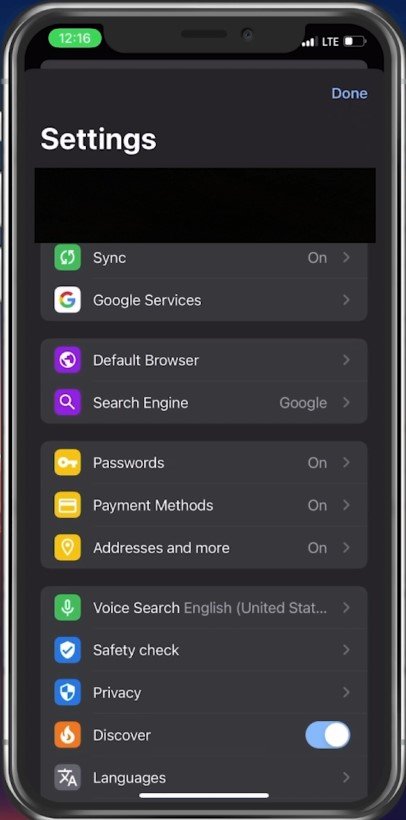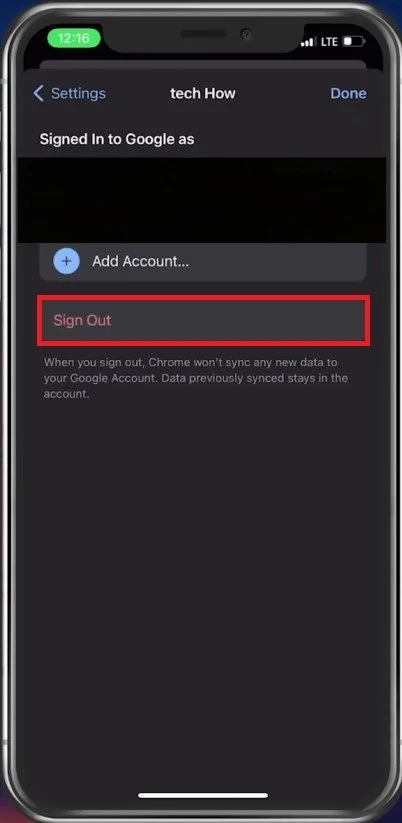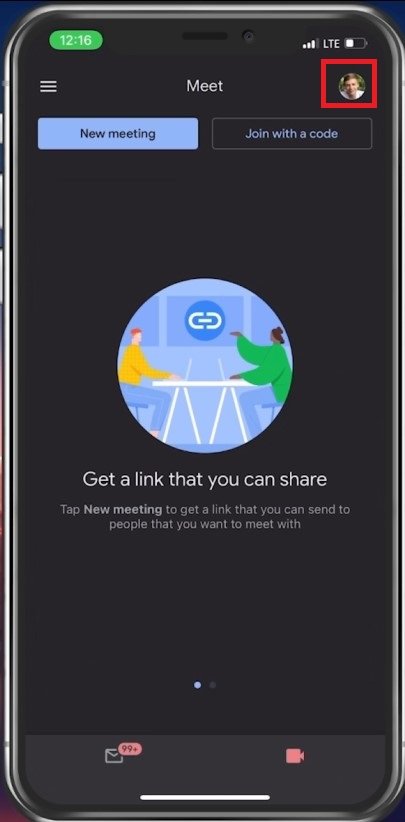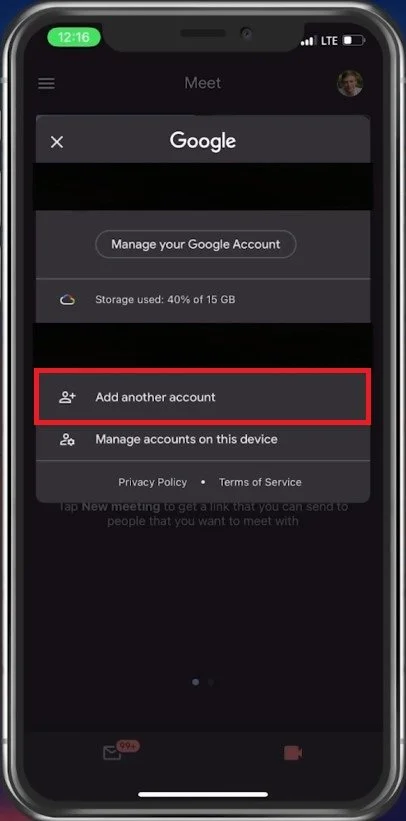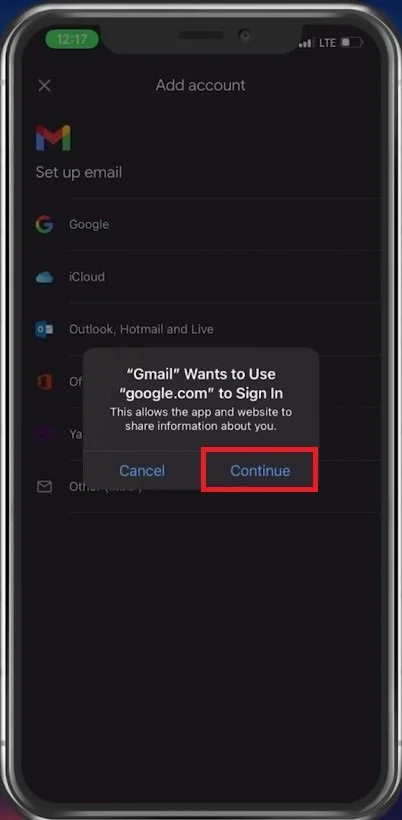How To Sign Out of Google Account on iPhone & Android
Signing out of your Google account on your iPhone or Android device can be tricky, especially if you're unfamiliar with the process. But don't worry; we've got you covered. In this tutorial, we'll guide you through the step-by-step process of signing out of your Google account on both iPhone and Android devices, so you can keep your personal information safe and secure.
Google Chrome Sign Out
Most Google apps, such as Google Maps, the official Google app, Chrome, or Gmail, have very similar ways of logging out. Note that signing you out of your account in one application will likely log you out of all other apps too. In this example, we will use Google Chrome to log you out.
Google Search app > Account Info
Make sure that there is currently no tab open and tap on your profile icon on the top right of your screen.
Google App Settings
Select your username and you can then proceed to Sign Out, or to switch accounts.
Sign out of your Google account
Google App and Gmail Sign Out
On the Google app or Gmail, you will also have to select your username but then tap on Add Another Account.
Sign out of Google Meet
This will sign you out of your current account, and Google will ask you to log into the new account, which you can cancel.
-
To sign out of your Google account on your iPhone, go to Settings, then click on your name at the top of the screen. Scroll down and click "Sign Out" at the bottom of the screen. You will be prompted to enter your Apple ID password, and once you do that, you will be signed out of your Google account.
-
To sign out of your Google account on your Android device, go to Settings, then click on "Accounts." Click on your Google account, then click on the three dots in the upper right-hand corner of the screen. Click "Remove Account," and then confirm that you want to remove the account.
-
No, signing out of your Google account will not delete any data from your device. It will simply remove the account from the device, so you will no longer be able to access any of the data associated with that account on the device.
-
Yes, signing out of your Google account on one device will not sign you out of that account on other devices. Each device has its own separate login information and will need to be signed out individually.
-
To check if you're signed out of your Google account on your device, go to Settings, then click on "Accounts." If you don't see your Google account listed, then you are signed out.
-
Yes, you can sign back into your Google account on your iPhone or Android device after signing out. Simply follow the same steps you used to sign out to sign back in.