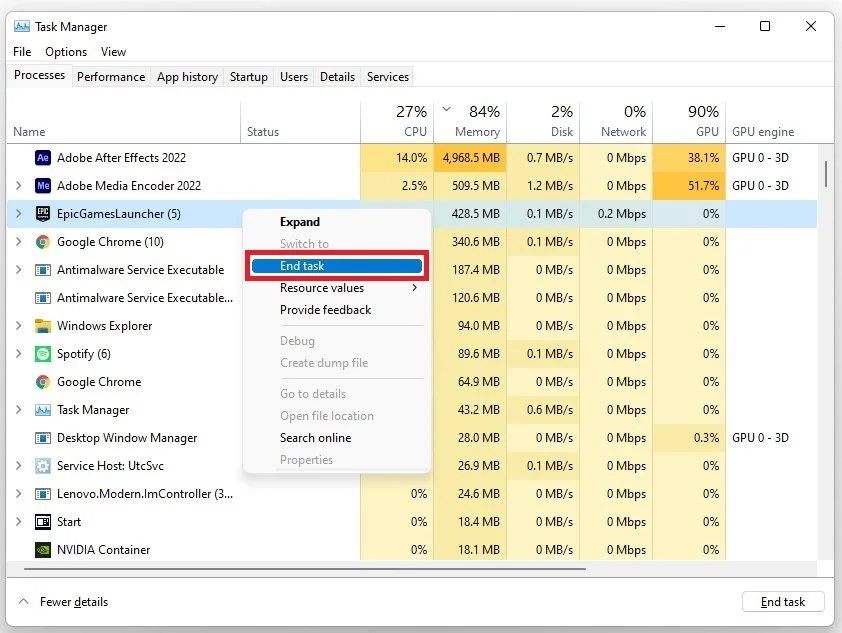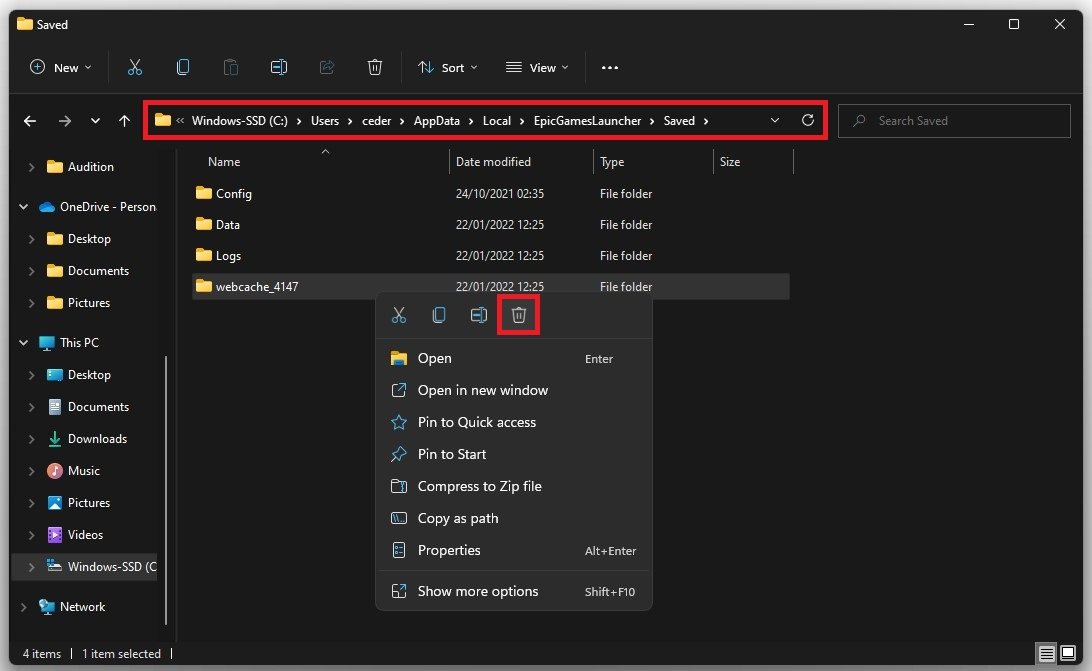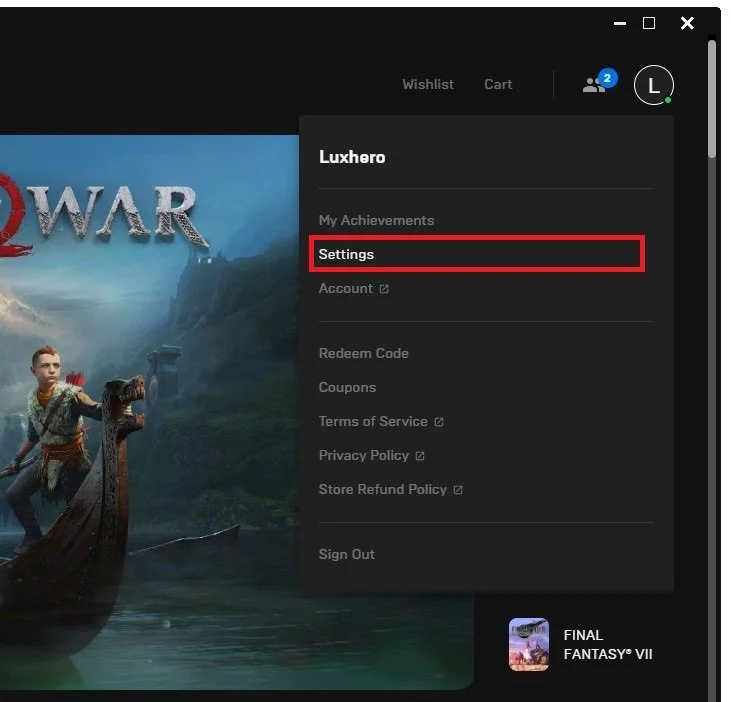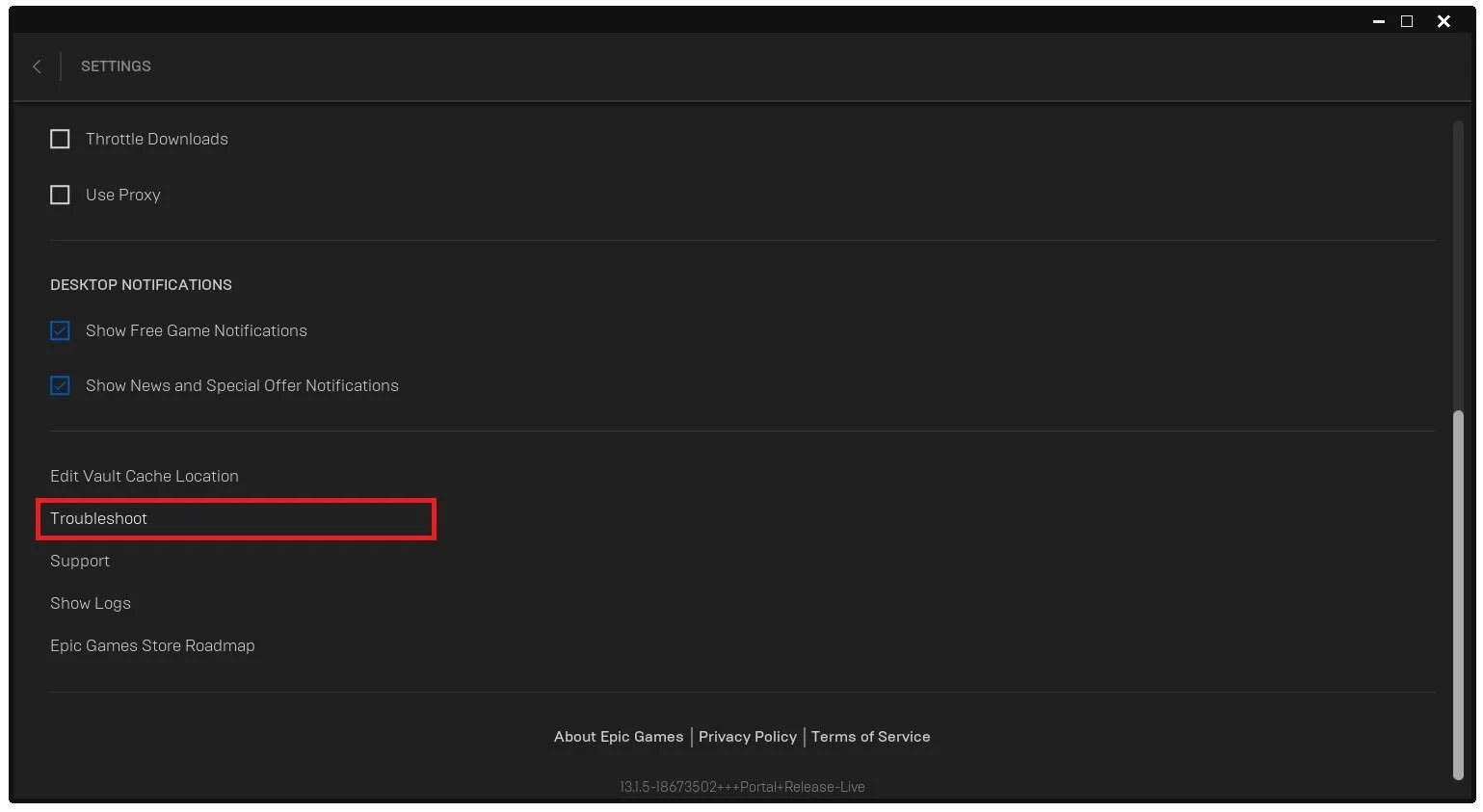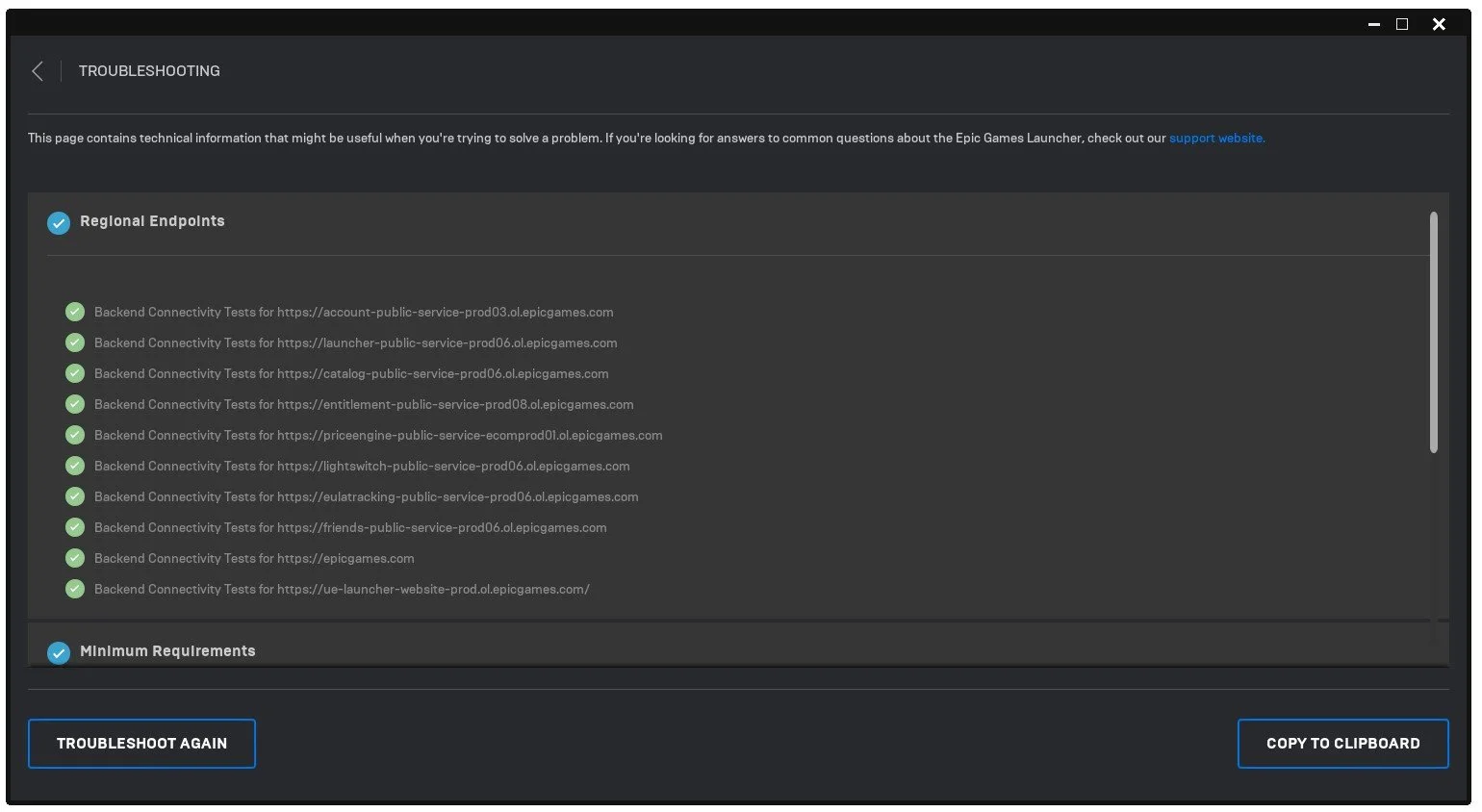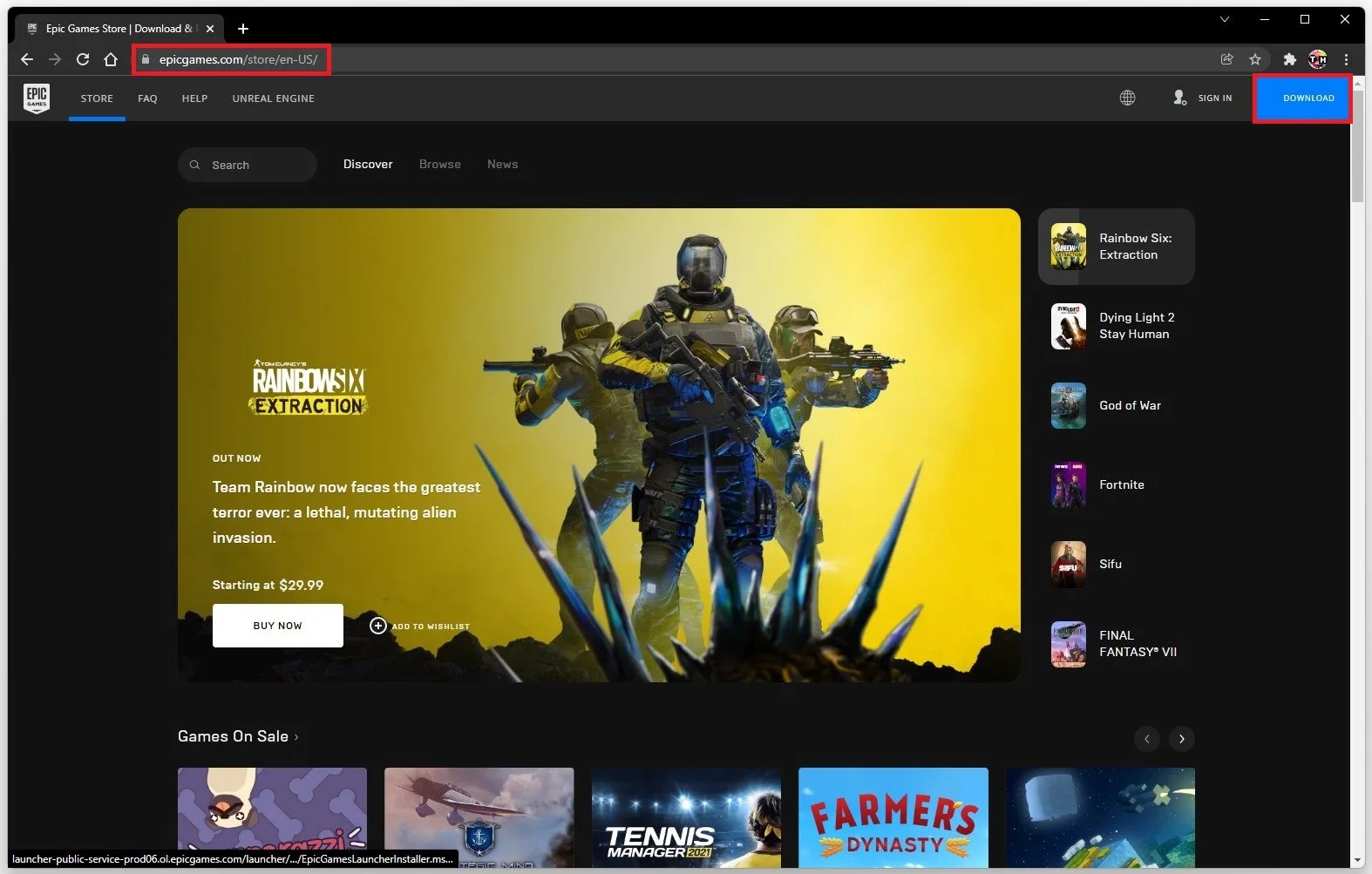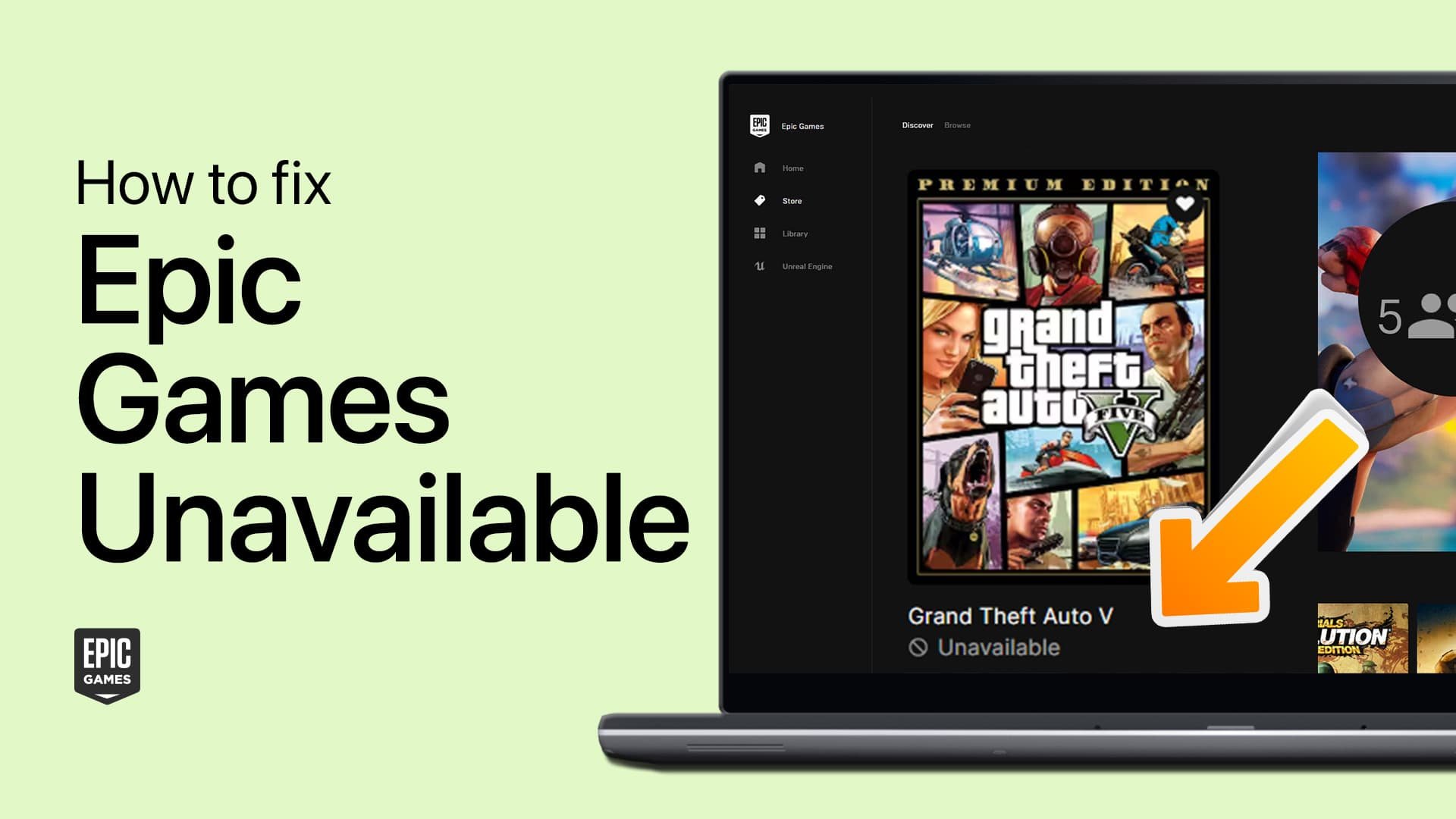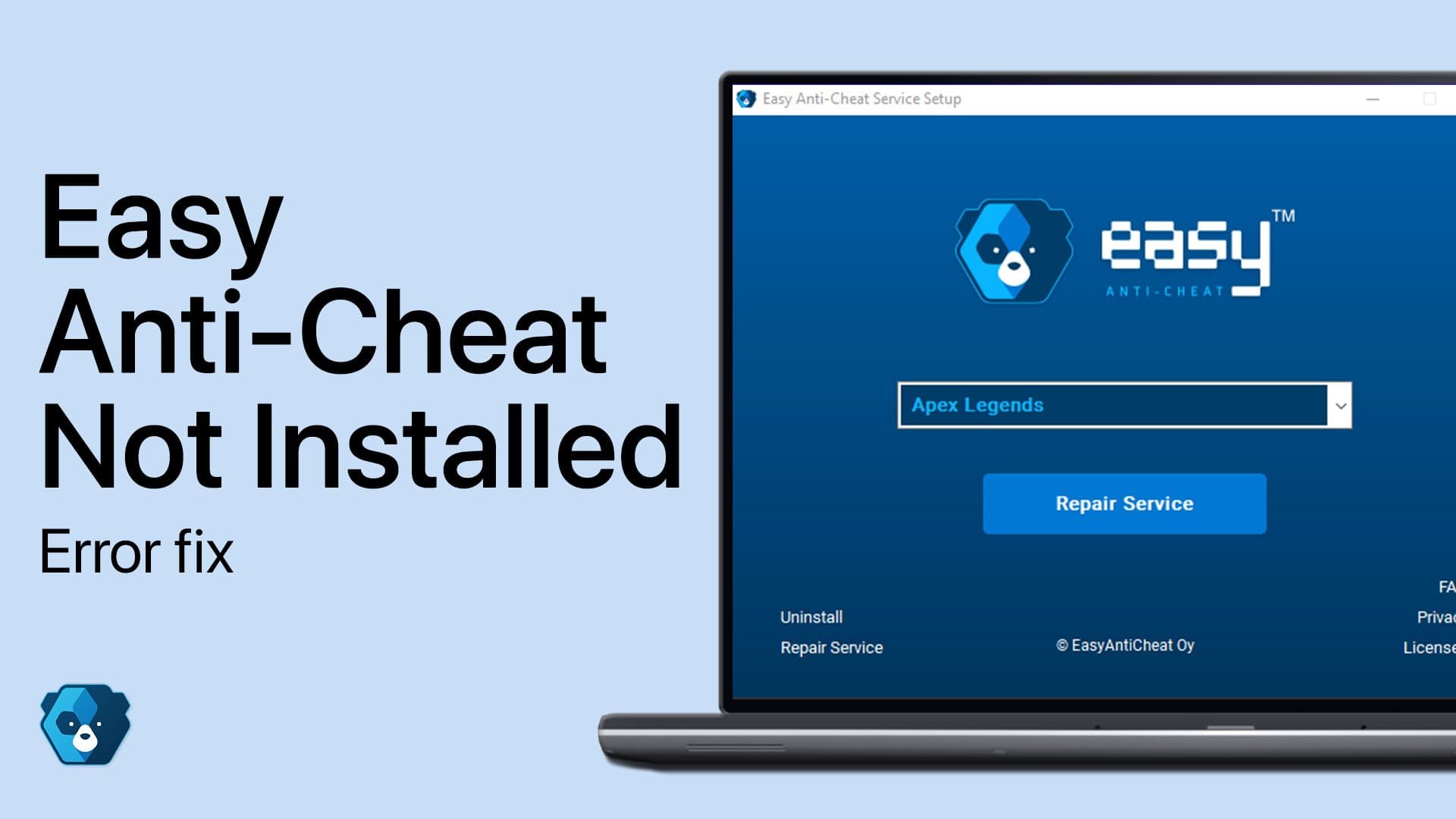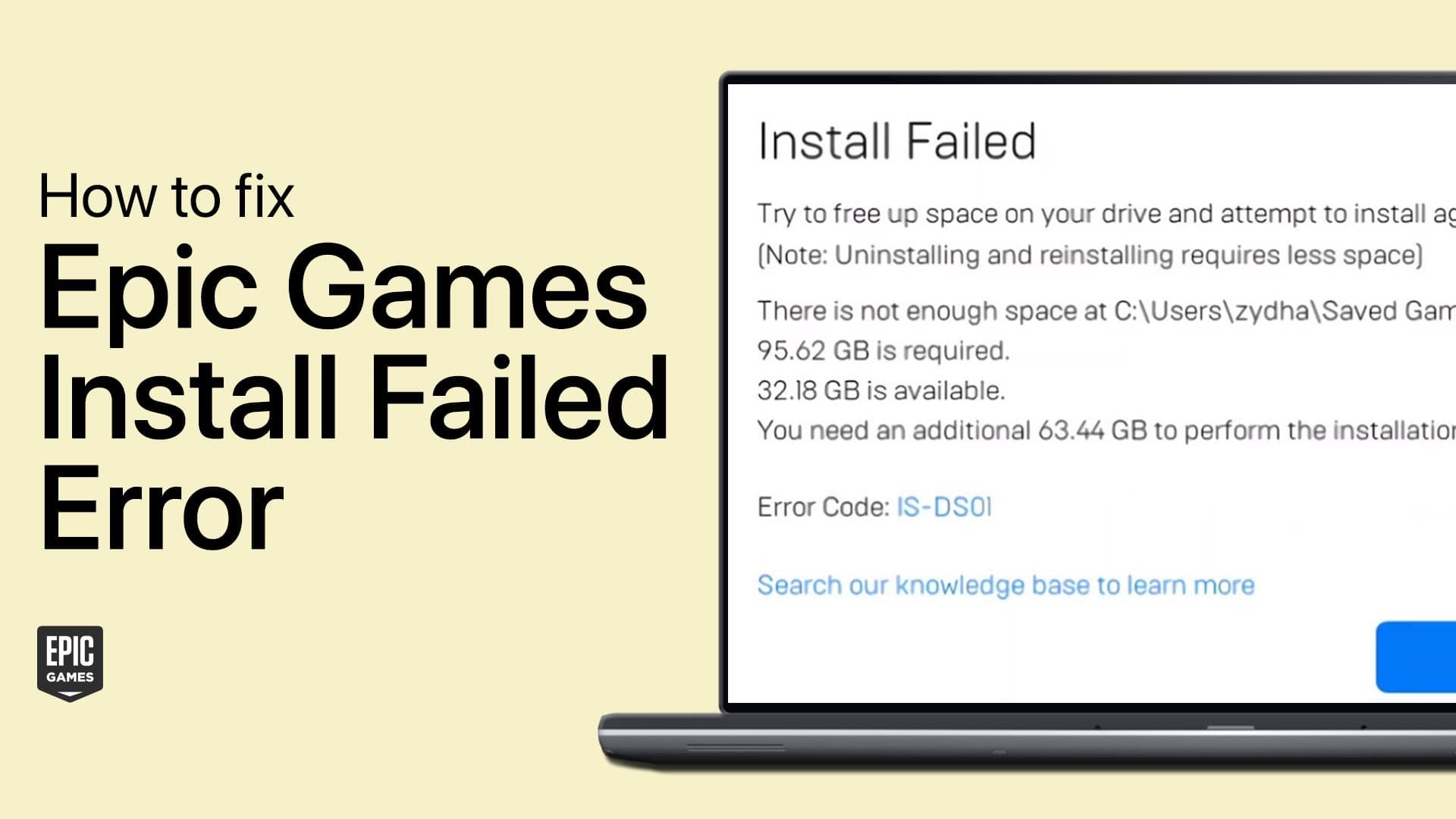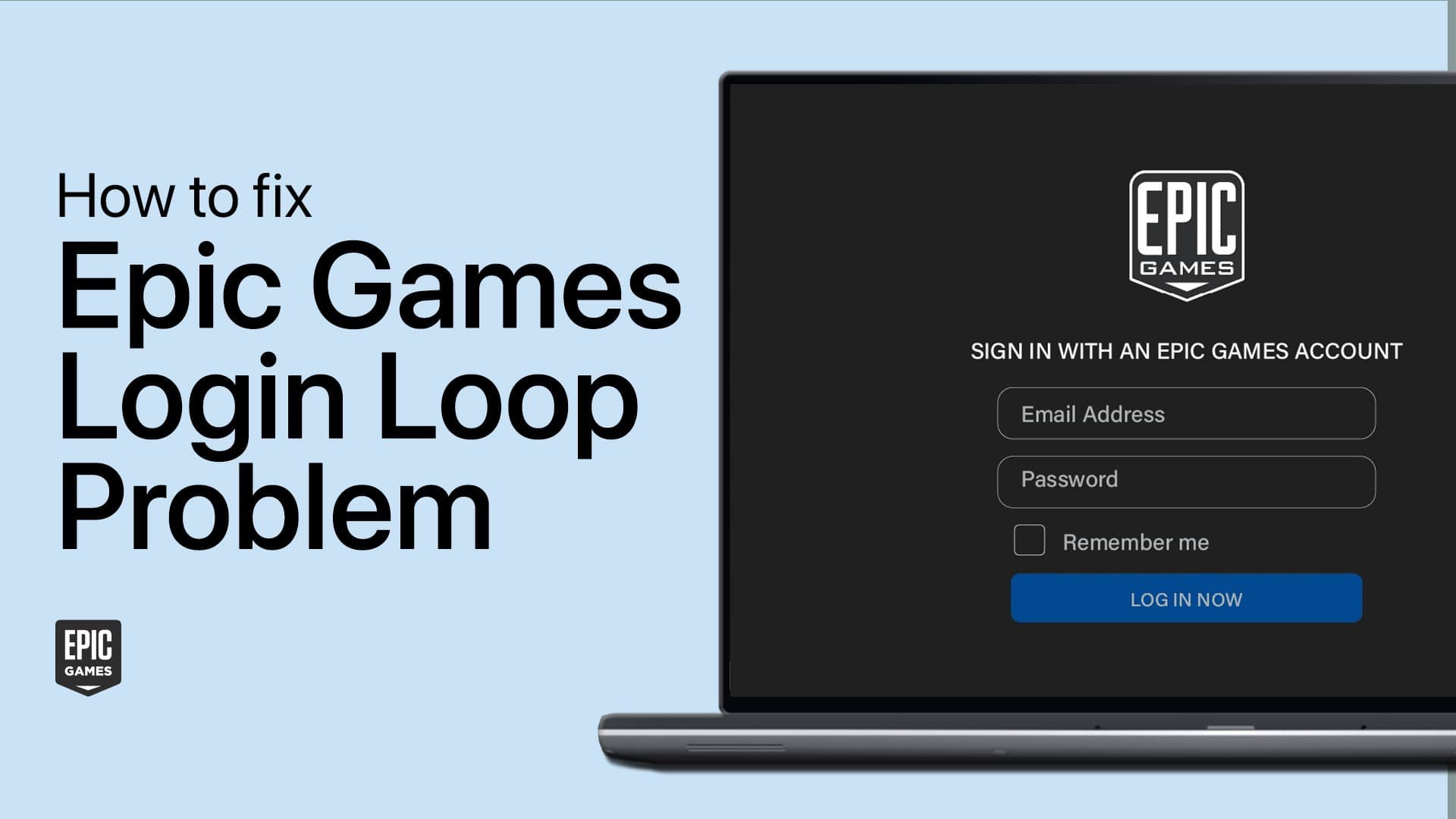Fix Epic Games Launcher Not Working
If you're a gamer, chances are you've encountered the Epic Games Launcher at some point. This platform is essential for playing popular games like Fortnite, Rocket League, and Borderlands 3. However, sometimes the Epic Games Launcher may fail to work properly, which can be a frustrating experience. Whether the launcher is not starting, crashing, or showing an error message, you can try several potential solutions to get it back up and running smoothly.
This article will explore why the Epic Games Launcher may not work and provide practical solutions to help you fix it. We'll cover everything from simple troubleshooting steps to more advanced fixes, so you can get back to playing your favorite games in no time.
End All Epic Games Tasks on your PC
Open up your Task Manager by searching for it in your start menu search. In the Processes tab, end all Epic Games processes from running in the background.
Task Manager > Processes > Epic Games > End Task
Clear the Epic Games Launcher Cache
Close your Task Manager and search for %AppData%, and hit enter. A new folder will open up. Navigate to: AppData > Local > Epic Games Launcher > Saved. Here, make sure to delete the webcache folder. You can then restart the Epic Games launcher.
AppData > Local > Epic Games Launcher > Saved
Run the Epic Games Troubleshooter
After logging in, click your profile icon at the top right and select Settings.
Epic Games Launcher > Profile Icon
In your Epic Games settings, scroll down and click on Troubleshoot.
Epic Games Settings > Troubleshoot
This will take a few seconds to troubleshoot any issues the Epic Games launcher might have by checking the launcher files and ensuring that everything you need is installed.
Run the Epic Games troubleshooter
Check Network Connection
If the problem persists, the issue might be related to your network connection. Make sure that you are using a reliable network connection. Restart your router or modem if you haven’t done this in a while.
Reinstall Epic Games
You must reinstall the Epic Games launcher on your system as a last resort. To do so, search for Apps in your start menu search to open up your Apps & Features system settings window. Filter by all drives and search for Epic Games. Lastly, click on the burger menu for your Epic Games launcher and select Uninstall. This will take a minute to uninstall the Epic Games launcher from your system.
Windows Settings > Apps > Apps & Features > Epic Games > Uninstall
Navigate to Epicgames.com to redownload and reinstall the launcher to your system.
Download the Epic Games installer to your system