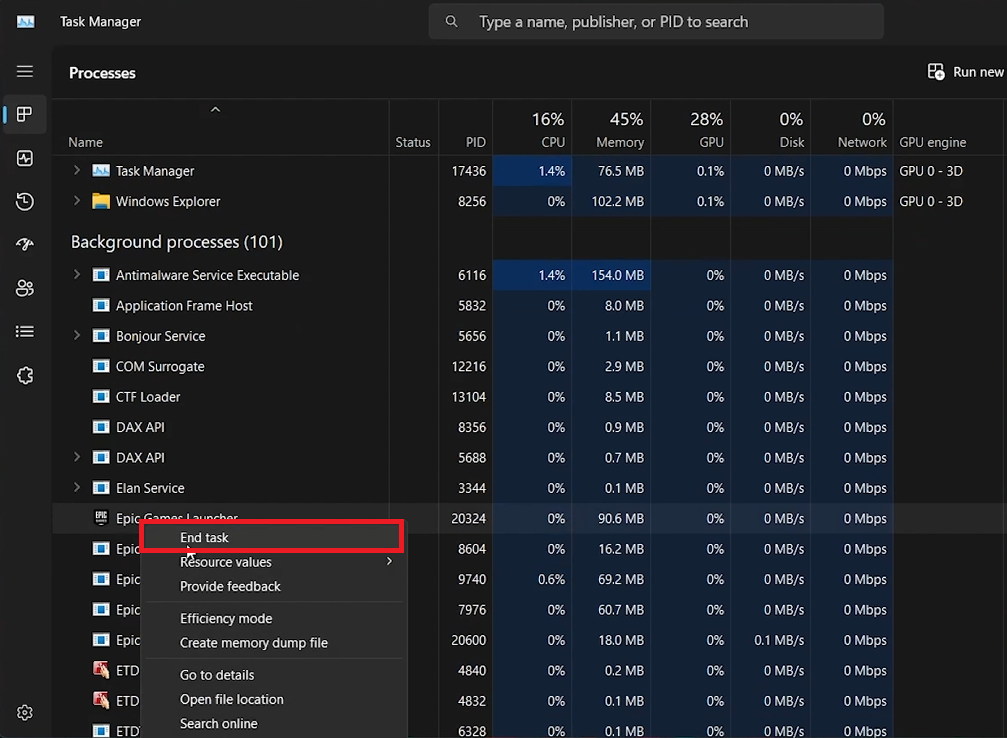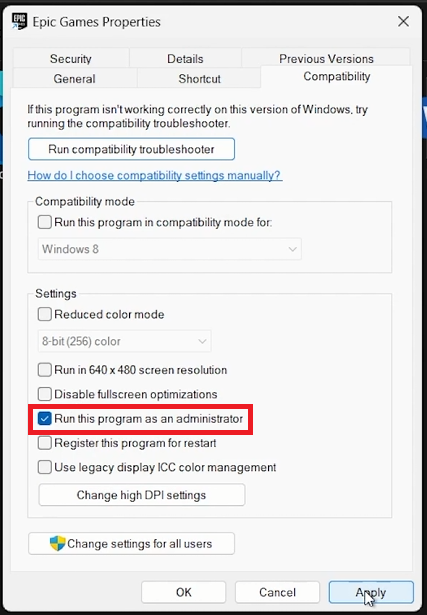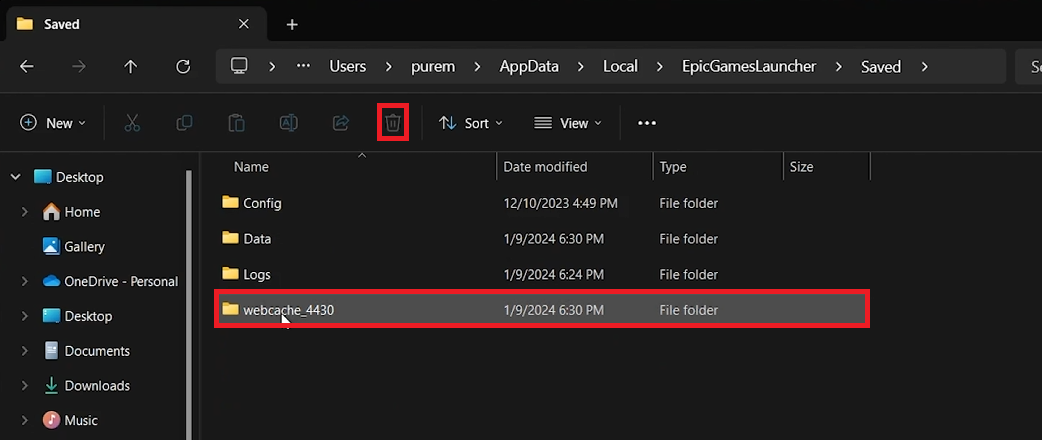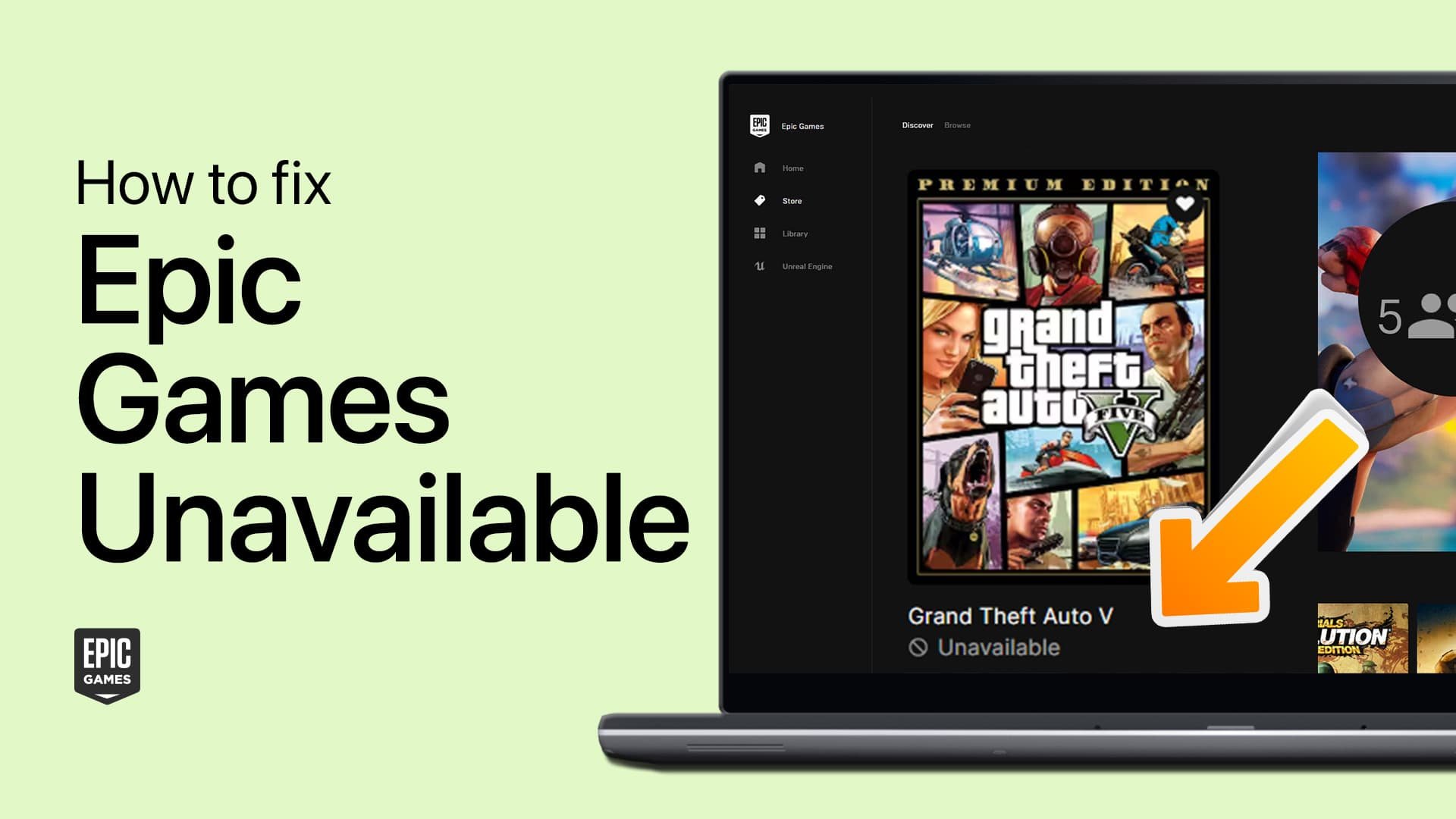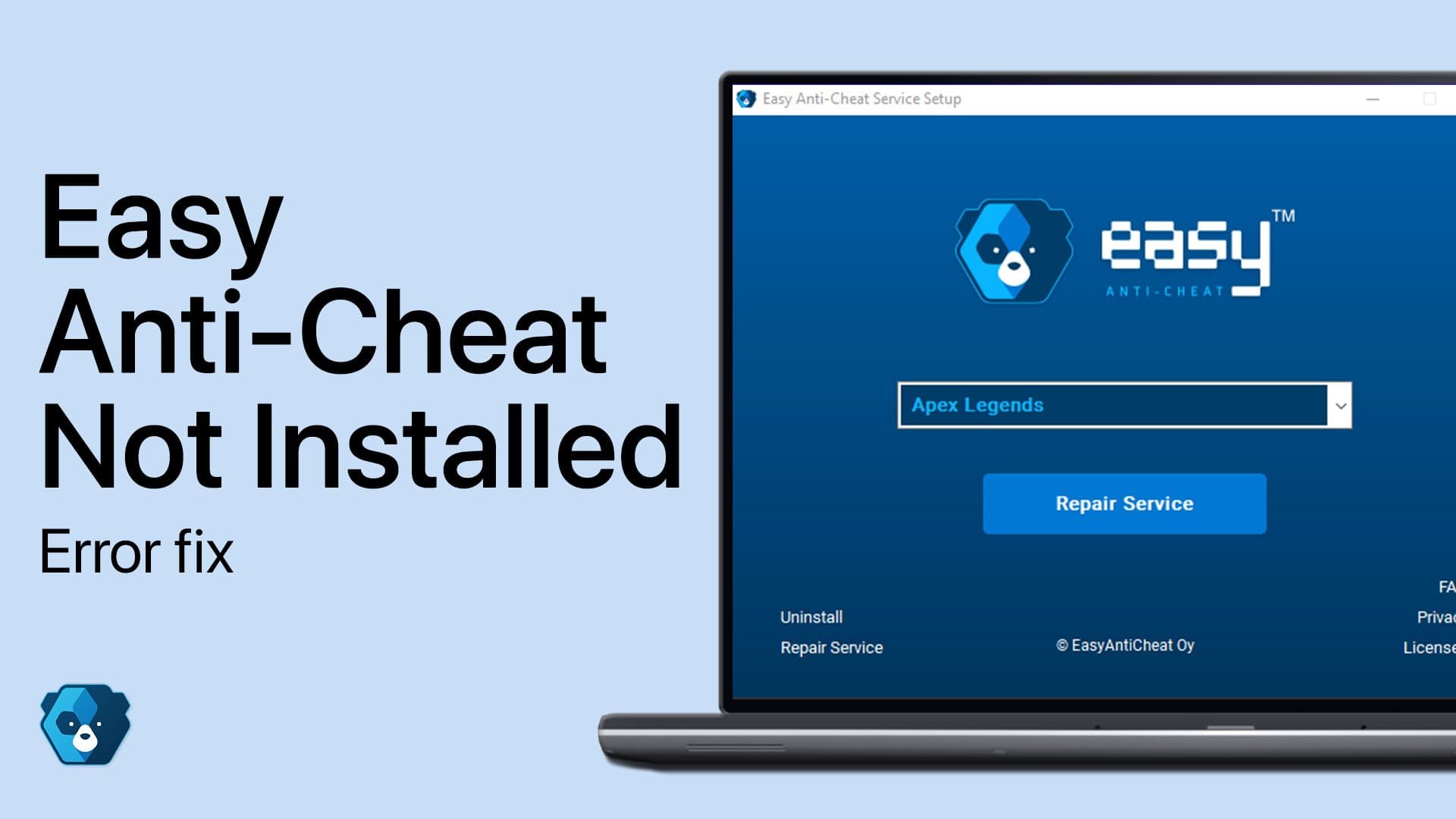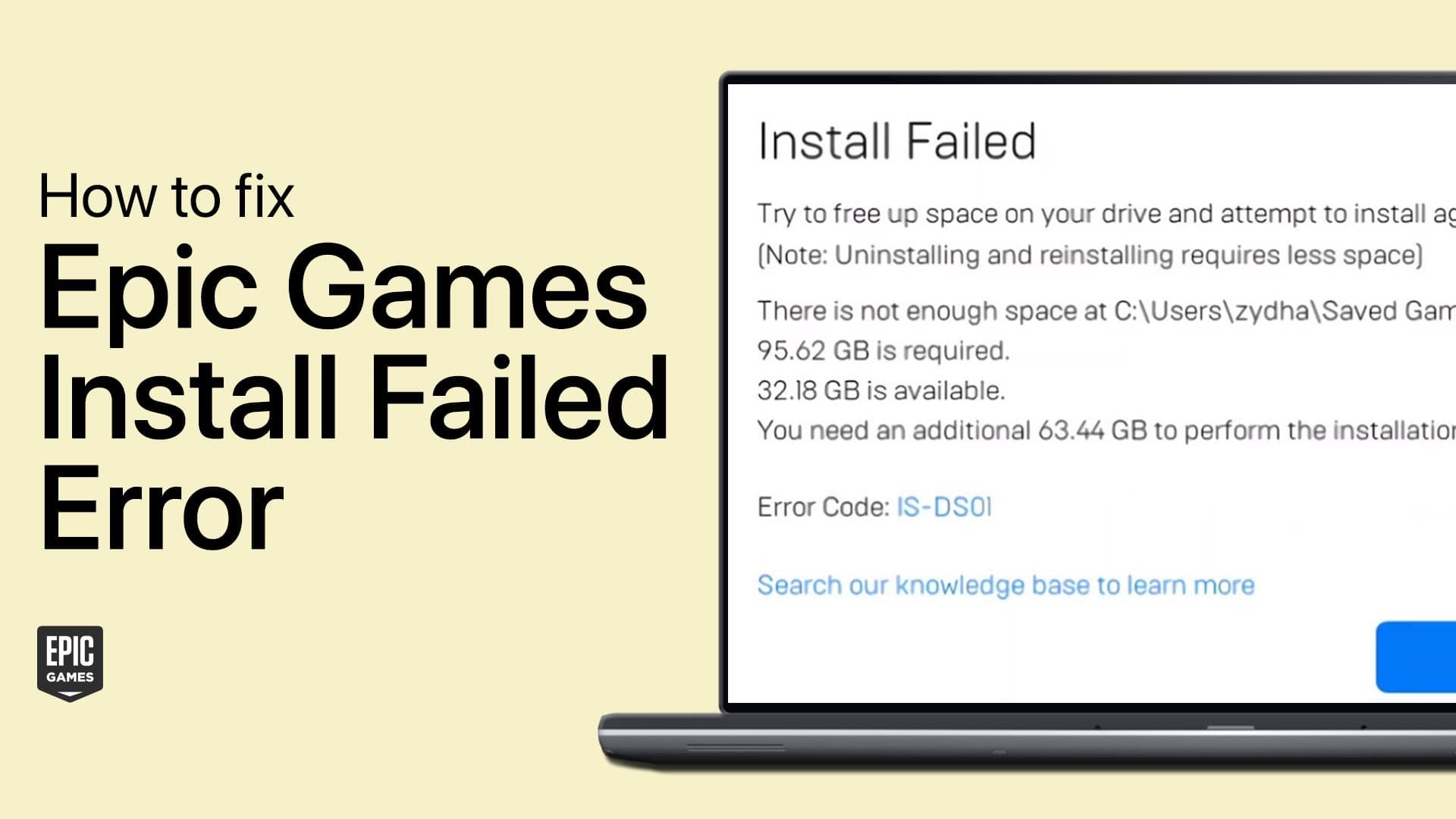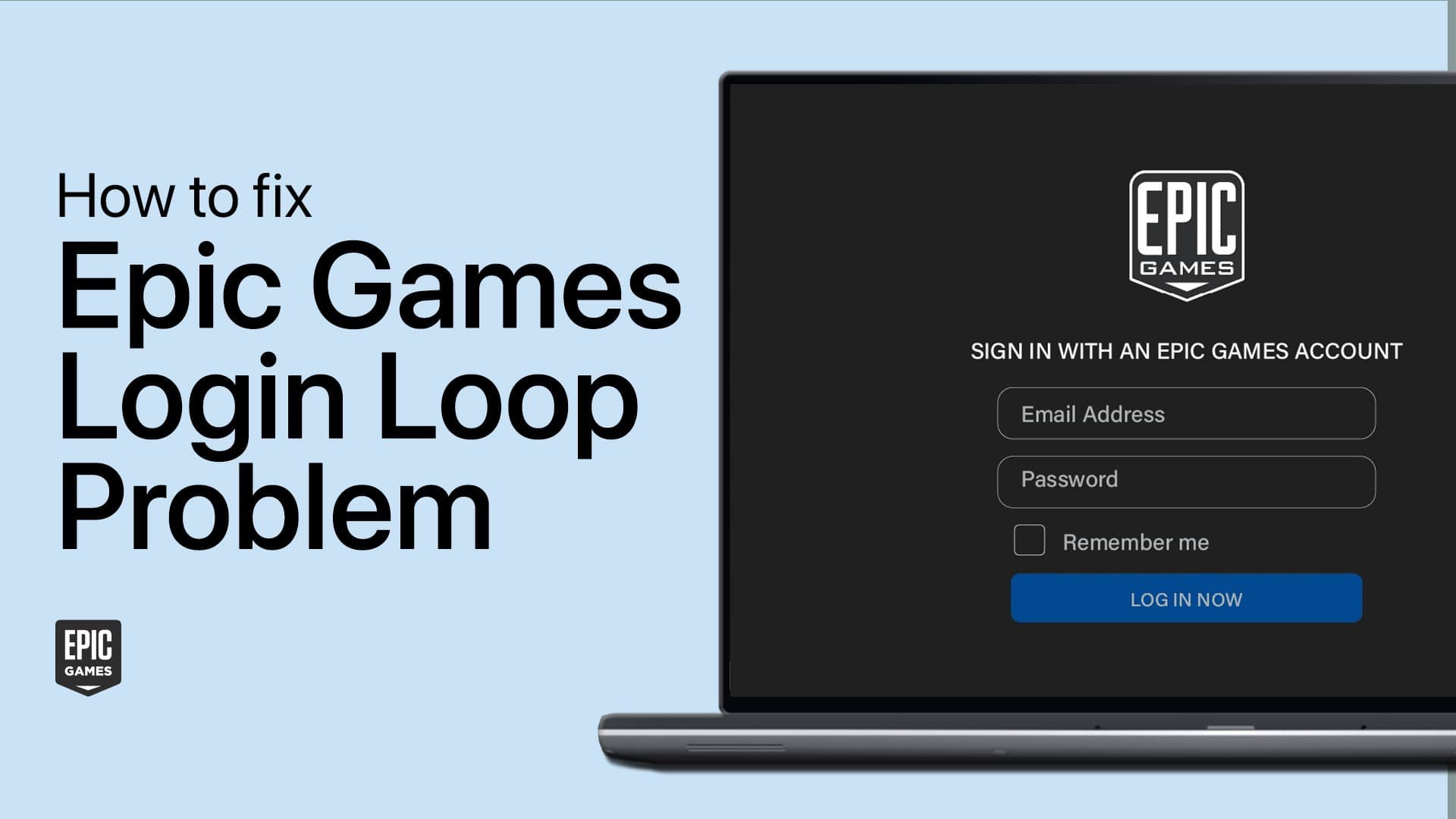How To Fix Epic Games Launcher Not Starting Games - Quick Guide
Introduction
Having trouble with the Epic Games Launcher not starting your games on Windows PC? This quick guide provides effective solutions to get you back to gaming. From restarting the launcher to adjusting settings, follow these steps to troubleshoot and resolve launching problems.
Restarting Epic Games Launcher by Ending Processes
Close and Restart Epic Games Launcher:
Close Epic Games Launcher: Ensure all launcher windows are closed.
Open Task Manager: Press
Ctrl + Shift + Escor search for 'Task Manager' in the Start Menu.End Epic Games Processes: In the 'Processes' tab, find 'Epic Games' processes. Right-click and select 'End Task'.
This ensures all instances of the launcher are completely shut down for a fresh restart.
Task Manager > Processes > Epic Games Launcher > End Task
Adjusting Epic Games Launcher for Enhanced Compatibility
Run Epic Games Launcher as Administrator:
Find Shortcut: Locate the Epic Games Launcher shortcut on your desktop or search for it in the Start Menu.
Access Properties: Right-click the shortcut and select 'Properties'.
Modify Compatibility Settings: In the 'Compatibility' tab, check 'Run this program as an administrator'.
Apply and Confirm: Click 'Apply', then 'OK'.
Running the launcher with admin permissions can resolve startup issues.
Epic Games Properties > Compatiblity > Run as Admin
Clearing Epic Games Launcher Cache for Smooth Operation
Delete Web Cache Folder:
Access AppData Folder: Press
Win + R, type%AppData%, and hit Enter.Navigate to Cache: Go to
Local > Epic Games Launcher > Saved.Delete Web Cache Folder: Find and delete the 'Web Cache' subfolder.
Restart Epic Games Launcher:
Restart Launcher: Open the Epic Games Launcher again to ensure it runs smoothly.
Additional Troubleshooting Steps:
Reinstall Game: If problems persist, reinstall the problematic game from the Epic Games library.
Clearing the Web Cache and restarting the launcher can resolve many common issues.
User > AppData > Local > EpicGamesLauncher > Saved > webcache (delete)
-
Issues with the Epic Games Launcher not starting games can stem from various reasons, such as corrupted cache files, outdated software, or improper launcher settings.
-
Begin by restarting the launcher and your PC. If that doesn't work, try running the launcher as an administrator, clearing the Web Cache folder, and ensuring your network adapter driver is updated.
-
No, deleting the Web Cache folder in the Epic Games Launcher will not affect your saved game data. It only clears temporary files that might be causing issues.
-
If games still don't launch, try reinstalling the problematic game from the Epic Games library. This can resolve issues related to game files.
-
Yes, running the Epic Games Launcher as an administrator can help resolve many permission-related issues that might prevent games from launching.