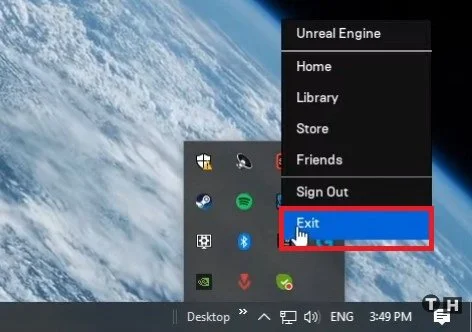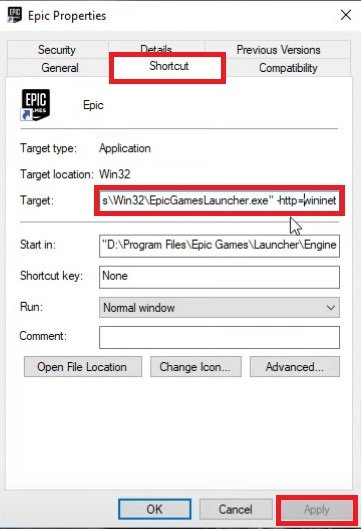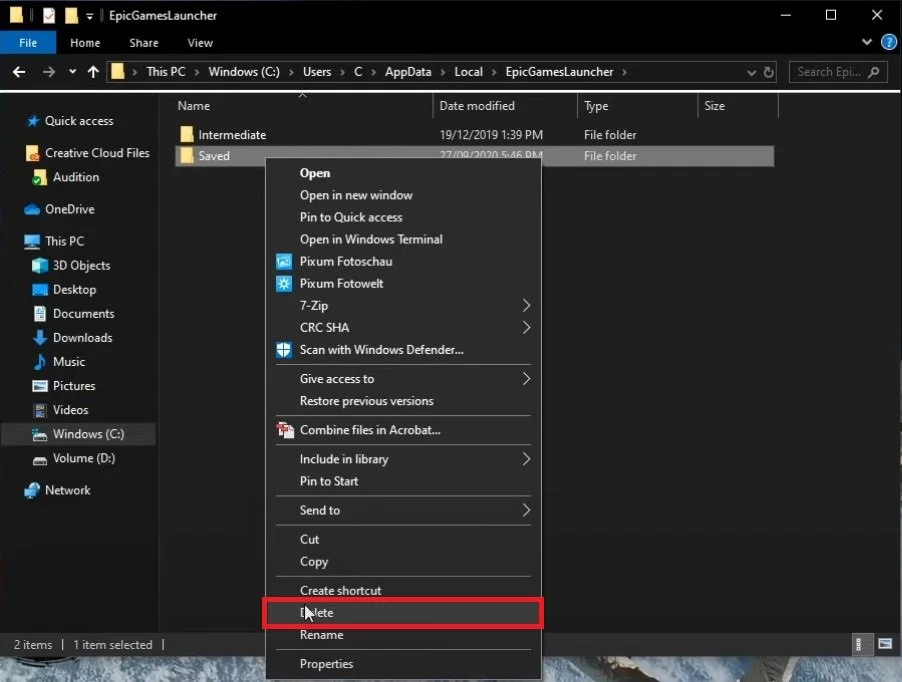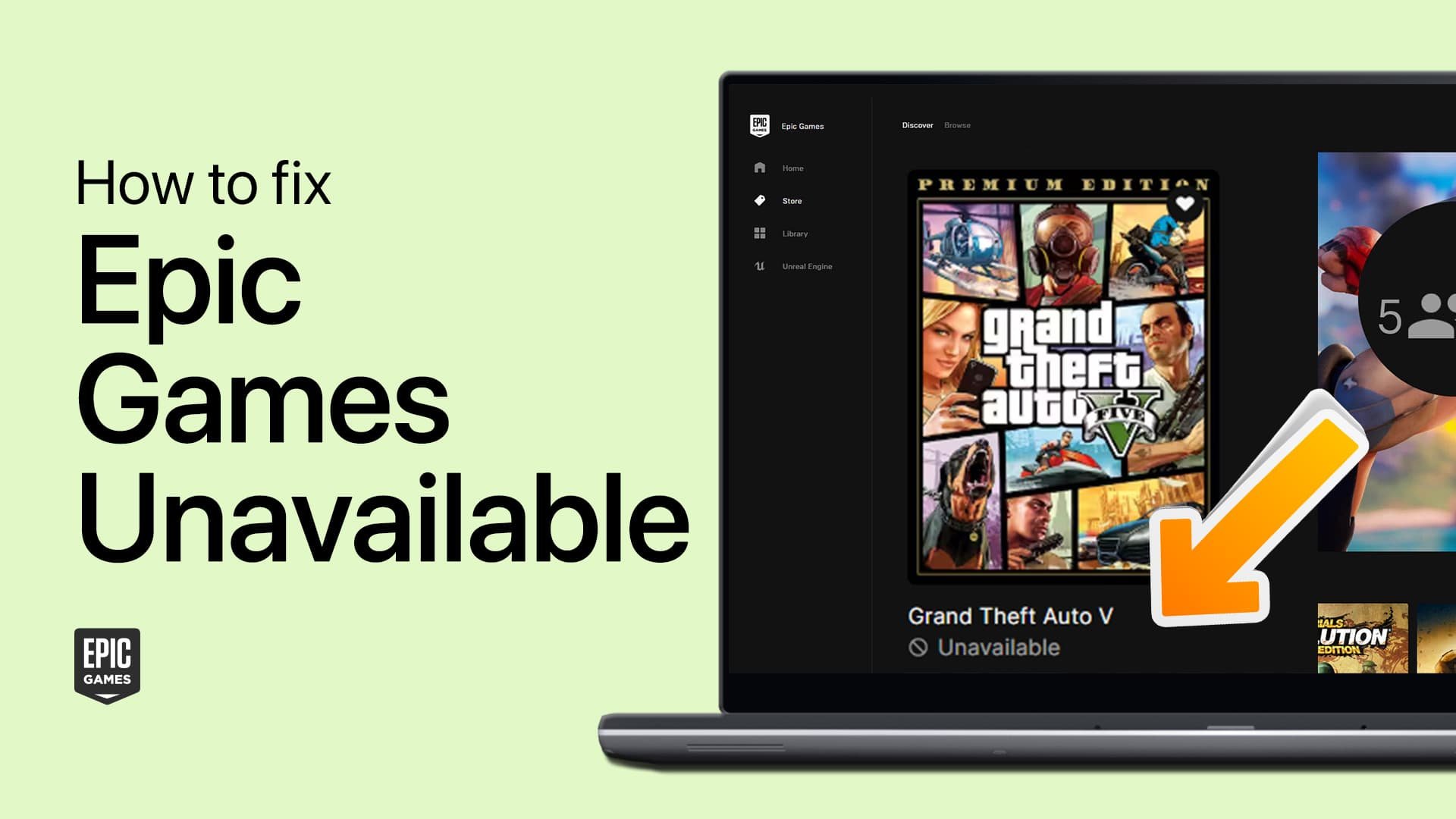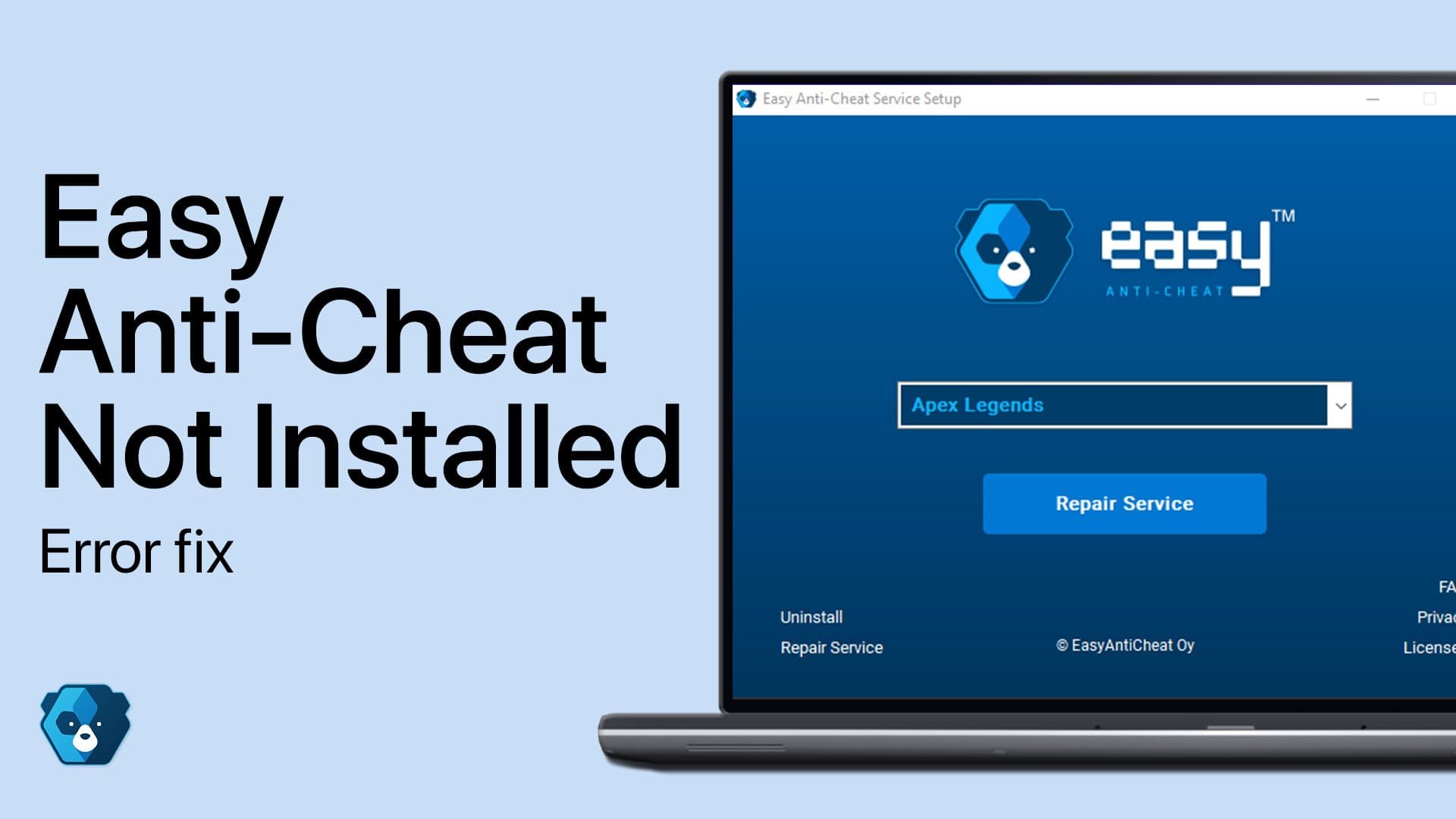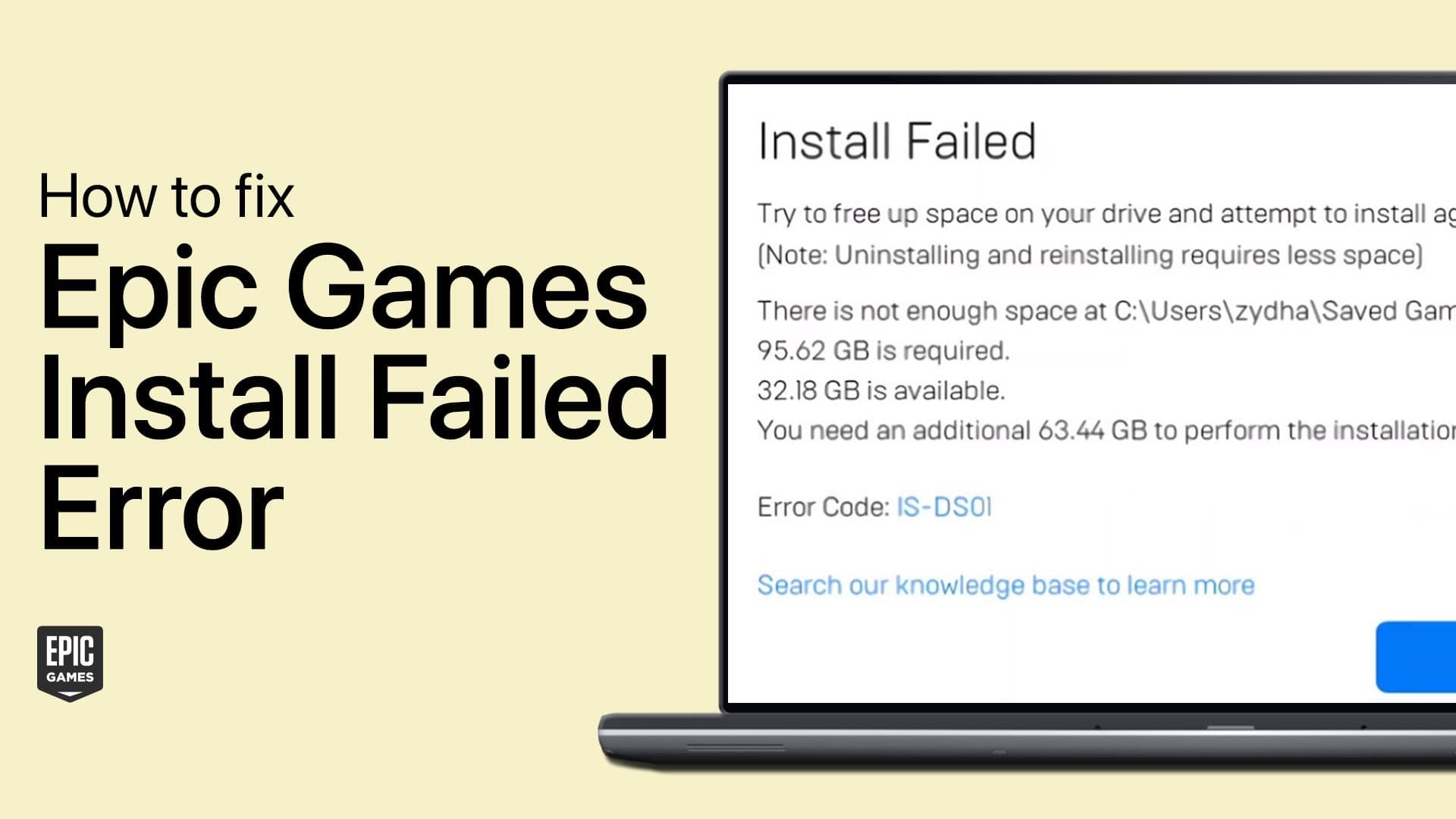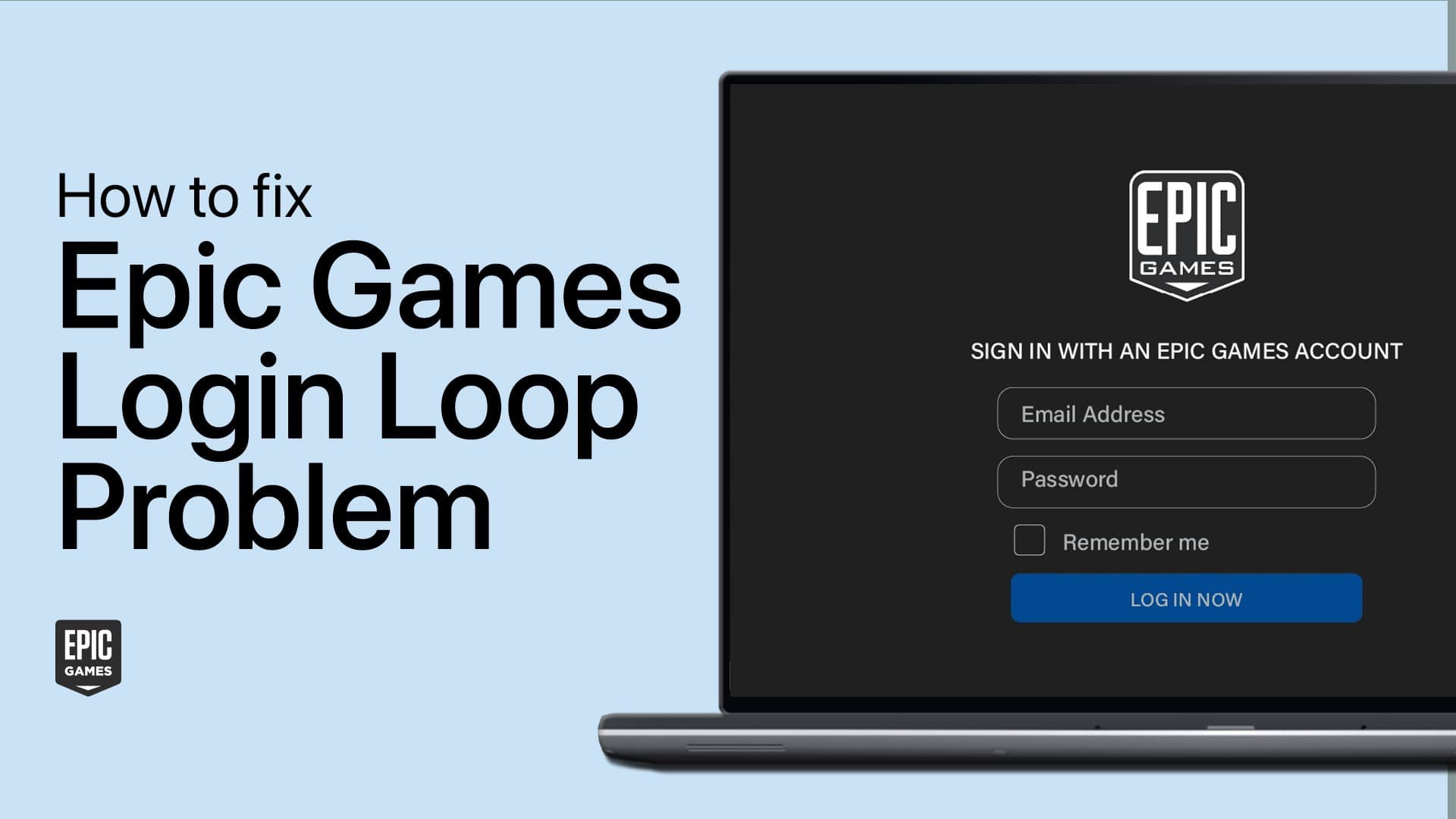Epic Games - How To Fix Offline Status (Connection Error)
If you're an avid gamer, you may have encountered the frustrating "Offline Status" error while playing using the Epic Games launcher. This connection issue can interrupt your gameplay, prevent you from accessing your games library, and prevent you from playing online with friends. Fortunately, there are some steps you can take to fix this problem and get back in the game. This article will explore some of the most effective solutions for fixing the Epic Games Offline Status error. By following these steps, you'll be able to get back to playing your favorite games in no time. So, let's dive in and explore how to fix the Epic Games Offline Status error.
Close Epic Games launcher
Ensure that the Epic Games launcher is not running in the background. Exit out of the application in your system tray and make sure that there is no instance of the application running in your task manager.
System Tray > Epic Games > Exit
Adjust the Epic Games Shortcut Properties
Right-click the Epic Games shortcut and navigate to its Properties. On the Shortcuts tab, you must add a space after the text in the Target: dialogue box. Copy and paste: -http=wininet
Epic Properties > Shortcut > Target
If you still have issues launching Epic Games, search for %LocalAppdata% and press enter. A new folder will open up. Navigate to Epic Games launcher and then delete the Saved folder. This folder will be replaced the next time you launch Epic Games and should prevent the Offline Status connection error.
This PC > Windows(C:) > User > AppData > Local > EpicGamesLauncher
Verify your Network Connection
If you still get the error, use a reliable network connection. Use an ethernet cable if you can, and restart your router or modem if you haven’t done this in a while. As a last resort, uninstall the Epic Games launcher and reinstall it on your system.