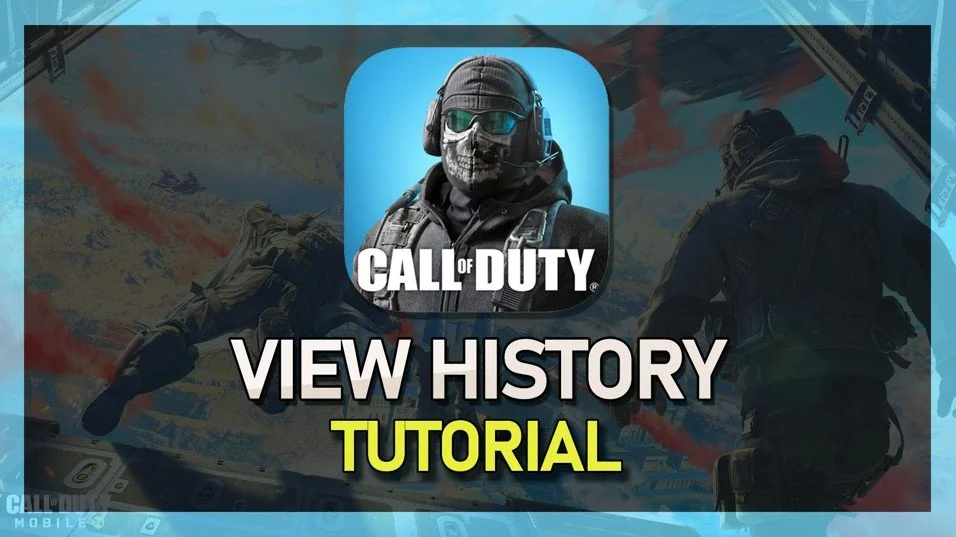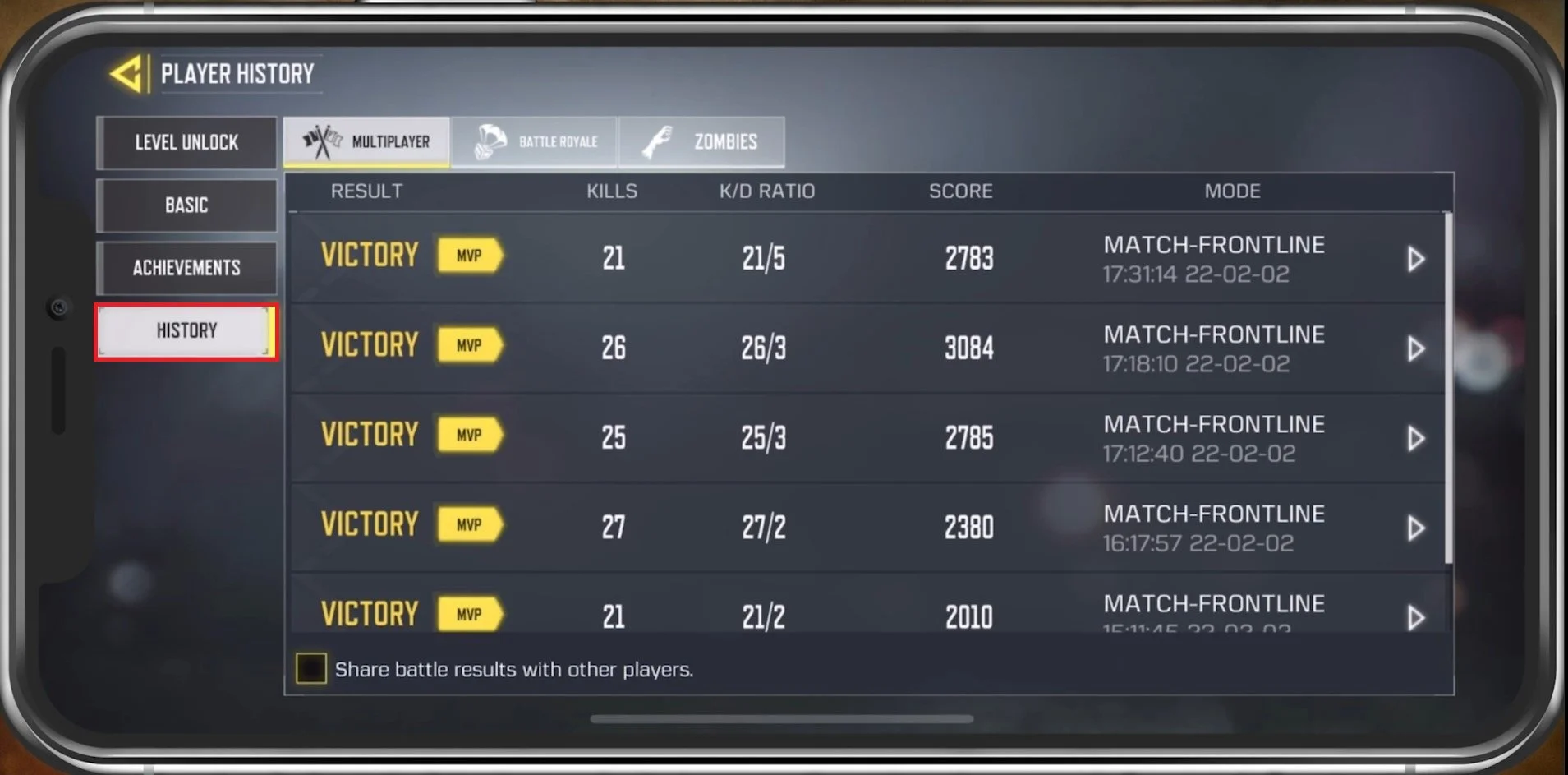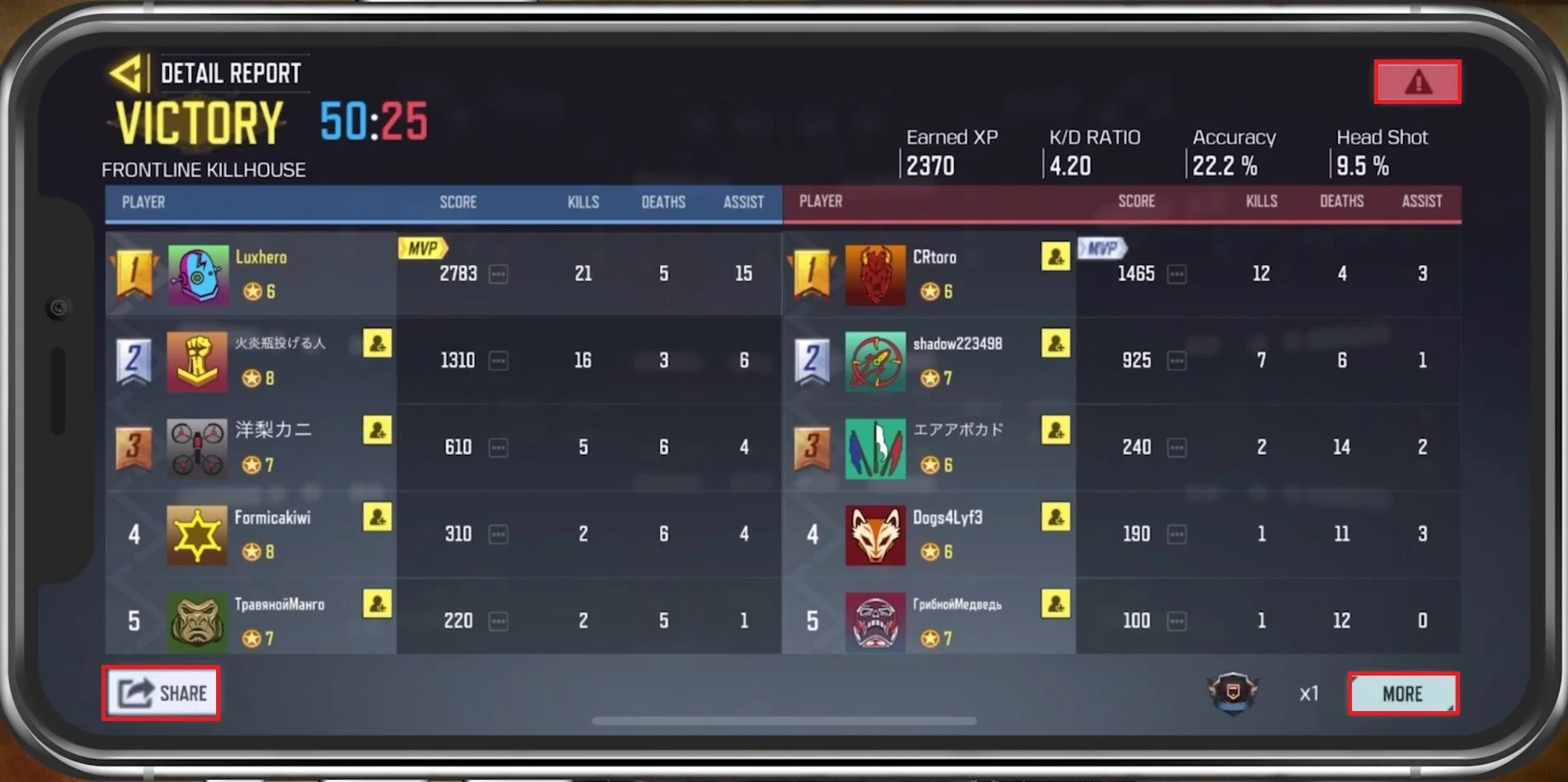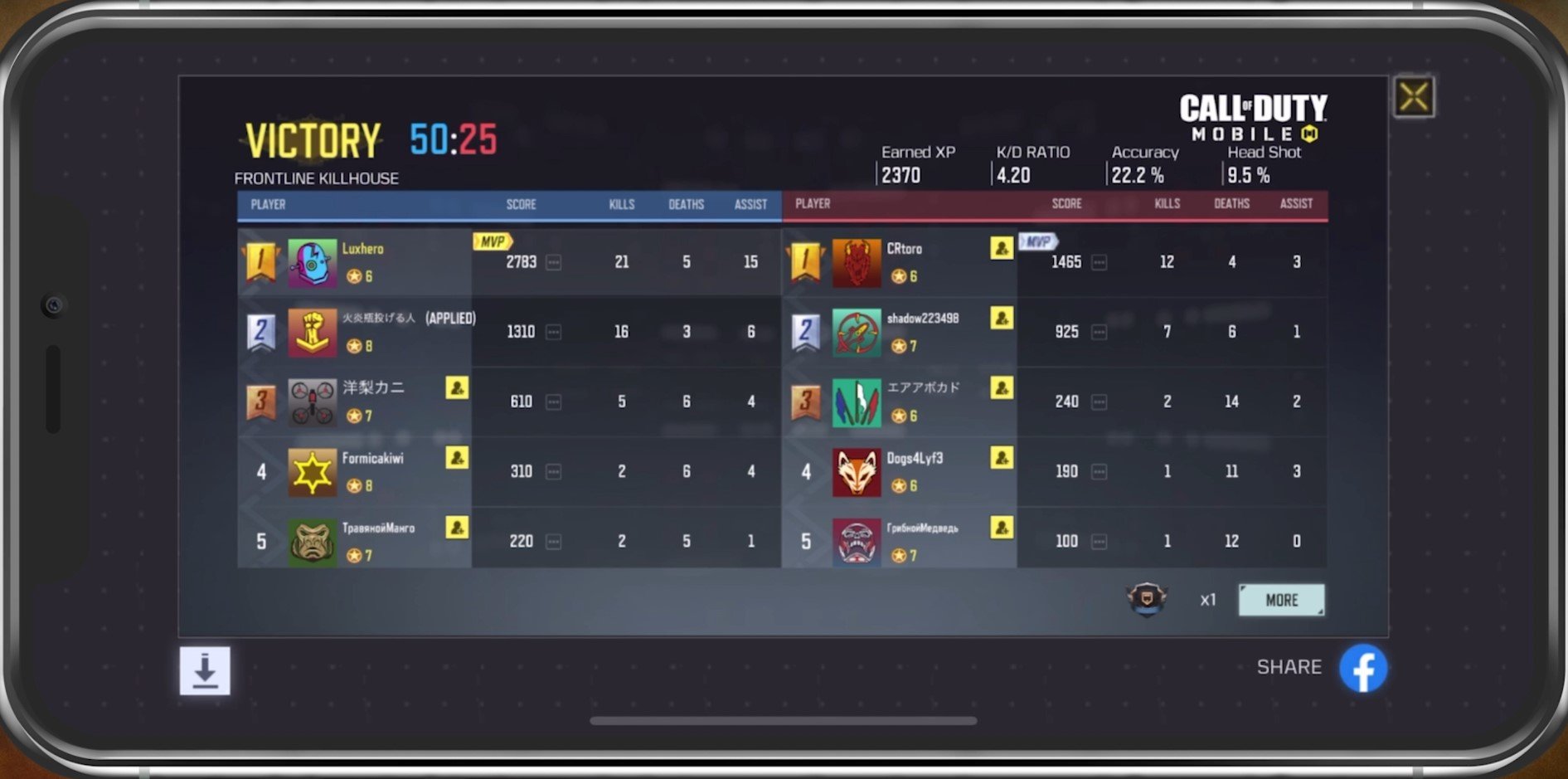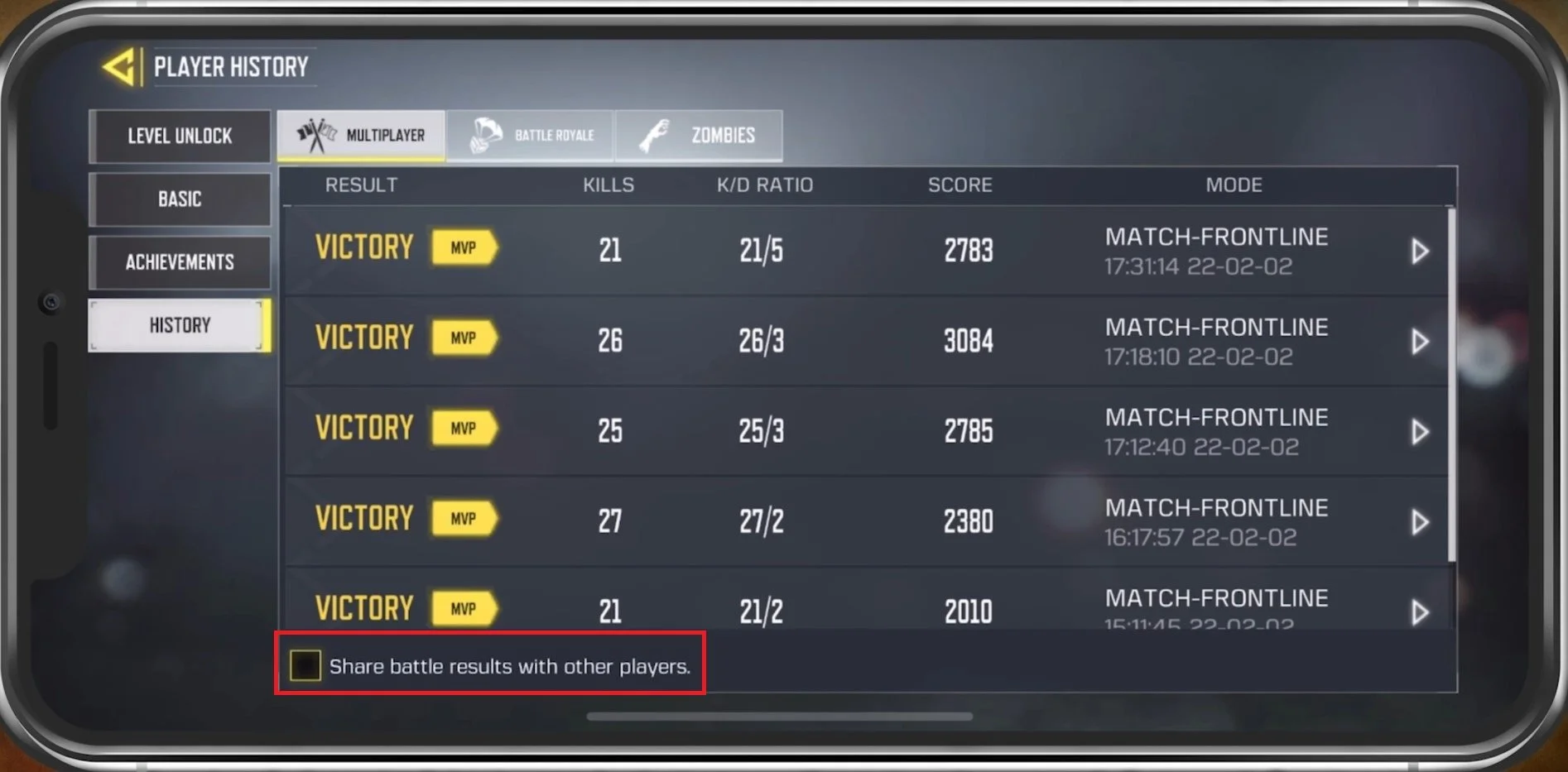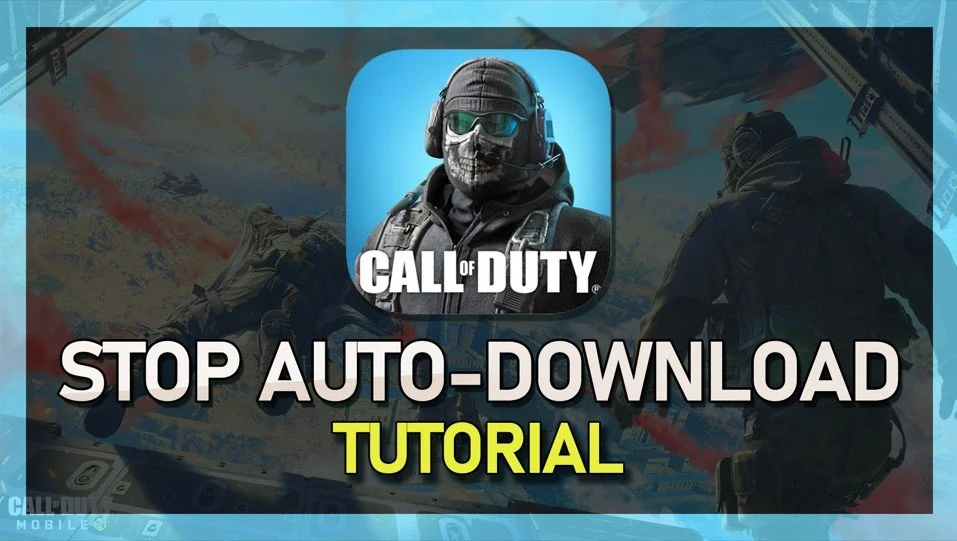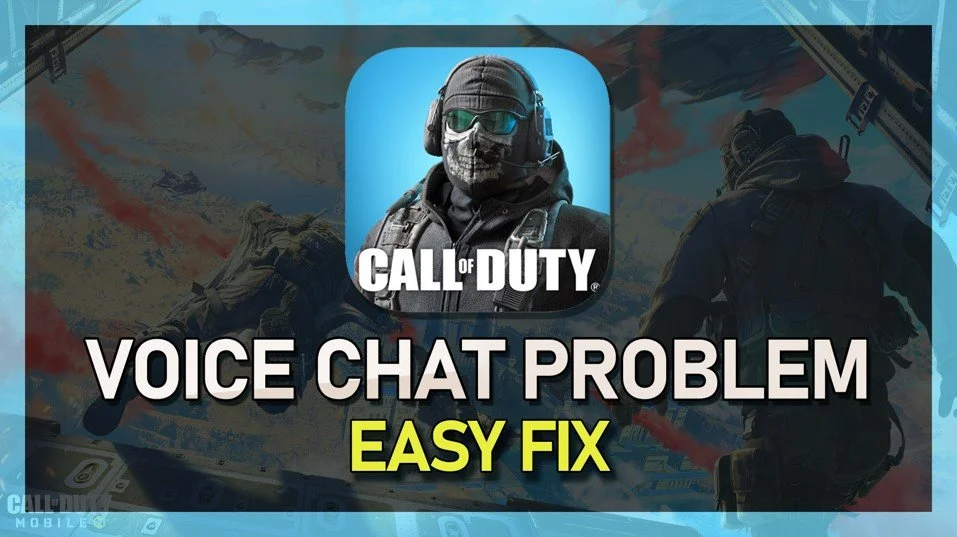How To View Game History in COD Mobile
Call of Duty Mobile is a thrilling, action-packed game that has captured the hearts of many gamers around the world. From intense battle royale matches to nail-biting team deathmatches, COD Mobile offers an experience like no other. As a dedicated player, you may be interested in knowing more about your gameplay performance and how to improve it. One way to achieve this is by reviewing your game history. In this article, we will explore the step-by-step process of viewing game history in COD Mobile and provide some handy tips and tricks to help you along the way.
Access the COD Mobile Game History
Open Call of Duty Mobile and tap the Player Profile icon on the top left of your main menu. Navigate to the History tab.
COD Mobile > Profile Icon
This will allow you to preview your Multiplayer, Battle Royale and Zombies game history, starting with the most recent game at the top.
COD Mobile Player History
Preview the Game Results
When tapping on a game, you will see the scoreboard for each player. You can also see your Earned XP, KD Ratio, and other stats of your game. You can even add players from your past lobbies from here and view the Achievements and Medals earned in each game.
Player History > Detail Report
When tapping on Share, the game will create a screenshot allowing you to save it to your local images.
Share your COD Mobile scoreboard as a screenshot
In your History settings, you can disable the Share battle results with other players option. This will prevent other users from viewing your match performance for the next games you play.
Player History > Share battle results with other players