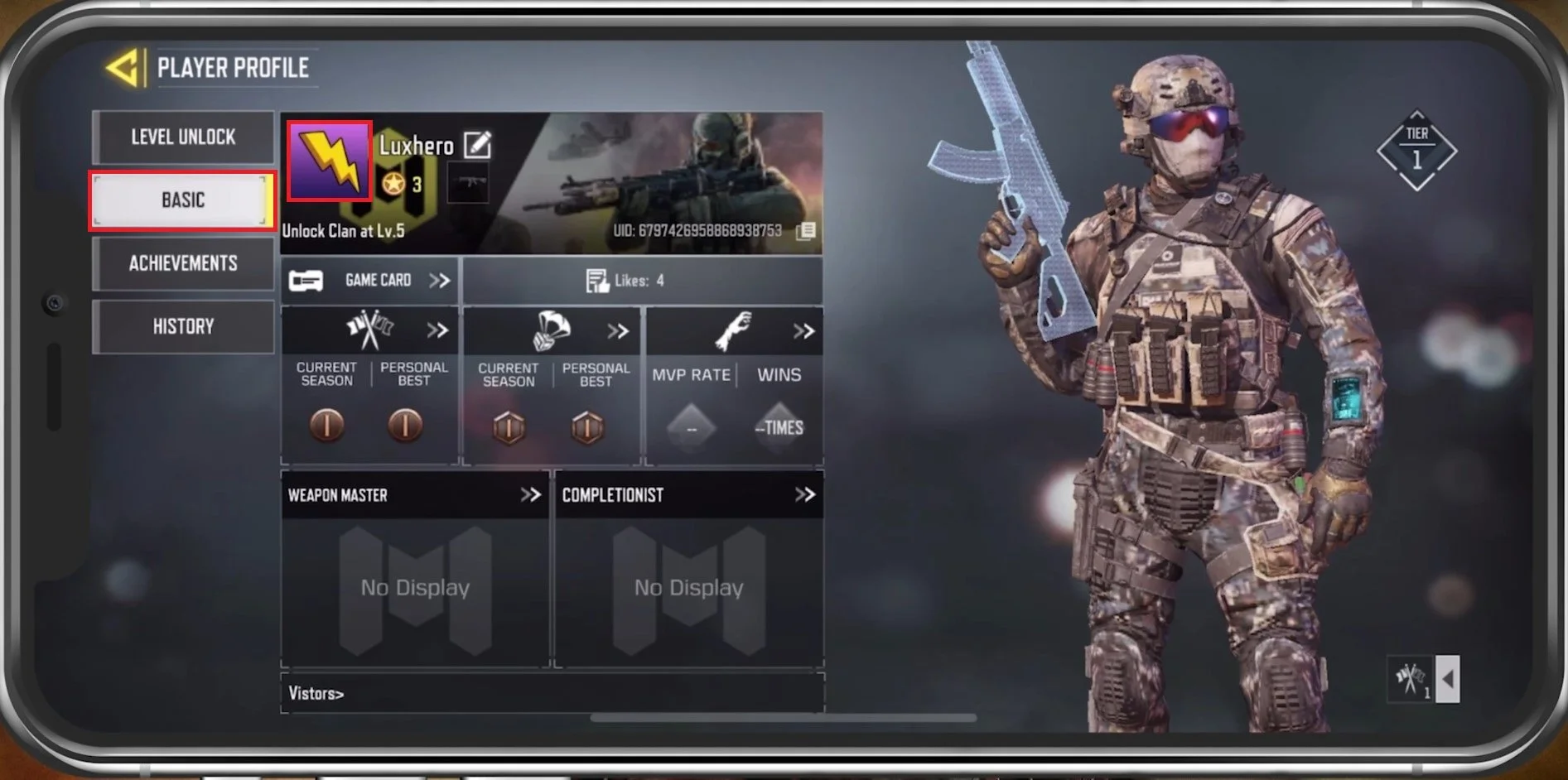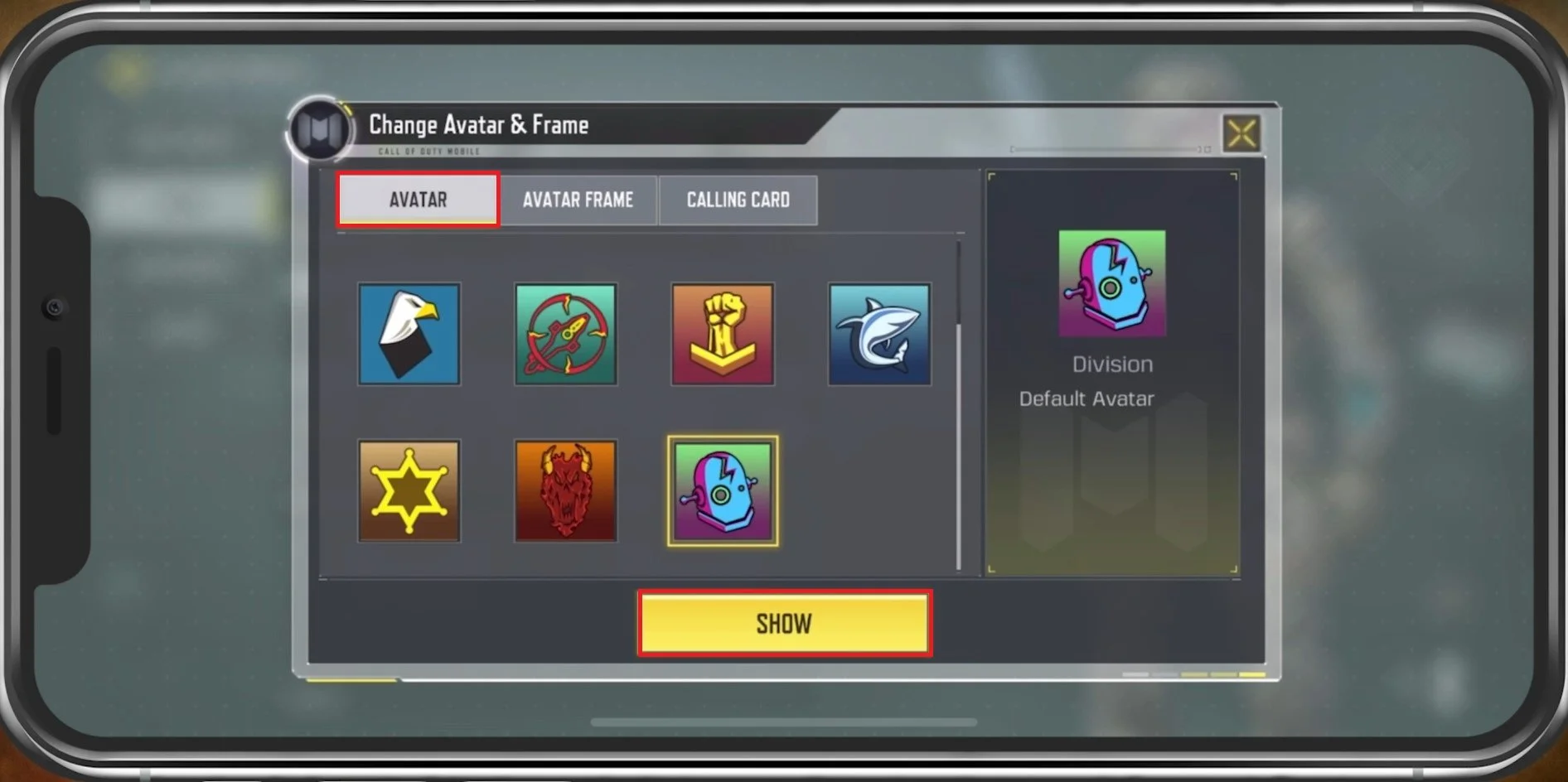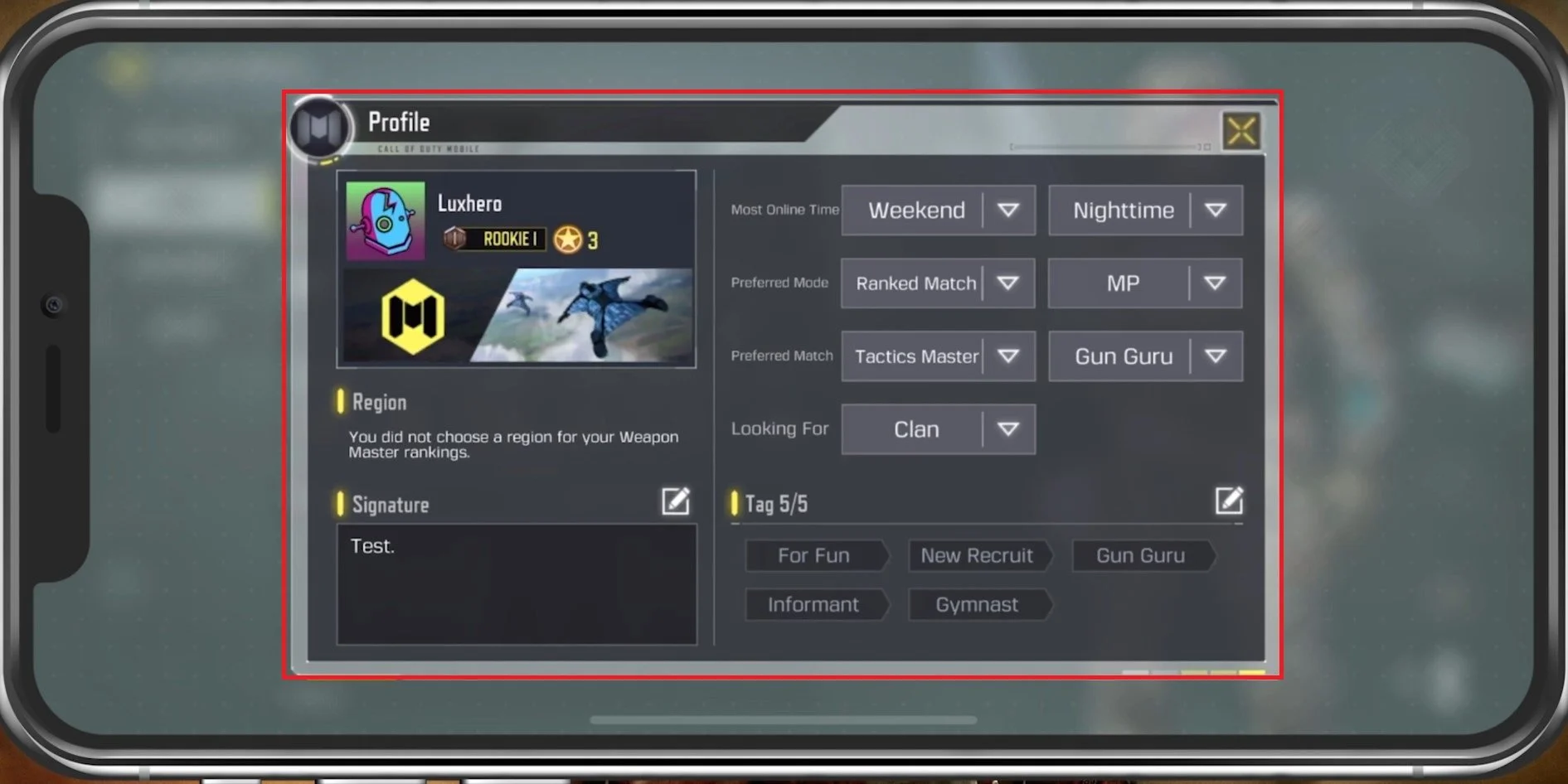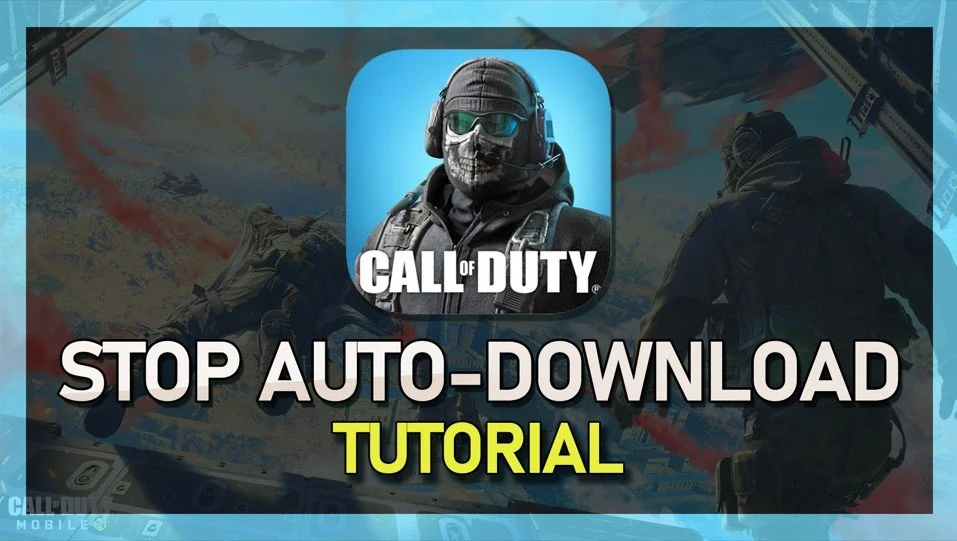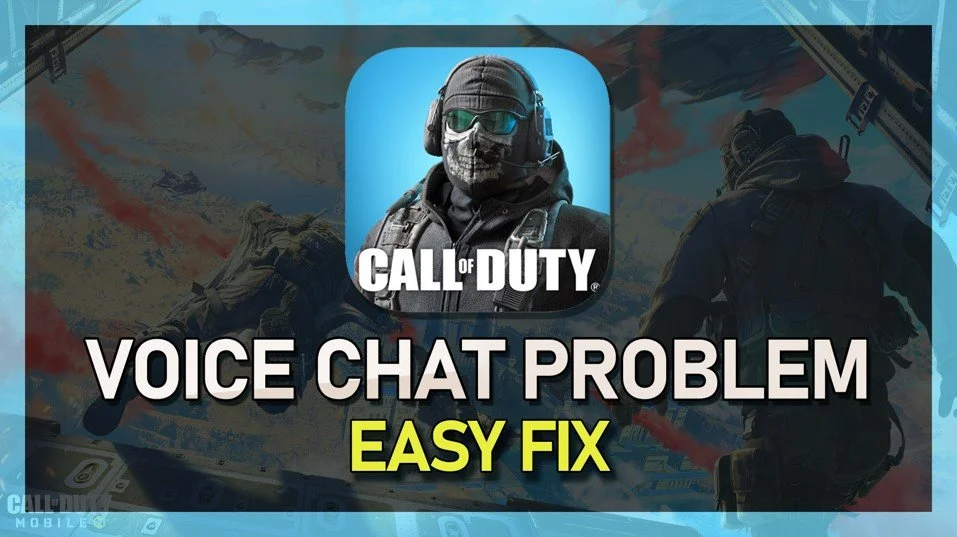How To Change Profile Picture in COD Mobile
Your profile picture is a crucial aspect of your online presence, especially in gaming communities. It not only represents your identity, but it can also make you stand out from the rest of the players. Call of Duty Mobile, being one of the most popular mobile games, has a vast player base worldwide. With that, it is essential to know how to change your profile picture to make your account more personal and unique. In this article, we will guide you through the steps to change your profile picture in COD Mobile and show you some tips to help you create an excellent gaming identity.
Change the COD Mobile Avatar & Profile Frame
Open Call of Duty Mobile and tap on your username in the top left corner of your screen to open up your Profile section. In your Player Profile, navigate to the Basic tab.
COD Mobile > Player Profile
Tap on your Avatar to access your Avatar & Frame settings. Change your avatar to any of the unlocked avatars in the game. If you prefer to use a custom image, you will have to log in with your Facebook account, which will, in turn, use your Facebook profile picture. When tapping on Show, your changes will be applied the next time you play the game.
Change Avatar & Frame
Change the COD Mobile Avatar Frame & Calling Card
Change your Avatar Frame and Calling Card for your Call of Duty Mobile account. These changes should be applied immediately.
Chage COD Mobile Avatar & Frame
Back in your Player Profile section, tap on the Game Card. Here you can preview all of your previously made changes. You can also view your selected region for your Weapon Master rankings, your signature, and on the right-hand side, add some information that can be previewed when looking at your profile. Lastly, add some tags to describe your playstyle to find better teammates to play with in the future.
COD Mobile Profile Options