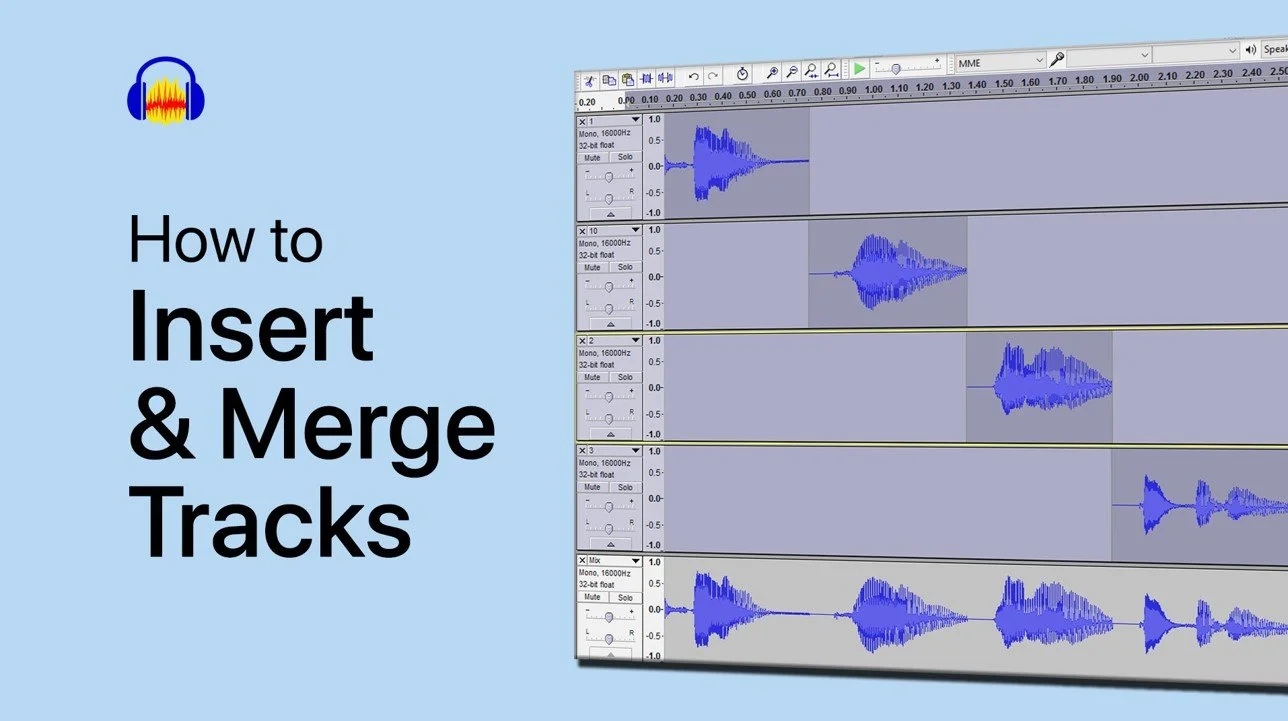How To Hear Yourself While Recording With Audacity
Recording audio with Audacity is essential for any musician, podcaster, or voice-over artist. But have you ever struggled to hear yourself while recording? This can be a frustrating and distracting issue that can affect the quality of your recordings. In this article, we will guide you through the steps to hear yourself while recording with Audacity, including how to adjust input and output levels, use monitoring tools, and troubleshoot common issues. By the end of this article, you'll be able to record confidently and produce high-quality audio that will impress your listeners.
How to hear yourself in Audacity?
Open up the Audacity application
In your application, open up the preferences using the shortcut CTRL + P or navigate to Edit > Preferences.
On the new window, select the recording section
Under Playthrough, uncheck the Other Tracks while Recording option
Check the Software Playthrough of Input option
You should now be able to listen to your voice while the track is recorded in Audacity. To undo this, revert your changes in the settings.
Audacity Preferences > Recording > Other Tracks while Recording