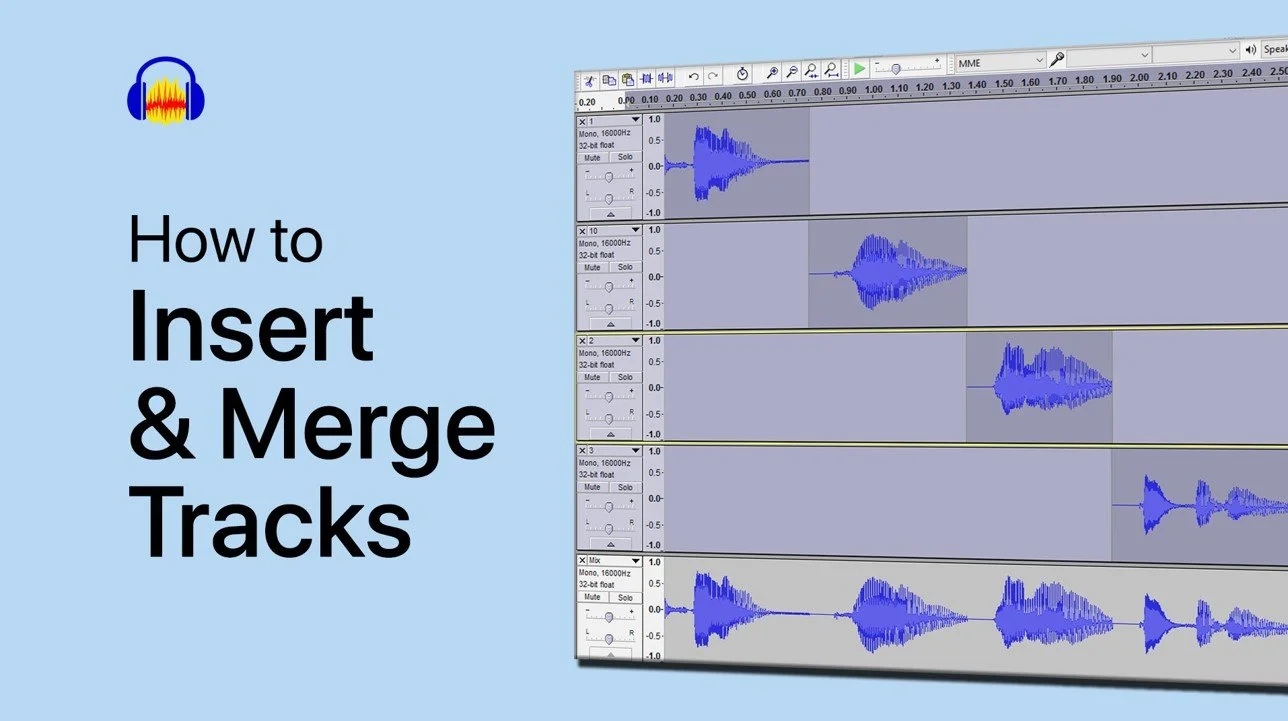How To Use Bass And Treble Boost To Improve Your Voice Audio With Audacity
Are you tired of your voice audio sounding dull and lifeless? Look no further than Audacity! With its advanced editing tools, you can easily boost the bass and treble of your voice to make it sound more dynamic and engaging. But where do you start? In this article, we will guide you through the steps to use bass and treble boost to improve your voice audio with Audacity, including how to adjust the equalization settings, use the preview tool, and troubleshoot common issues. By the end of this article, you'll be able to produce high-quality voice audio that will captivate your audience.
Adjust your Audacity Settings
Use bass and treble boost to improve your voice audio with Audacity.
Open up Audacity
Ensure your microphone is connected correctly
Try to reduce background noises
Import a track to audacity or create your own
Select the whole track with CTRL + A (Or navigate to Select, All)
Navigate to the Effect tab and select Compressor
You can play around with these settings, but the default options should work fine when starting out.
Audacity Effect > Compressor
After applying the compressor effect to your track, you must add the Bass & Treble Boost.
Navigate to Effect > Equalizer.
Select Bass Boost from the drop-down menu on this new window and apply the equalizer.
You can try to copy my settings and play around with these to get the best result on your track.
Audacity Effect > Equalizer > Bass Boost
Use the Equalizer again and apply the Treble Boost effect to your track. We usually lower this setting quite a bit. Your results will vary depending on your microphone and background noise.
Equalization in Audacity > Treble Boost
You will have to use the Normalize effect to revert the loudness of your track. Normalize maximum amplitude to: -3.0 d.B and use the normalizing effect with at least -1.0 d.B. After applying the Normalize effect, your Audacity track should sound much fuller and deeper!
Adjust the Normalize effect to your audio in Audacity