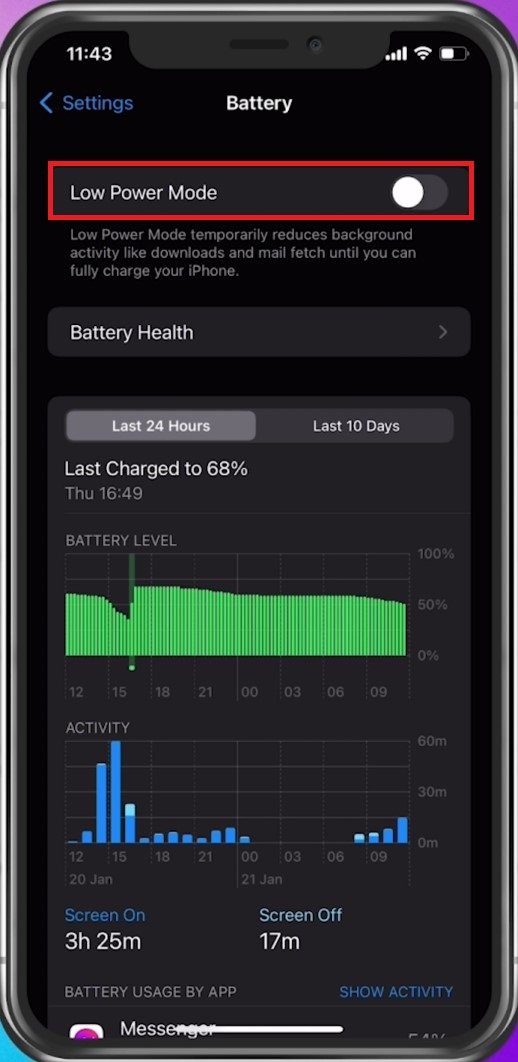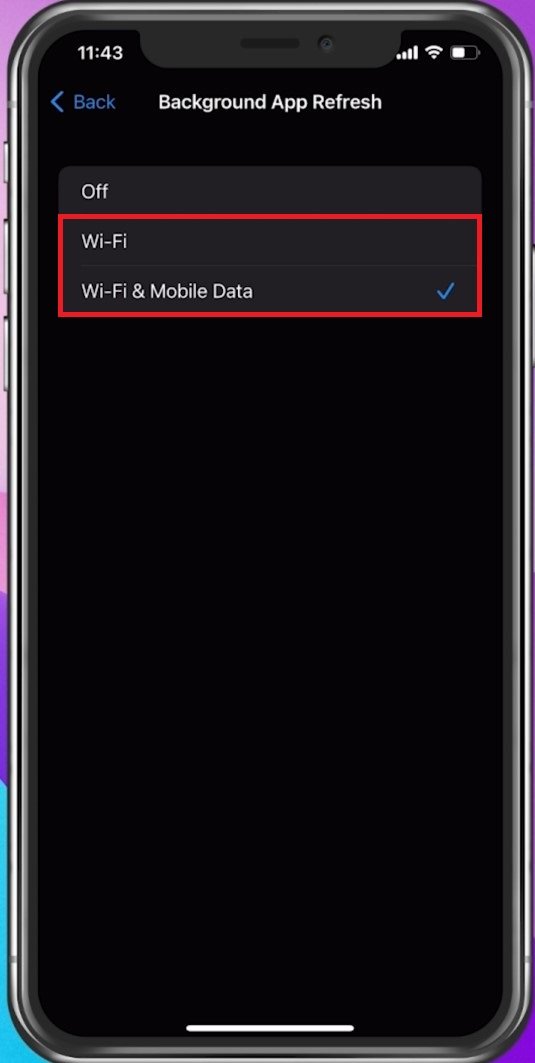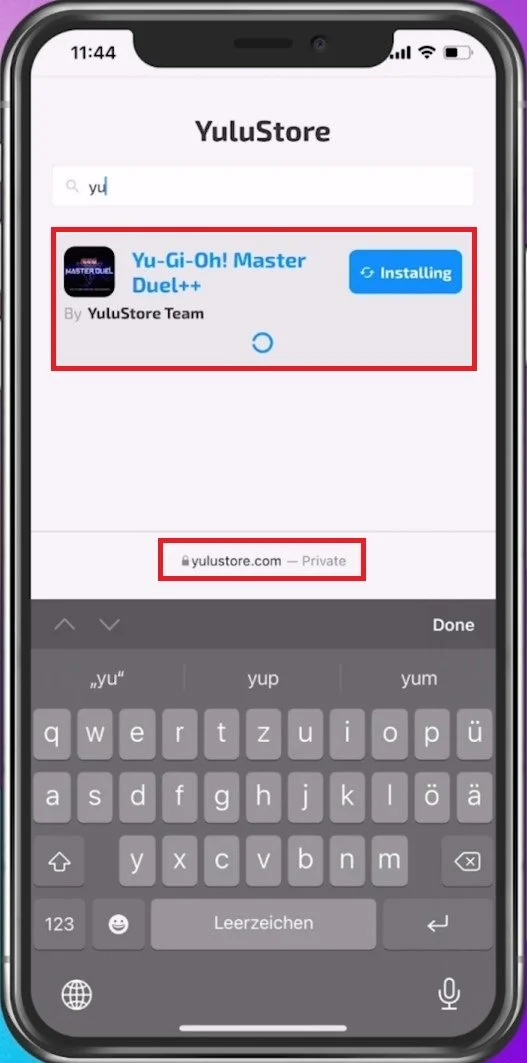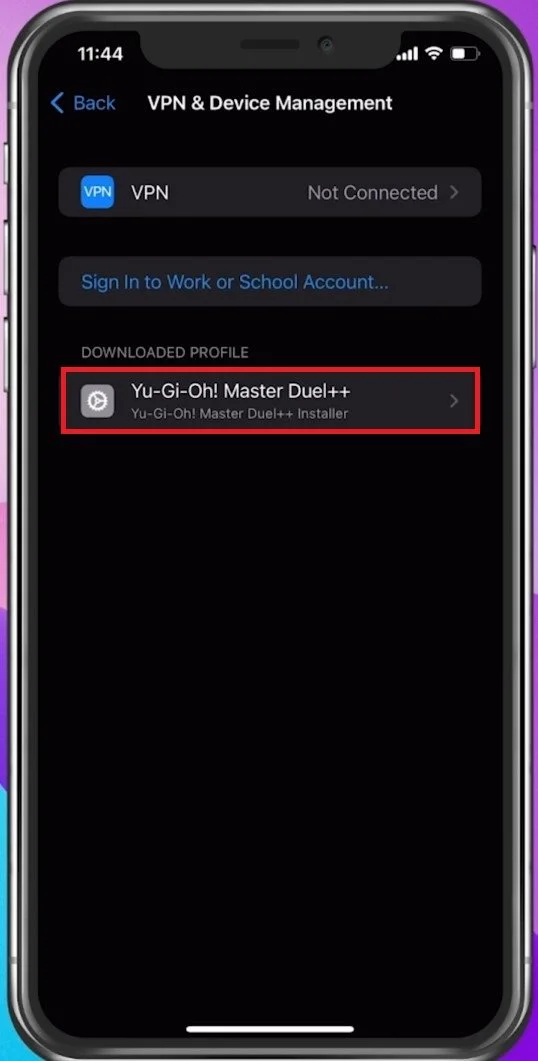How to Install Yu-Gi-Oh! Master Duel On Mobile
Yu-Gi-Oh! Master Duel has been a favorite among card game enthusiasts since its inception, and now it's available for mobile! If you're a fan of Yu-Gi-Oh! and looking for a way to enjoy this thrilling card game on your mobile device, you've come to the right place. In this article, we'll guide you through the process of installing Yu-Gi-Oh! Master Duel on your mobile device, step by step. With our detailed instructions, you'll be playing the game on your phone in no time.
Optimize your Mobile Settings
This guide will be showcased on an iOS device, but you can follow along using an Android device. Open up your native settings application.
Battery Settings
Scroll down and tap on Battery. Ensure the Low Power Mode is disabled.
iPhone Settings > Battery
Enable Background App Refresh
In your General settings, tap on Background App Refresh, and the Background App Refresh option is set to Wi-Fi when using a Wi-Fi connection.
iPhone Settings > General > Background App Refresh
Device Software Update
Lastly, back in your General settings, tap on Software Update, and ensure you use iOS 14 or higher.
Install Yu-Gi-Oh! Master Duel
You can close your settings for now and open up your Safari browser. Navigate to: Yulustore.com, which is where we will download the Yu-Gi-Oh Master Duel application. You can search for the app and then tap on Install. This should only take a few minutes to download and you will then be asked if you want to allow the website to download a configuration profile, simply allow it.
Navigate back to your native settings application. In your general settings, scroll down and tap on VPN & Device Management. You should see the Master Duel profile created on your device. When selecting it, you can install it to your mobile device. Enter your device’s passcode and you should be done. When opening up the app for the first time, you will have to install some missing files within the app, and you can enjoy Master Duel on your mobile device.
iPhone Settings > General > VPN & Device Management