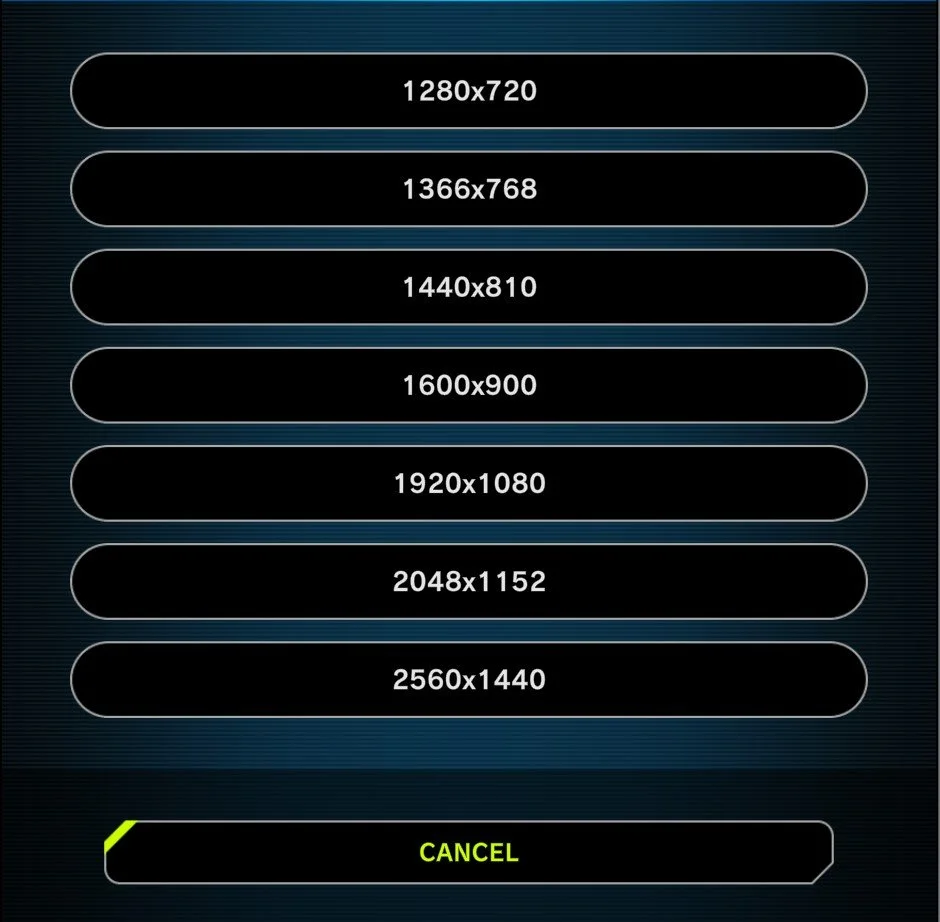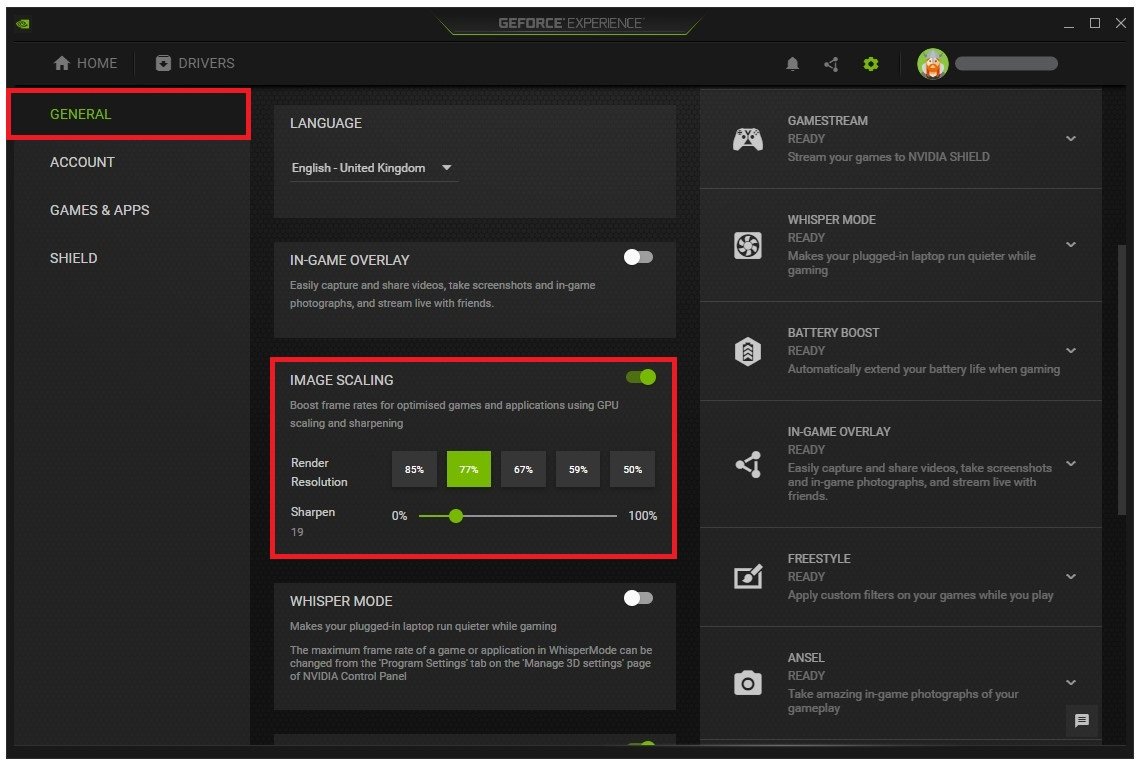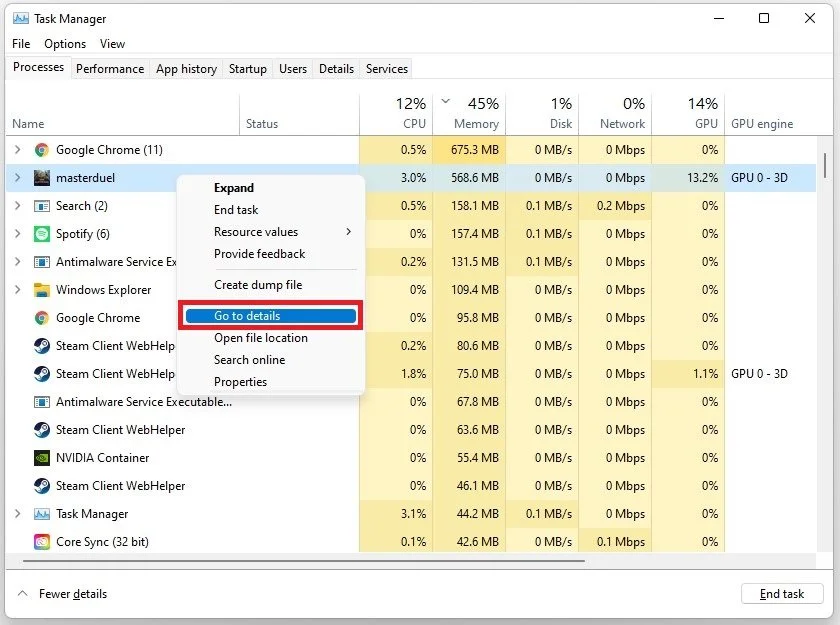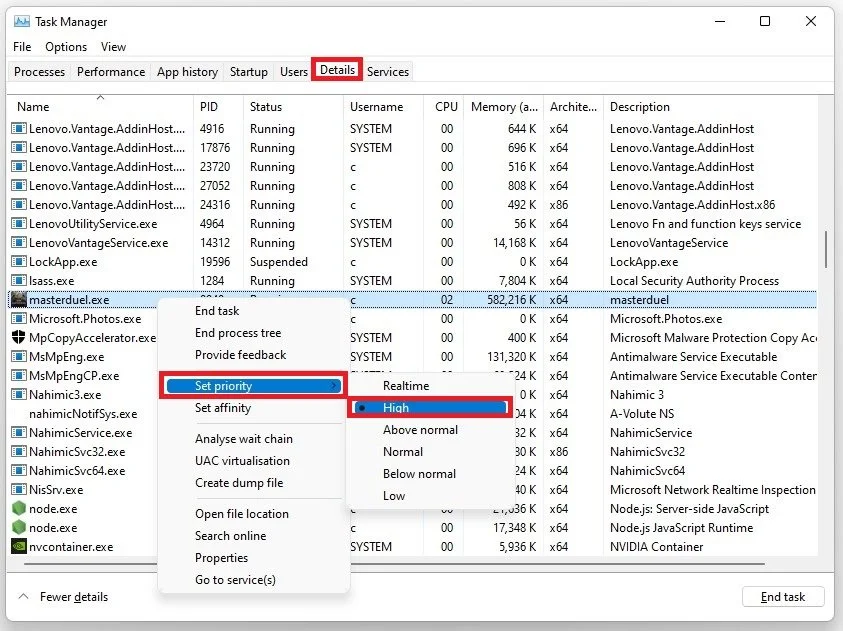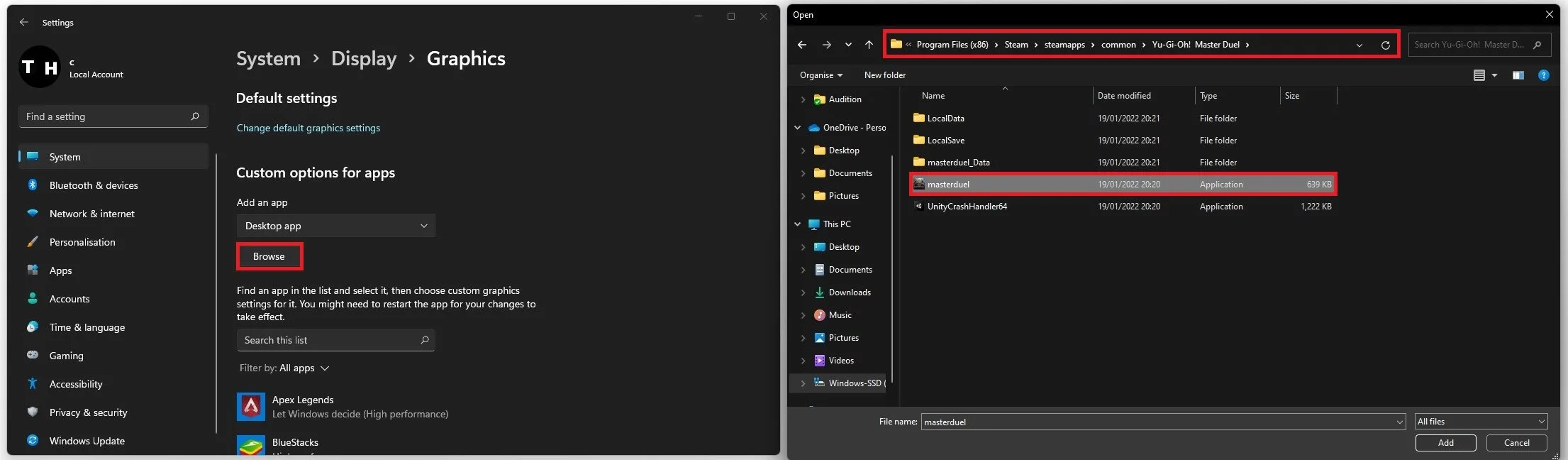Yu-Gi-Oh! Master Duel FPS Optimization Guide for Low End PC & Laptop
Welcome to the ultimate Yu-Gi-Oh! Master Duel FPS optimization guide for low-end PC and laptop users. As a dedicated duelist, there's nothing more frustrating than sluggish gameplay and choppy framerates, hindering your chances of victory. However, fear not, as we have compiled a comprehensive guide to help you optimize your gaming experience, allowing you to immerse yourself in the exciting world of Yu-Gi-Oh! Master Duel.
Whether you're a seasoned player or a newcomer to the franchise, our guide covers everything from in-game settings to hardware upgrades and even some nifty tips and tricks to enhance your gameplay. Get ready to transform your low-end system into a high-performance machine capable of running Yu-Gi-Oh! Master Duel with ease.
Optimize the Master Duel In-Game Settings
Open up the game and navigate to your Yu-Gi-Oh! Master Duel Game Settings.
Yu-Gi-Oh! Master Duel > Settings
Under General, select Quality and change this setting to Normal and not High Resolution. This should in turn fix lag caused by your graphics card.
Yu-Gi-Oh! Master Duel > Settings > General
Change your game resolution to your native monitor resolution. For an abnormal screen resolution, feel free to set this to 1920 x 1080. When changing the View Mode to Fullscreen Mode, you can expect a higher overall framerate, but this will also come down to personal preference.
Yu-Gi-Oh! Master Duel > Settings > General > Resolution
Enable NVIDIA Image Scaling
If you’re using an NVIDIA graphics card, we suggest enabling NVIDIA Image Scaling, which will greatly increase your performance. To do so, you should use the GeForce Experience application. In the Drivers tab, make sure that the most recent GPU driver is installed. If this is not the case, then click on Download to automatically download and install the newest driver.
GeForce Experience > Drivers > Download
Next, navigate to your GeForce settings. Here, scroll down and enable the Image Scaling option. This will boost your overall frame rates when playing a game on your PC.
GeForce Experience > General Settings > Image Scaling
Change the Yu-Gi-Oh Process Priority
After applying your changes, leave the game running and open up your Task Manager by searching for it in your Start Menu search. In the Processes tab, right-click the masterduel process and select to go to Details.
Task Manager > Processes > MasterDuel > Go to details
In the Details tab, the masterduel.exe process should be highlighted. Right-click the process and set its priority to High. To reduce the CPU utilization from other programs, I suggest you end some programs from running in the background, which you don't need when playing the game. But make sure only to end programs from running that you know won't break your operating system.
You can prevent programs from starting on system boot in the Startup tab. You can then close your Task Manager and Yu-Gi-Oh! Master Duel.
Masterduel.exe > Set Priority > High
Enable Windows Game Mode
Open up your system settings window. Navigate to the Gaming section. Under Game Mode, you can enable or disable Game Mode on your PC. In theory, Game Mode should prevent Windows Update from performing driver installations and sending restart notifications and help achieve a more stable frame rate while in-game. Some users have reported that disabling this option will drastically increase their gaming performance on Windows 11. We suggest verifying whether this will improve or worsen your performance while playing Master Duel.
Windows Settings > Gaming > Game Mode
Change the Graphics Preference for Yu-Gi-Oh!
In your Related settings, select Graphics. Click on Browse, to change some custom graphics settings for Master Duel. In your File Explorer, navigate to the drive you saved the game. The file path for the Steam version is Program Files > Steam > steamapps > common > Yu-Gi-Oh! Master Duel, and here select masterduel. This will add Master Duel to the list below. When selecting Options for Master Duel, make sure to set the Graphics preference to High performance, which in most cases, will take advantage of your graphics processor to help run the game on your system.
Windows Settings > System > Display > Graphics
Update Windows OS
Keep your Settings window open and search for Update to access your Windows Update Settings. Make sure to check for recent updates, and if an update is available to you, download it before restarting your PC, which will install the update for you.
Windows Settings > Windows Update