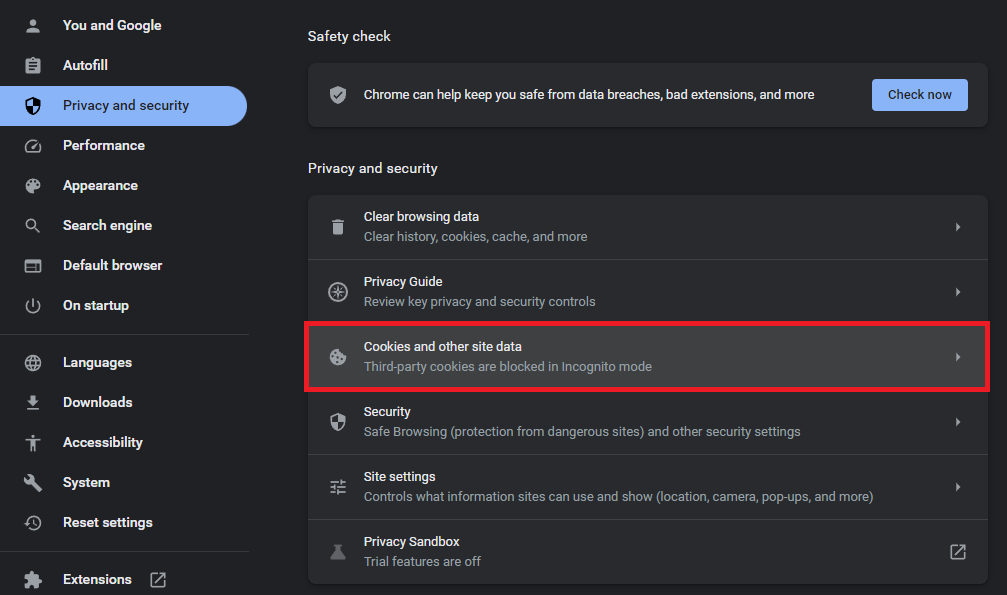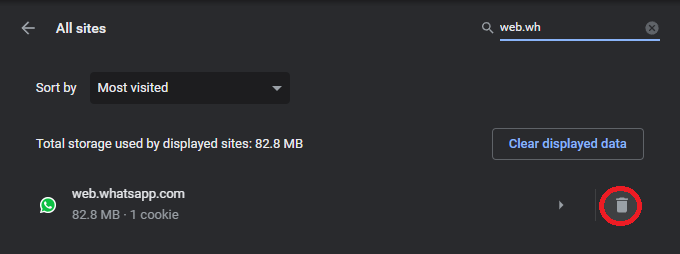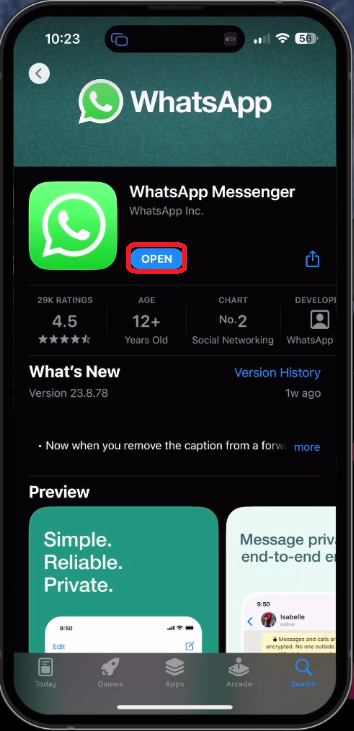WhatsApp - How To Fix “No Valid QR Code Detected” Error
Introduction
WhatsApp has become an essential part of our daily communication, making it all the more frustrating when we encounter errors that hinder our usage. One such issue is the "No Valid QR Code Detected" error, which can make linking your WhatsApp account to your computer or web browser a real challenge. Fear not! This guide will walk you through the steps to fix this common problem and restore your seamless WhatsApp experience. By following our expert tips, you'll be able to tackle this issue head-on and get back to chatting with friends, family, and colleagues in no time. So, let's dive in and resolve the "No Valid QR Code Detected" error on WhatsApp together.
Clear your WhatsApp Browser Data
The "No Valid QR Code Detected" error in WhatsApp often occurs due to cached files in your browser, which can hinder the QR code scanning process for accessing WhatsApp on your PC. To resolve this issue in Google Chrome, click the menu icon at the top right corner to access browser settings. Navigate to the Privacy & Security section and select "Cookies and other site data."
Google Chrome Settings > Privacy and Security
Click on "See all site data and permissions" and delete the site data for the WhatsApp domain. These steps can also be followed in other browsers like Safari or Firefox. If the issue persists, consider using a different browser to authenticate your login via the QR code.
Clear the WhatsApp site data
Ensure Your WhatsApp Mobile App is Updated
The "No Valid QR Code Detected" error might originate from your mobile device. To resolve this, confirm that your WhatsApp application is up to date. Visit the Google Play Store or App Store, search for WhatsApp, and verify if there's an available update. Keep your app current, and consider restarting your device to address any temporary software-related glitches that may be affecting the app's performance.
AppStore > WhatsApp > Update
Opt for the WhatsApp Desktop App on Your PC
If the invalid QR code error persists, ensure that both your mobile device and PC have a stable network connection. As a final solution, consider downloading the WhatsApp application from the Microsoft Store or Mac App Store.
Launch the Store app and download the free WhatsApp desktop application for your computer. This enables you to seamlessly connect your account using the QR code supplied within the app itself, thereby eliminating the issue.
Microsoft Store > WhatsApp > Get
-
This error typically occurs due to cached WhatsApp files in your browser when trying to scan a QR code for WhatsApp on your PC, or outdated WhatsApp mobile app.
-
To clear browser data for WhatsApp, access your browser settings and navigate to the Privacy & Security section. Select "Cookies and other site data," then "See all site data and permissions," and delete the site data for the WhatsApp domain.
-
Yes, updating the WhatsApp mobile app can resolve the error. Check for updates in the Google Play or App Store, update the app if necessary, and restart your device.
-
Yes, downloading and using the WhatsApp desktop app from the Microsoft Store or Mac App Store can help you connect your account using the QR code supplied within the app and eliminate the issue.
-
Ensure that both your mobile device and PC have stable network connections. If the issue persists, consider reaching out to WhatsApp support for further assistance.