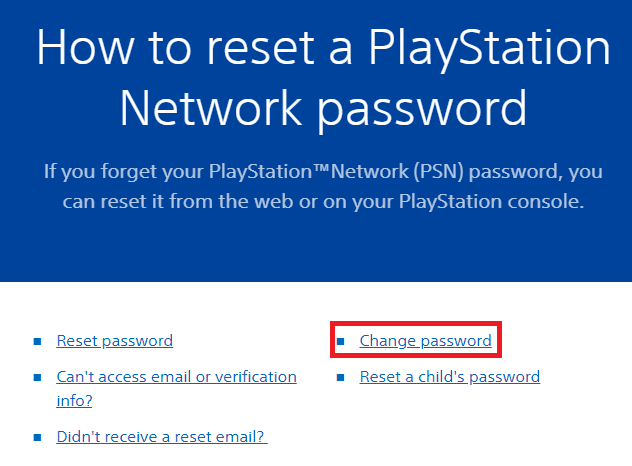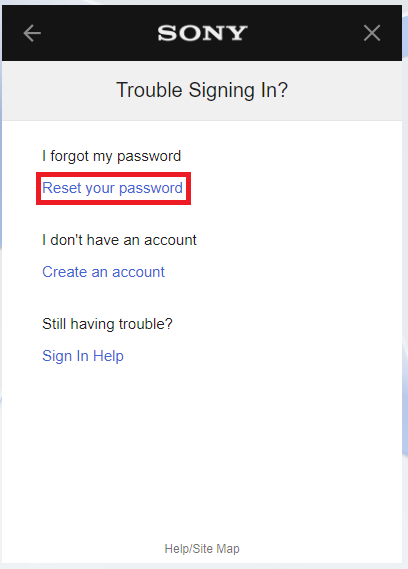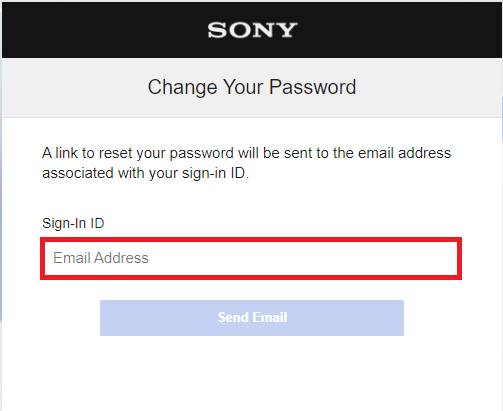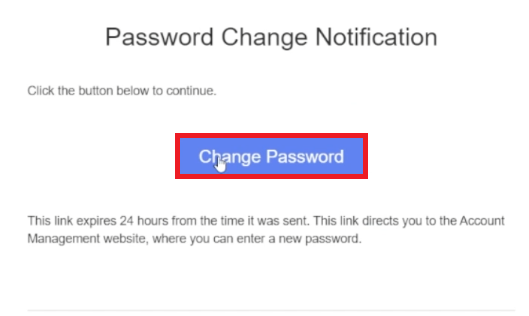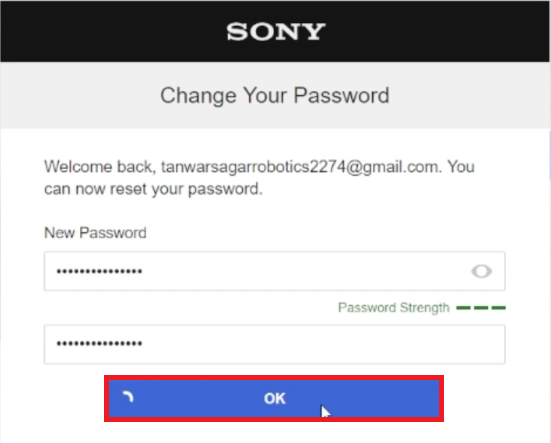How To Recover Your PSN Account -Tutorial
Introduction
Lost access to your PlayStation Network (PSN) account and don't know how to get it back? You're not alone; it happens to the best of us. Whether you've forgotten your password or faced a different hurdle, this tutorial offers a streamlined guide to reclaiming control of your PSN account. We'll walk you through the recovery process, from navigating to the official PSN account recovery page to resetting your password. Let's get started so you can get back to gaming in no time.
Initiating PSN Account Recovery
To kick off the process of recovering your PSN account, head over to PlayStation's official account recovery page.
Once you're on the page, keep an eye out for the link labeled "Trouble Signing In?" and give it a click. This link is your gateway to various recovery options available to you.
PSN Account Password Reset Page
Now, you'll be presented with a selection of recovery scenarios. To move forward, choose the option that says, "I Don't Know My Password."
Lastly, you'll be prompted to enter your PSN sign-in ID. Don't be surprised if a captcha test pops up; it's just a security measure to ensure you're not a bot. Complete the captcha to continue your journey to account recovery.
Reset your PlayStation Network password
Selecting Your Recovery Method and Finalizing the Process
After specifying that you don't know your password, you'll reach the point where you need to select a recovery method. Your options here are either email or text message. Choose the one that suits you best; this is a vital part of verifying your identity and reclaiming your account.
Enter your email address to receive an email to change your password
If you opt for email, a verification link will be sent to the email address associated with your PSN account. For example, if you've linked your Gmail account, check your Gmail inbox.
Upon receiving the verification email, click on the "Change Password" link embedded within. This link is your next step towards regaining account access.
Change Password
You'll then be prompted to create a new, robust password. We recommend combining upper and lower-case letters, numbers, and symbols for added security. Once you've crafted your new password, make sure to save or store it in a secure place.
Lastly, confirm any additional prompts that appear on-screen. After doing so, log back in using your newly-created credentials. You should now have full access to your PSN account.
Change your PSN password
-
You can choose either email or text message as your preferred method for account recovery. The option you pick will be crucial for the verification process.
-
Typically, the verification email arrives within a few minutes. However, if you don't see it in your inbox, make sure to check your spam or junk folder.
-
Yes, the recovery process is secure and includes multiple steps to verify your identity, such as captcha challenges and requiring your sign-in ID.
-
A strong PSN password should be a mix of upper and lower-case letters, numbers, and symbols. Following this practice enhances the security of your account.
-
If you continue to have issues accessing your PSN account, it's recommended to contact PlayStation's customer support for further assistance.