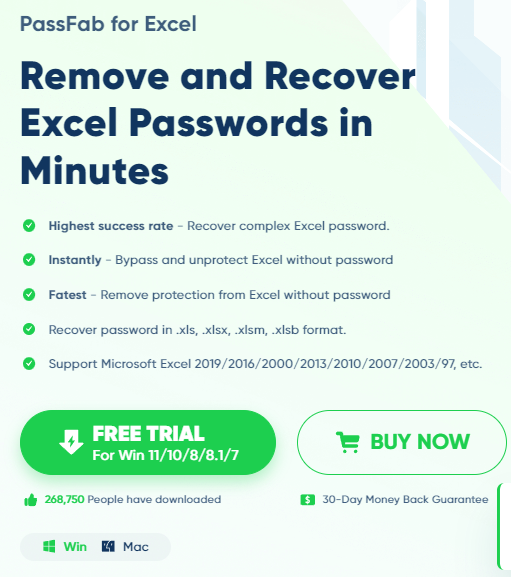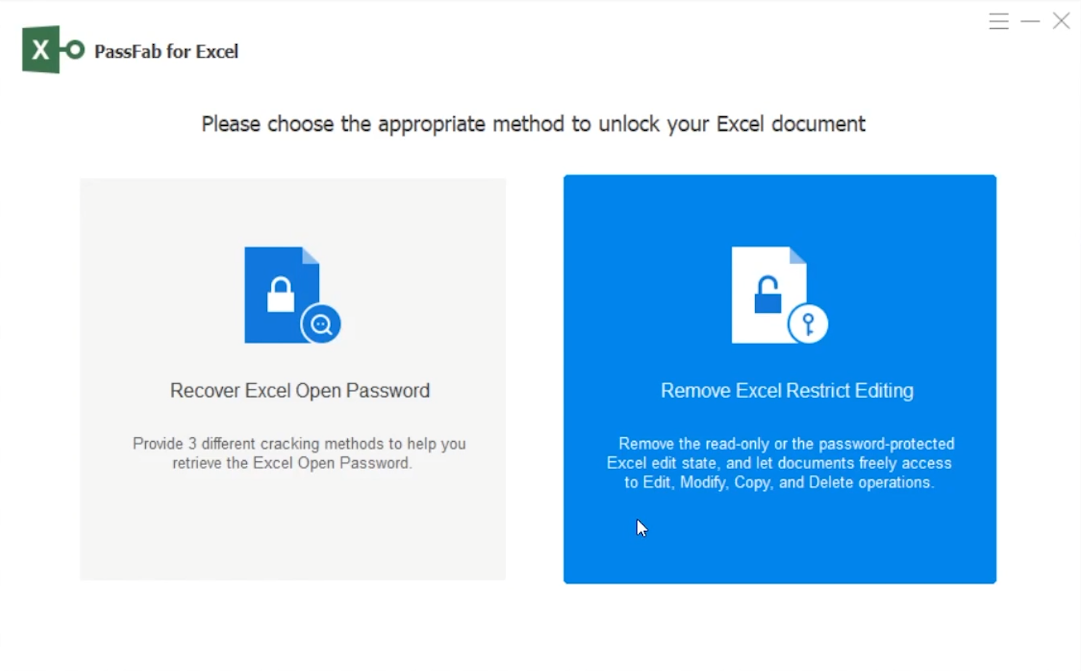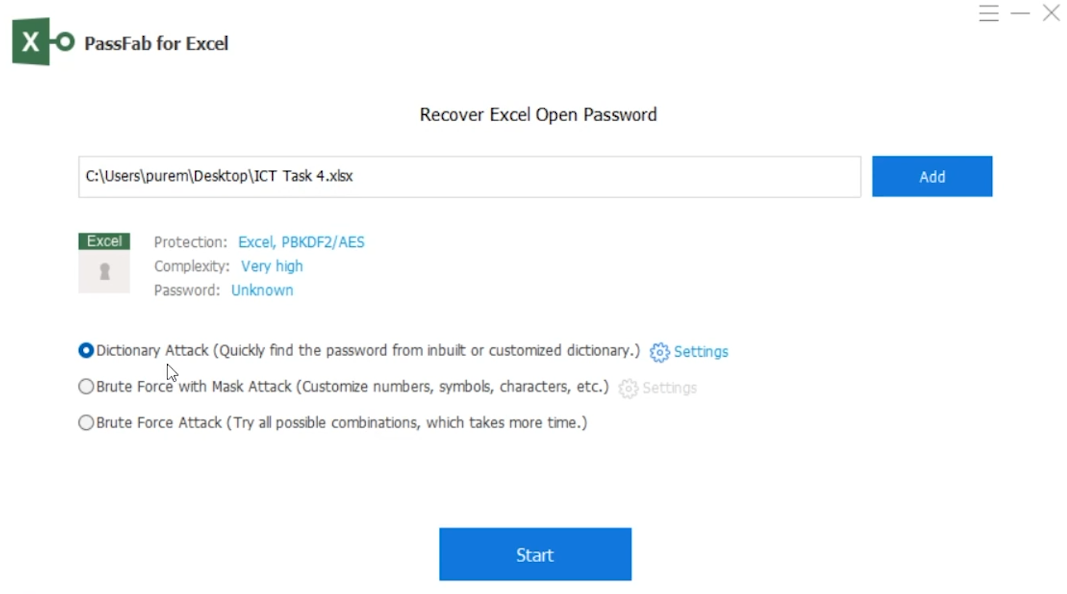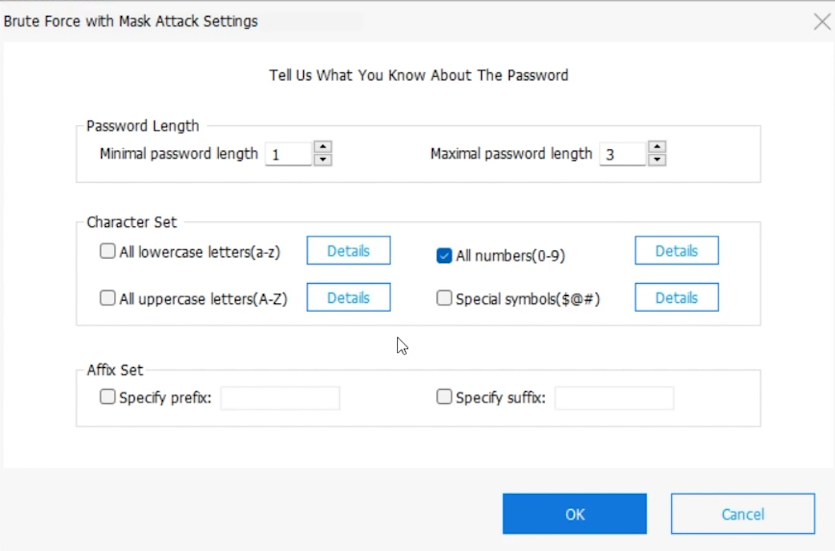How To Remove/Recover Excel File Password - Easy Tutorial
Introduction
Enhancing your Windows 11 desktop with a clock widget is not just about keeping track of time; it's about adding a personal touch to your digital workspace. This tutorial will guide you through the simple steps to add a stylish and customizable clock widget to your desktop. Whether you prefer a modern digital display or a classic analog look, you'll learn how to make your desktop uniquely yours with just a few clicks, all while keeping an eye on the time in style.
Installing PassFab for Excel
Regain access to your password-protected Excel files with PassFab for Excel. Here’s a straightforward guide to installing this useful tool:
Downloading and Setting Up PassFab for Excel
Visit PassFab for Excel Website:
Navigate to the PassFab for Excel website.
On the website, find the 'Download' option.
Download the Software:
Click the download button to begin downloading PassFab for Excel.
Install the Software:
Once the download is complete, locate the downloaded file (usually in the Downloads folder).
Double-click on the file to start the installation.
Follow the on-screen prompts to install the software on your computer successfully.
With PassFab for Excel installed, you’re ready to start the process of recovering or bypassing your lost Excel file password, ensuring you regain access to your valuable data.
Download & Install PassFab for Excel
How to Recover an Excel File Password with PassFab for Excel
Lost access to an Excel file due to a forgotten password? PassFab for Excel simplifies the recovery process. Here's how to use it:
Opening PassFab for Excel
Launch the Software:
After installing, open PassFab for Excel.
The interface is user-friendly and easy to navigate.
Loading Your Locked Excel File
Add Your Excel File:
Click on the 'Add' button.
Browse to the location of your locked Excel file.
Select the file to load it into the software.
Choose the appropriate method to unlock your Excel document
Choosing a Recovery Method
Select a Recovery Technique:
PassFab for Excel provides several methods:
Dictionary Attack: Ideal for passwords that are real words or phrases.
Brute Force with Mask Attack: Useful if you recall certain aspects of your password, like length or some characters.
Brute Force Attack: Suitable for when you have no memory of the password.
Recover Excel Open Password
Customizing the Recovery Process
Tailor the Recovery Settings:
Click on 'Settings' next to the chosen recovery method.
Set specific parameters like the password's length, character types, and any known parts of the password.
Customization can significantly speed up the recovery process.
Brute Force with Mask attack settings
Recovering Your Password
Start the Recovery:
Click 'Start' to begin the recovery process.
The time required depends on the password’s complexity and the selected method.
Access Your Password:
With the full version of PassFab for Excel, the recovered password will be displayed.
Use the password to unlock your Excel file and access your data.
By following these steps, you can efficiently recover or bypass the password of your Excel file, ensuring continued access to your important information.
Find recovered password
-
PassFab for Excel is a specialized software designed to recover or remove passwords from protected Excel files. It offers various methods like Dictionary Attack, Brute Force with Mask Attack, and Brute Force Attack for different password complexities.
-
Yes, PassFab for Excel allows customization in the recovery process. You can input known parts of your password, like its length or characters, to tailor and speed up the recovery.
-
The recovery time varies depending on the password's complexity and the chosen recovery method. Custom settings can help reduce this time, especially for simpler passwords.
-
Yes, PassFab for Excel is designed to be versatile and can handle a wide range of password complexities, making it effective for most Excel password recovery needs.
-
Yes, to view the recovered password on the screen, you need to have the registered version of PassFab for Excel.
Affiliate Disclosure for PassFab: Please note that this article includes affiliate links to PassFab products. If you click on these links and make a purchase, we may earn a commission at no additional cost to you. Our recommendation of PassFab's tools is based on their quality and relevance to our readers' needs, not on the potential commission.