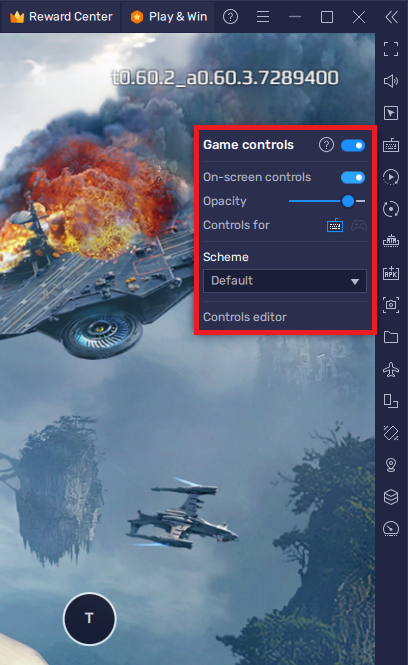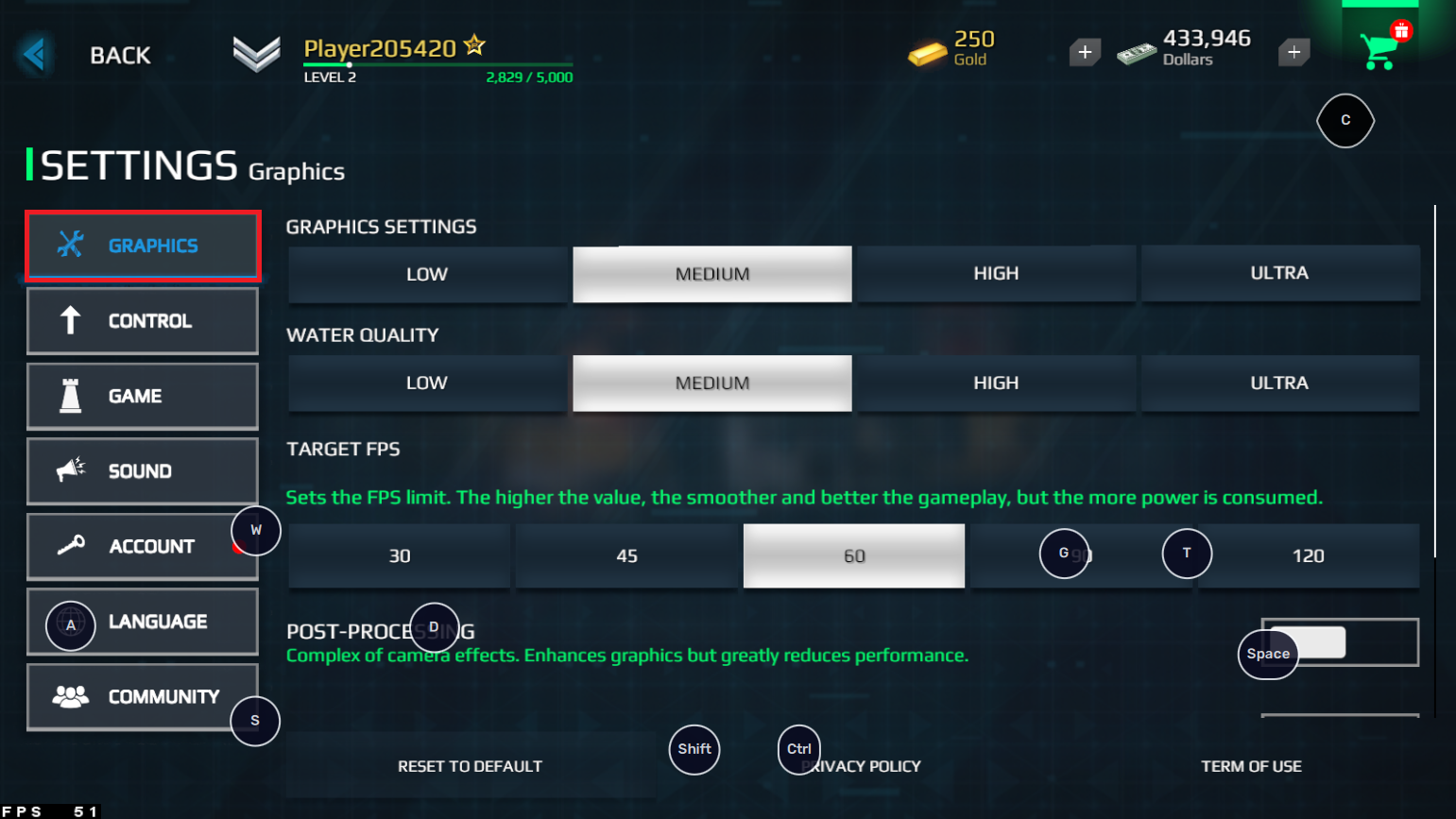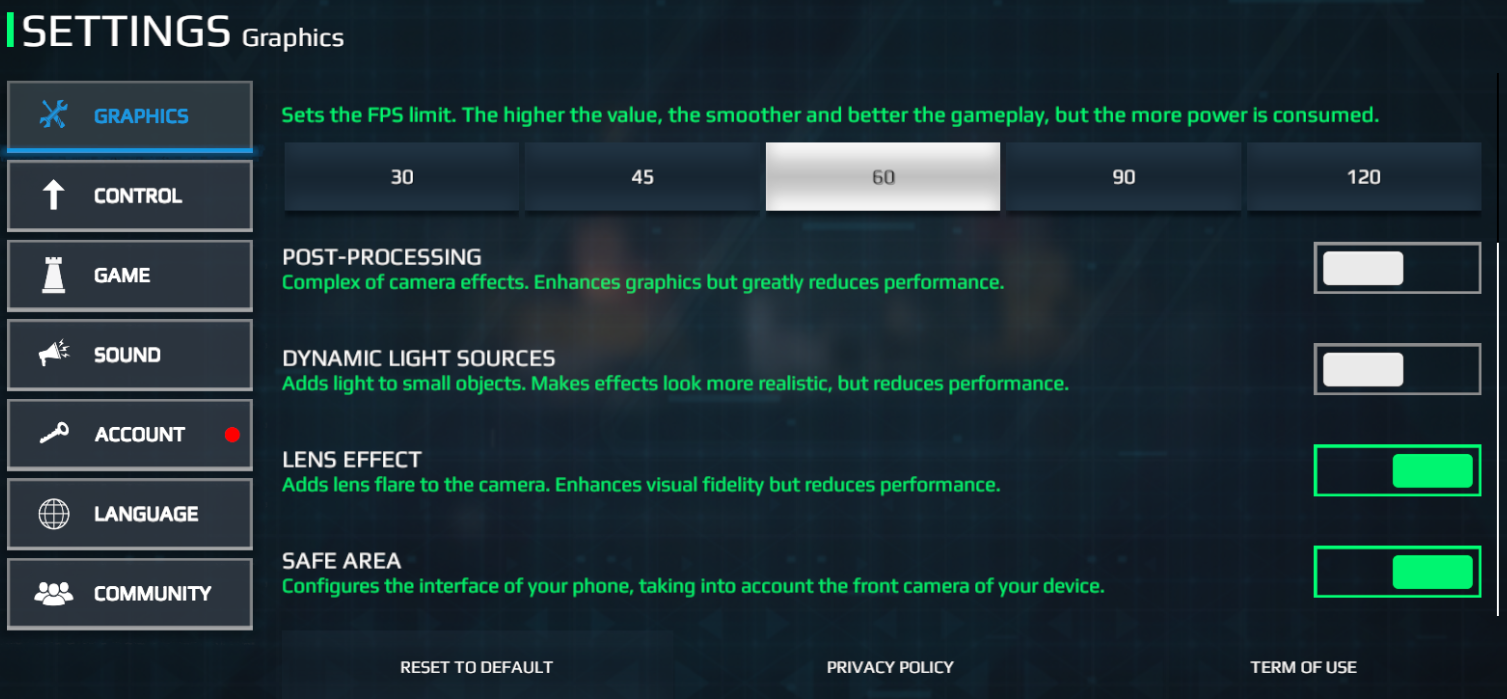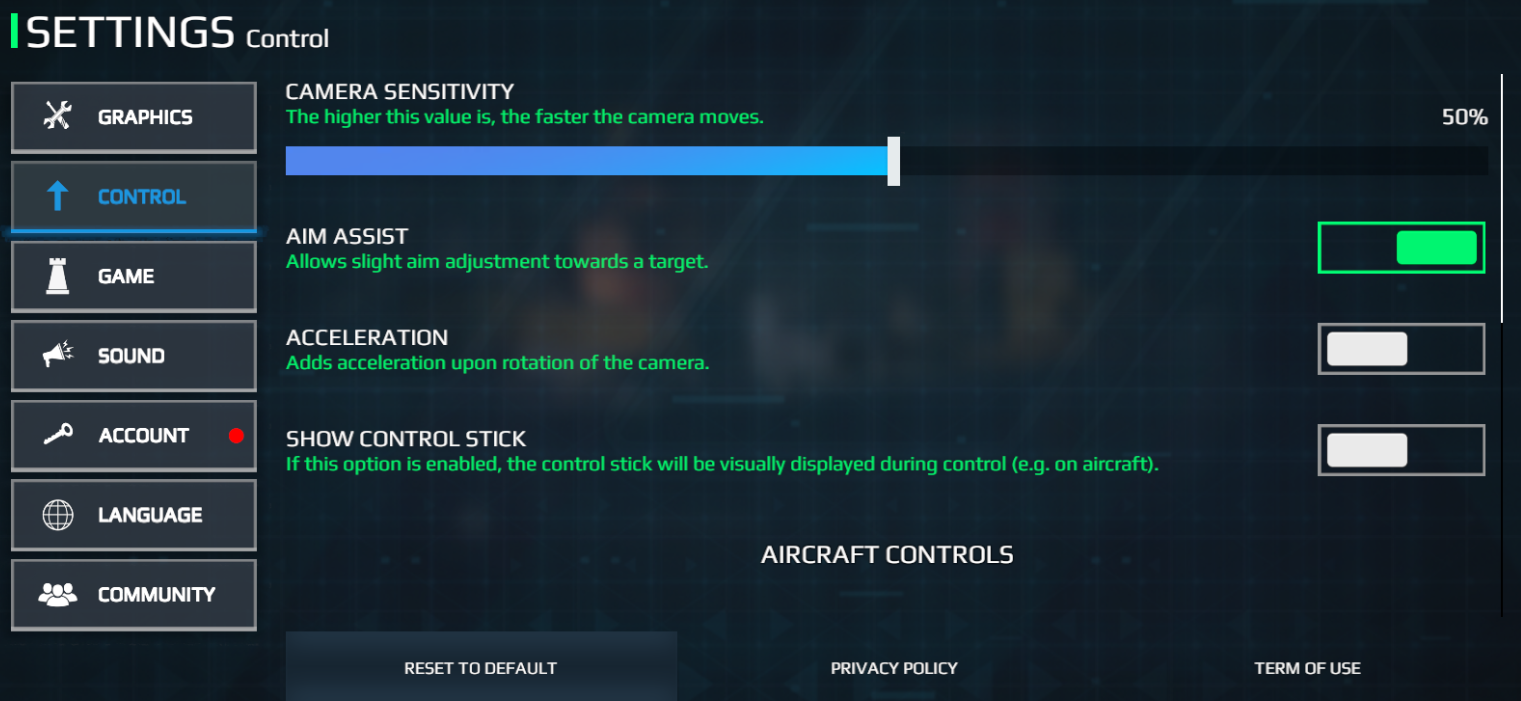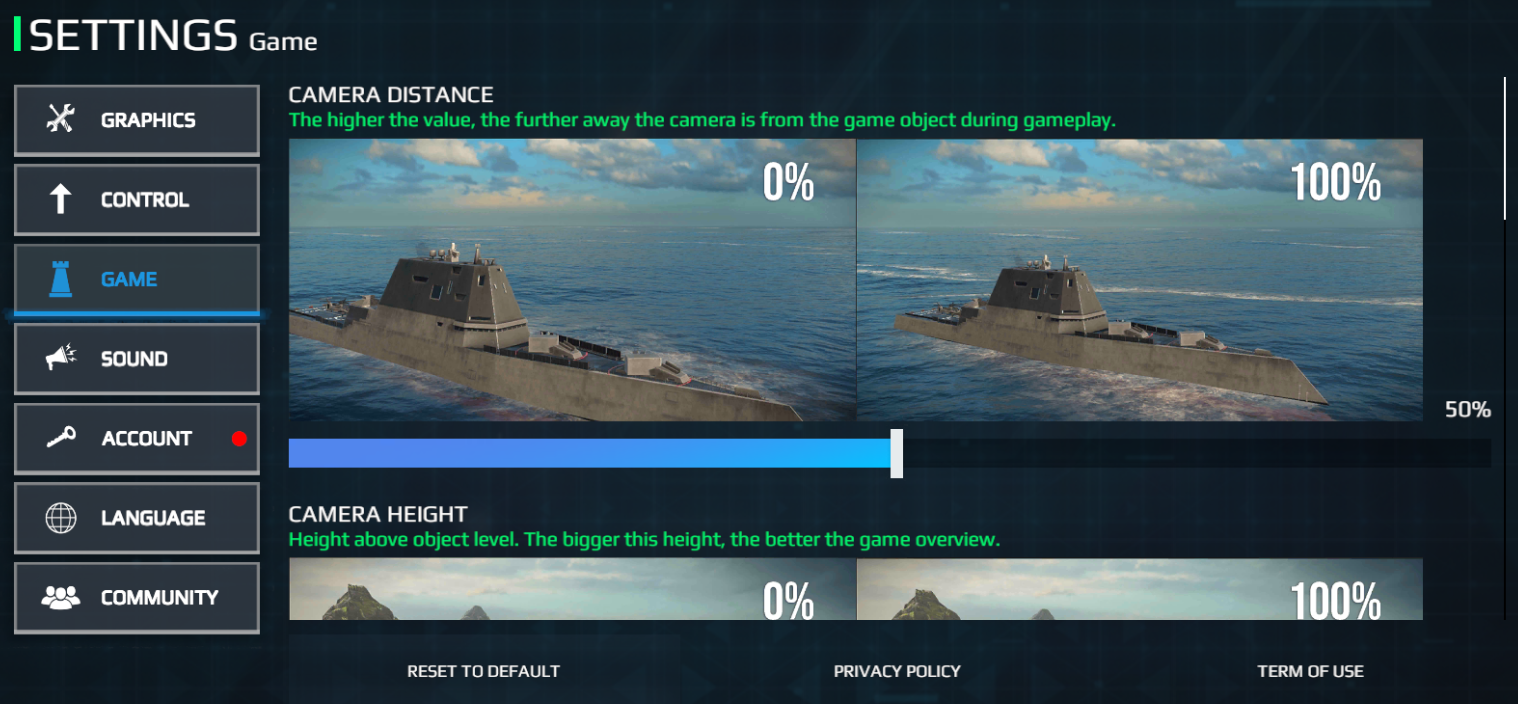How To Play Modern Warships on PC & Mac (Ultra Settings & High FPS)
Modern Warships is a popular online multiplayer naval combat game that has quickly gained a large following of dedicated players. If you're one of them, you'll be happy to know that you can play Modern Warships on your PC or Mac, thanks to BlueStacks. This guide will walk you through the steps to set up the game on your computer and get you started on your journey to becoming a naval conqueror.
Download & Install BlueStacks
To play Modern Warships on your PC, you must use an Android emulator, such as Bluestacks. Bluestacks is a popular choice to play mobile games on your PC, as it’s optimized for playing mobile games. This should take a second to complete, and you can follow the install wizard to install the application to your system.
Download Modern Warships
Open your Play Store and log in with your Google account. Search for Modern Warships and download the game to your BlueStacks emulator. This might take a few minutes to complete depending on your network connection.
Download Modern Warships from the Google Play Store
BlueStacks Performance Settings
While downloading the game, you should look at your emulator settings. Click on this gear icon to access these settings. In the Performance tab, you should set these according to your PC’s performance. Allocate a High amount of CPU cores if you don’t have a lot of other applications running in the background. The same goes for your Memory allocation. For users with 4GB or less RAM, set this option to Low.
BlueStacks Performance Settings
Under Performance Mode, make sure to set this option to Balanced. This will reduce the memory and CPU usage if your PC lags or you otherwise encounter low performance. I prefer to enable the high FPS option and set the frame rate of the emulator according to my screen refresh rate.
BlueStacks Settings > Frame rate
Windows Display Settings
If unsure about your refresh rate, right-click your desktop and select Display Settings. From here, make sure that the correct display is selected, scroll down, and click on Advanced Display. This will allow you to preview your refresh rate and change it if you want. Also, if you want to troubleshoot performance issues, then make sure to enable the FPS counter option.
Windows Settings > Display > Advanced Display
BlueStacks Display Settings
In your Display settings, set the display orientation to landscape, and choose a proper resolution to play Modern Warships on your monitor. You can also adjust the size of this window by dragging its corners.
BlueStacks Settings > Display
Modern Warships Controls
While in-game, click on the keyboard icon in your BlueStacks menu bar on the right-hand side. This will allow you to enable and disable the On-Screen Controls option. This will help you figure out which keyboard keys to play Modern Warships on your PC or Mac.
To change your key mapping, click on Controls Editor. You can then drag and change the location of individual controls, change the key, and apply other settings to help improve your gaming experience. After loading into the game, your keyboard and mouse controls should work by default.
Modern Warships Game Controls
Modern Warships Graphics Settings
Your in-game settings allow you to tailor the Modern Warships experience to your available resources. In the Graphics section, you should lower the overall Graphics settings and Water Quality options if you experience lag or other performance-related problems when playing the game.
You may also increase these options if you have some performance to spare. This might require you to prevent other apps from running on your PC and allocate up to 4 GB of memory to this BlueStacks instance when looking to use the High or Ultra graphics settings. I prefer to leave the Target FPS option at 60. You can increase this to 120 FPS if you run the game at 120 FPS.
Modern Warships Graphics Settings
Below, I prefer to disable the Post-Processing and Dynamic Light Sources options to save some performance and enable the two other options, but these will come down to your personal preference. You may also apply these settings while in-game to see how they affect your gameplay.
Modern Warships Control Settings
In the Control section, you can adjust the camera sensitivity, disable Aim Assist if you prefer to disable it, and change the settings below. In my case, I will disable mouse acceleration, as it makes it less predictable where you will end up aiming. I like to disable any HUD and other controls on-screen, as I use keyboard and mouse controls.
Modern Warships Control Settings
Adjust the Game Settings & Link Your Modern Warships Account
In the Game section of your settings, you can adjust the Camera Distance, height, and some other options to help you better see and play Modern Warships. Apply the other settings to your preference, and lastly, in the Account section you have the option to link your account. This will save your game progress from your previous device and you can continue playing where you previously left off.
Modern Warships Game Settings
Tips and Tricks for Playing Modern Warships with BlueStacks
Customize your controls: BlueStacks lets you customize your controls to make the game easier to play on your computer. Go to the settings menu and select "Controls" to access the customization options.
Play with a mouse and keyboard: If you want the most precise and accurate controls, it's best to play Modern Warships with a mouse and keyboard.
Use macros: Macros are pre-programmed sequences of actions that you can activate with a single key press. BlueStacks lets you create macros for Modern Warships, making it easier to perform complex actions in the game.
Adjust your graphics settings: You can adjust the graphics settings in Modern Warships to make the game run more smoothly on your computer. Go to the settings menu and select "Graphics" to access the options.
-
Yes, BlueStacks is a safe and reliable Android emulator that has been downloaded and used by millions of people around the world.
-
BlueStacks is completely free to download and use. However, there are some premium features that you can access with a paid subscription.
-
Yes, you can play Modern Warships on Mac with BlueStacks. The process is exactly the same as playing on a PC.