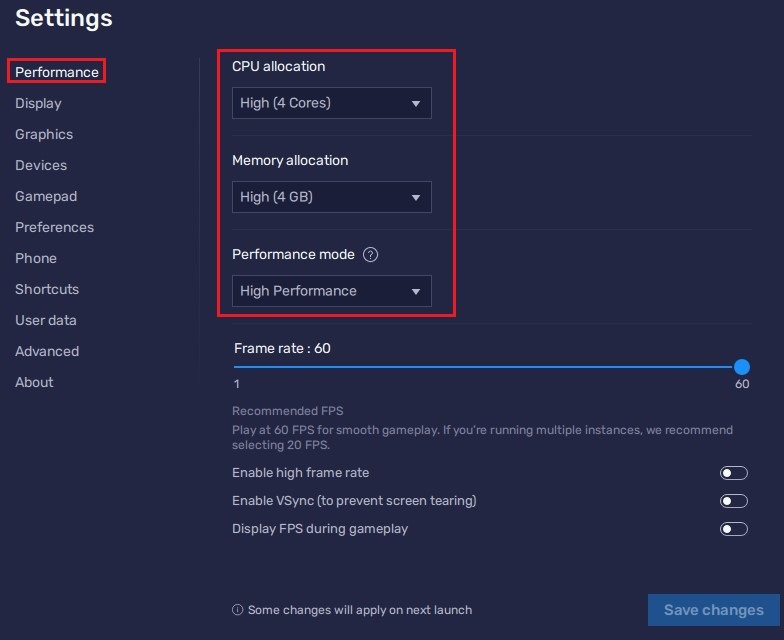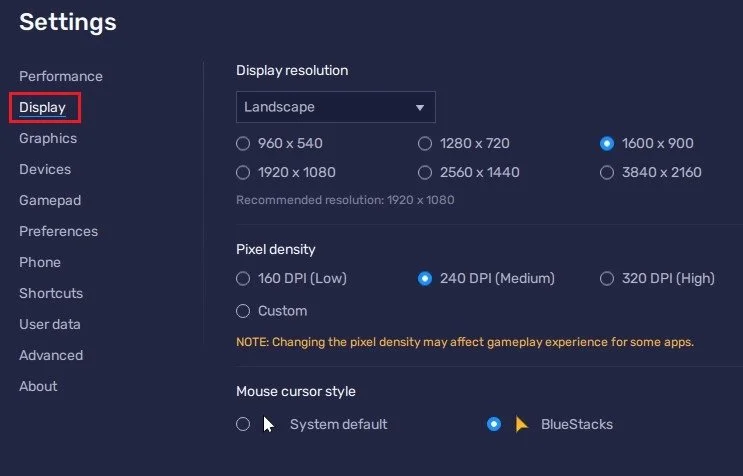How To Play Family Island on PC & Mac
Welcome to the exciting world of Family Island! If you want to play this popular mobile game on a larger screen, you've come to the right place. In this article, we'll show you how to play Family Island on PC and Mac using BlueStacks, an Android emulator. With BlueStacks, you can enjoy all the fun and adventure of Family Island on your computer. So sit back, grab your mouse, and let's get started!
Download & Install BlueStacks
To play Family Island on your PC, you must use an Android emulator, such as Bluestacks. Bluestacks is a popular choice to play mobile games on your PC, as it’s optimized for playing mobile games. This should take a second to complete, and you can follow the install wizard to install the application to your system.
Download Family Island
When the installation is complete, the Bluestacks emulator should open up automatically. Next, click here to access the Family Island download page. This will re-open your Bluestacks application, and the game’s files will start downloading.
BlueStacks Performance Settings
While downloading the game, you should look at your emulator settings. Click on this gear icon to access these settings.
In the Performance tab, you should set these according to your PC’s performance. Allocate a High amount of CPU cores if you don’t have a lot of other applications running in the background. The same goes for your Memory allocation. For users with 4GB or less RAM, set this option to Low.
Under Performance Mode, make sure to set this option to Balanced. This will reduce the memory and CPU usage if your PC lags or you otherwise encounter low performance. I prefer to enable the high FPS option and set the frame rate of the emulator according to my screen refresh rate.
BlueStacks Settings > Performance
Windows Display Settings
If unsure about your refresh rate, right-click your desktop and select Display Settings. From here, make sure that the correct display is selected, scroll down, and click on Advanced Display. This will allow you to preview your refresh rate and change it if you want. Also, if you want to troubleshoot performance issues, then make sure to enable the FPS counter option.
Windows Settings > Display > Advanced Display
BlueStacks Display Settings
In your Display settings, I like to use a resolution of 1920 x 1080, but you can set this to anything you want. You can leave the other settings to their default option and play Family Island to see how well it runs on your PC.
BlueStacks Settings > Display
-
BlueStacks is an Android emulator that allows you to run Android apps on your PC or Mac.
-
Yes, it is. BlueStacks is a legitimate app that is widely used by millions of people to play mobile games on their computers.
-
No, you won't. Your progress will be saved to the cloud, and you can continue from where you left off on any device.