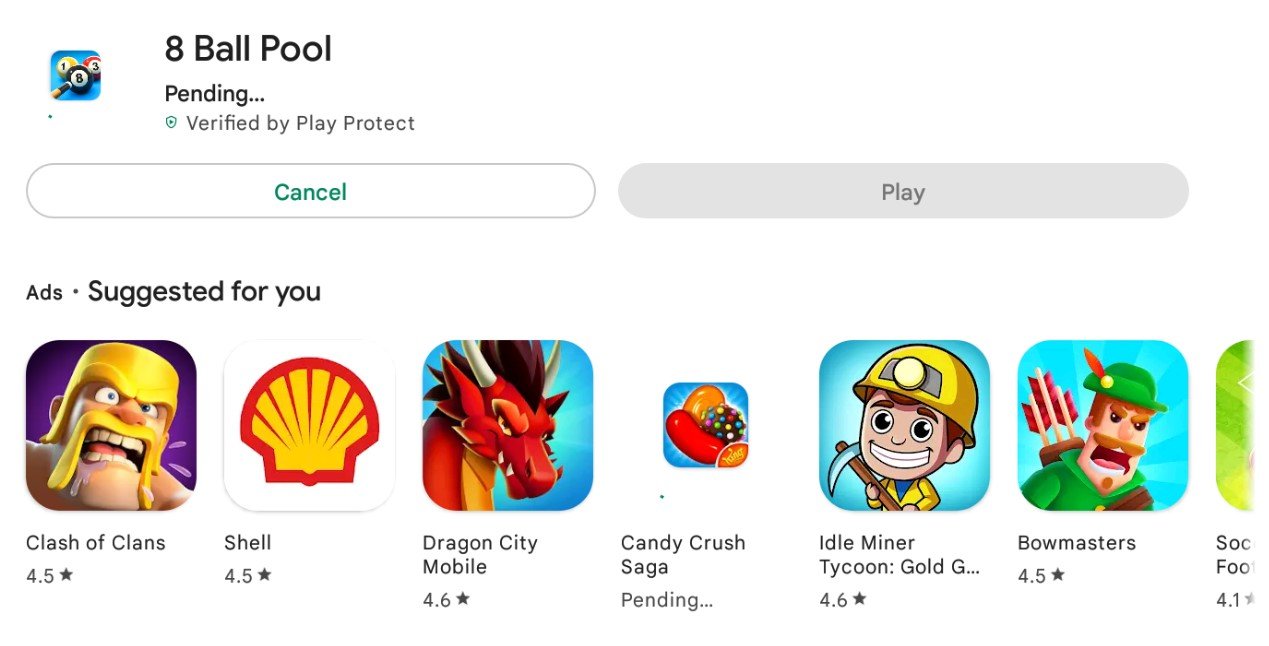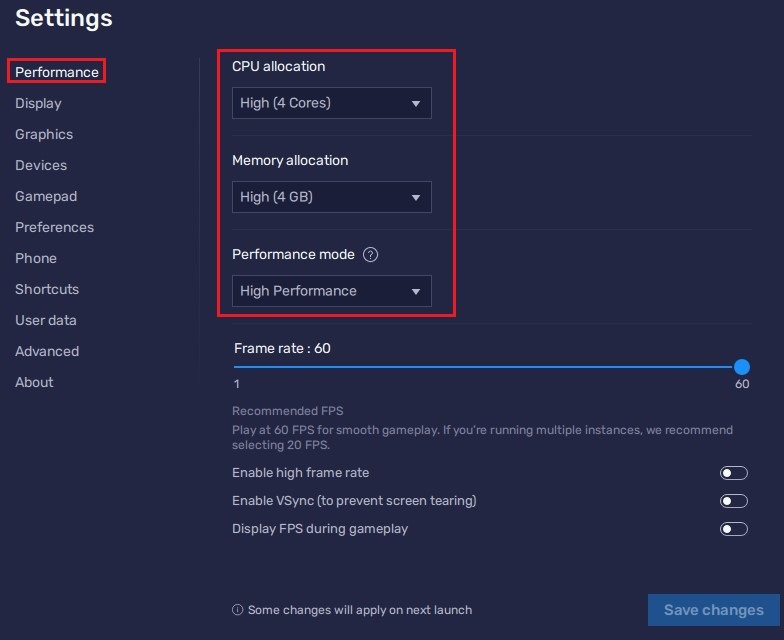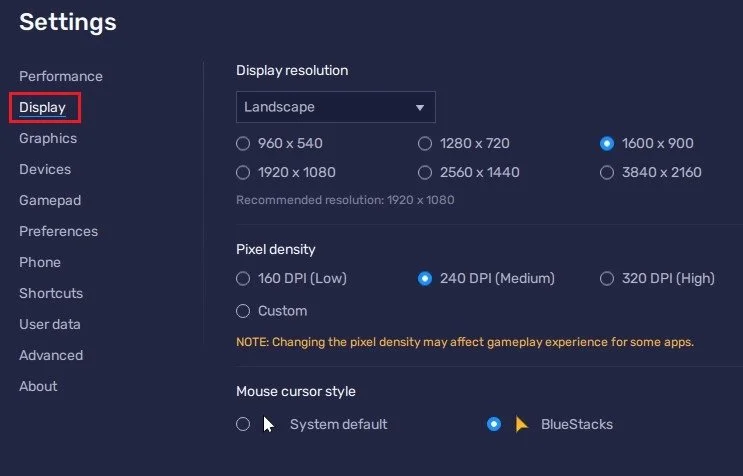How To Play 8 Ball Pool on PC
8 Ball Pool is one of the most popular online multiplayer billiards games. Whether you're looking to improve your skills or just looking for a fun way to pass the time, 8 Ball Pool is an excellent option. The game has been around for a while now, and is widely popular across multiple platforms including Android and iOS devices. But what if you want to play 8 Ball Pool on your PC? That's where BlueStacks comes in. This article will provide a comprehensive guide on how to play 8 Ball Pool on PC with BlueStacks.
Download & Install BlueStacks
To play 8 Ball Pool on your PC, you must use an Android emulator, such as Bluestacks. Bluestacks is a popular choice to play mobile games on your PC, as it’s optimized for playing mobile games. This should take a second to complete, and you can follow the install wizard to install the application to your system.
Download 8 Ball Pool in BlueStacks
When the installation is complete, the Bluestacks emulator should open up automatically. You can open the Play Store and look up 8 Ball Pool. This will allow you to download the 8 Ball Pool game in your Bluestacks emulator after logging in with your Google account.
Google Play Store > 8 Ball Pool
BlueStacks Performance Settings
While downloading the game, you should look at your emulator settings. Click on this gear icon to access these settings.
In the Performance tab, you should set these according to your PC’s performance. Allocate a High amount of CPU cores if you don’t have a lot of other applications running in the background. The same goes for your Memory allocation. For users with 4GB or less RAM, set this option to Low.
Under Performance Mode, make sure to set this option to High Performance. This might lower the visual quality at times to make sure that you can keep a better frame rate. I prefer to enable the high FPS option and set the frame rate of the emulator according to my screen refresh rate.
BlueStacks Settings > Performance
Windows Display Settings
If unsure about your refresh rate, right-click your desktop and select Display Settings. From here, make sure that the correct display is selected, scroll down, and click on Advanced Display. This will allow you to preview your refresh rate and change it if you want. Also, if you want to troubleshoot performance issues, then make sure to enable the FPS counter option.
Windows Settings > Display > Advanced Display
BlueStacks Display Settings
In your Display settings, I like to use a resolution of 1920 x 1080, but you can set this to anything you like. You can leave the other settings to their default option and play 8 Ball Pool Mobile to see how well it runs on your PC.
BlueStacks Settings > Display
-
Yes, an internet connection is required to play 8 Ball Pool on PC with BlueStacks as the game is an online multiplayer game.
-
Yes, you can play 8 Ball Pool on PC with BlueStacks for free, but in-game purchases are also available if you want to enhance your gaming experience.
-
Yes, 8 Ball Pool is also available on iOS devices.
-
Yes, you can play 8 Ball Pool with friends on PC with BlueStacks by either inviting them to play a match or by joining a club together.
8 Ball Pool is a fun and exciting game that can be enjoyed on PC using BlueStacks. Whether you're looking to improve your skills or just pass the time, 8 Ball Pool is an excellent choice. By following the steps outlined in this article, you can easily play 8 Ball Pool on PC with BlueStacks. So why wait? Download BlueStacks and start playing 8 Ball Pool on your PC today!