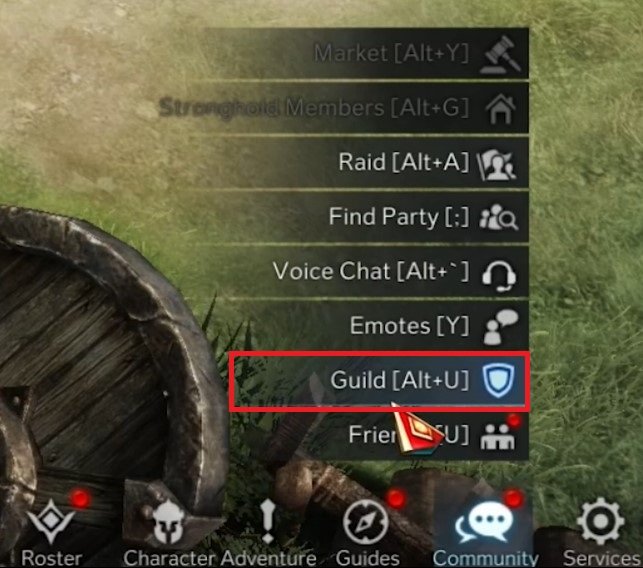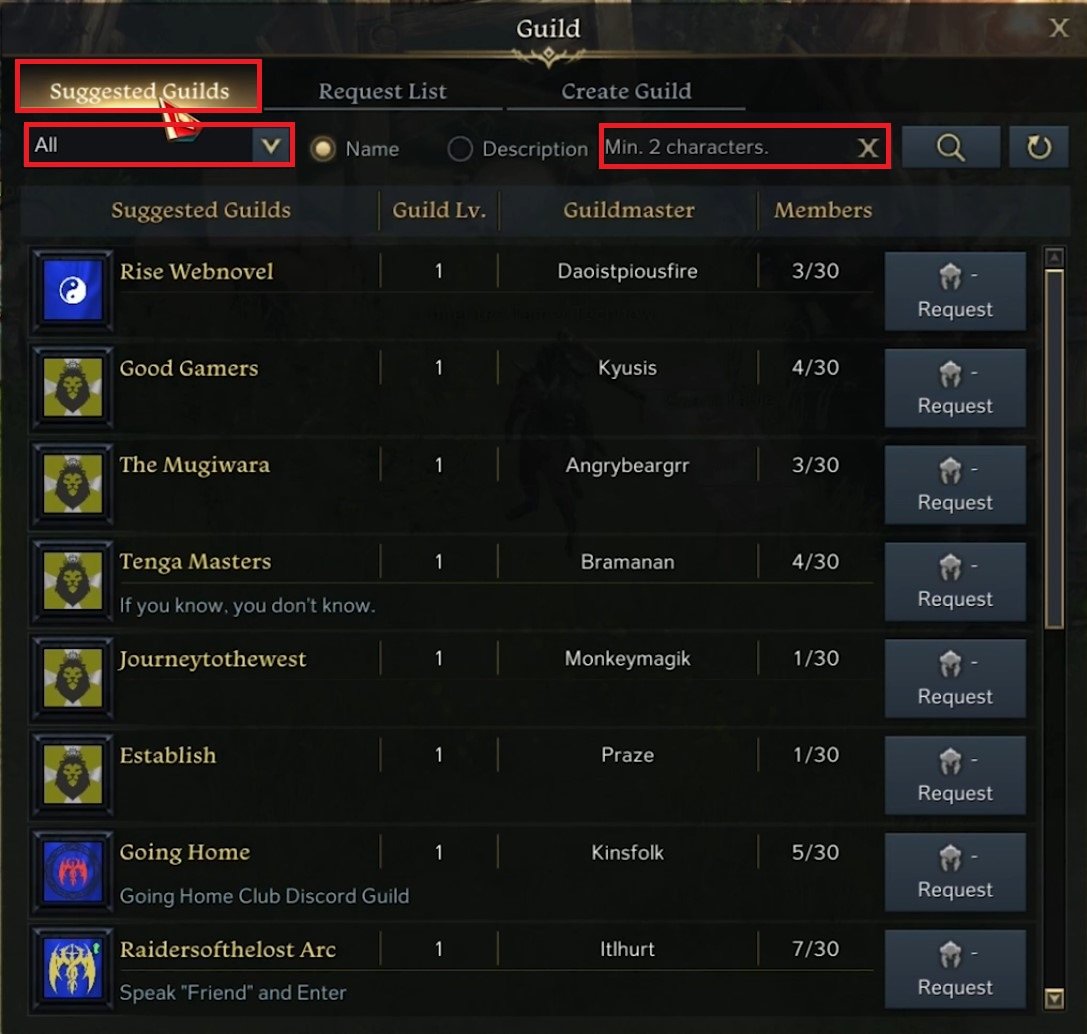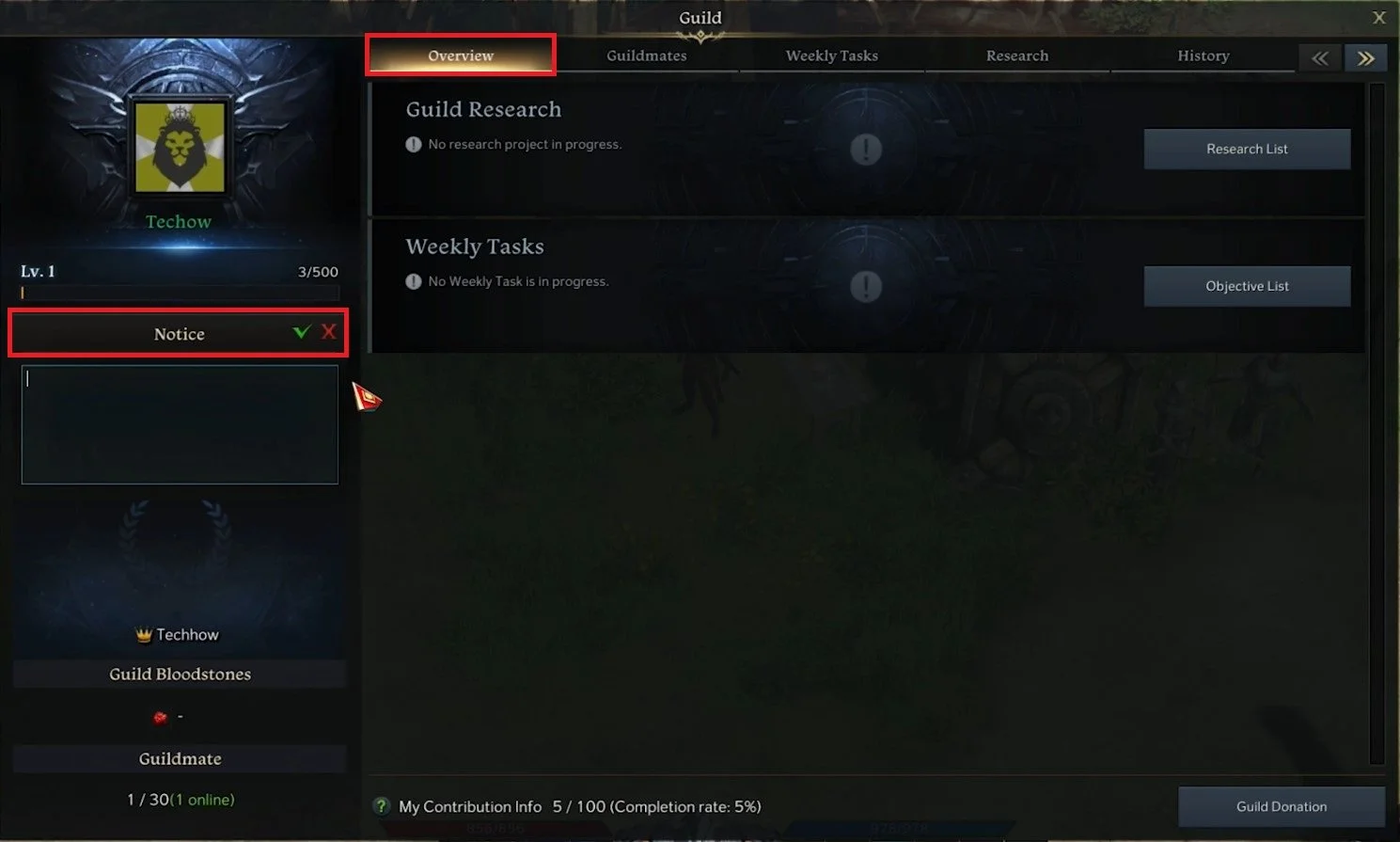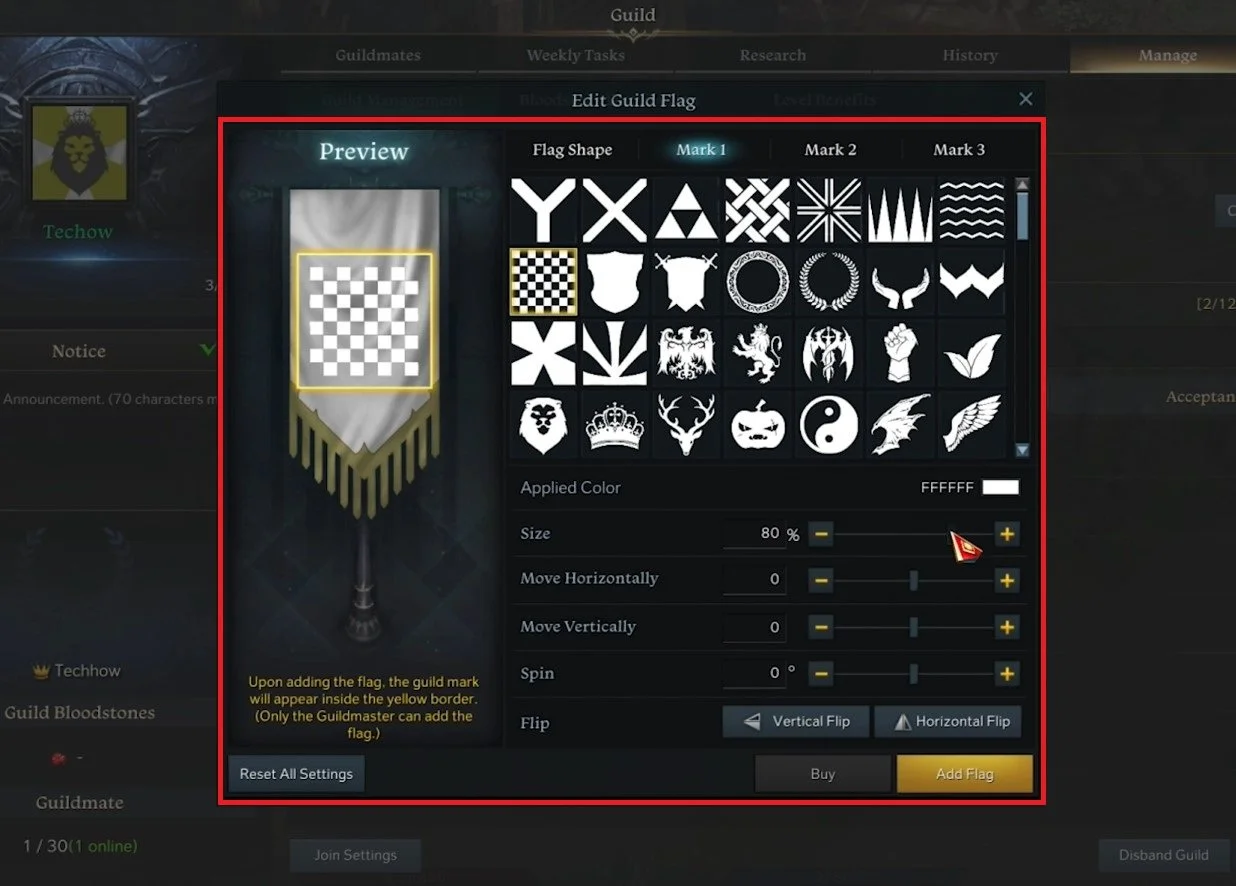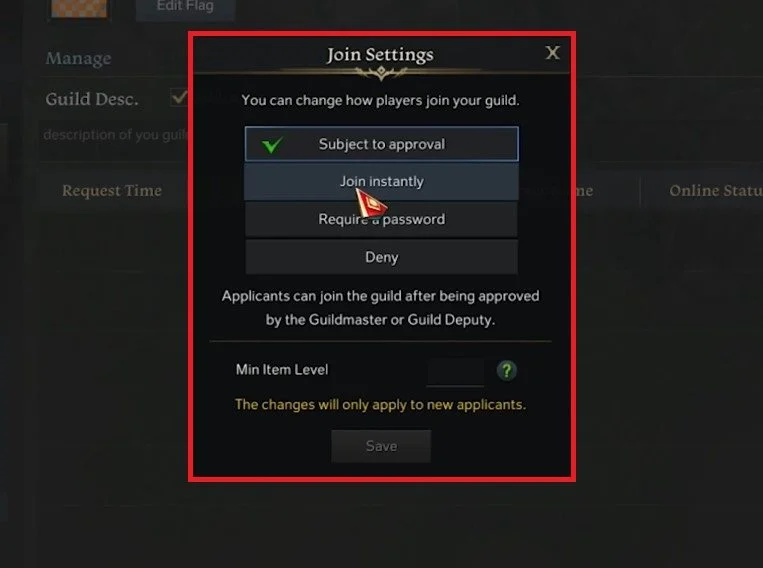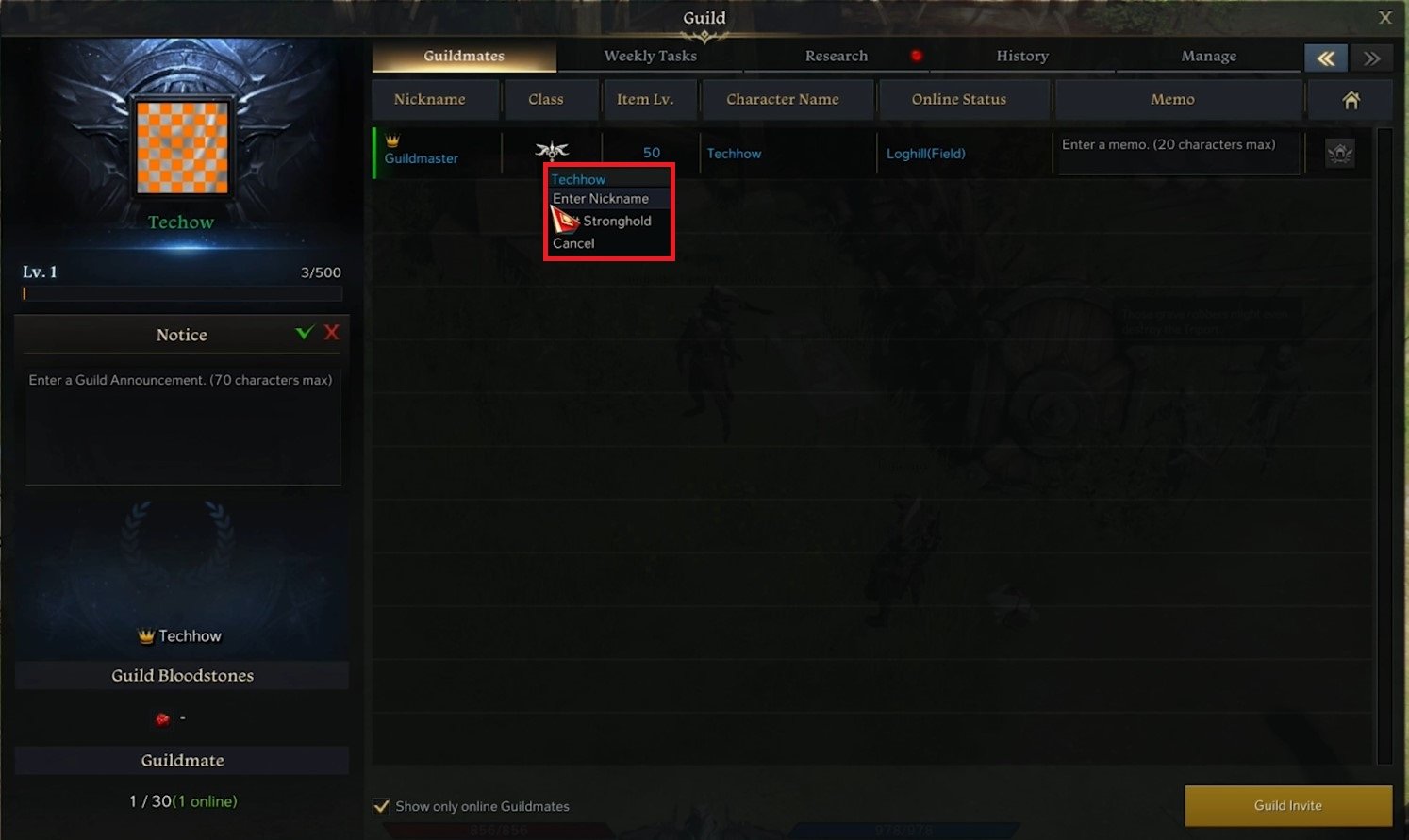How To Join & Create a Guild in Lost Ark - Guild Tutorial
Welcome to the world of Lost Ark, a game that has taken the online gaming community by storm. One of the most exciting features of Lost Ark is the ability to join and create guilds. Guilds are groups of players who work together to achieve common goals, whether it's conquering dungeons or exploring the game's vast open world. Joining or creating a guild is an essential aspect of the game that can enhance your gaming experience and provide a sense of community. In this guild tutorial, we'll guide you through the process of joining or creating a guild in Lost Ark and answer some common questions along the way.
Access the Lost Ark Guild Tab
Open up the Community tab and select Guild. Alternatively, use the default shortcut Alt + U.
Lost Ark Community Tab > Guild
Join a Guild in Lost Ark
You can see the most critical metrics in the Overview tab if you're in a guild. If this is not the case, you can preview Suggested Guilds and request to join them from here, or you can, in some cases, join a guild instantly, depending on how the guild is set up. You can also filter this list in the top left drop-down menu or search for a specific guild on the server you are playing on.
Lost Ark Community > Guild > Suggested Guilds
Create a new Guild
In the Create Guild section, make sure to come up with a guild name, which has to follow some rules, such as no special or repeated characters. You also have the option to be shown in the Suggested Guild list or not. Enter a guild description, and then pay a Creation Fee of 2000 silver. After paying the fee, your guild will be created.
Guild Panel > Create Guild
Guild Overview
On the top left, you can preview the guild flag and level. Below, you have the option to edit your guild notice.
How To Edit the Guild Flag
When navigating to the Manage tab, select the Edit Flag button. Change the Flag Shape, and up to three marks, which are symbols you can choose from the list. Below, change the mark color and position on the flag. When you’re done, click on Add Flag.
Edit Guild Flag in Lost Ark
Change the Lost Ark Guild Name
You also have the option to change your Guild Name on the right-hand side. This will require you to use a Guild Name Change Ticket.
Change Guild Name > Guild Name Change Ticket
Adjust the Guild Settings
Below, you can change your Join Settings from Subject to approval to Join Instantly, Require a Password or simply Deny any join request automatically. You can also change the minimum item level requirement to join the guild, which will apply to new applicants. When selecting Disband Guild, you must confirm your action, and then you can not join or create another guild for at least 3 minutes.
Guild Join Settings
In the Guildmates tab, right-click your username to change your guild nickname to your liking.