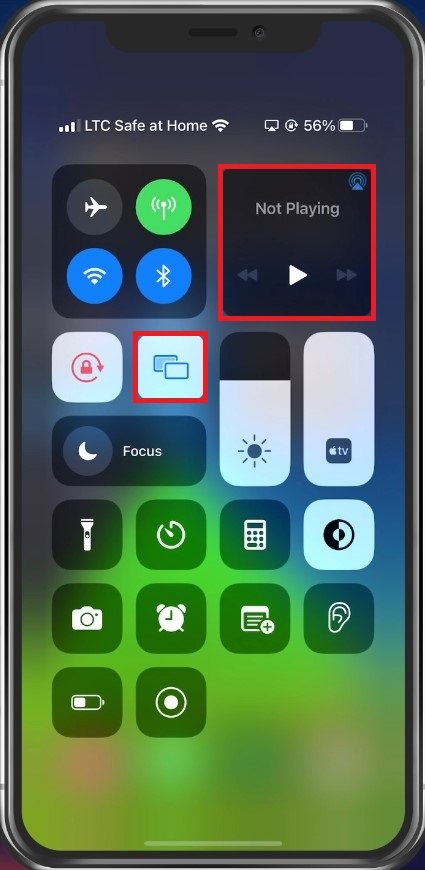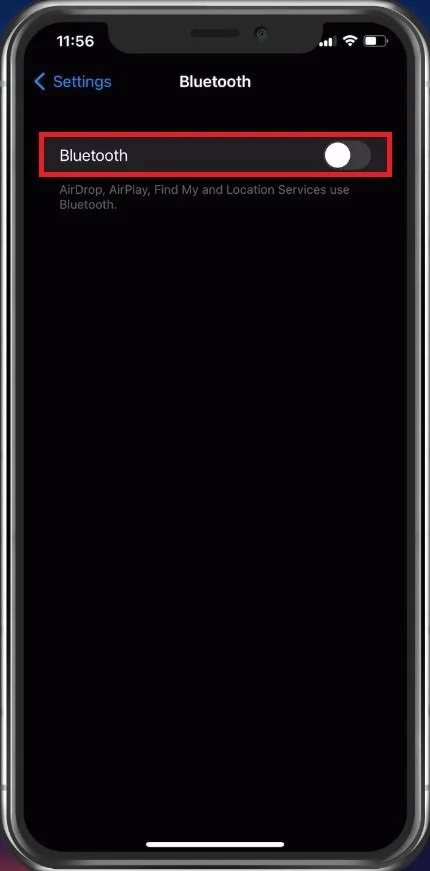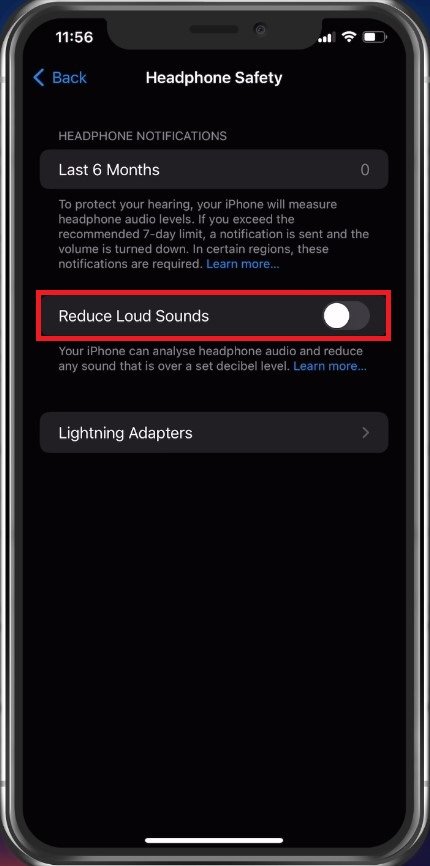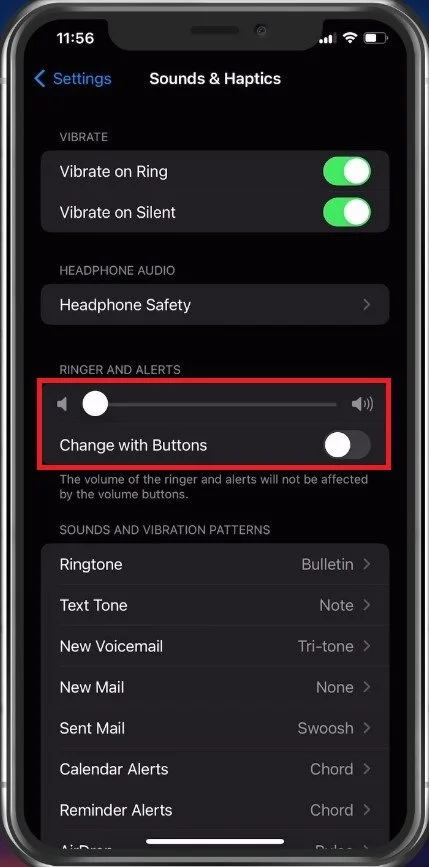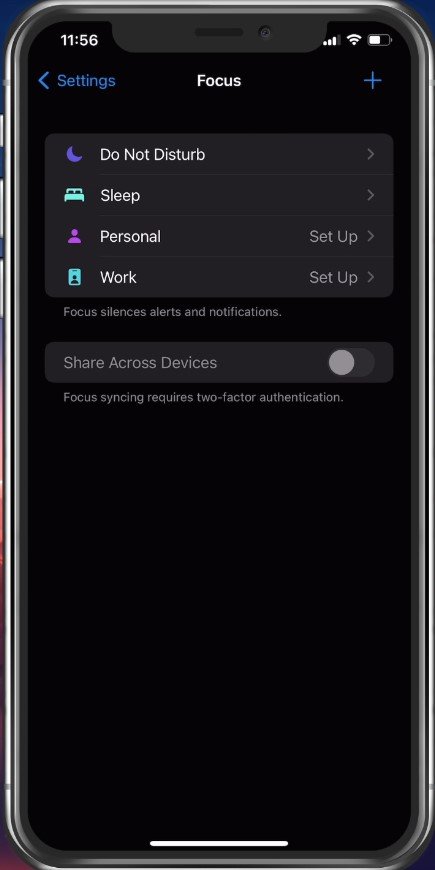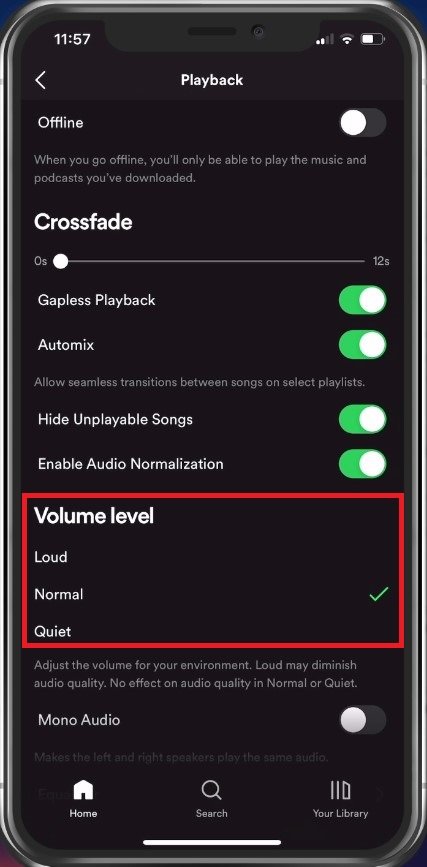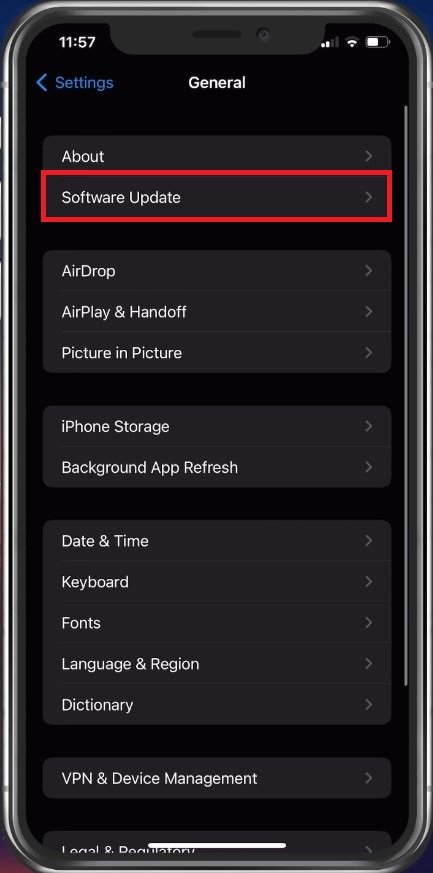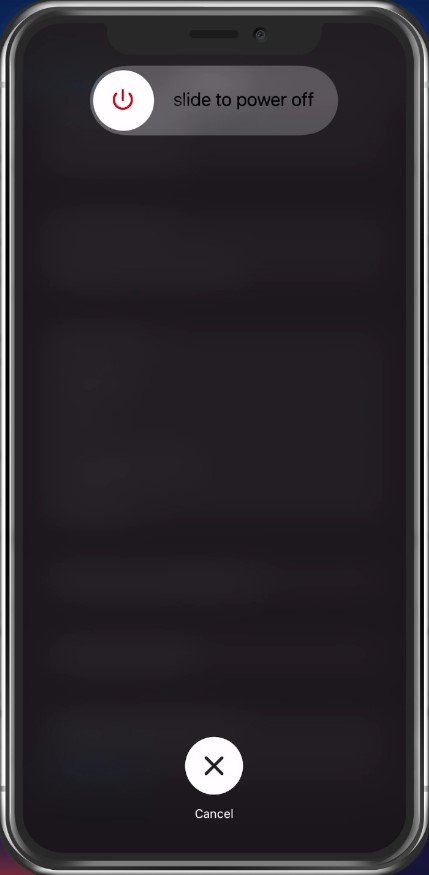How To Troubleshoot Sound Issues on iPhone & iPad
Welcome to the world of troubleshooting! When it comes to technology, sound issues can be frustrating and leave you feeling helpless. But don't worry, we've got you covered. In this article, we'll be diving into the world of Apple's iPhone and iPad, and showing you step-by-step how to troubleshoot any sound issues you may be facing. Whether you're a tech-savvy individual or a newcomer to the world of technology, this guide is for you. So sit back, relax, and let's get started on fixing those sound issues!
Disable AirPlay
First, ensure that no AirPlay or Bluetooth devices are connected to your iPhone or iPad. Open up your control centre by dragging your finger down from the top right of your screen. Here, you can quickly check if AirPlay is being used, which will in turn transmit your device audio.
Disable iOS AirPlay
Disable Bluetooth
Next, open up your settings. Here, tap on Bluetooth. Completely disable Bluetooth for now. When trying to connect bluetooth headphones or speakers, then make sure that the device is not faulty or muted.
iOS Settings > Bluetooth
Toggle Reduce Loud Sounds
Next, navigate to your Sounds & Haptics settings. Here, tap on Headphone Safety and toggle the Reduce Loud Sounds option on and off.
Sounds & Haptics > Headphone Safety
Ringer & Alerts Volume
Under Ringer and Alerts, you can set the default ringer volume.
Sounds & Haptics > Ringer and Alerts
Disable Focus Modes
If you still experience sound issues, then some settings, such as focus modes, could be the culprit of your problems. In your main settings, tap on Focus. Here, disable each focus mode to ensure they are not messing up your notifications or alerts on your device.
iPhone Settings > Focus
Application Audio Settings
Open up the application if you have sound issues with specific apps, such as Spotify. In a lot of cases, you have the option to increase, decrease or even mute the volume within the app.
In your Spotify settings, select Playback. These options allow you to change some audio effects, and volume level and you have access to an equalizer, which allows you to make changes to the sound output for music within the app.
Spotify Settings > Playback > Volume Level
Update & Restart iOS Device
If nothing helps you, then ensure you’re running the latest iOS update. In your settings, tap on General and select Software Update.
iPhone Settings > General > Software Update
Download and install the latest update before restarting your device. Restarting your iPhone will most likely fix any software related issue with your audio.
Restart iOS device
-
There could be a variety of causes for sound issues on your Apple devices, ranging from software glitches to hardware problems. Some common causes include outdated software, incorrect settings, and even damage to the device's speaker or microphone.
-
One way to determine the source of the problem is by testing your device's sound with different apps. If you're facing sound issues with multiple apps, it's likely an issue with your device. But if it's just one app, the problem could be with the app itself.
-
Absolutely! With our comprehensive guide, you'll have all the tools and information you need to troubleshoot sound issues on your own. Of course, if the issue persists, seeking professional help might be necessary.
-
Absolutely not! The steps outlined in our guide are safe and have been tested to ensure they won't cause any harm to your device. So go ahead, give them a try and get those sound issues fixed!