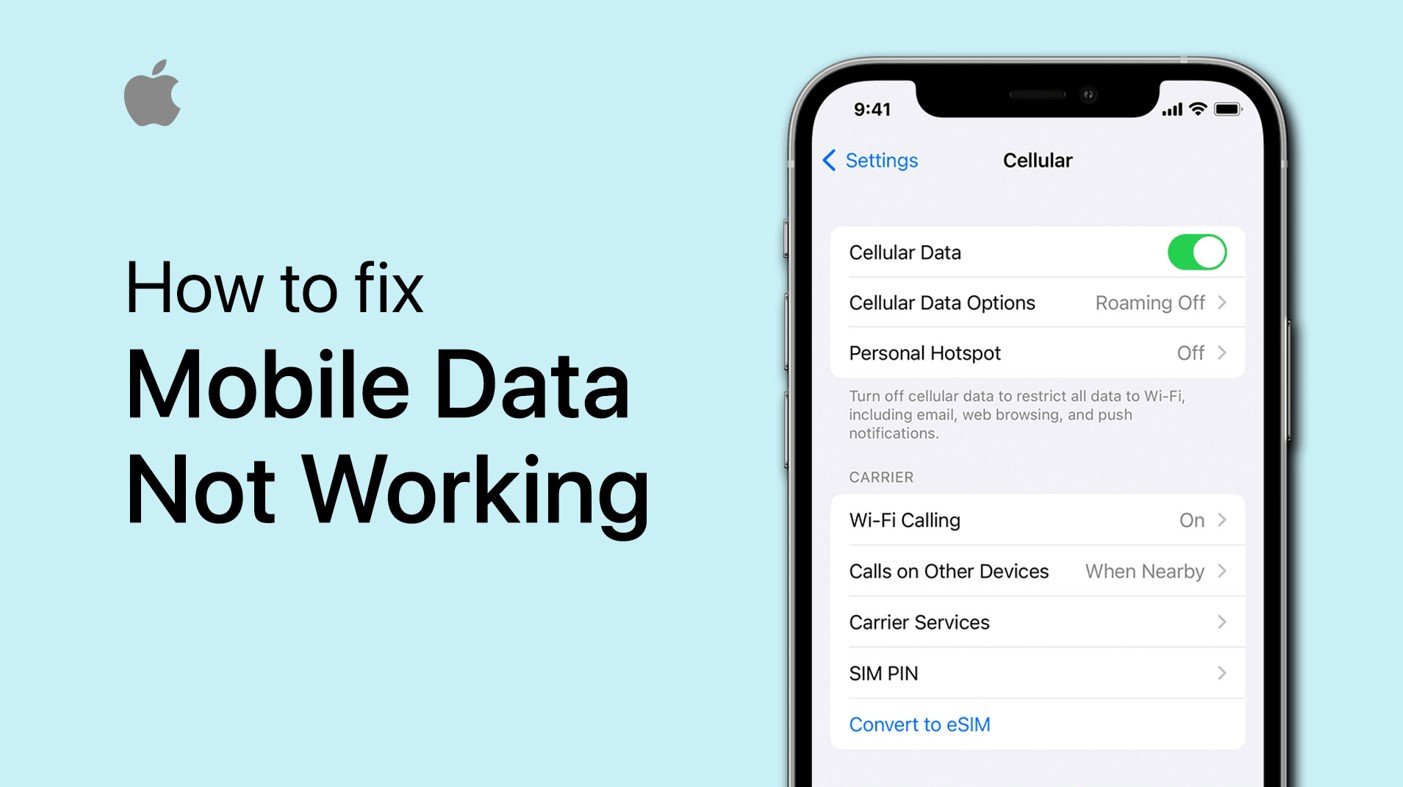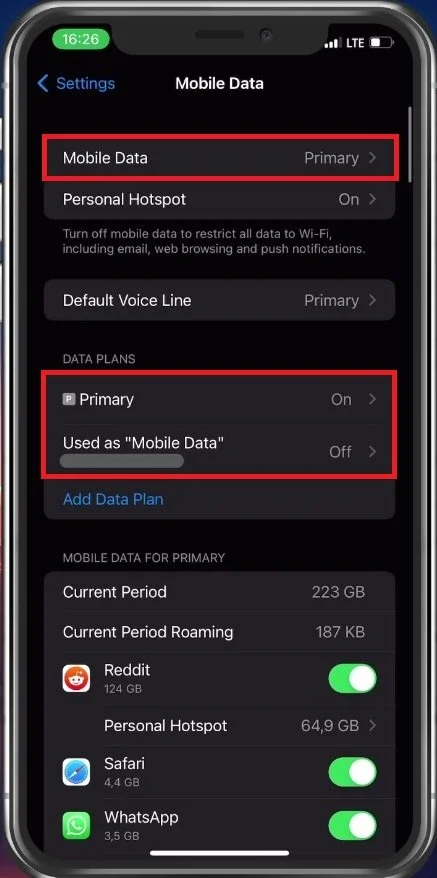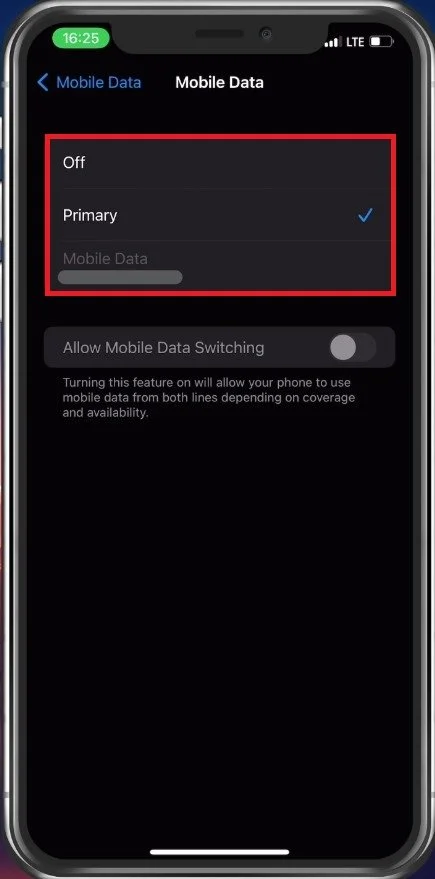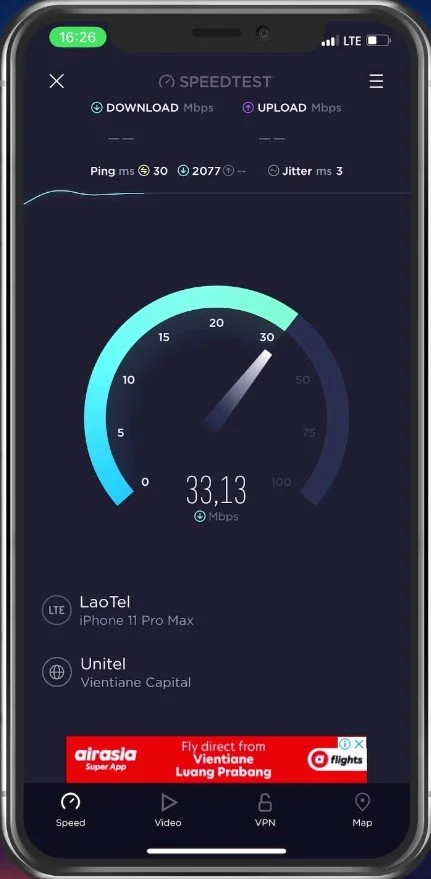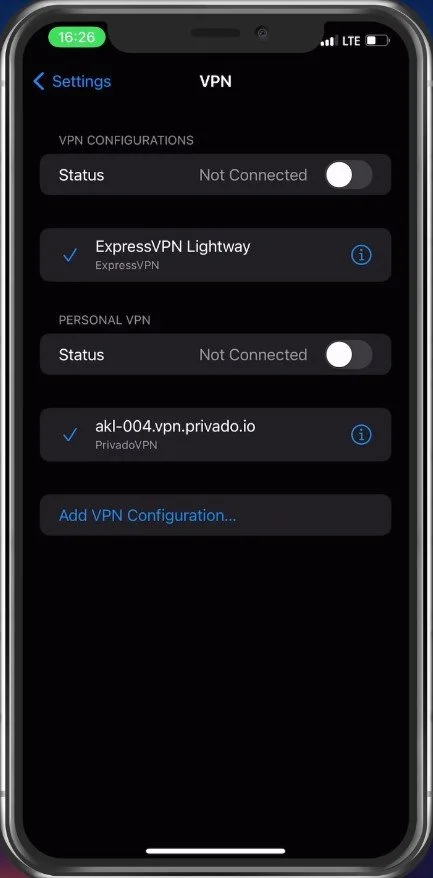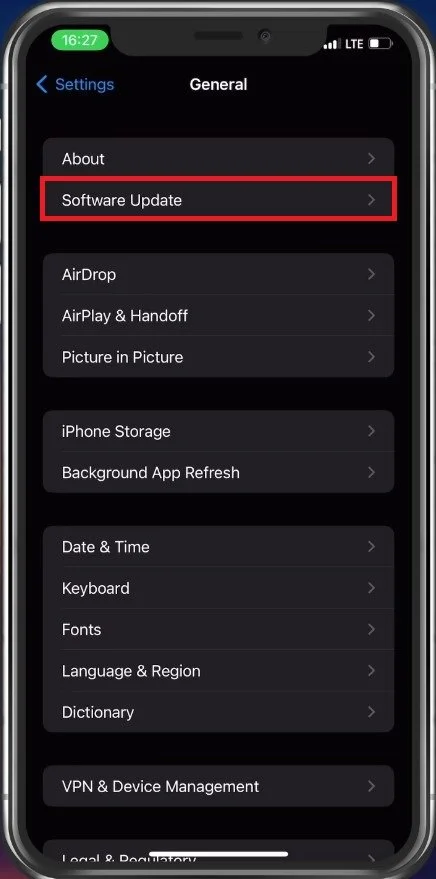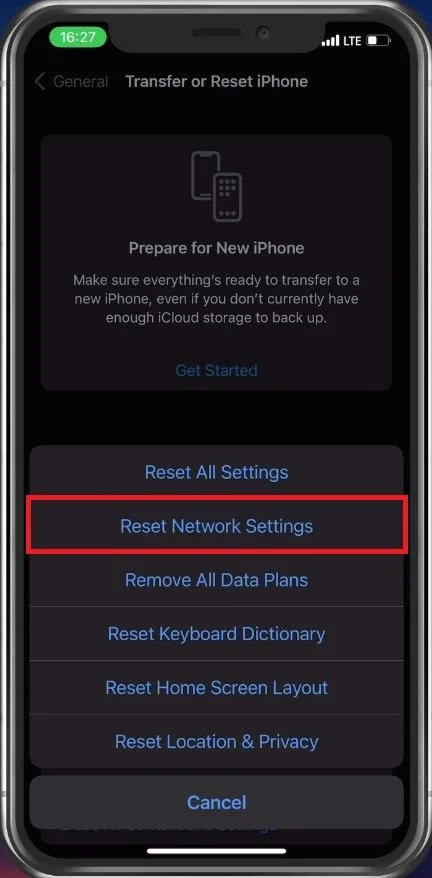How To Fix Mobile Data Not Working on iPhone
In today's digital age, mobile data has become an essential component of our daily lives. It allows us to stay connected with the world and access information on the go. However, when mobile data stops working on our iPhone, it can be frustrating and inconvenient. In this article, we will provide you with effective solutions to fix mobile data not working on iPhone, so you can get back to using your phone as normal.
Enable Mobile Data
Make sure that cellular data is enabled in your settings. Tap on Mobile Data, and from here, you can enable mobile data for your primary SIM card or for your eSIM.
iPhone Settings > Mobile Data
Disable your Personal Hotspot option for now. This will ensure that no device connected to your hotspot is causing the mobile data problem.
Disable Personal Hotspot
Test Cellular Network Connection
Ensure that you are in an area of cellular network coverage. You can test this using a network speed testing site or application like Speedtest. Select to start the test, and you can then preview your current average download and upload speed with your mobile data connection.
Test Cellular Data Speed on iPhone
Disable VPN Connection
If you cannot connect to a server using your mobile data connection, the problem can be caused by your current location, ISP, or network settings. Open up your iPhone settings. Here, make sure that your VPN service is not connected. A VPN can be very useful, but it should be turned off while troubleshooting your mobile data connection.
iPhone Settings > VPN
iOS Software Update
Scroll down and tap on General. In your General settings, tap on Software Update. Select to download and install the latest update. This will require you to restart your device, which will restart all processes running on your iPhone and can help fix the mobile data not working problem you are facing.
iPhone Settings > General > Software Update
Reset Network Settings
If the problem persists, proceed to take out your SIM card and put it back in to see if this fixes the issue. Lastly, if nothing helps you out, you will have to reset your network settings, as some previous changes to your settings most likely cause the mobile data problem.
In your iPhone settings, tap on General, and scroll down to access Transfer or Reset iPhone. Next, tap on Reset and then Reset Network Settings. Your iPhone will take a few seconds to restart, and your network settings will be reset to their factory values.
iPhone Settings > General > Transfer or Reset iPhone
-
There are several reasons why your mobile data may not be working on iPhone. It could be due to network issues, incorrect APN settings, software updates, or a malfunctioning SIM card.
-
You can try several troubleshooting methods such as resetting network settings, checking APN settings, updating iOS software, or contacting your carrier to ensure there are no network outages.
-
Yes, a malfunctioning SIM card can cause mobile data not to work on iPhone. You can try removing the SIM card, cleaning it, and reinserting it. If the problem persists, contact your carrier for a replacement.